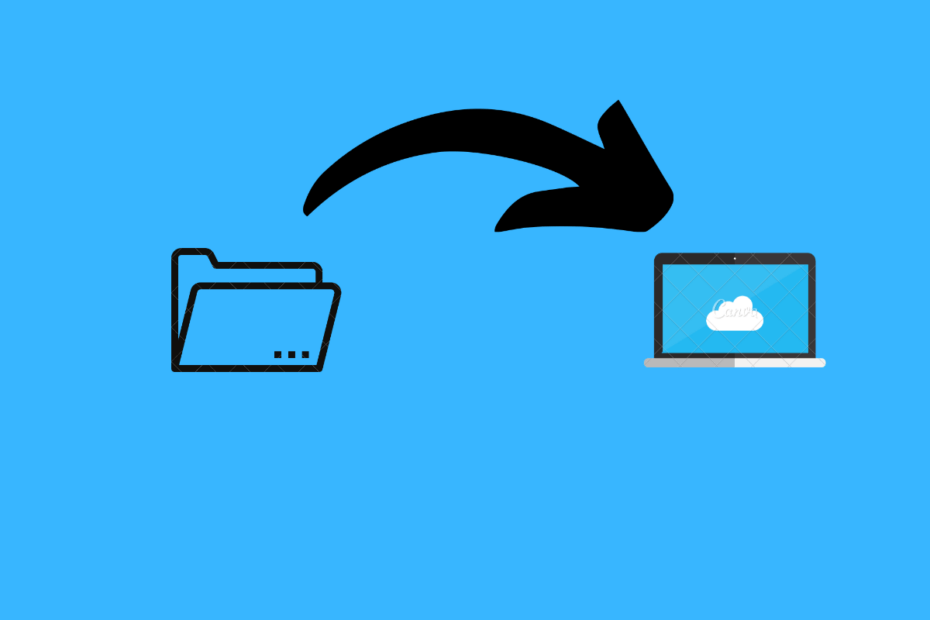It’s a real hassle for Windows users to keep the files in sync with their iOS devices. Incompatibility between these two platforms is a major problem you’ll face if you own a Windows PC and an iOS device.
Recently, Apple released the Windows version of iCloud and it has made uploading Windows files to iCloud easier. All you need to do is download iCloud from the Microsoft Store and log in with your Apple ID. Also, you can upload Windows files directly to iCloud via iCloud.com.
iCloud.com offers a web interface for the iCloud platform to upload your files to the cloud. It allows users to sync and access their data on the cloud. Read this article to find out how you can backup Windows files to iCloud. But first, let’s learn more about iCloud for the web.
What is iCloud Web?
You can log in to icloud.com using your Apple ID using any web browser. The iCloud web allows users to share and collaborate with other users even if they don’t own an Apple device. You can invite anyone to view a file on iCloud.com using their web-only account. It allows access to the iCloud drive, pages, numbers, keynote, and notes for iCloud.
Upload Windows Files to iCloud Using iCloud.com
Uploading files to photos, iCloud drive, notes, Pages, etc. requires the same steps. Here we will upload a file into the iCloud Drive section using iCloud.com using your favorite browser.
- Launch your preferred web browser and navigate to iCloud.com.
- Log in using your Apple ID and password.
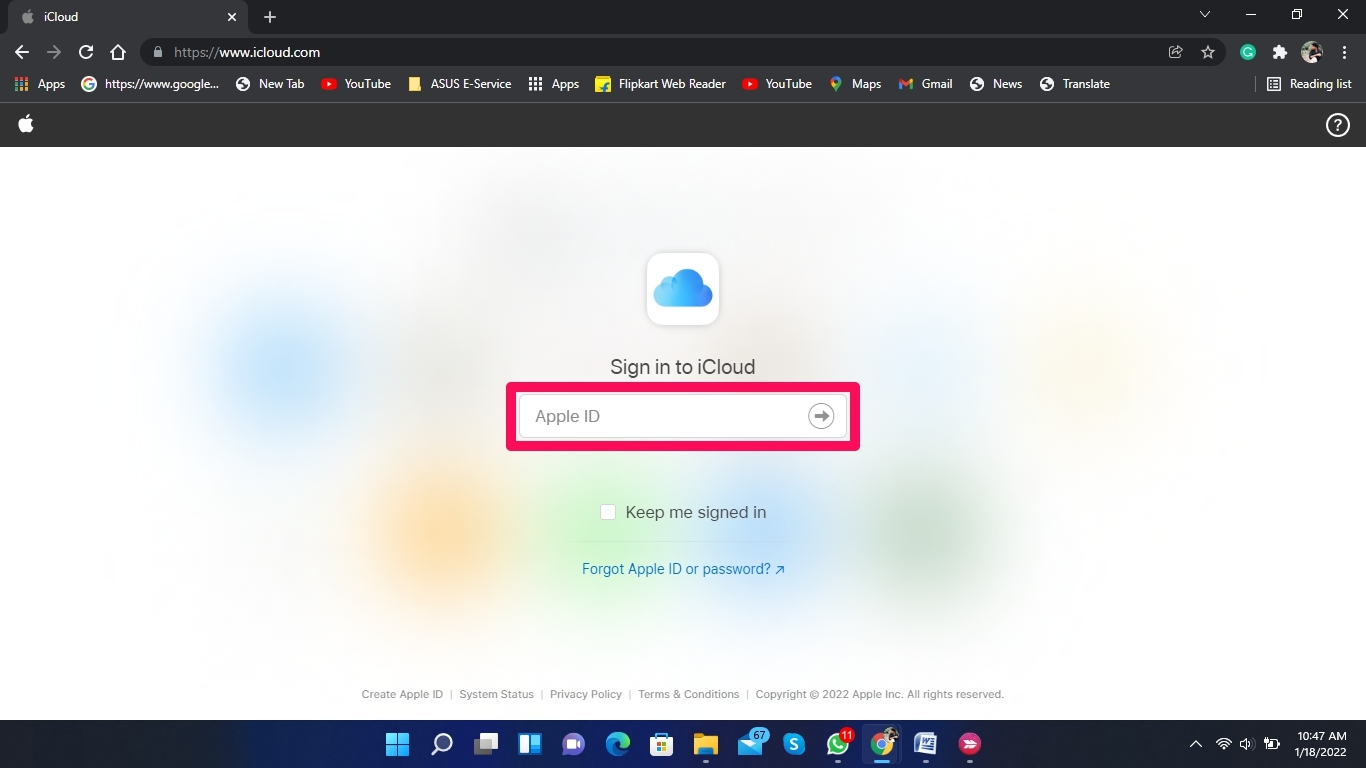
- Click on iCloud Drive.
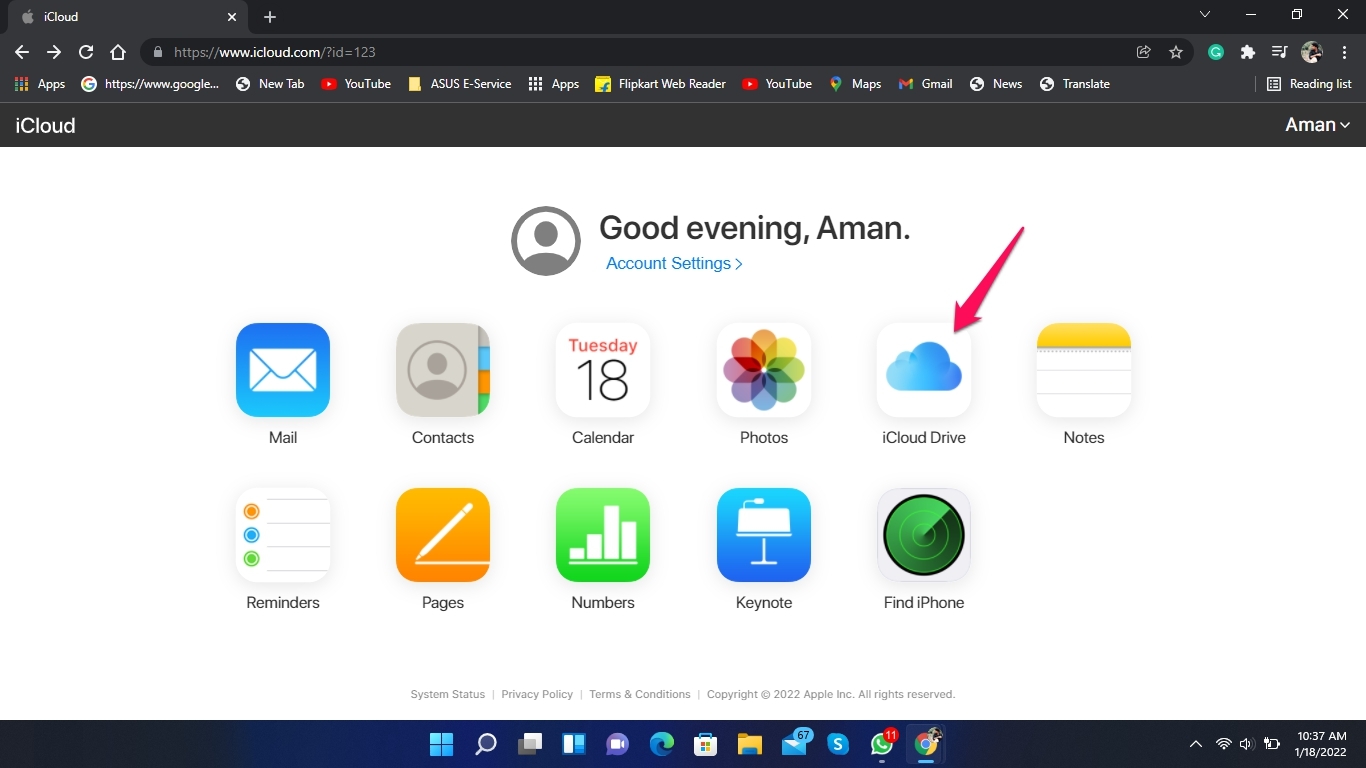
- Click on the upload button at the top.
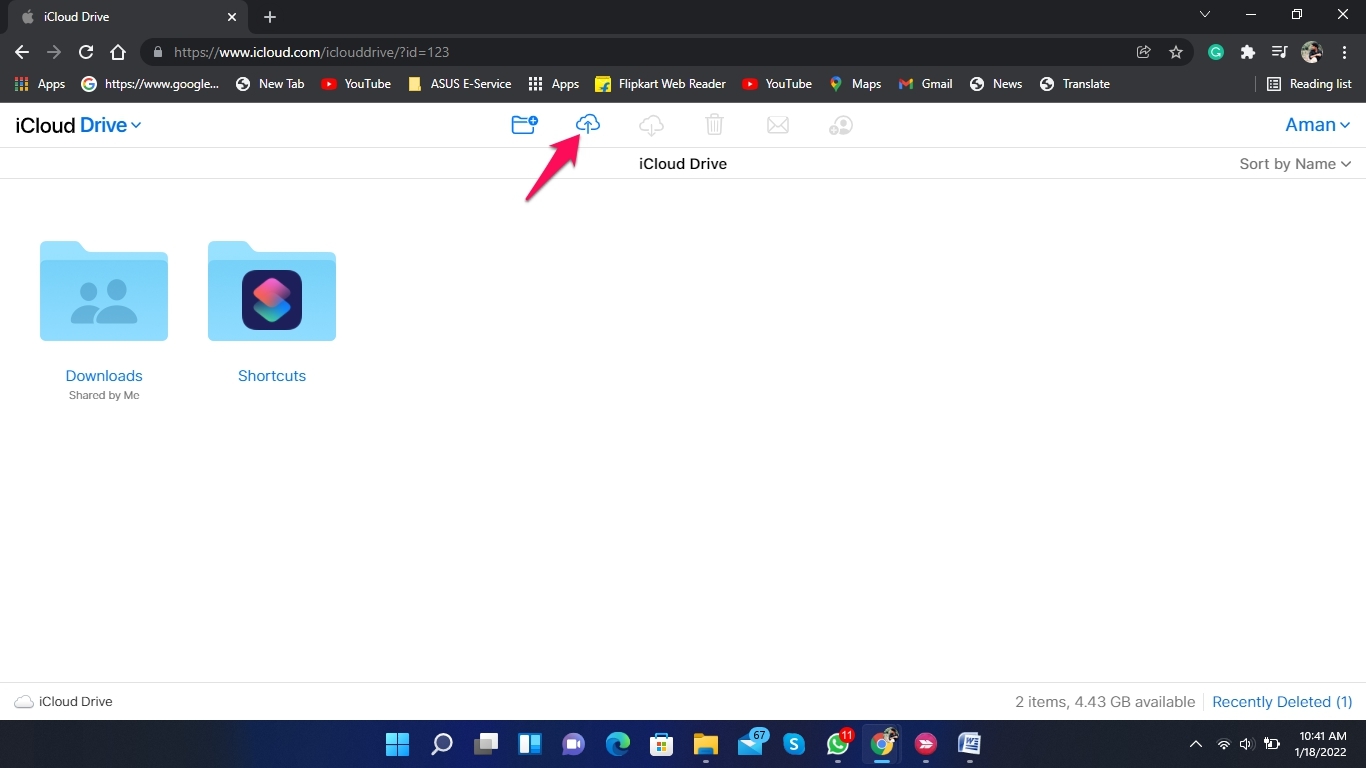
- Select the file you want to upload and click on “Open.”
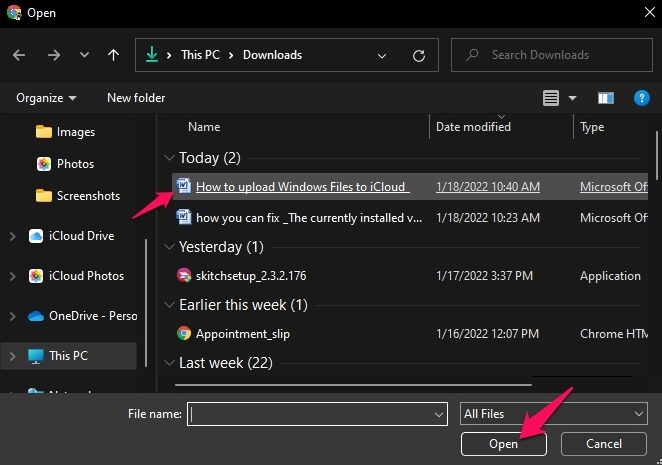
- The file will be uploaded to the iCloud drive.
Uploading Windows Files Using iCloud Drive Client
You can install iCloud on Windows PC and then sync all your iCloud data with Windows File Explorer or upload files from Windows to iCloud Drive.
- Look for the files or folders you want to upload to iCloud.
- Open iCloud Drive on Windows File Explorer and move/copy the file to iCloud Drive
- Or simply drag and drop the files into iCloud Drive.
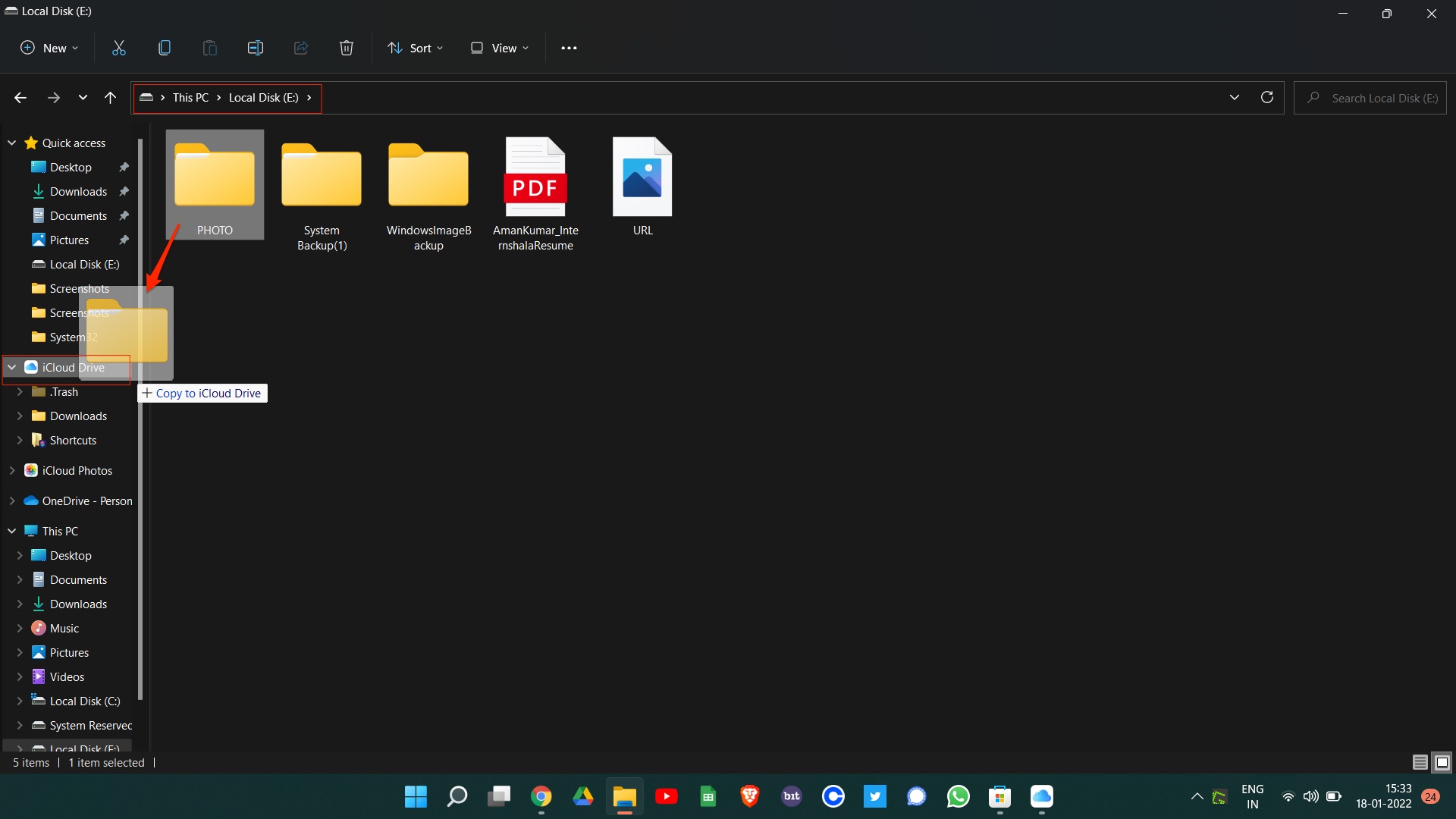
- The file will now be uploaded to iCloud.
Wrapping Up
This was all about how to upload Windows files to iCloud. Accessing the iCloud web interface and uploading files into various apps is very simple and saves a lot of time. By following the steps mentioned above, you will be able to upload Windows files to iCloud easily.
We hope you are able to upload Windows files to iCloud. Still, if you have any trouble, feel free to contact us in the comments section.