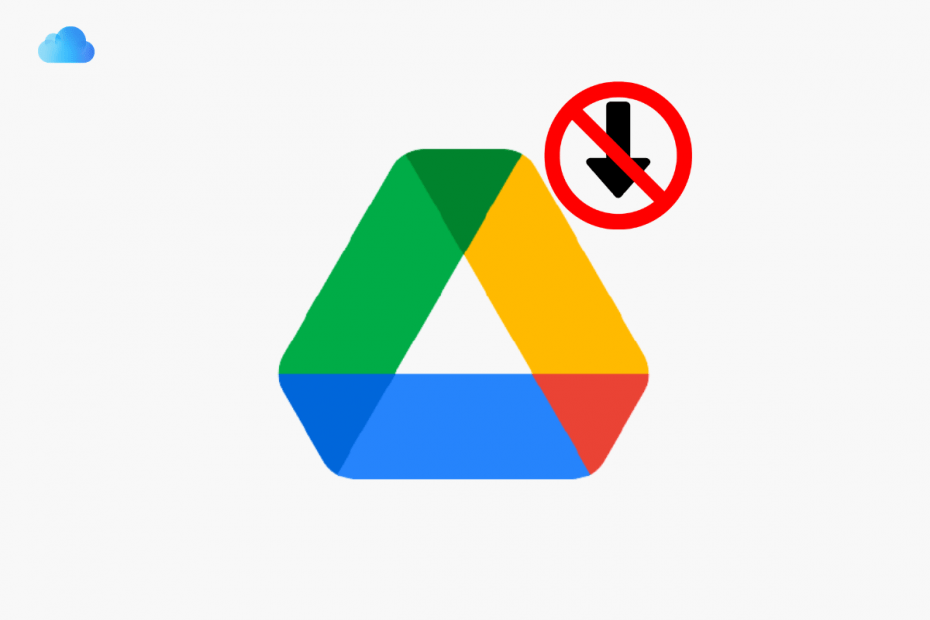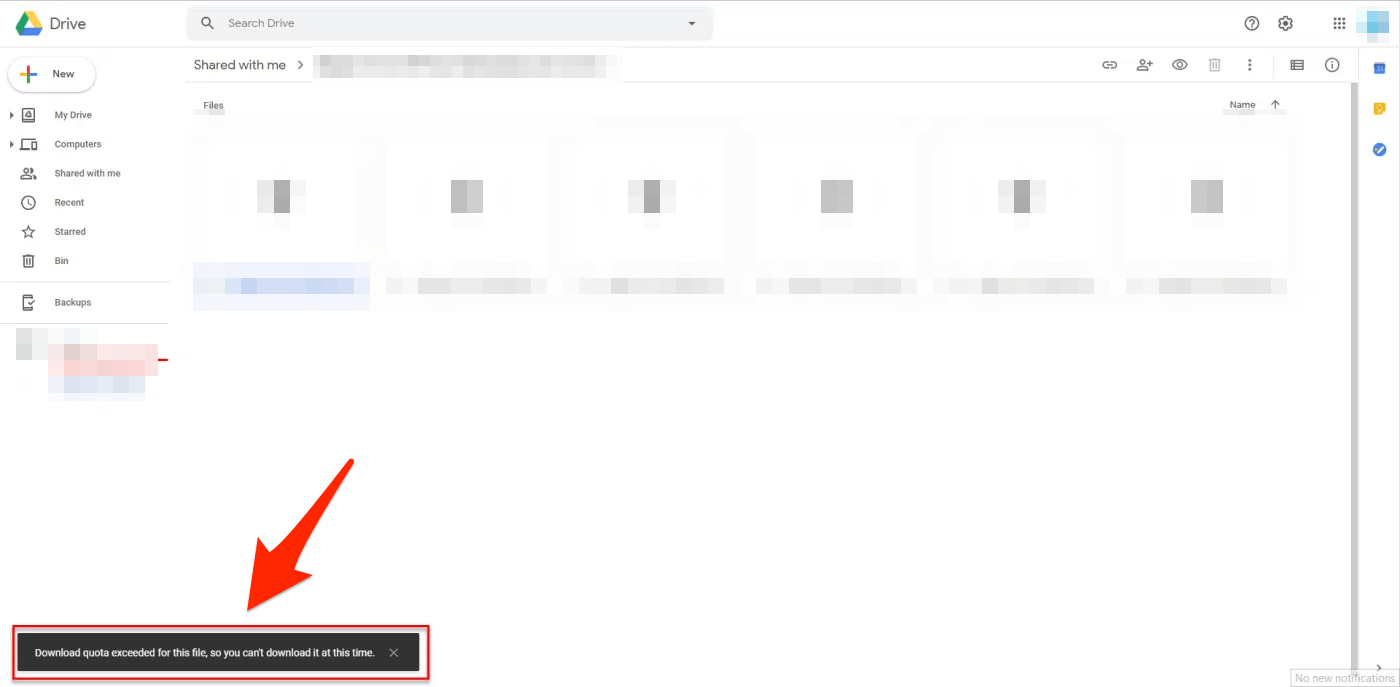Have you come across the Google Drive download quota exceeded issue while trying to download any file from a shared Google Drive link? If yes, and you are looking for ways how to fix it, then you are at the right place. Notably, the “Google Drive download quota exceeded” error is one of the most common errors you will encounter while using Google Drive.
This error basically pops up when there are a lot of people trying to download the file at once from the same link. Luckily, there are a few workarounds that you can follow to fix this issue and maybe bypass it, which we will be talking about in this post. Having said that, let us jump straight into the article itself.
Method 1. Create a Copy and Download
If you own the file and or someone has shared a file with you on Google Drive, and if you see the error message “Download Quota Exceeded for this File, So you can’t Download it at this time.” You can fix the issue easily by making a copy of the file.
- Open the URL of the Google Drive that you wish to download on your Browser.Replace the download page URL; “uc?id” parameter with “open?id”.
https://drive.google.com/uc?id=1fJiRiTp6eXGA2h1BdEI1R6S...... https://drive.google.com/open?id=1fJiRiTp6eXGA2h1BdEI1R6S......

- Now, once you have changed the “open?id” in the URL, refresh the page to open the preview.
- Here click on Add shortcut to Drive icon. (Make sure you have signed in to your Google account)

- Here select the location where you wish to save the file as a shortcut.
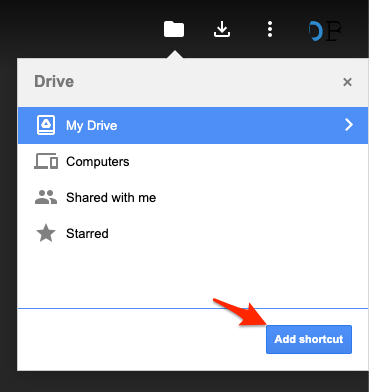
- Right-click on the created shortcut file and hit the Make a copy option.
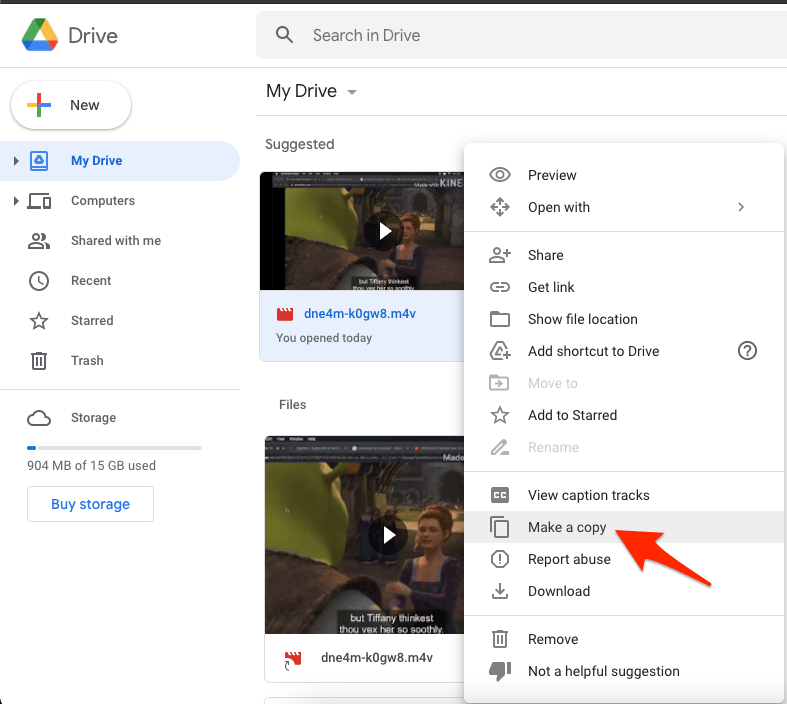
- Once the file is copied, right-click on the file and hit the Download option.
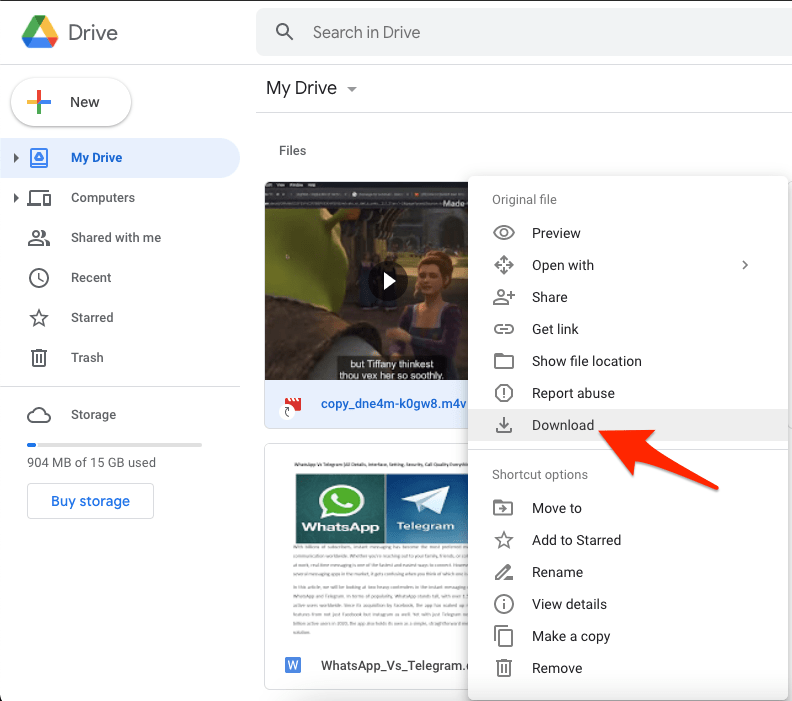
- Done! 😄
You can also use Google Drive for Desktop to directly copy the file from Drive to your PC. Drive for Desktop is a PC application that allows you to sync & back up your PC and GDrive.
The app creates a virtual storage drive on the PC file manager from where you can access the files. In case the download limit exceeds, you can simply copy the restricted file and paste it into your PC storage.
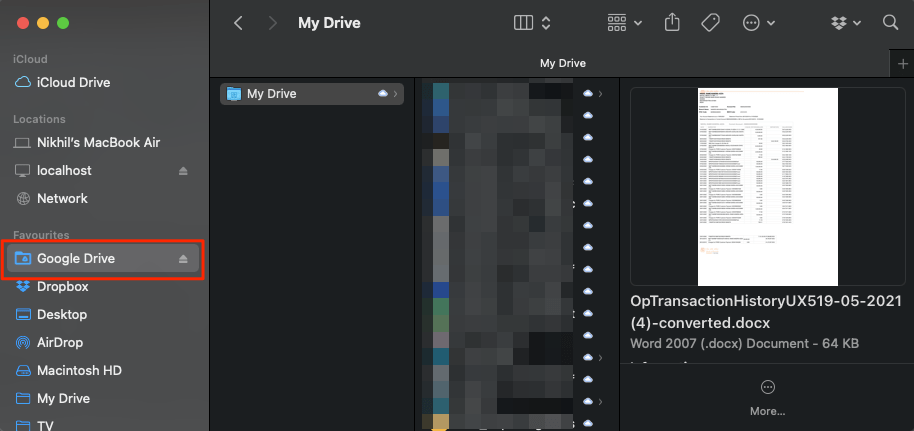
Method 2. For Downloading Video File
If you are looking to download a video file but notice a download limit error, then you can simply incorporate easy tricks on the browser itself to download the video. But make sure the video file is previewing in the browser. You can use Chrome Browser on Desktop and Download Manager on Android to Download video files with Download limit issues- Guide to Download Restricted Google Drive Videos.
Method 3. Try Incognito Mode
Here is another method you can try to bypass the Google Drive download quota exceeded error while downloading any file from Google Drive. You can try switching over to the incognito mode on your web browser and see if that helps. Here are the steps:
- Locate the file you want to download.
- Right-click on the file and select the “Get shareable link” option.
- Open this link on any web browser of your choosing.
- Then simply switch over to Incognito mode, usually found inside the 3-dot menu icon.
- Paste the link onto the incognito mode address bar and hit Enter.
- You will see a preview window. Here you need to click on the 3-dot menu and select the Download option from the drop-down menu.
Frequently Asked Questions (F.A.Q)
What is Download Limit on Google Drive?
How Much is Google Drive Download Quota?
How to Bypass ‘Download Quota Exceeded for this File’?
Conclusion
With this Simple Guide, you can download the files from Google Drive that show “Download Quota Exceeded for this File,” Whether you are the file owner or if the file is shared with you.