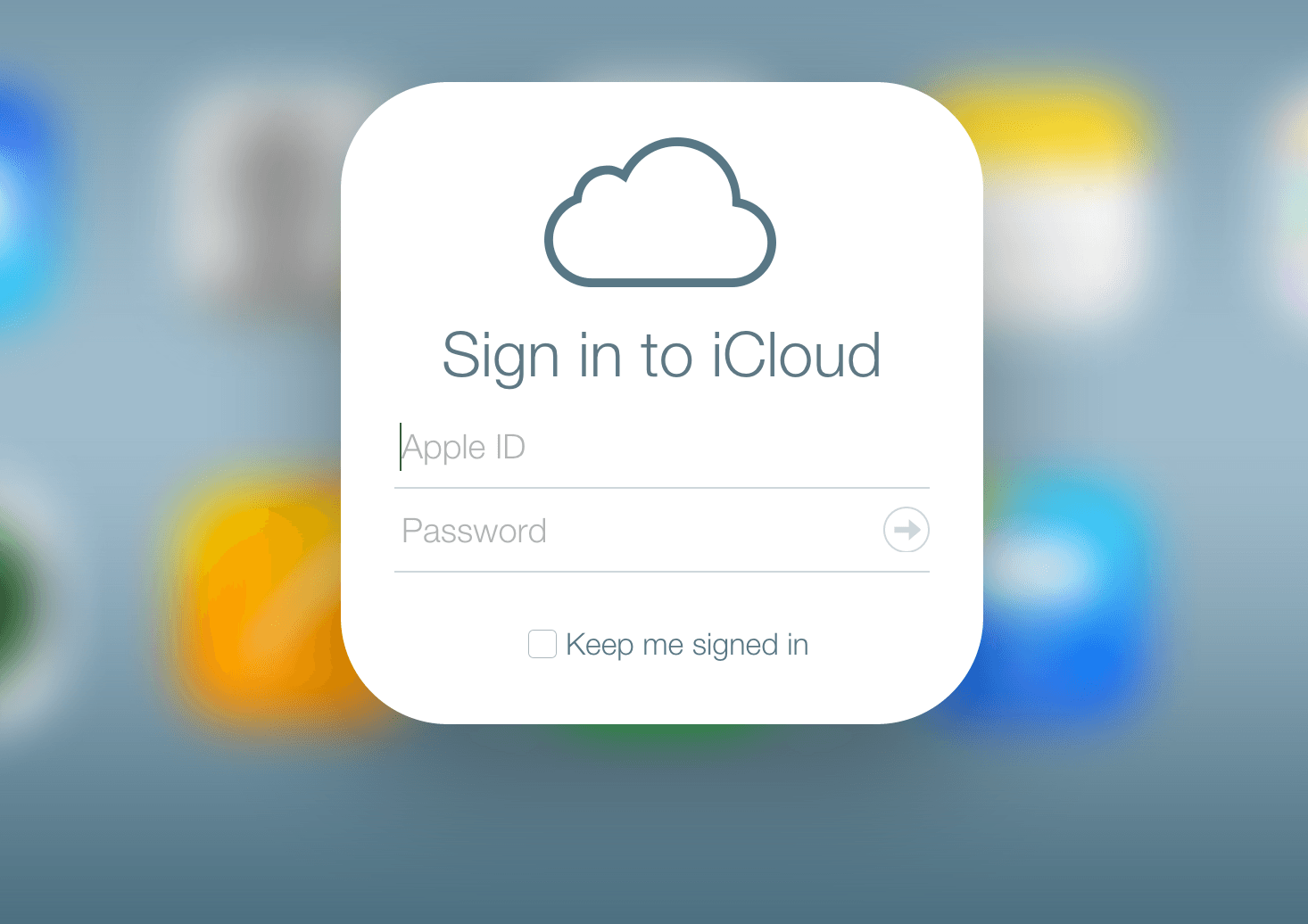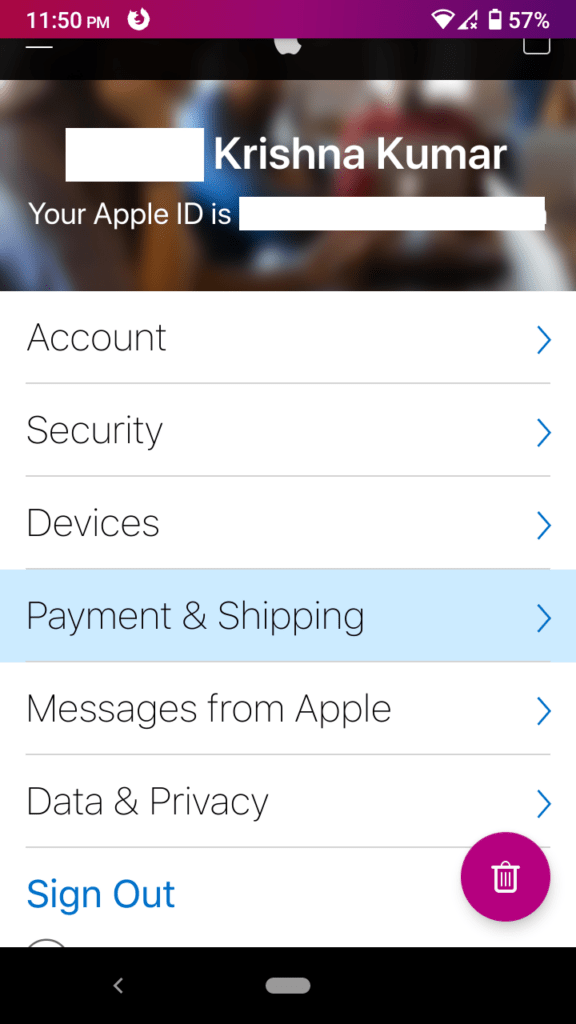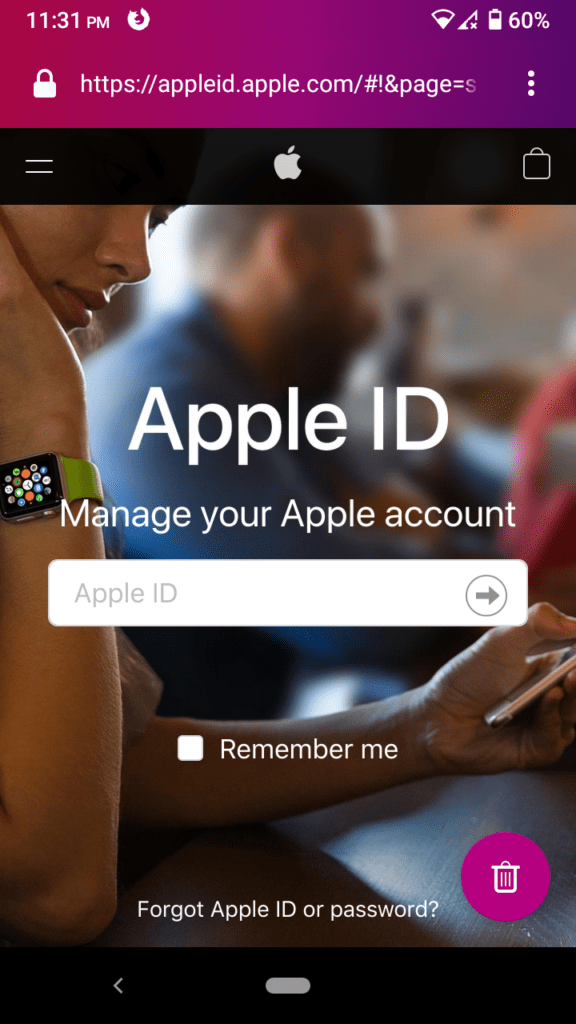iCloud is one of the great services of Apple which enables you to backup and synchronize photos, email, calendar, contacts, and many more. The service mainly works with Apple devices such as iPhone, iPad, Mac. However, if you’re an Android user who wants to create an iCloud account on Android mobile, then we got your back.
When it comes to Apple, you always need an apple id to use any service of Apple. It is the same for iCloud that means if you own an Apple device or not, you will always need an Apple ID to use iCloud.
Get 5 GB of secure Apple cloud storage with free access to photos, notes, mail, keynotes, videos, and more with the free Apple ID account. Here in this post, I will share with you an easy way to create an iCloud account on Android mobile.
What do you Need to Create an Apple ID on Android Device?
Let me walk you through the requirements, so you won’t stress yourself later on.
- An email address that you will have access to for a decade or so.
The iCloud lock is a real deal, so choose the email account that you would stick to it for a very long time. - An active phone number that you are planning to stick with it for another decade.
- An active internet connection and 2G speeds are more than enough.
- An Android phone with a browser, and you can use Firefox for the process.
Now, you are prepared to create an Apple ID on your Android device.
Create an iCloud Account on Android Mobile
Creating and using an iCloud account is quite straightforward. All you need to do is follow the below-suggested step and will end up creating an iCloud account on Android mobile.
- Open the Firefox Focus or any mobile browser.
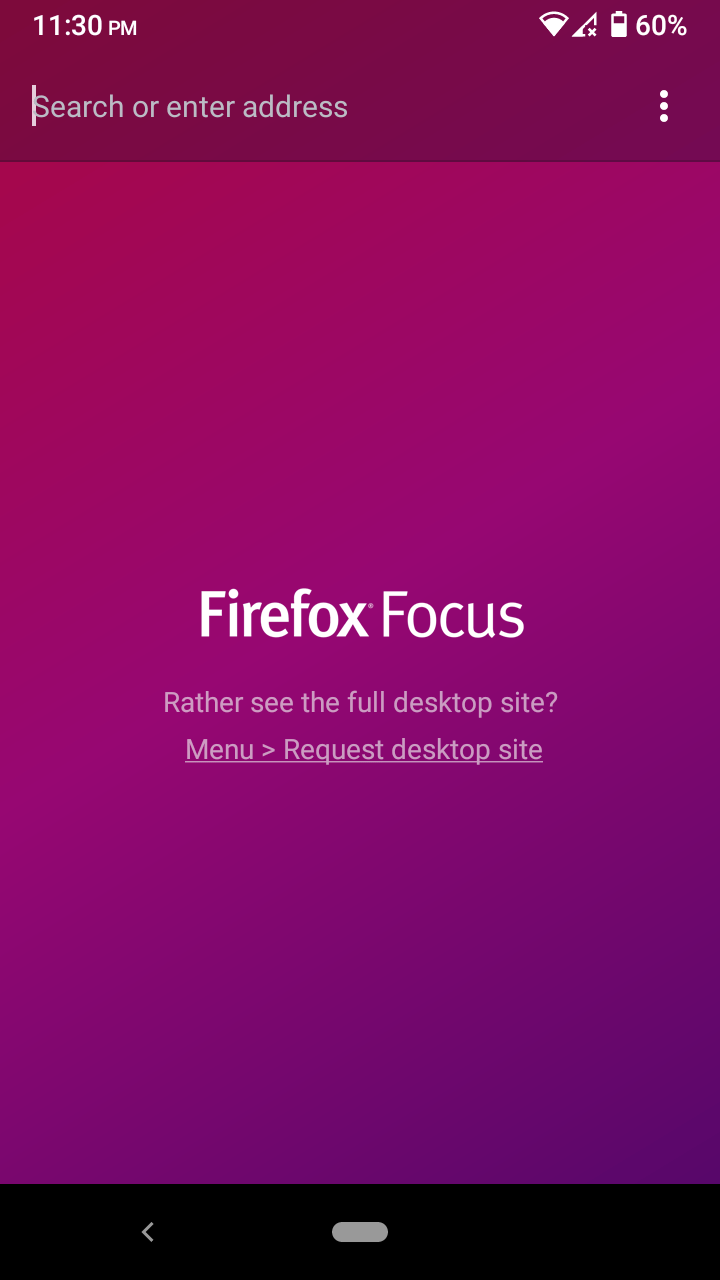
- Go to Apple ID’s official site.
- Swipe down until the “Create your Apple ID” option shows up on the screen. Tap on it to begin the process.
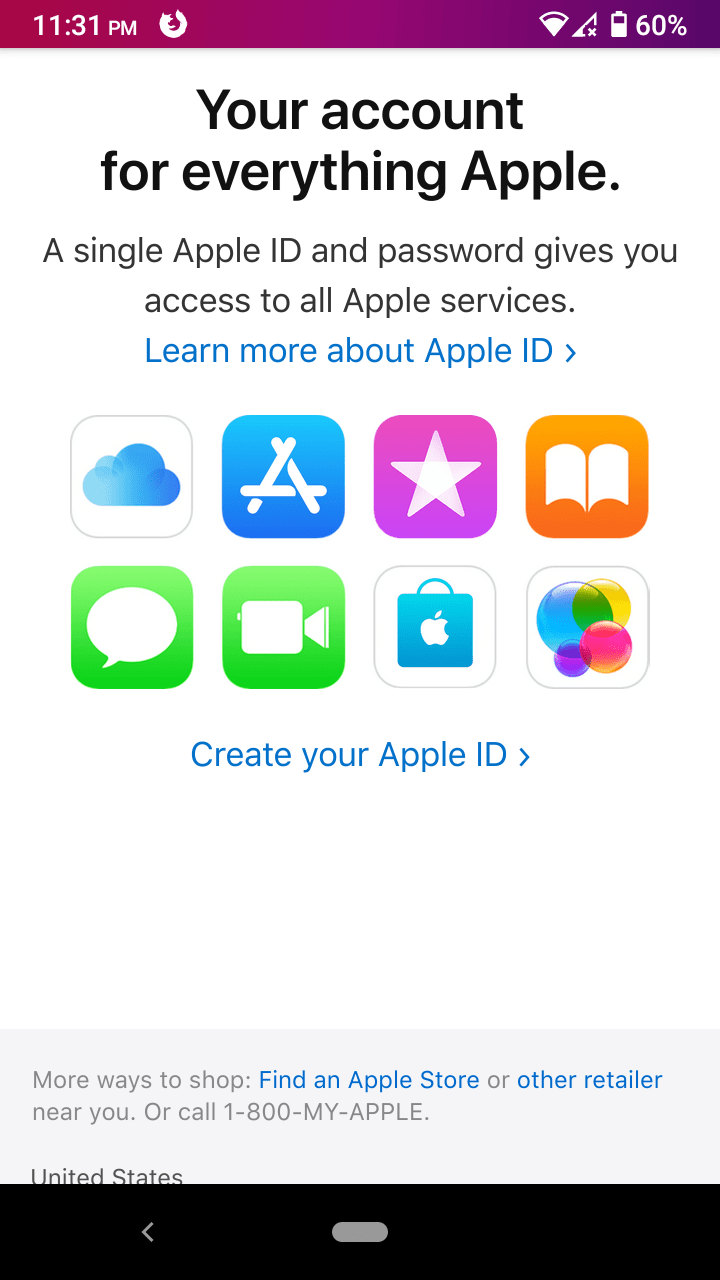
- Fill up the empty fields. Apple’s selling point is “Privacy”, and if you trust the brand, then you should provide legit information.
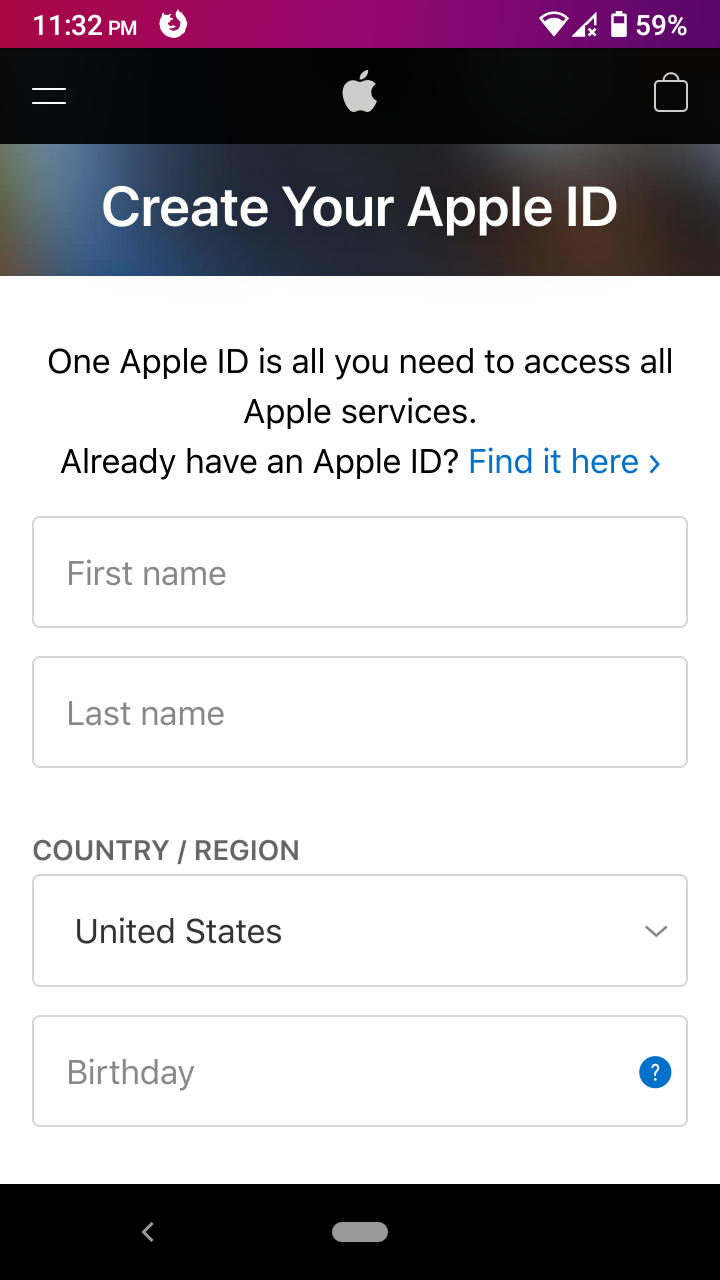
First name
Last name
Country (Currently living)
Date of birth - Enter a customized Apple address.
Example: kksilvery (@) apple (dot) com
Add password and then re-enter the password
Add your phone number, where you can receive an SMS and phone call.

- Choose how you want to confirm the account by receiving an SMS or phone call.
- Enter the re-Captcha code and then tap on “Continue.”
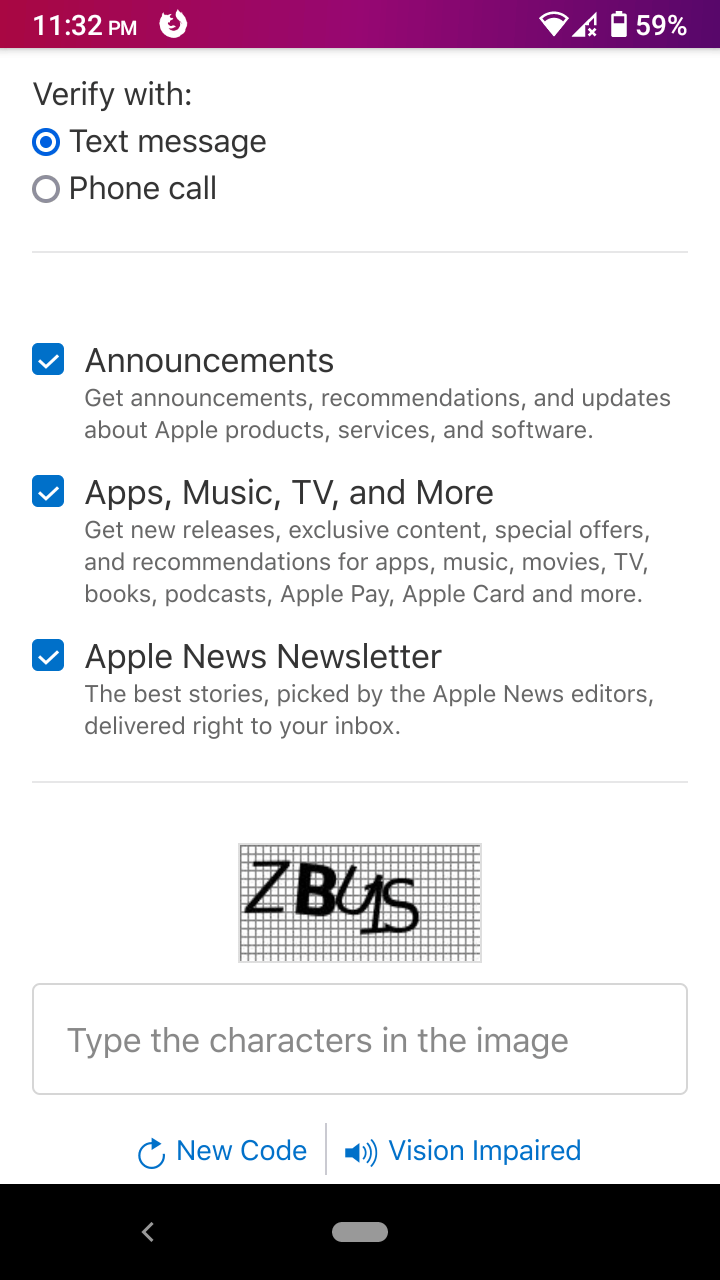
- You will receive an SMS or call with the code in it.
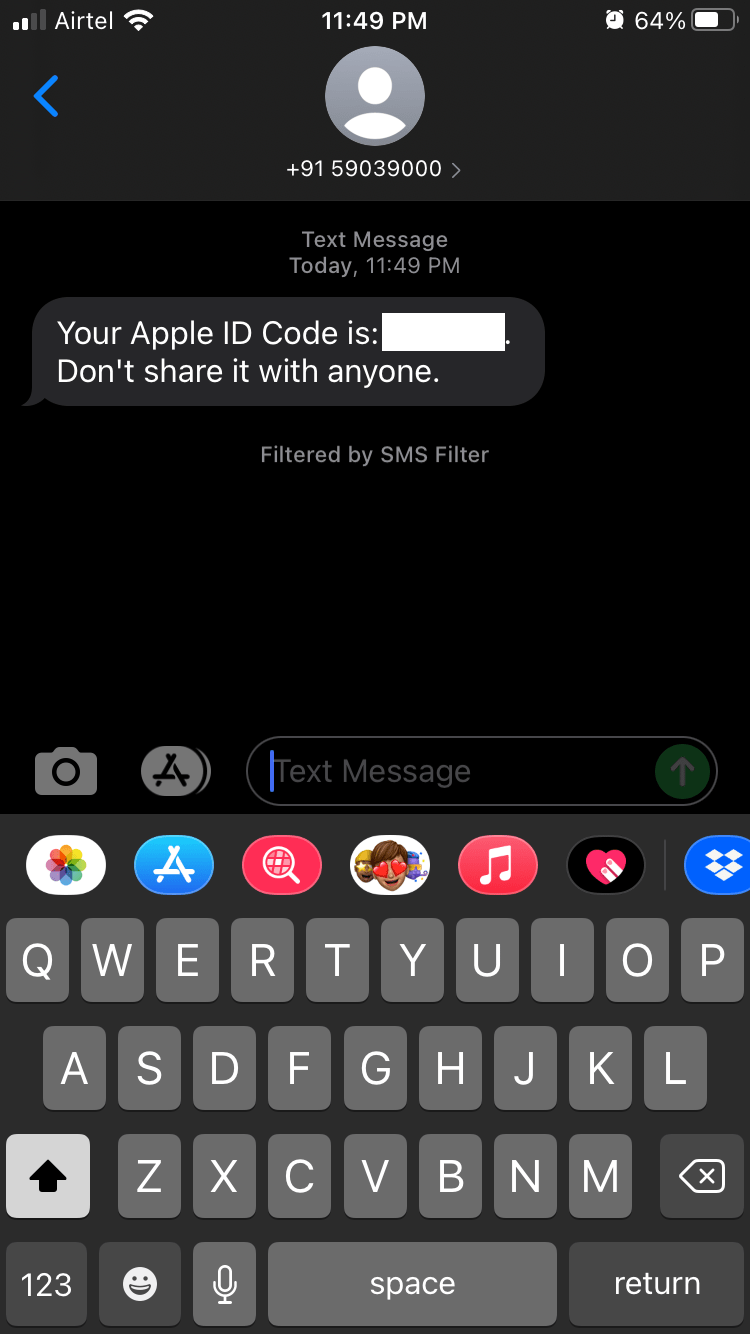
- Enter the code and tap on “Continue” to activate the account.
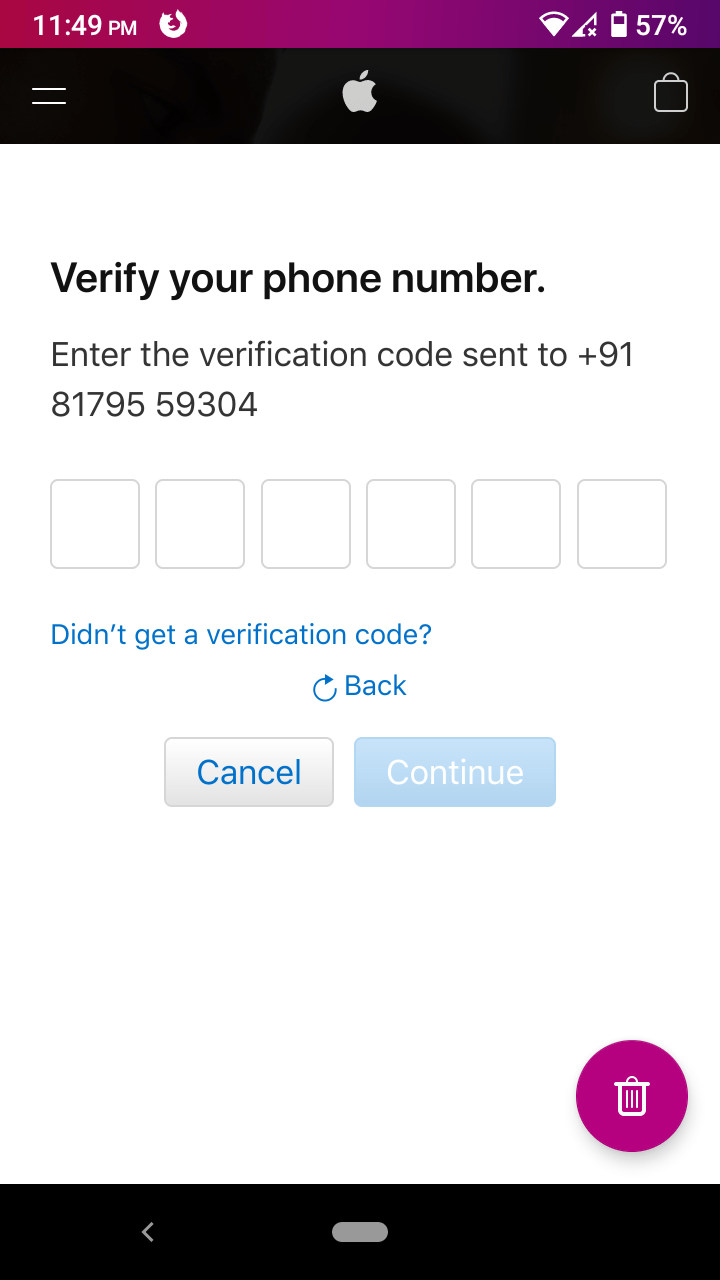
- Accept the privacy terms and conditions by tapping on the “Continue” button.
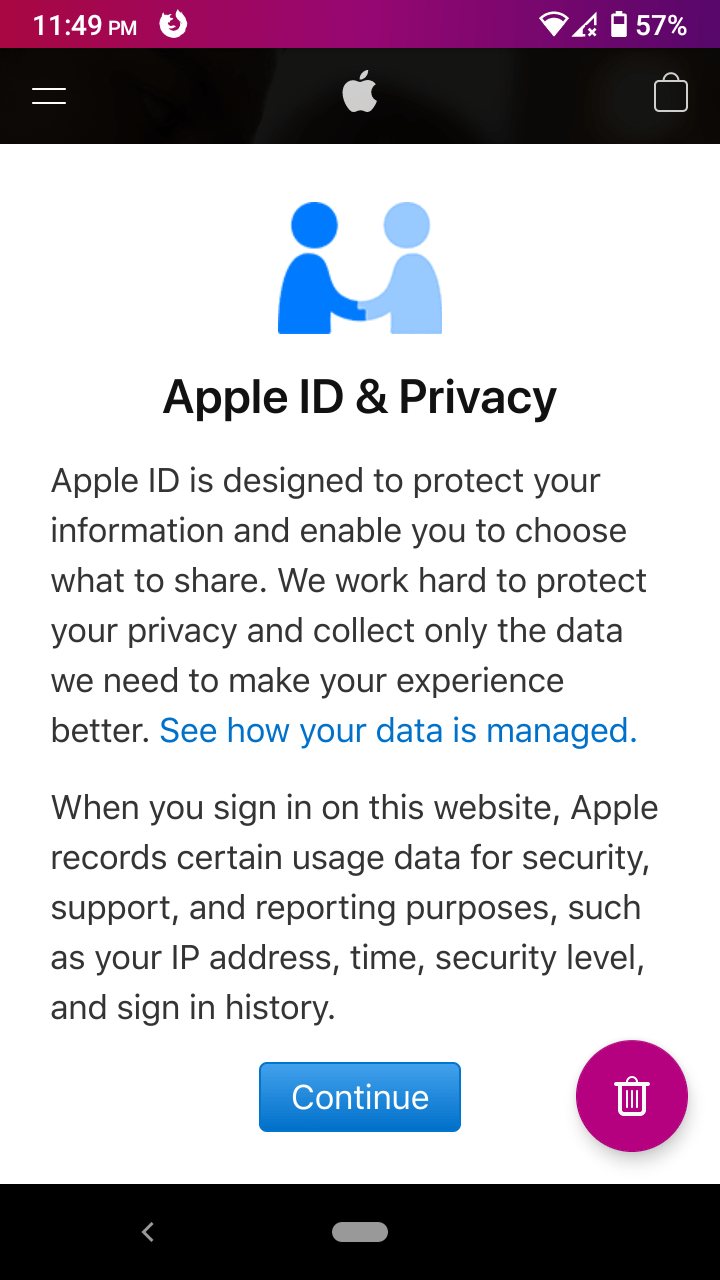
- You will be redirected to the new Apple account.
Later on, Apple may ask you to add security questions to the account to protect it from invaders. It’s fairly easy to set up 2FA because you can add questions like a pet name, teacher name, passion, etc.
Conclusion – And with that, we have concluded some easy steps through which you can create an iCloud account on an Android device. If you face any difficulties while creating an iCloud account, you can switch to the desktop version. This way website will load properly as it does on a computer.
Hopefully, with the help of the above steps, you have managed to create an iCloud account.