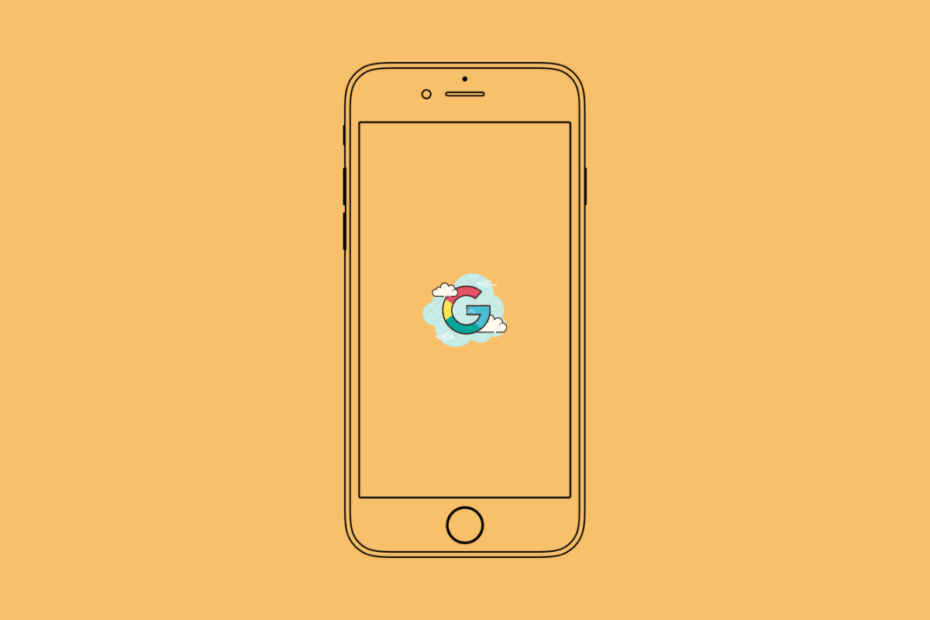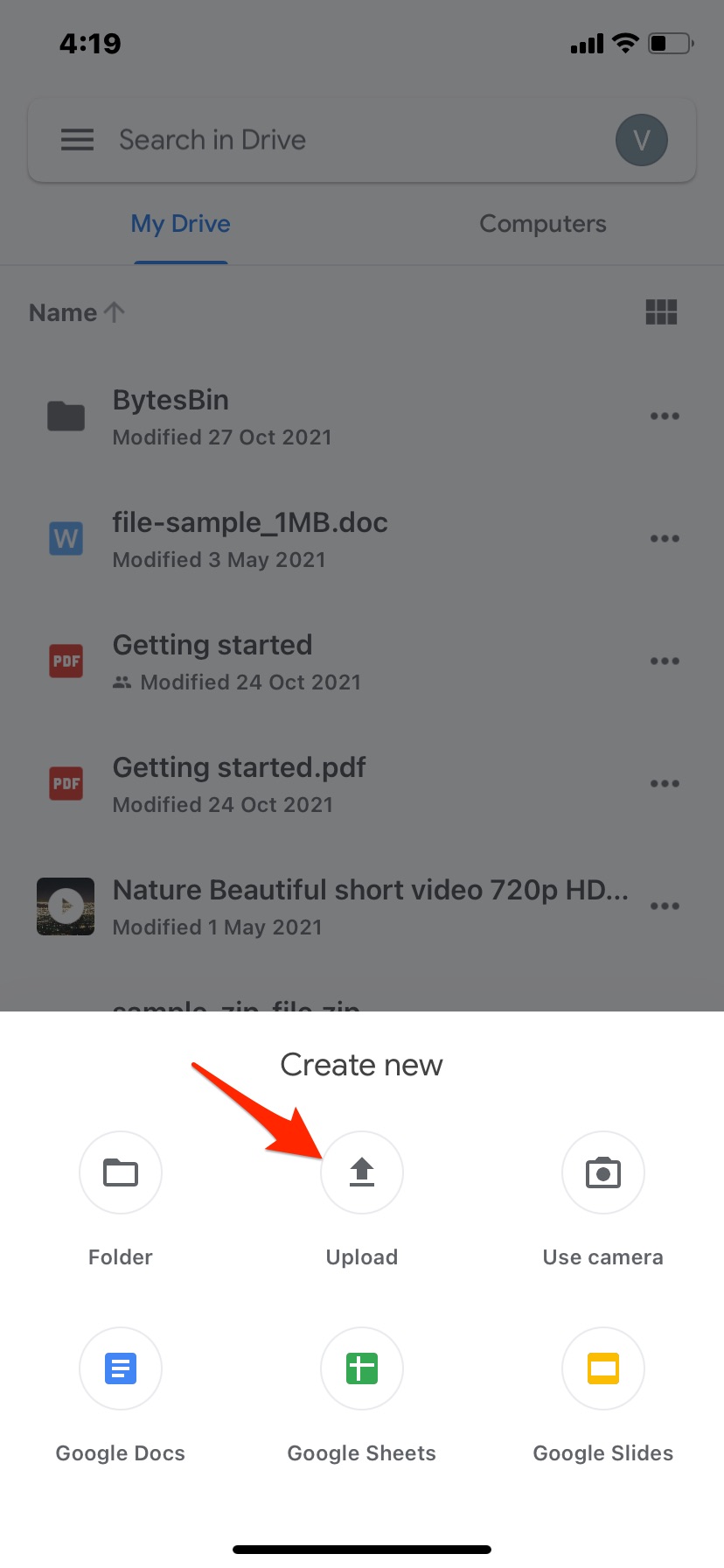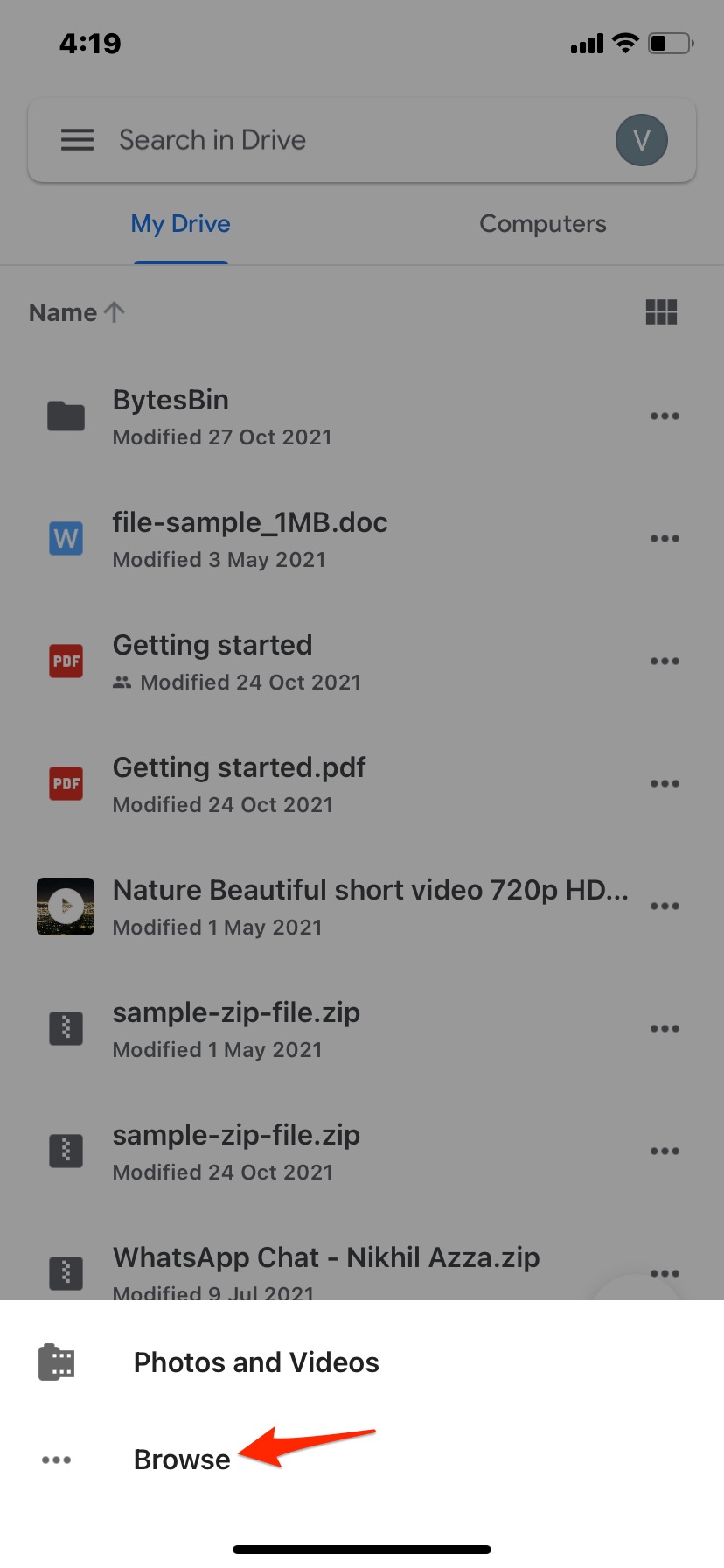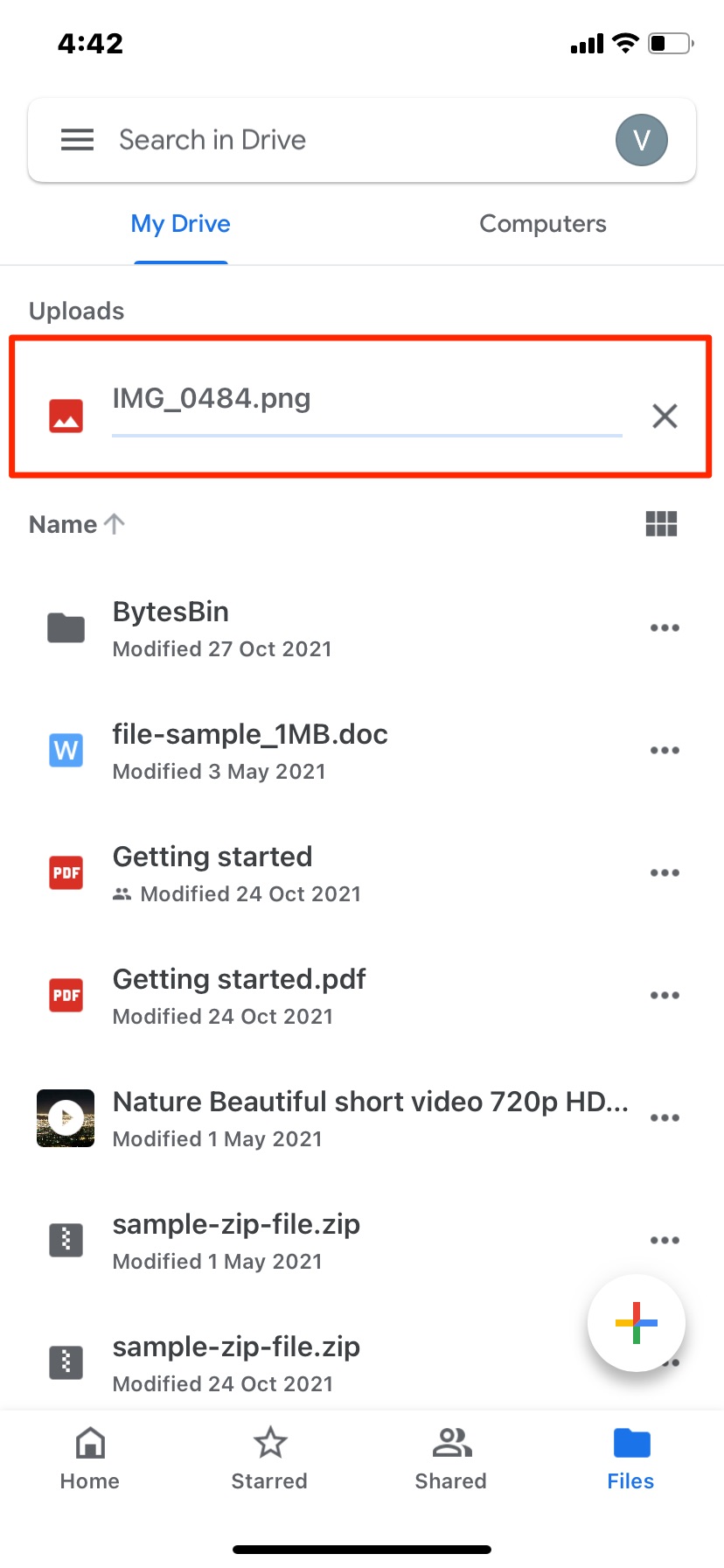Google Drive is by far the most popular cloud storage. Though the iOS devices come with an inbuilt iCloud storage option but the space offered by the iCloud is pretty low. Therefore, iPhone users look for alternative options, and the best choice available for them is Google drive. Google Drive offers 15 GB of free storage, and the features it offers like preview and docs make it the go-to cloud storage for any device.
If you are running low on iOS device storage, you can try uploading the iPhone files to your Google Drive account; this way, you can save the space and access the files across any Google Drive supported device. This guide will show how you can upload files to your Google Drive account from your iPhone mobile.
Steps to Upload Files to Google Drive from iOS
- Download Google Drive on iPhone mobile.
- Click on the + icon on the app.
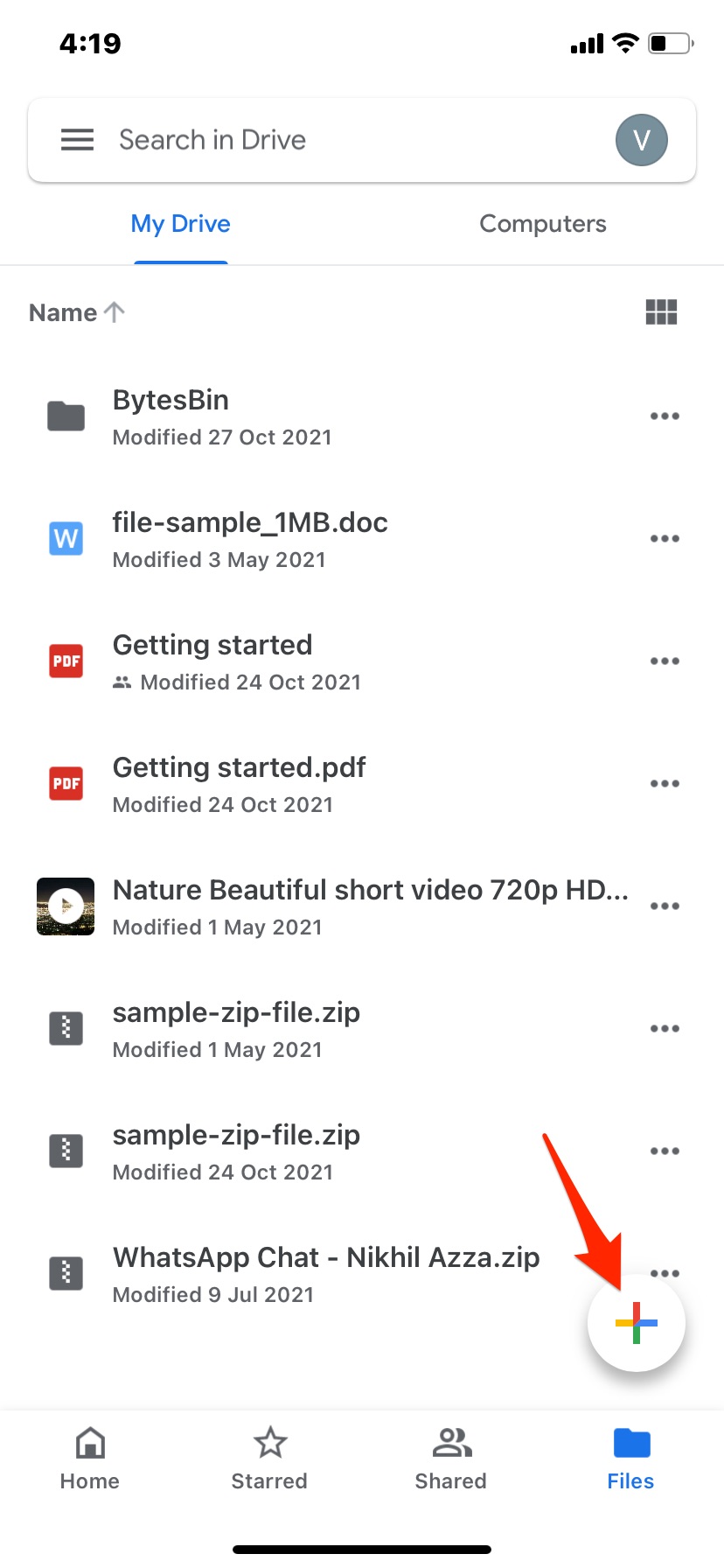
- Here click on Upload and click on Browse.
- Click on the file to upload.
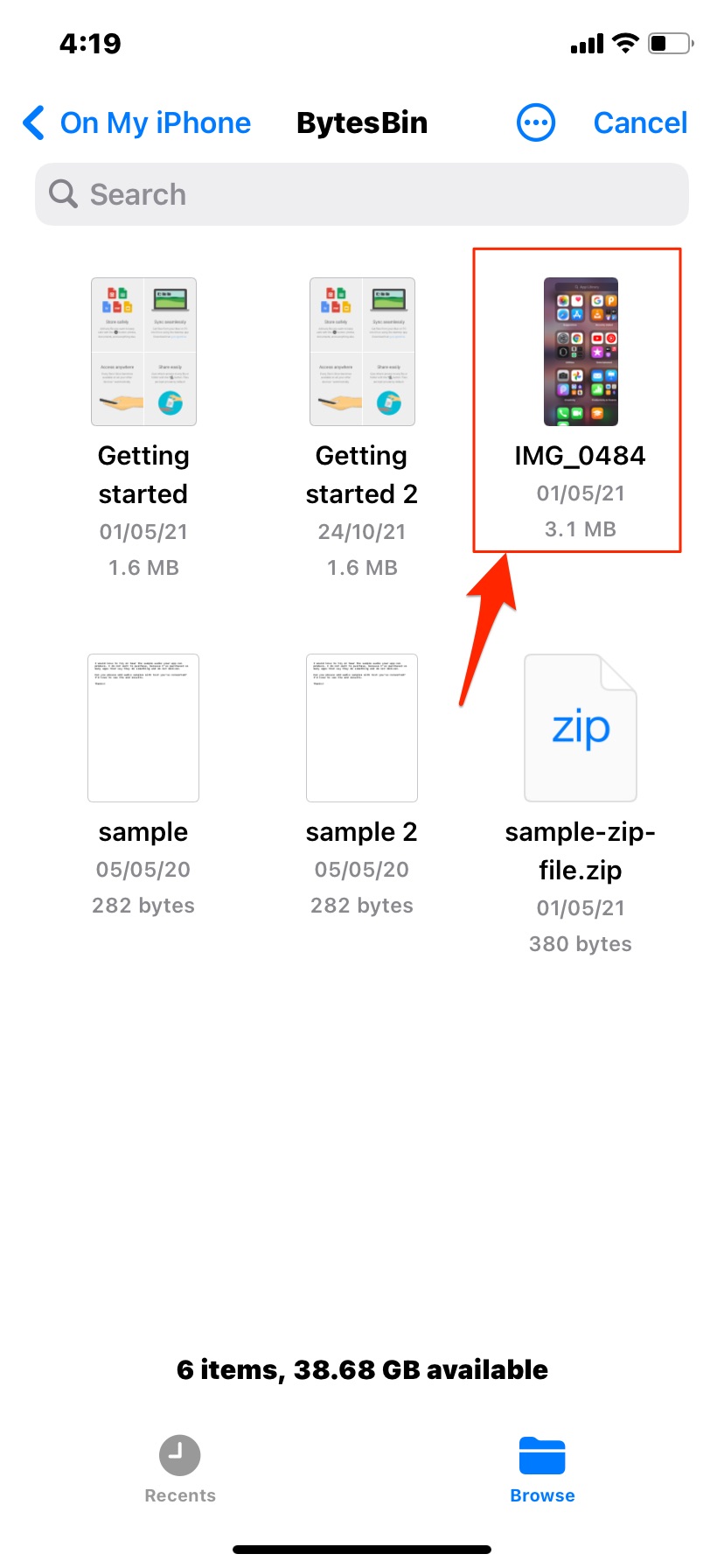
- The files will start uploading to Google Drive and will be saved to Google Cloud.
With this simple guide, you can upload files from your iPhone or iPad mobile to your Google Drive account using the drive app for iOS devices. If you have any issues or if you wish to know anything related to Google Drive on iOS, please comment below; we are more than happy to help you.