Google Drive and VLC are the two most popular and versatile applications that exist in the market today. You would have known by the title itself so wouldn’t it be fantastic if we are able to integrate them? Google Drive accommodates almost everything right from pictures, sheets, forms, Google Docs, important documents, videos, and what not.
The VLC media player is especially known to play almost any video in any format. It is free, open-source software and works well with Linux, Windows, and Android. So to broaden the reach it was launched for iOS too but soon it was taken off from the App store due to licensing issues. But now, it’s back and we hope it stays here forever. This article will look at 2 methods to play the Google Drive videos on VLC on iPhone.
Method 1. Export Video in VLC
In this method, we will export the video to play directly inside the VLC player.
- Download and install the VLC media player.
- Install and Sign in to Google Drive using your credentials.
- Select the video that you need to play on VLC stored on Google Drive. I named the Video is “Demo for VLC”.
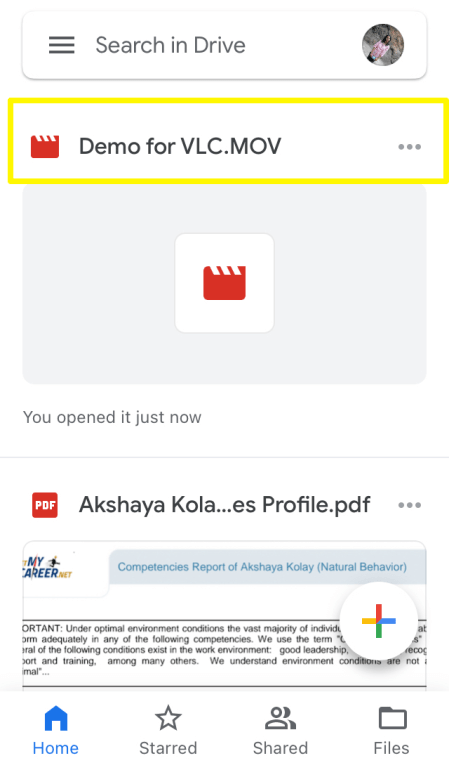
- Click on the 3 dot menu icon on the right.
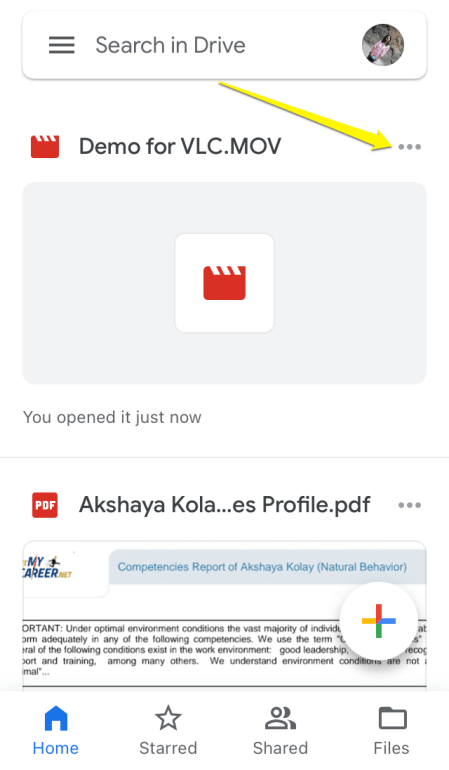
- Click on Open in-> Choose the VLC media player icon.
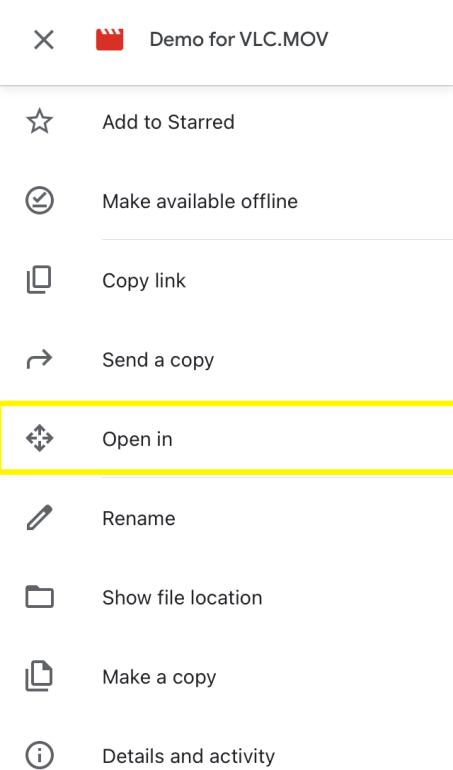
- Wait for a couple of seconds till the file is ready to export.
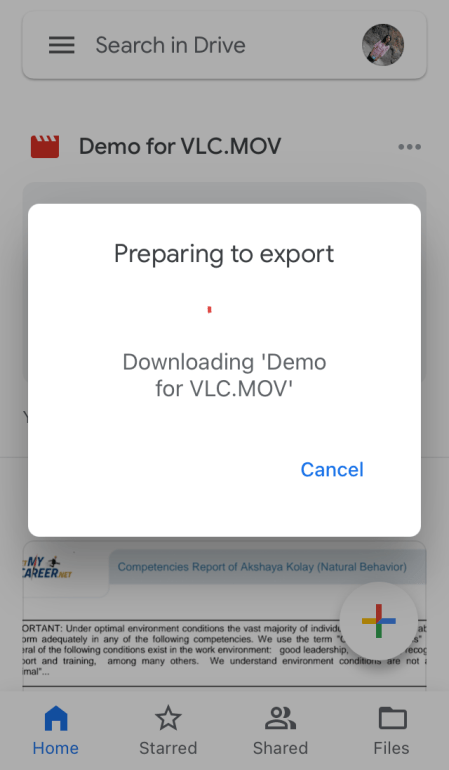
- Click on the VLC Media Player icon.
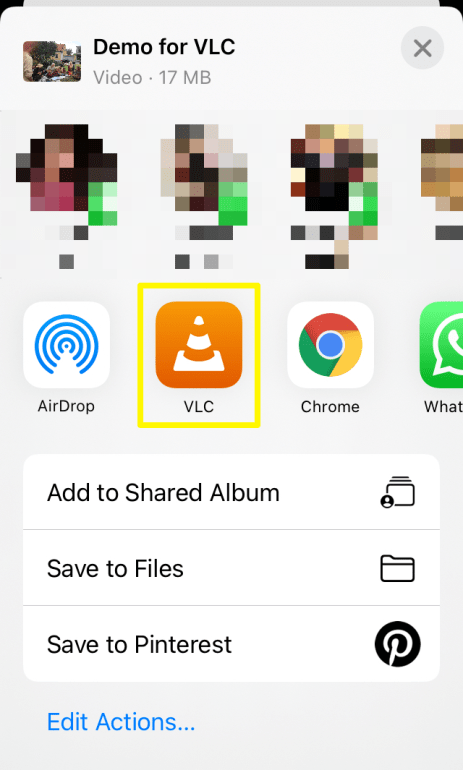
- The video is ready to play on the VLC.
Method 2. Stream Using VLC Cloud Services
There is also another method to play Google Drive videos via VLC player. Let’s have a look at the steps.
- Go to VLC media Player, Click on the “Network” option from here.
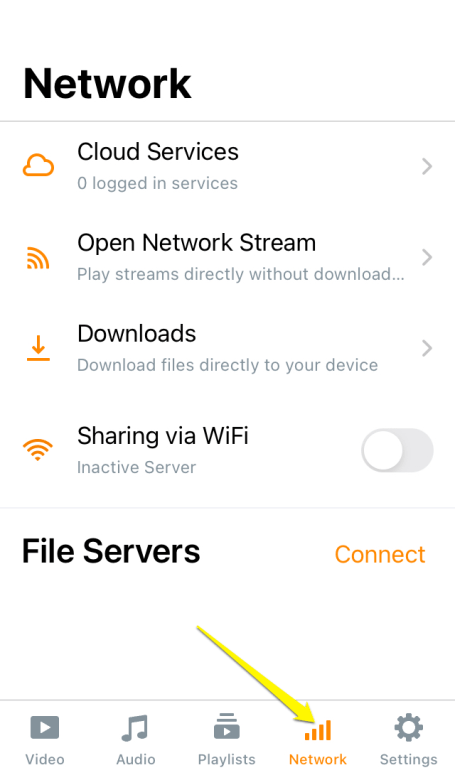
- Tap on “Cloud Services” from the list of options.
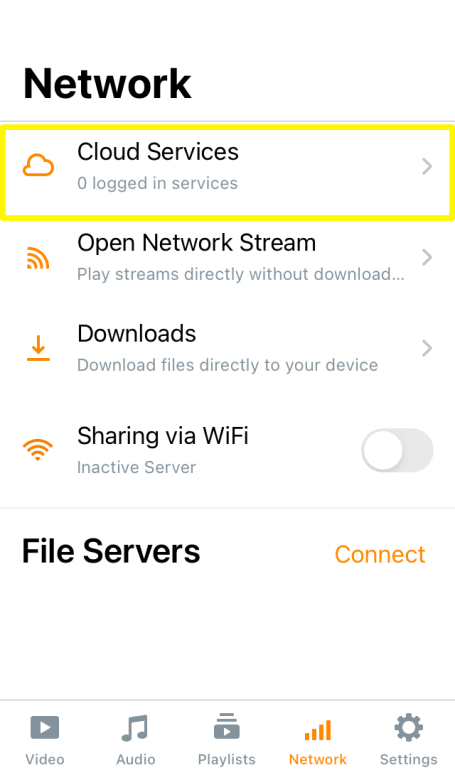
- You will see a list of Cloud Services platforms available, tap on Google Drive.
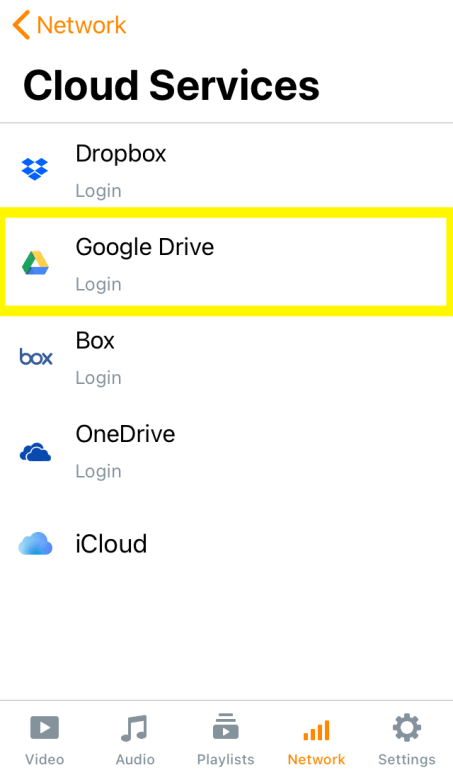
- Click on Login.
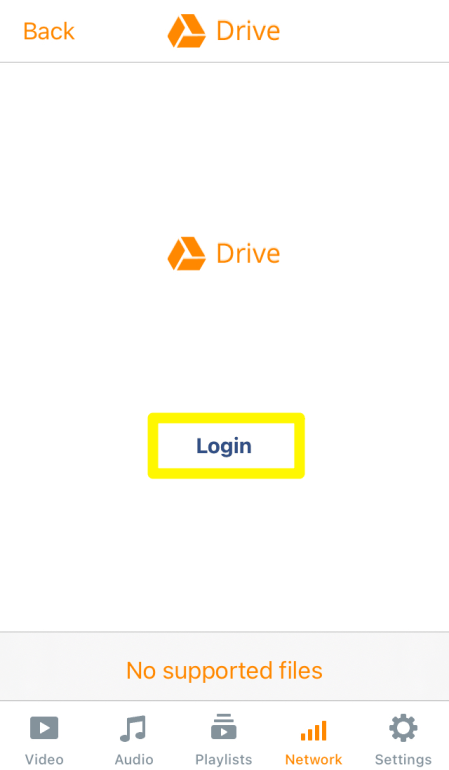
- Press “Continue” if you see this message.
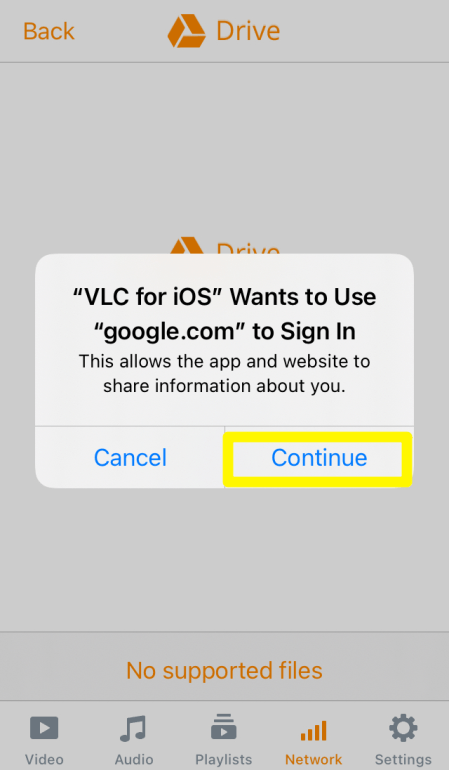
- Click on the account name associated with your Google Drive.
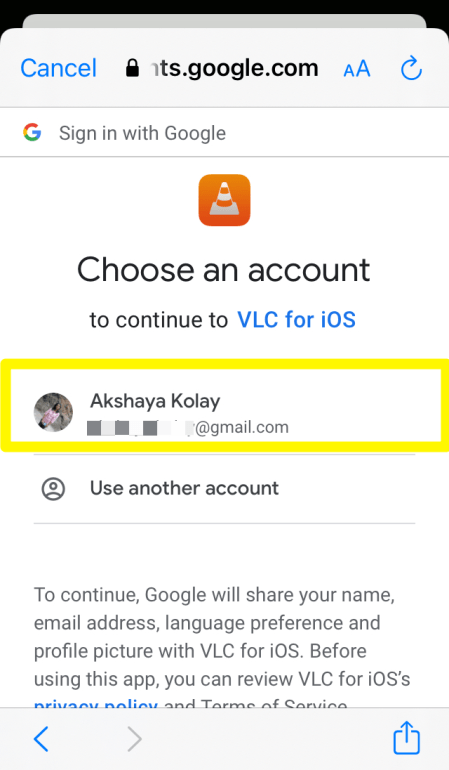
- Here you can see the video used for the demonstration purpose Demo for VLC.
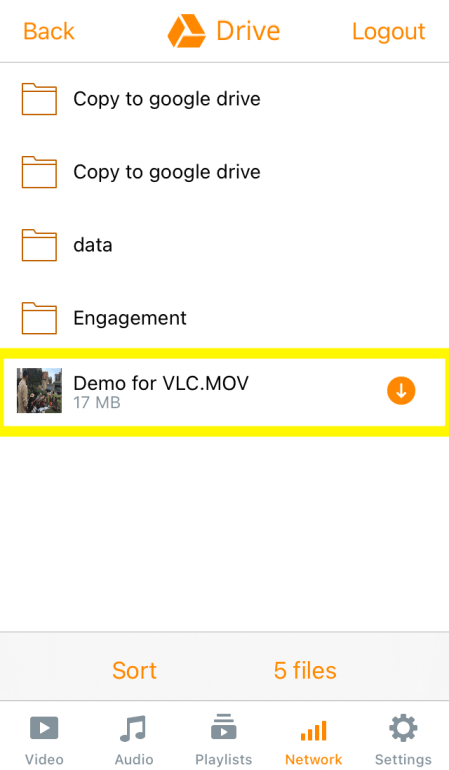
With these easy steps, you can start streaming the videos on your favorite media player.
This was to guide you through the process of playing Google Drive videos in the VLC media player. Do let us know your comment/thoughts on this post in the comment section.
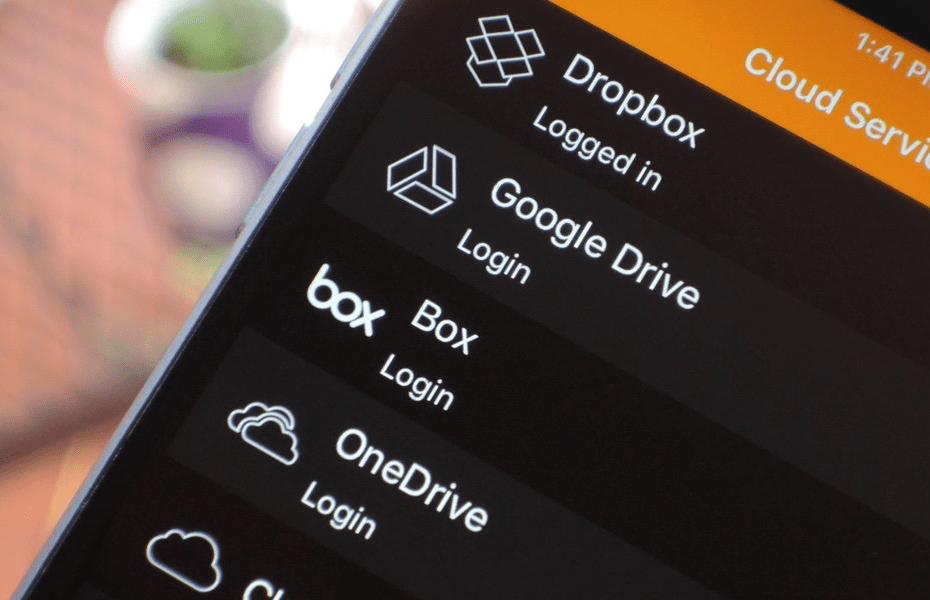
This doesn’t seem to be working. VLC player gives error “Error while fetching files – Insufficient Permission: Request had insufficient authentication scopes.”. I logged-in to Google and I can see VLC for iOS to have access to “Basic account info” in the Google’ security configuration page (Apps with access to your account). I think this access alone is not sufficient for fetching the files from Google Drive. I also have FlacBox app installed and it is able to play the files from Google Drive fine. I checked the permission it has got. It additionally has access to: Google Drive –
See, edit, create, and delete all of your Google Drive files. I think VLC also needs to ask for this authentication scope.