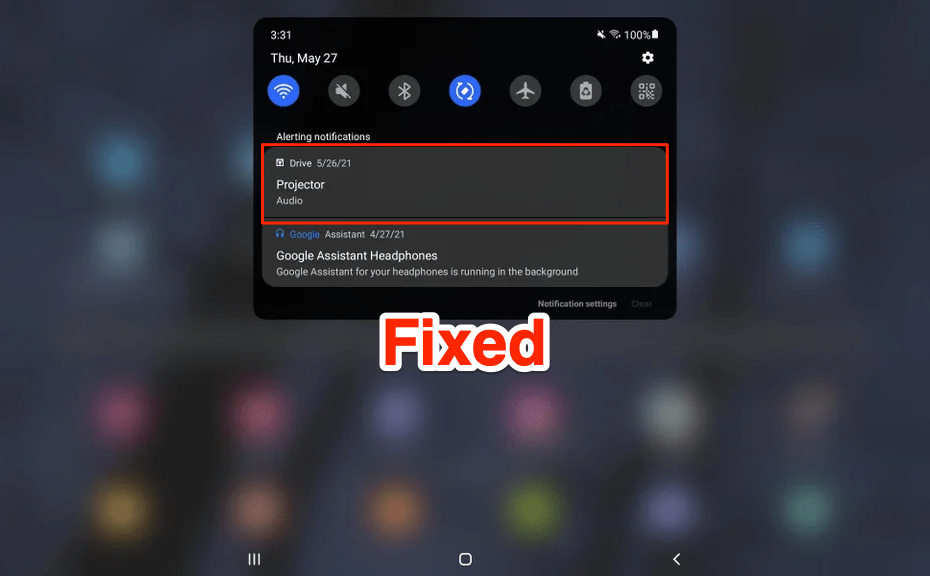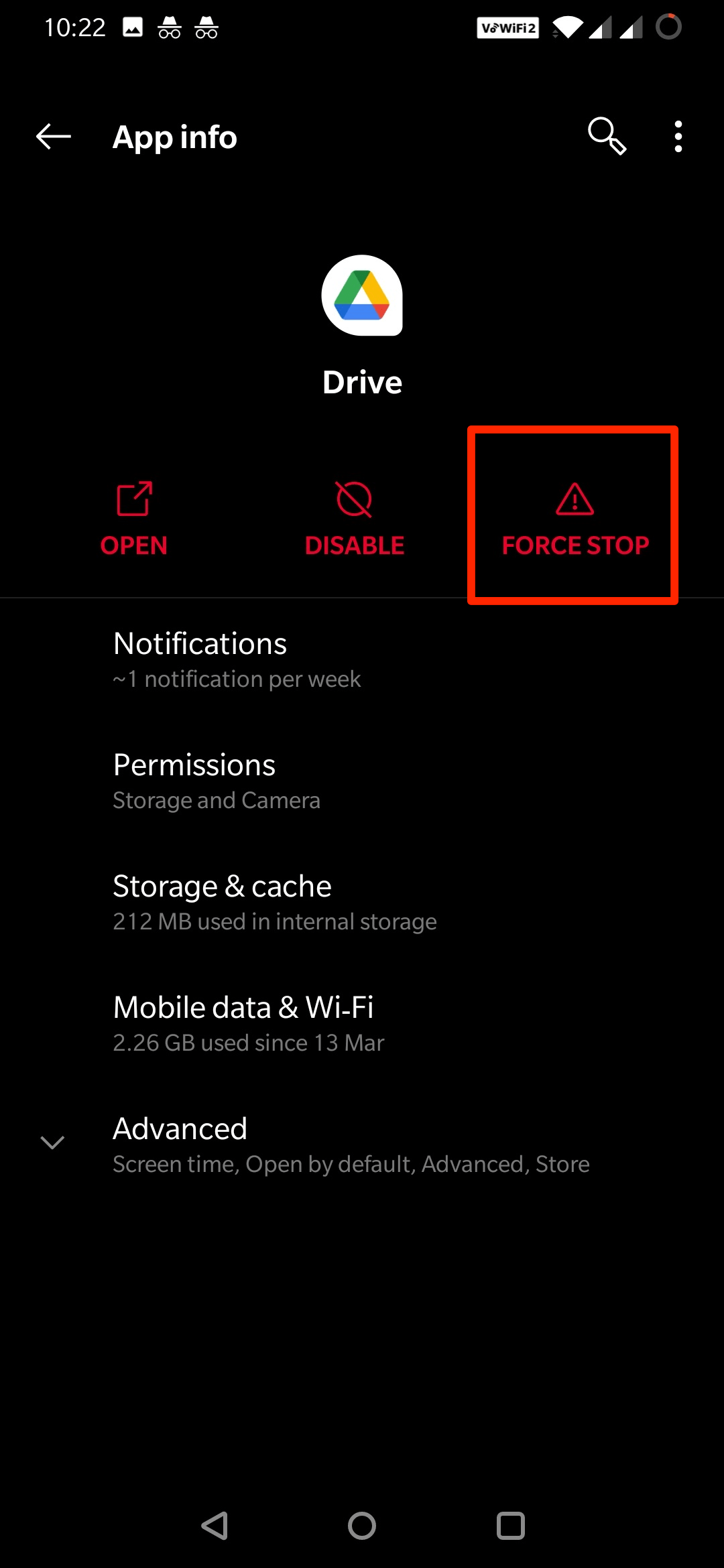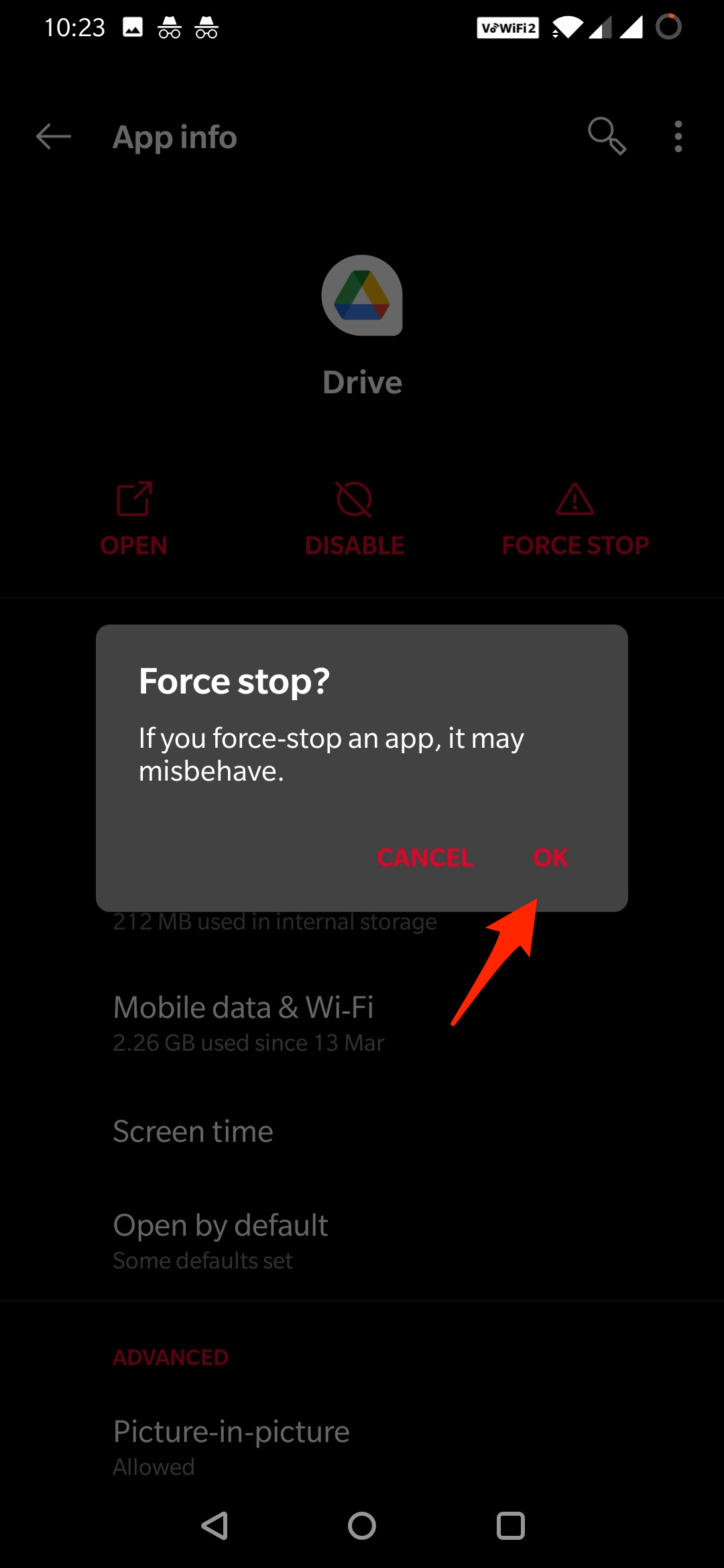Google Drive is well integrated with Android devices and allows you to backup Android mobile to Drive cloud. You can also use Drive to backup your Android images, videos, docs, and files more smoothly. Recently users reported an issue with Google Drive notification wherein a persistent Audio Projector notification sticks on the top bar, and you are unable to swipe it. This is a very frustrating issue, and here are the best solutions to fix the error notification error.
What is Google Drive Projector Audio Notification?
This is a strange error, and no exact reason is known yet but apparently, the notification comes when a wireless headset is connected to the device. Drive audio is a Music Player for Google Drive to play audio files stored in GDrive. Users have reported that if you play Drive audio or any other audio file by connecting with Bluetooth, then the notification sticks to the bar even if you stop the music or even Turn OFF Bluetooth.
A simple mobile restrat should fix the issue, if it doesn’t then try the follwing methods curated for you from Google Drive Community forum and reddit support to fix projector audio notification error for Drive App on Android.
How to Fix Google Drive Projector Audio Notification?
Here are Few Solutions I Found to Fix Google Drive Audio Projector Notification Error
Fix 1. Play Music and Close App
This is the Best Method most of the users have recommended. Open the Drive app and play any audio file. Stop the audio and close the Google Drive app. The notification will be gone.
Alternatively, you can play the music in Drive and directly close the app.
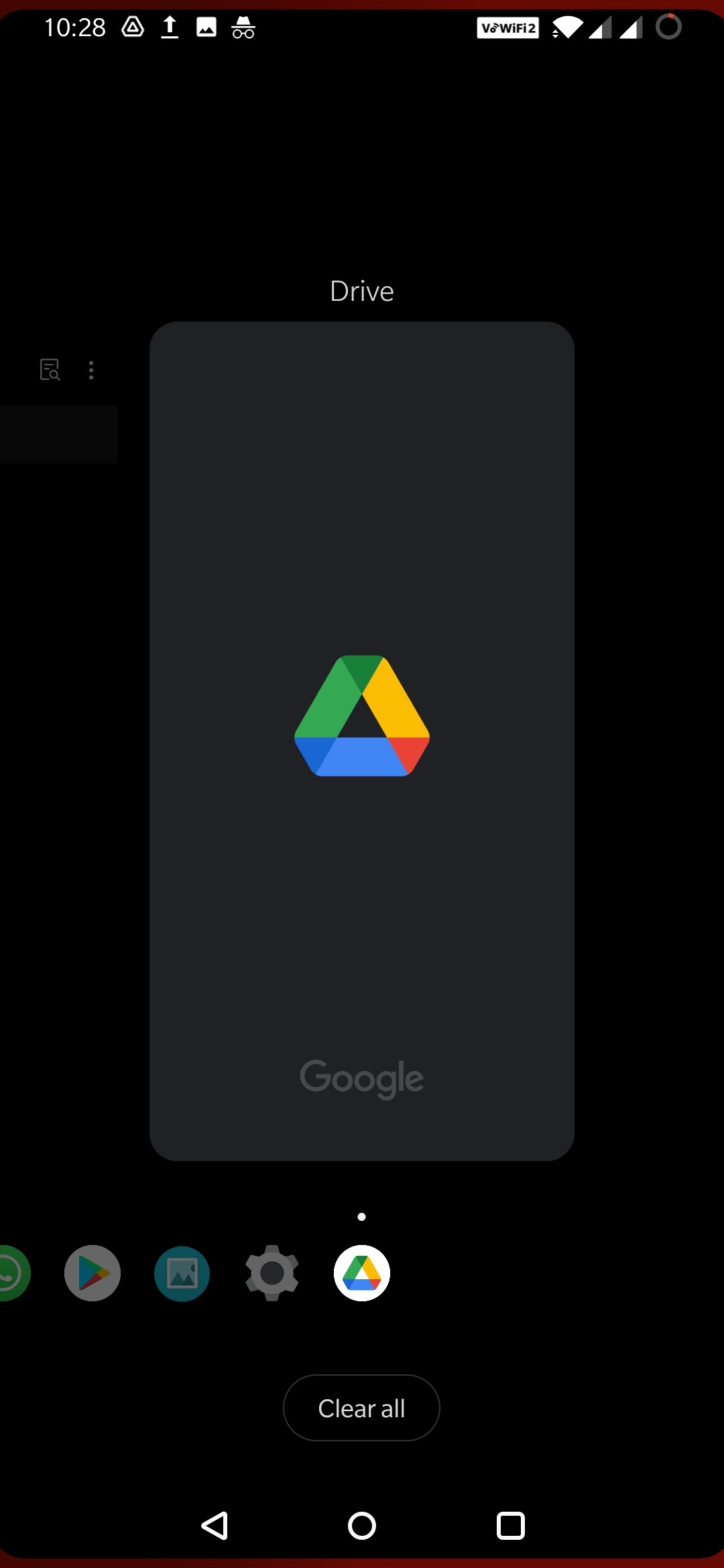
Fix 2. Force Stop Google Drive
If the solution above does not work, then force close the Google Drive app on Android from settings. This will close all the background processes of the Drive app and get rid of the Audio Projector Notification errors. Here are the Steps to follow;
- Go to Android Settings.
- Open Apps/All Apps/Manage Apps/Apps & Notifications.
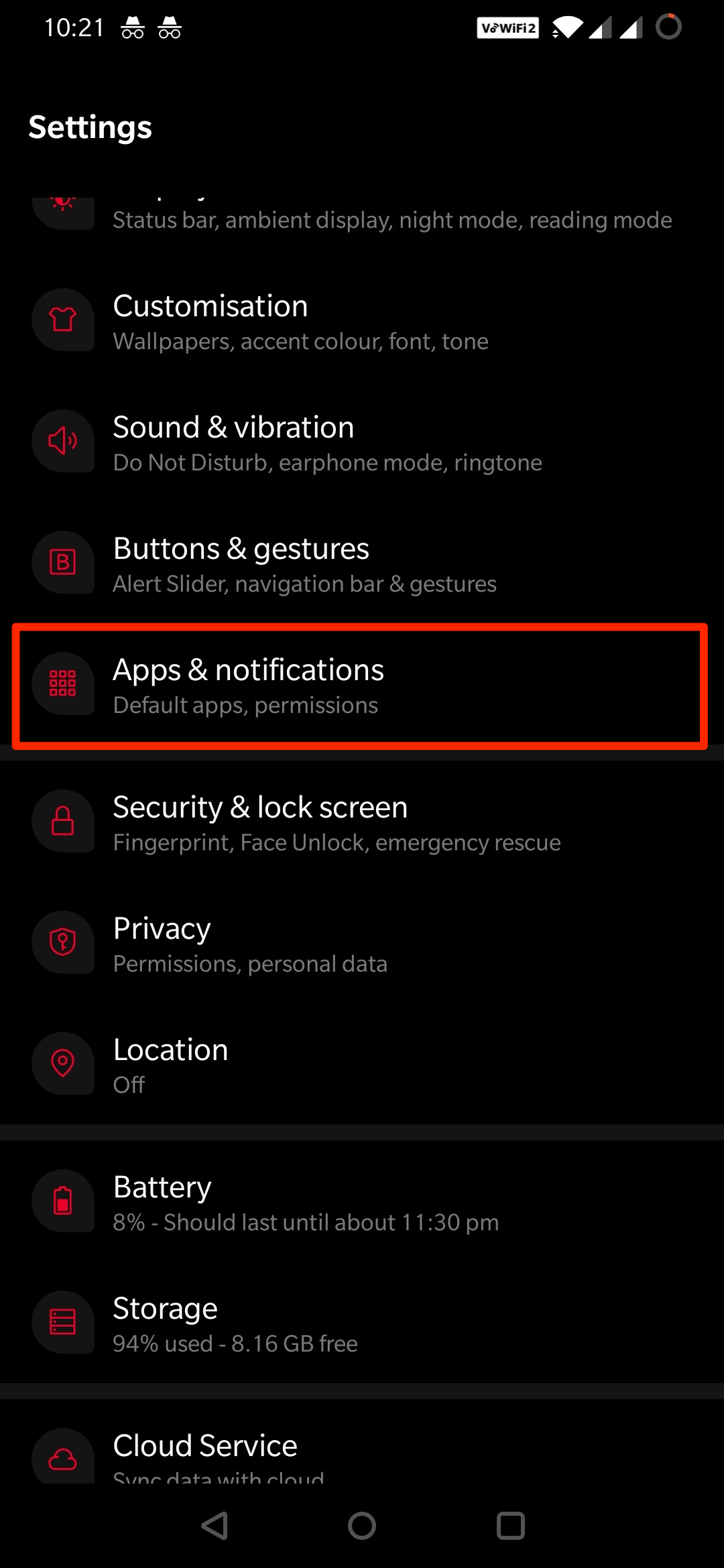
- Here look or search for Drive.
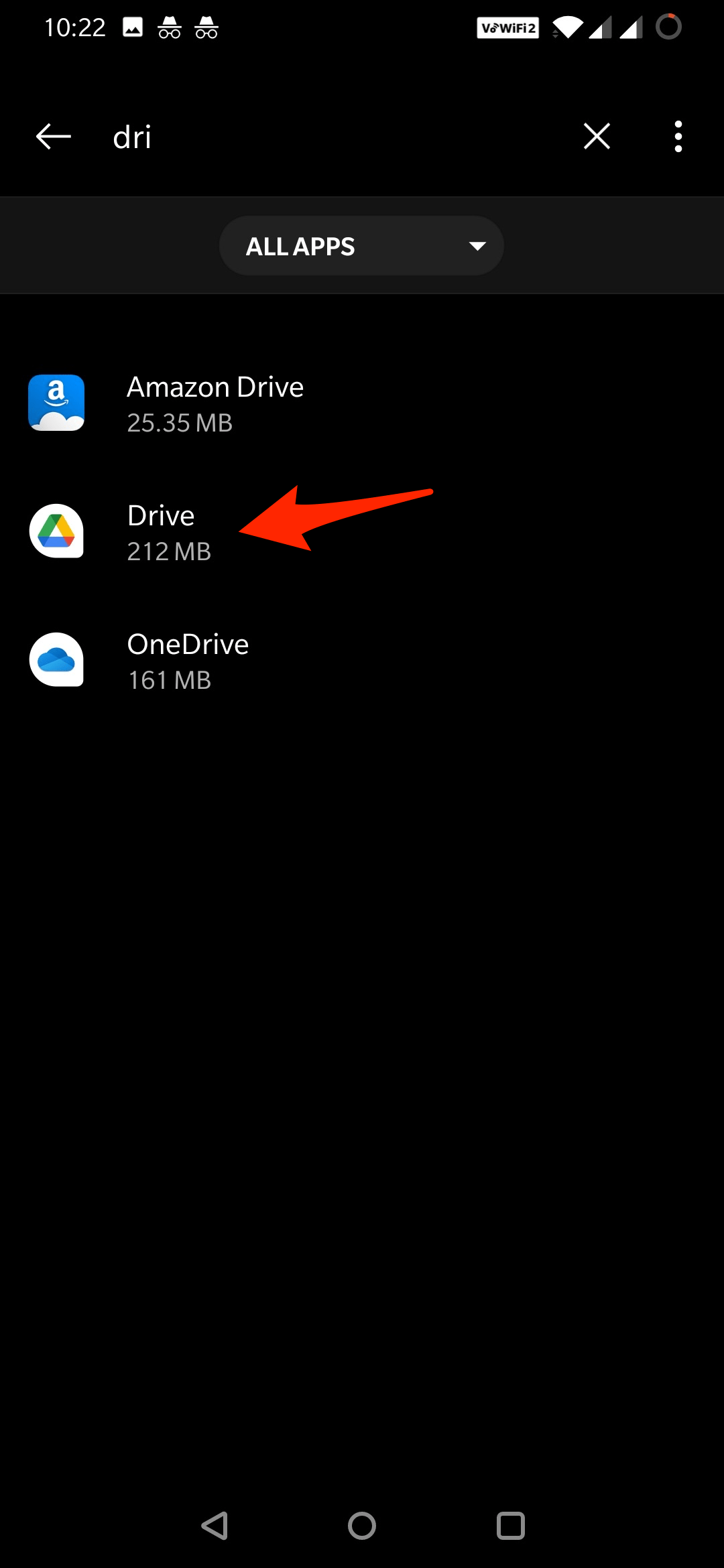
- Open the option and hit on Force Stop.
- Done! 😀
Fix 3. Disable Audio Notification
This is not a very recommended solution as it will only disable the Drive notification from the bar, but it will still work in the background. Anyway, if you wish to, you can give it a try;
- Long press on the Drive Notification.
- Now click on the Gear
 or Setting icon that appears.
or Setting icon that appears.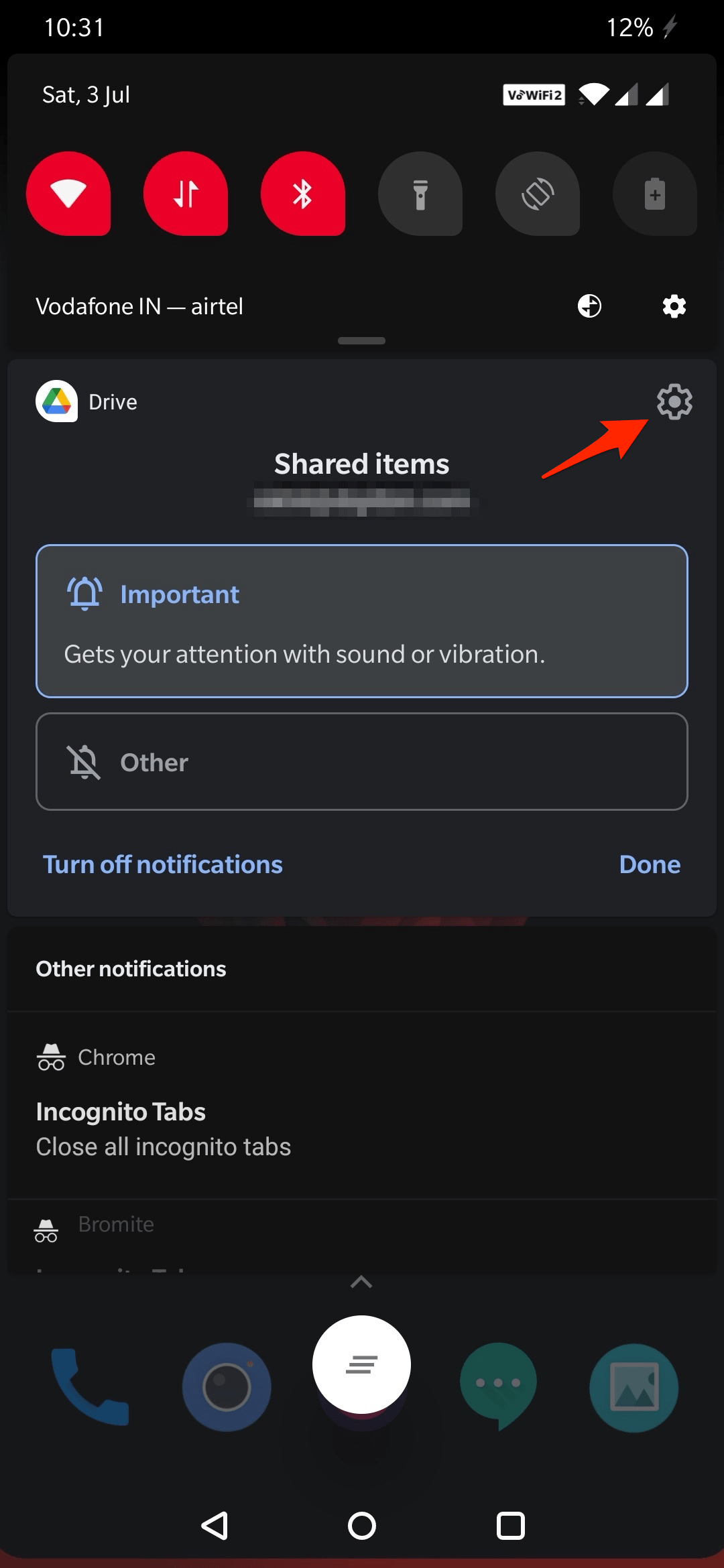
- The notification settings page will open; look for the Audio section and just disable the Audio Service option.
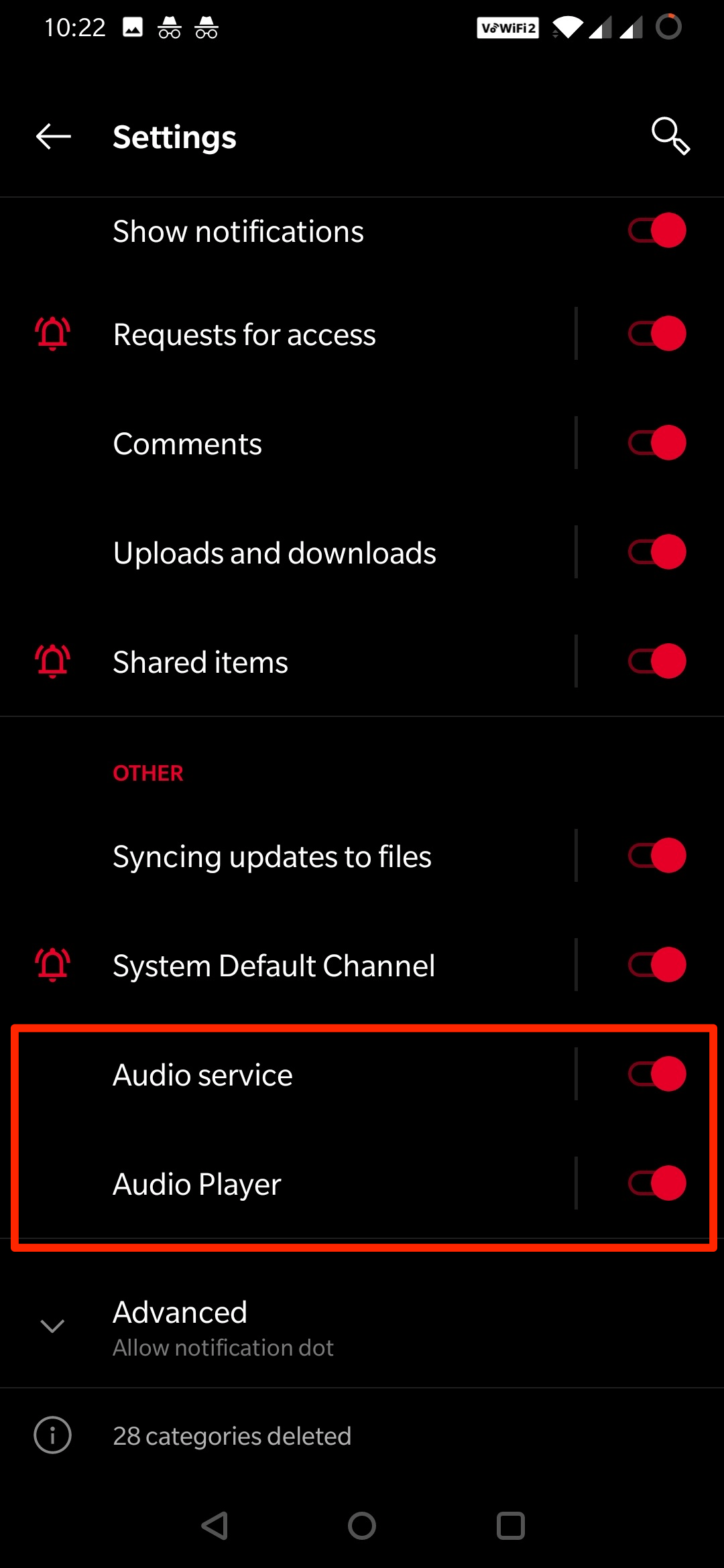
- Done!
Fix 4. Clear Data and Cache of Google Drive
This is another solution the users can try. Clearing the data and cache will only delete Drive app setting preferences, and no Drive data stored is lost. You can safely clear the data no stored data is lost. Here is the Guide to Clear the Data and Cache of Google Drive Android. – Clear the Cache and Data of Google Drive on Android
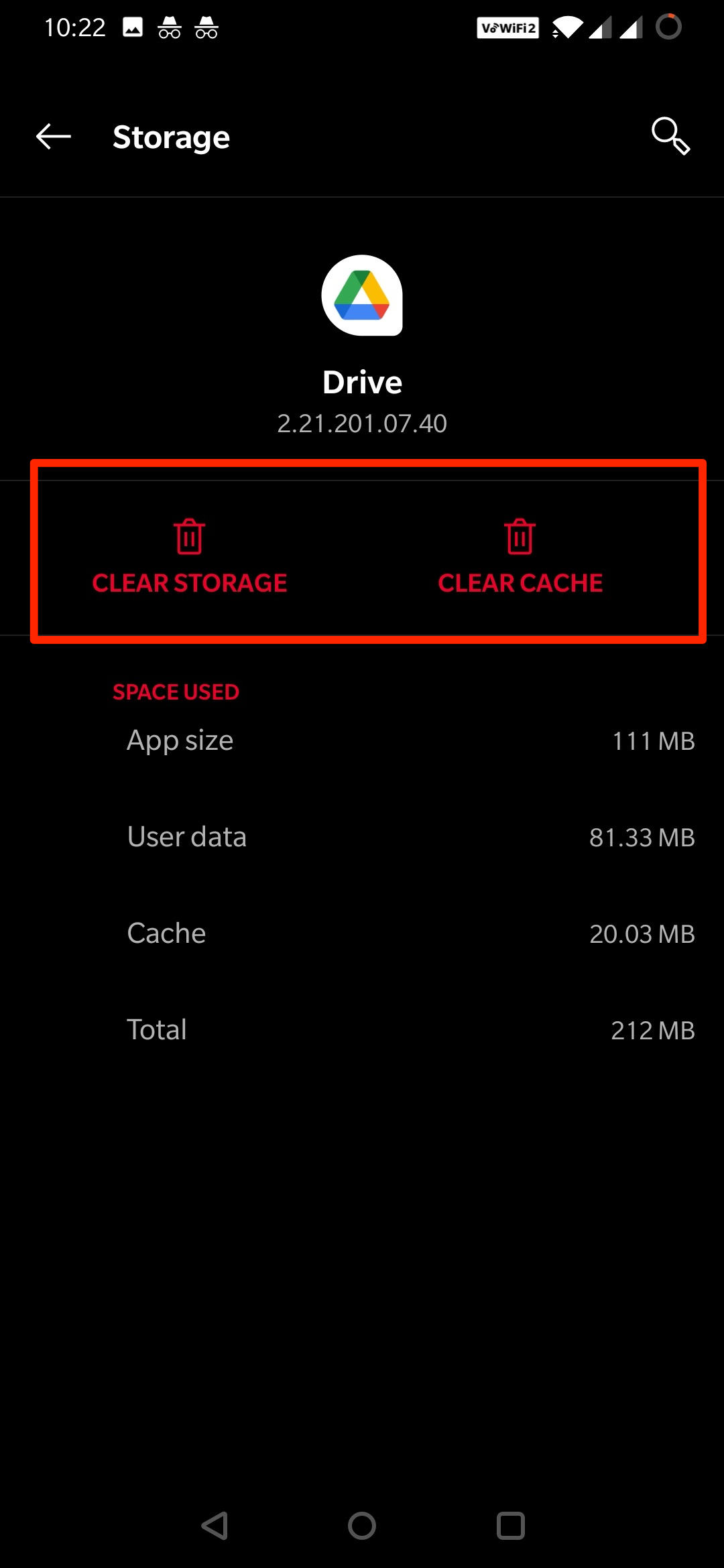
Frequently Asked Questions (FAQ)
What is Google Drive Projector Audio Notification?
It is a notification bug caused by miscommunication of Google Drive Audio Player and Bluetooth devices.
How to Get Rid of Projector Audio Notification on Drive?
You can disable Audio Services on Google Drive and remove the notification.
How to Fix Google Drive Projector Audio Error?
You can either close the Google Drive app or force stop the application in Android settings to fix the projector audio error.
Conclusion
With this Detailed Guide, you can get rid of the irritating Projector Audio Google Drive notification. The exact cause of this issue is not yet known but wireless Bluetooth connection seems to be the culprit.