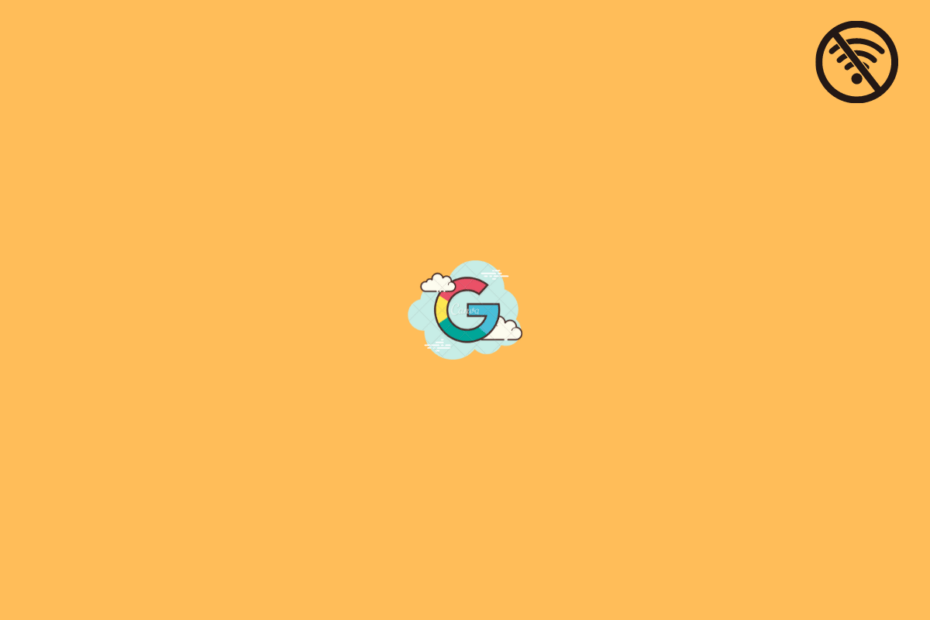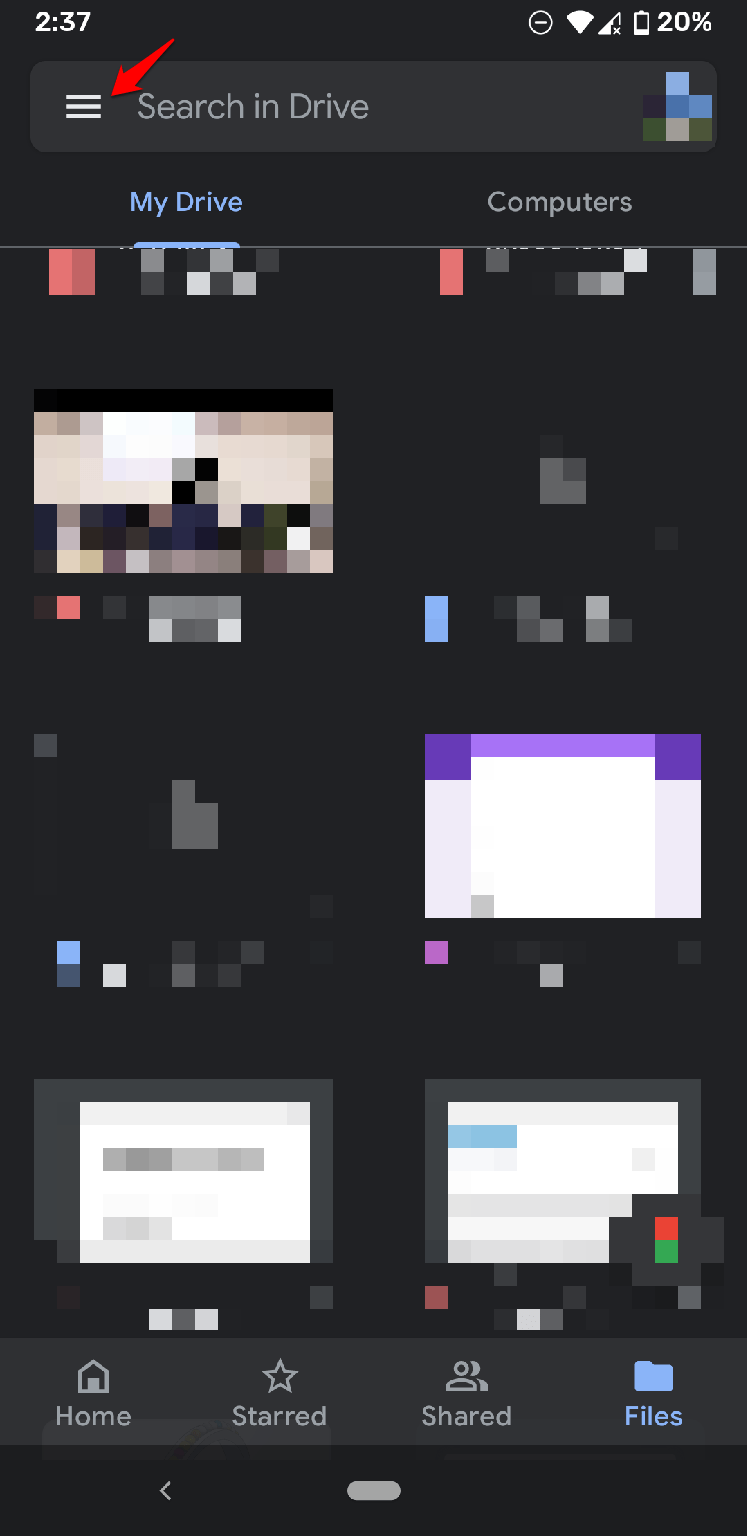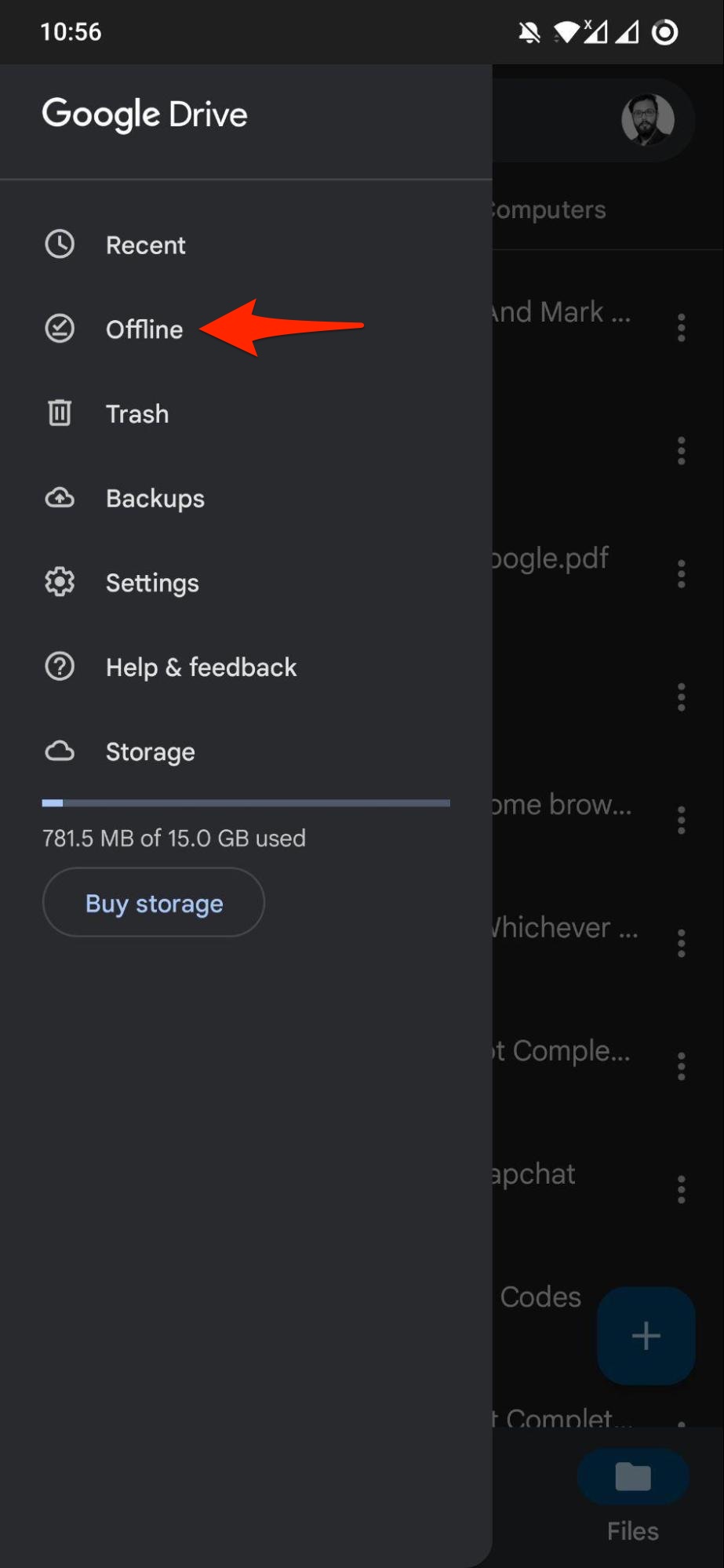Thanks to cloud storage, you now don’t need to carry around USB drives, HDD, or a memory card just to carry your important files with you. You can simply create an account with any of the popular cloud storage platforms, such as Google Drive, and save all your files there. Since these files are stored online in a cloud, you can easily access them whenever you want from anywhere in the world.
But for that, almost all cloud storages require you to have an active internet connection to download your files. Thankfully, Google Drive has a unique offline feature that lets you access your files offline, without an active internet connection. And in this guide, we will share with you the steps that you need to follow to make Google Drive files offline on Android. With that said, let us jump right in.
Steps to Make Google Drive File Available Offline on Android
Before you can access all your files offline, you need to first make them available for offline access on Google Drive. You can view or edit files anytime, anywhere, without an active internet connection after making files offline available. However, in order to make files available offline on Android using Google Drive, you need to have access to the internet.
- Install the Google Drive app from Google Play Store if you don’t have the app installed on your Android device.
- Open the Google Drive app and log in with your account.
- If the files that you want to access offline are already uploaded to Google Drive, then select that file.
- Now, tap on the 3-dot icon to the side of the file name.

- Finally, select the Make available offline option.
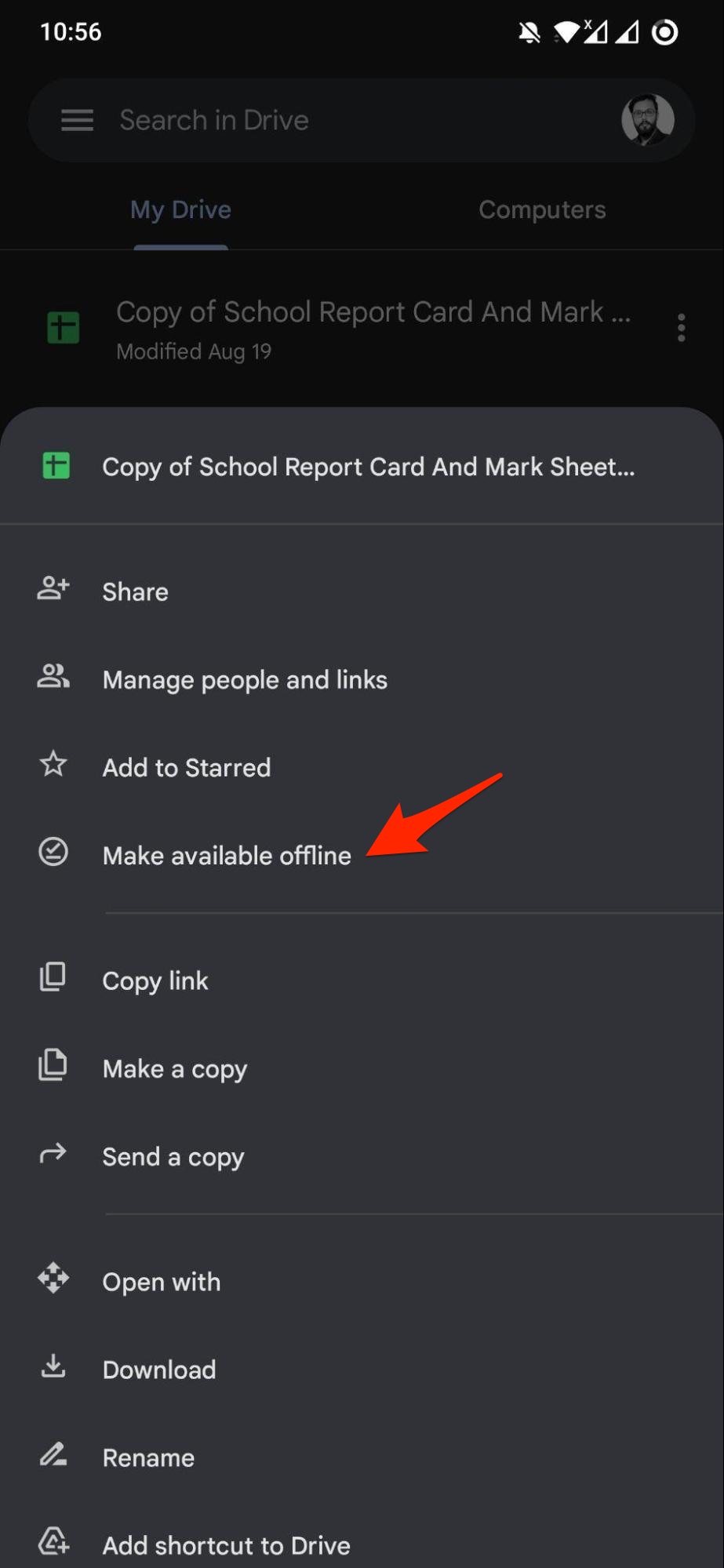
Voila! You have just made the file available for viewing and editing offline. Notably, you can make any file available offline from Google Drive, including Google Docs, Google Sheets, Google Slides, videos, images, and PDFs. Making files available offline has some perks attached to it. One of the biggest pros is that you can share offline files with anyone using offline mediums such as Bluetooth.
To view all your available files for offline access, follow the steps below.
- You need to simply open the Google Drive app.
- Then tap on the hamburger icon or 3-line icon and tap on Offline.
- This will show you all the files you have saved for offline use, and you can access them without internet data.
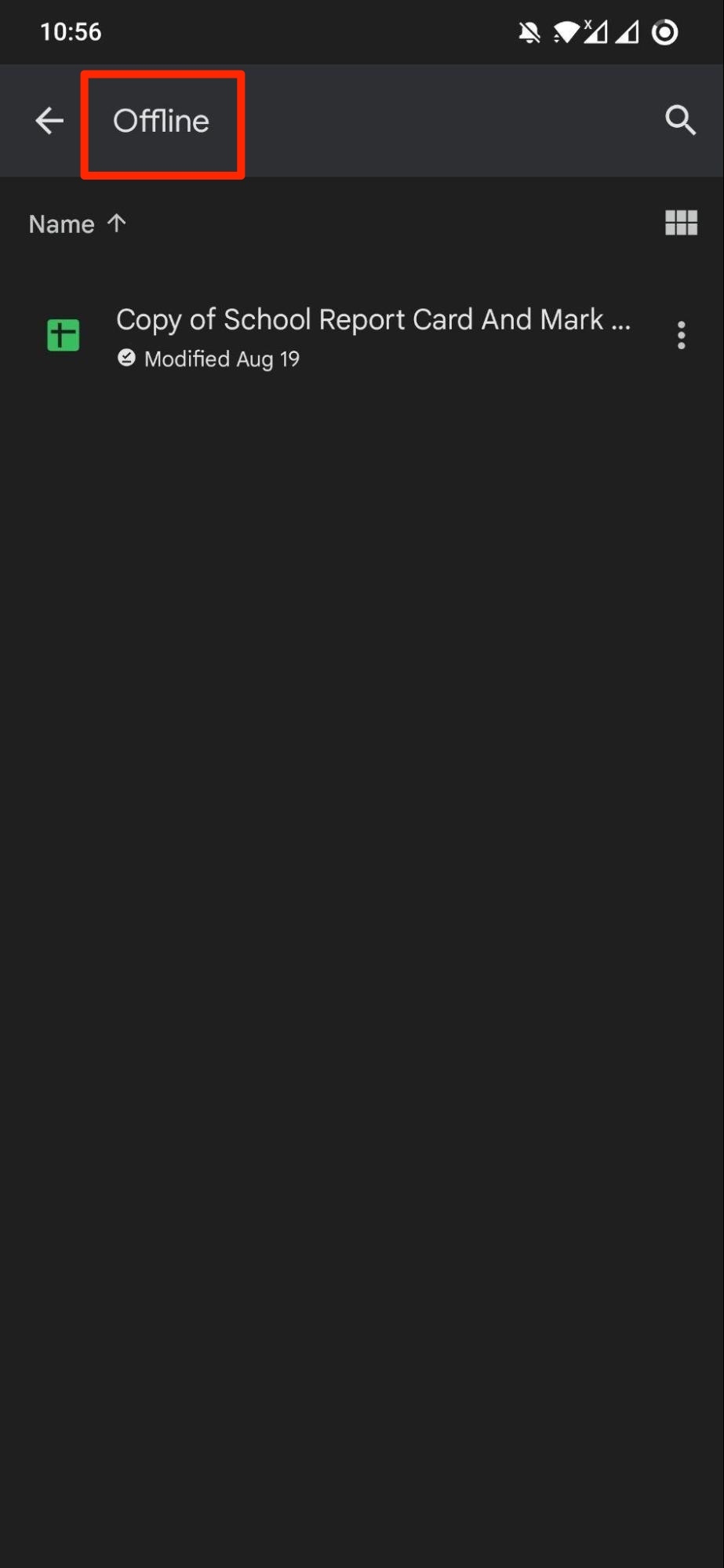
If you wonder what will happen to the edit that you did on the offline file, all changes you have made offline will be saved and synced back to Google Drive once you connect to an active internet connection. The option of saving Google Drive files offline is also available in iPhone and Chrome for PC.