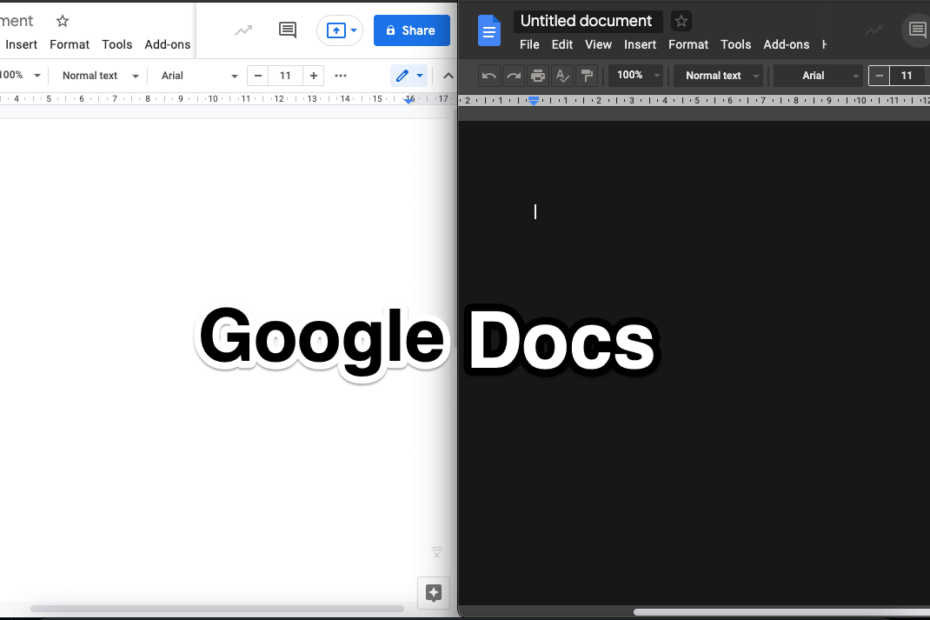Google Docs is the most popular word processor available for web and mobile apps. Though the mobile app for GDocs has a dark theme option, the desktop web does not have any such option to use night mode on GDocs. But there are few methods by which you can try to use Dark Mode Theme on Google Docs for Chrome Desktop.
The use of Dark Mode has become a new normal, most mobile apps are putting the option. And also, the web apps and sites are also following suit. The dark theme helps reduce battery consumption and protects the eyes from bright light. If you are willing to use Dark Mode for Google Docs on your Chrome-based browser on Desktop PC, here are the best methods available.
1. Using Chromium Flags
Chrome Flags are experimental settings offered by Chromium Project. They are features that may take a permanent place in Stable Chrome Browser in future updates. Though they are experimental features, Chrome flags can come in very handy as there are few flags that can enhance your browsing experience on Chrome Browser with a visible effect.
One such popular Chrome Flag can help you turn Google Docs into Dark Theme. The popular flag we are talking about is Force Dark Mode for Web Contents. The flag will Automatically render all web contents using the black color theme. Here is how you can implement it;
Note: The flag action will be implement on all the web pages you load on Chrome
Here are the Steps to Turn your Google Doc Site into Dark Theme on Chrome Browser;
- Open the Chrome Browser, type the following command in Omnibox/URL Bar, and hit enter.
chrome://flags
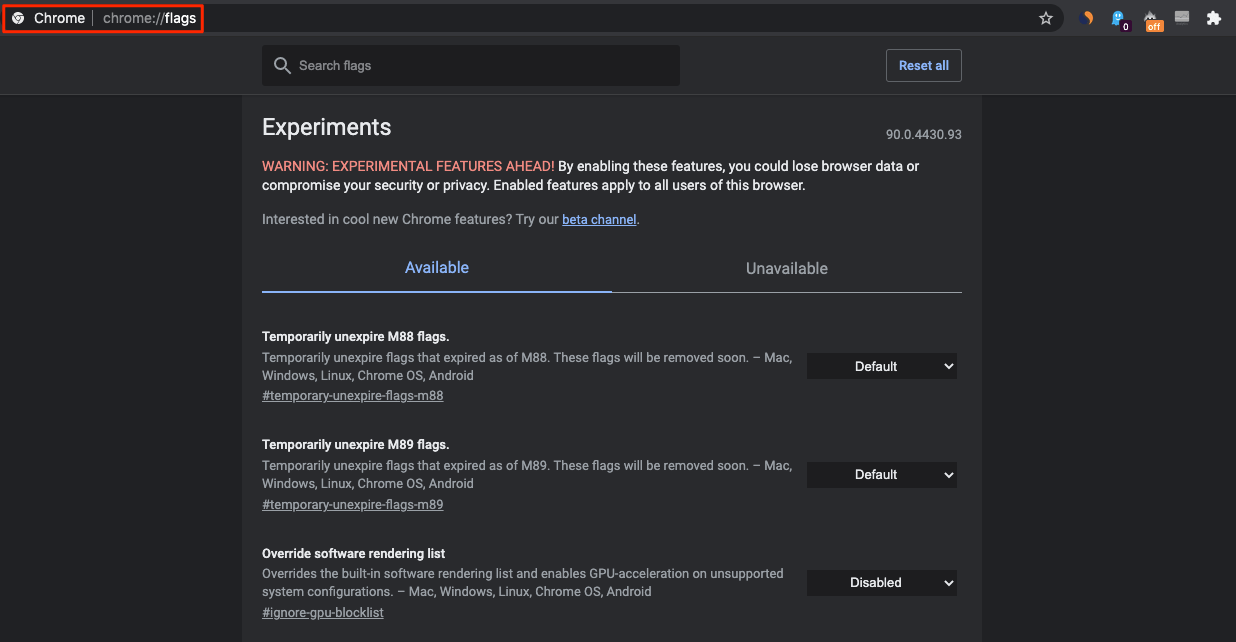
- An Experimental Chrome Flag page will open
- Here search for Force Dark Mode for Web Contents and hit enter.
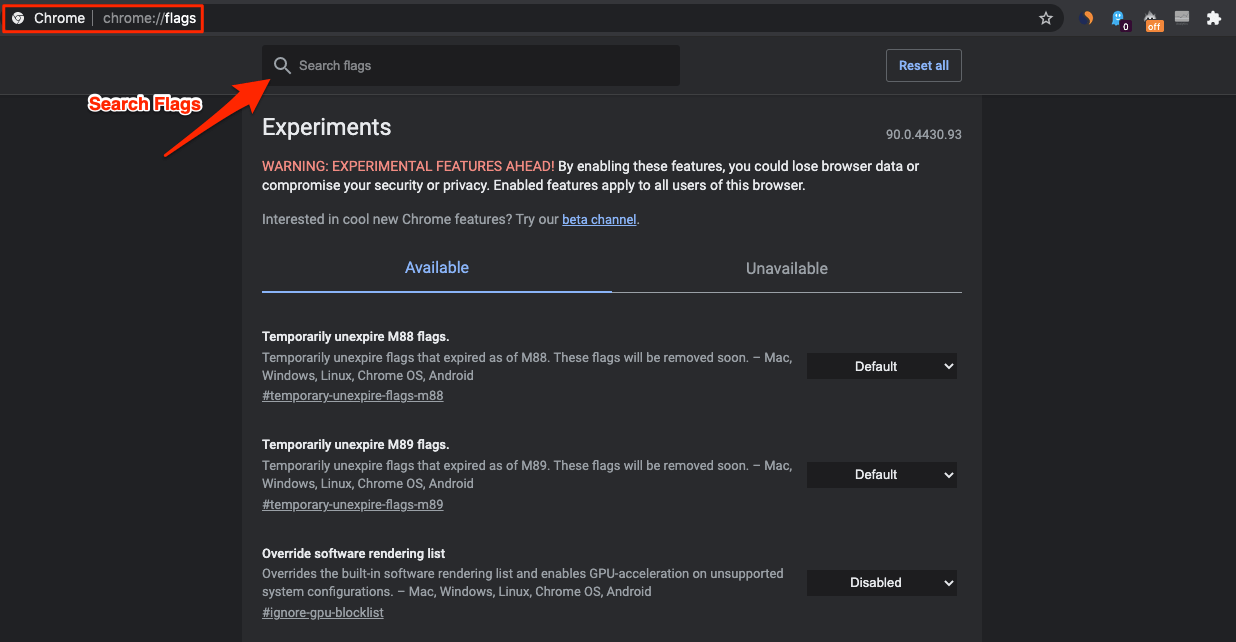
- By default, the option is set to Default.
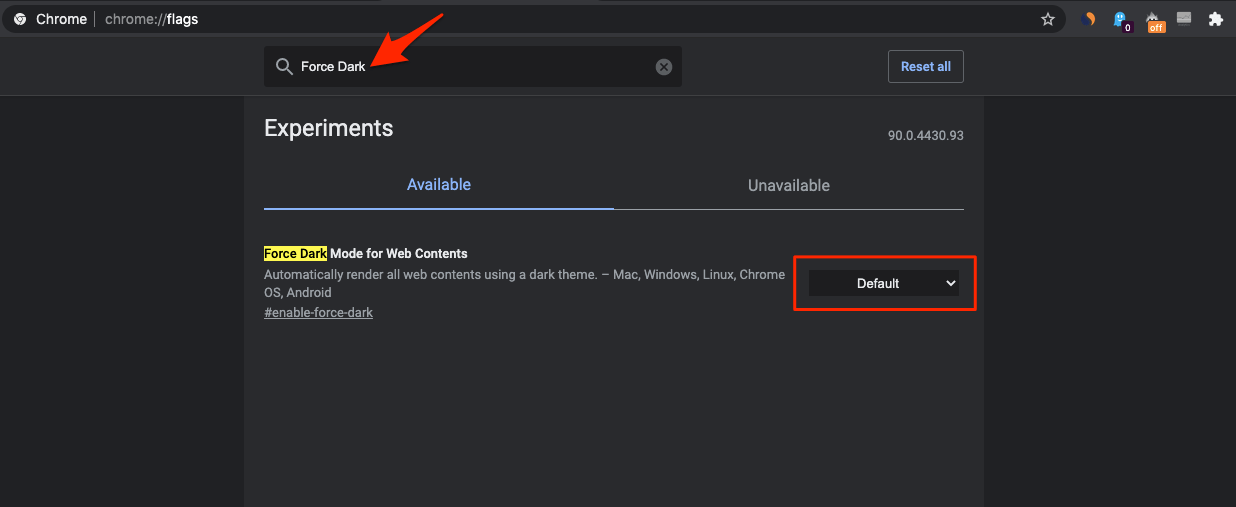
- Here change the option to Enable.
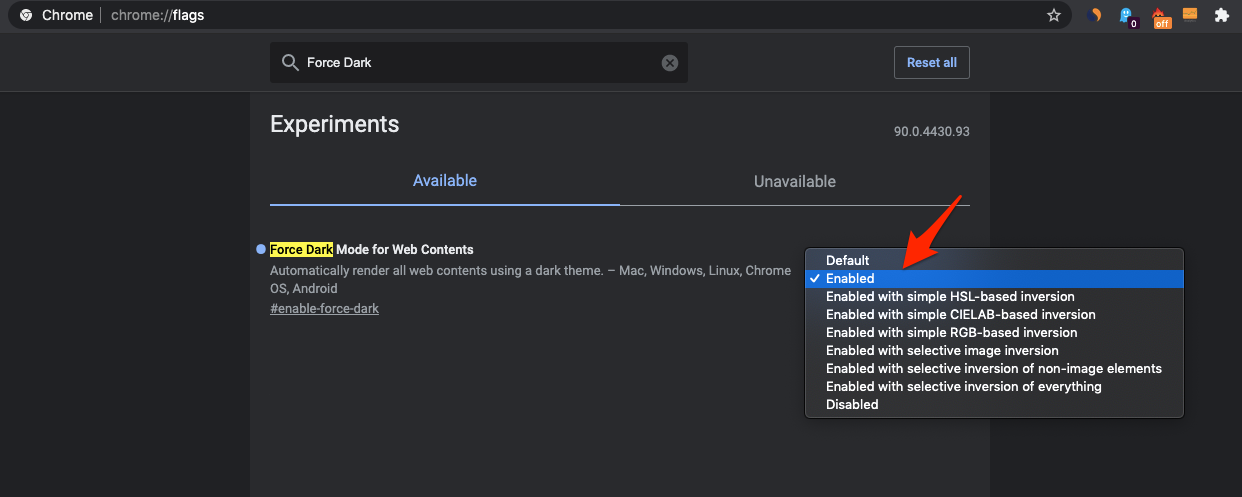
- Now click on the Relaunch button at the bottom for the flag to take effect.
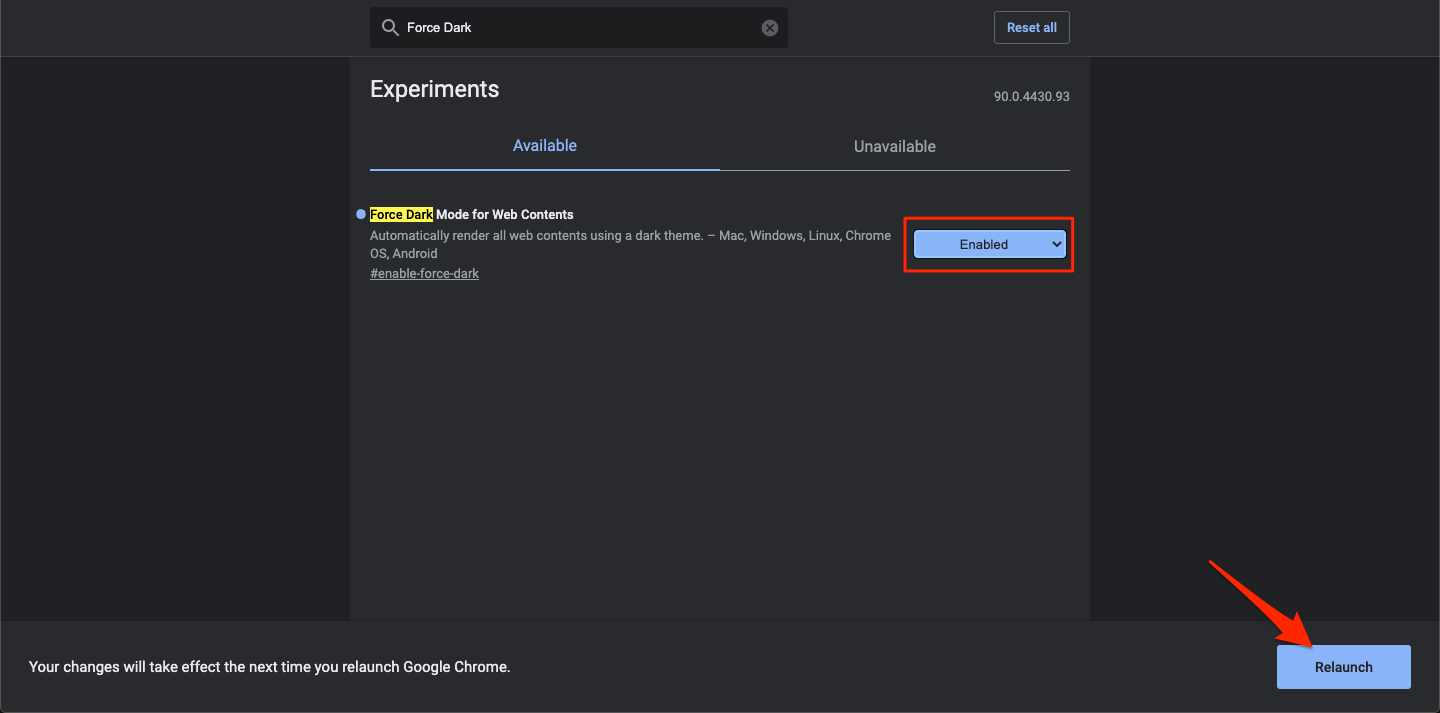
- Now open Google Docs on the Chrome Browser and you will notice the Website has turned into Dark Theme.
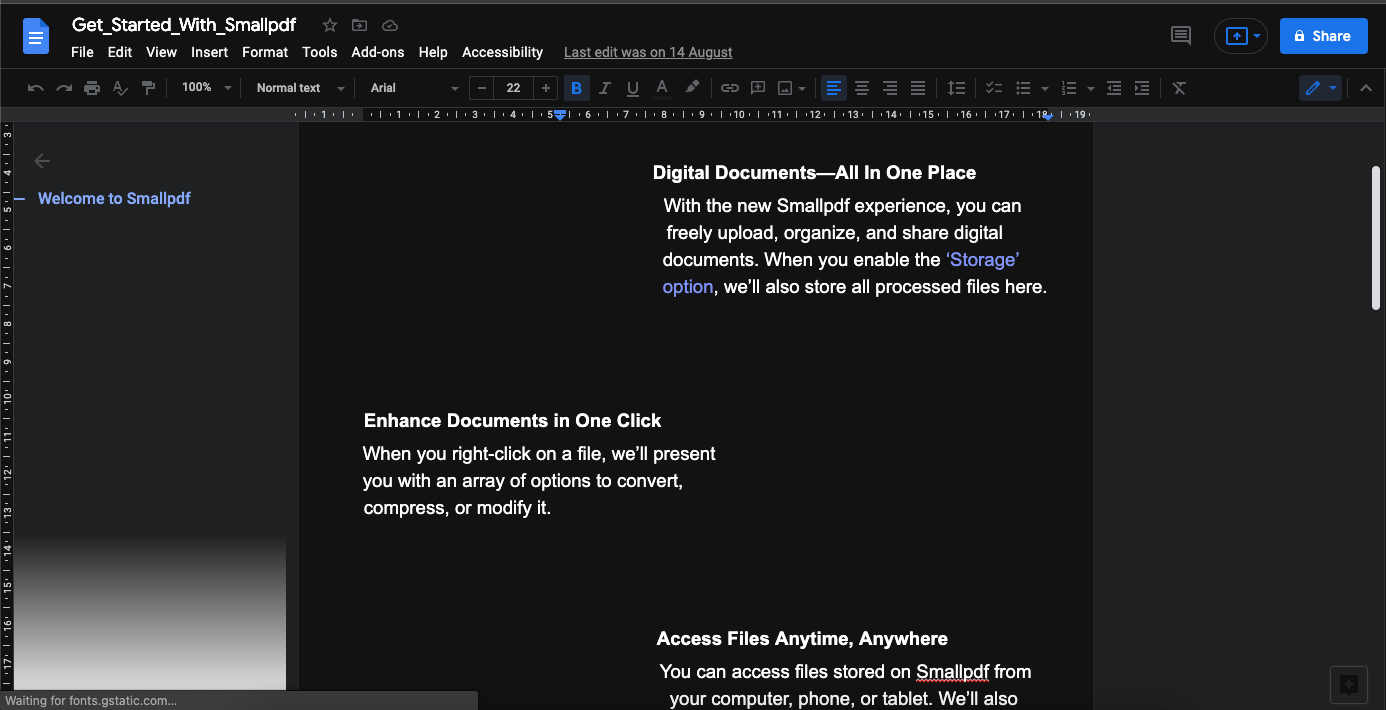
2. Using GDocs Extension
There is an exclusive Chromium extension, that helps in turning your Google Docs into a Dark mode theme with proper color balance. It is one of the best tools available that can make your work on a Word processor easy and offers a few good settings options to make it the perfect choice among the most available.
Here is how you can install and use it on your Chrome desktop browser.
- Install Google Docs Dark Mode Extension on your Chromium browser.
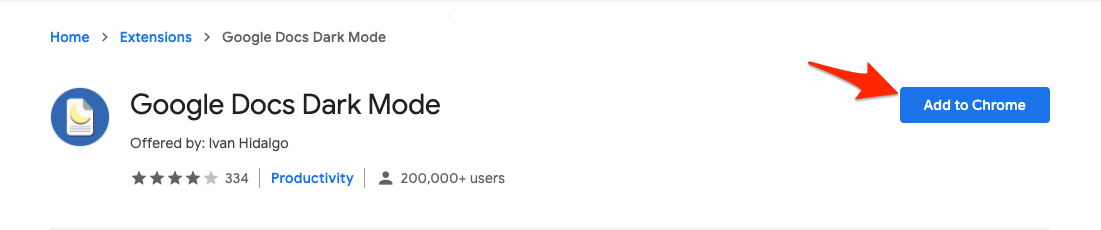
- Click on Add Extension.
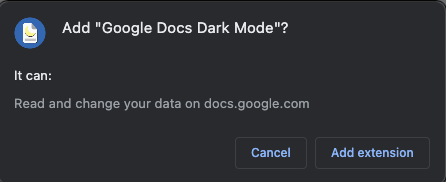
- Once the extension is added to Chrome, click on the icon.
- Turn On the option to use Dark Mode Theme on Google Docs.
The extension offers few options that you can use to make the most use of this extension;
- Convert the entire page into dark mode except for the word box.
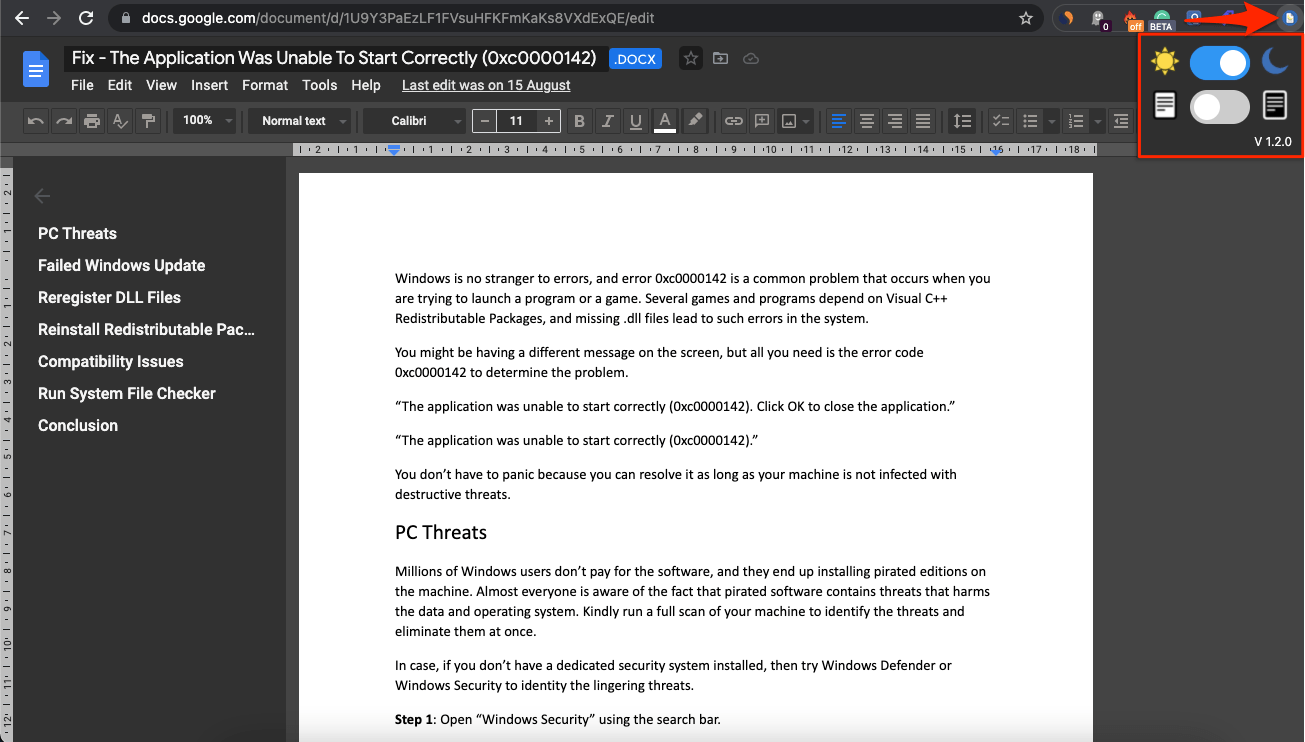
- Convert the word box into dark mode and keep the entire page as default.
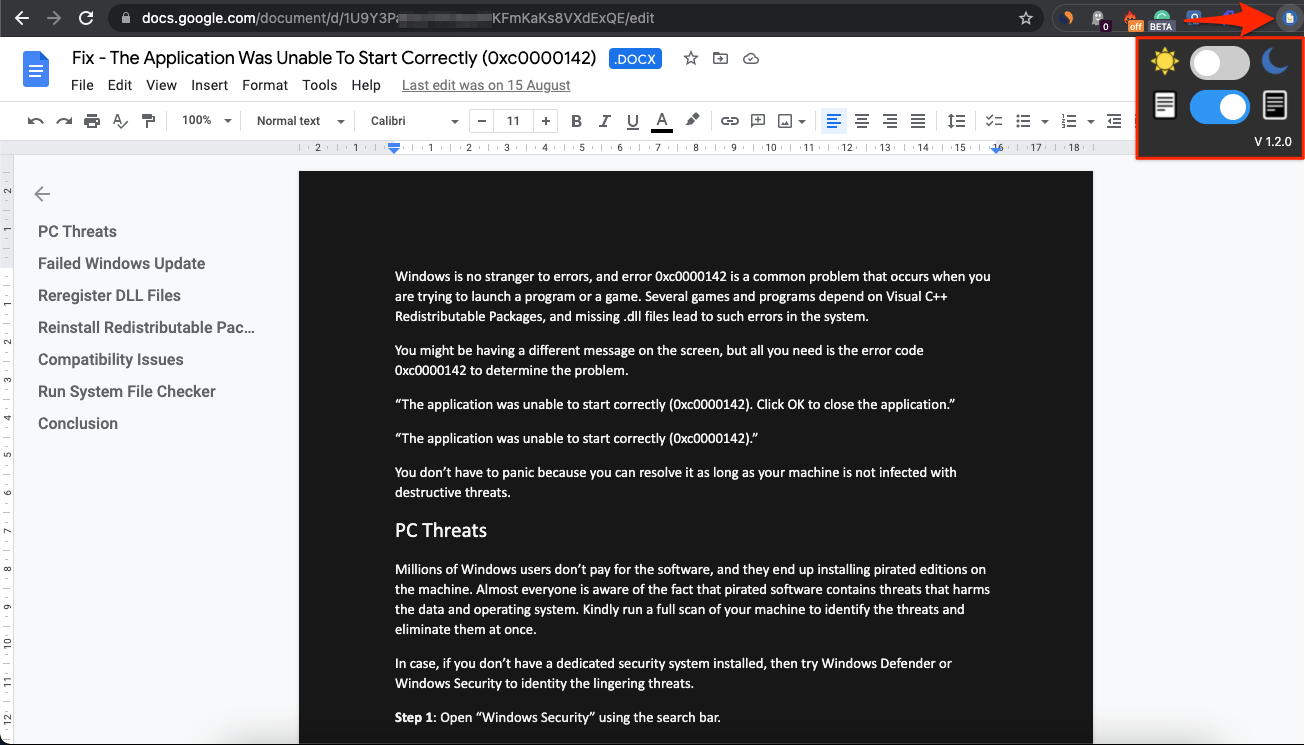
- Convert the complete page into the dark theme.
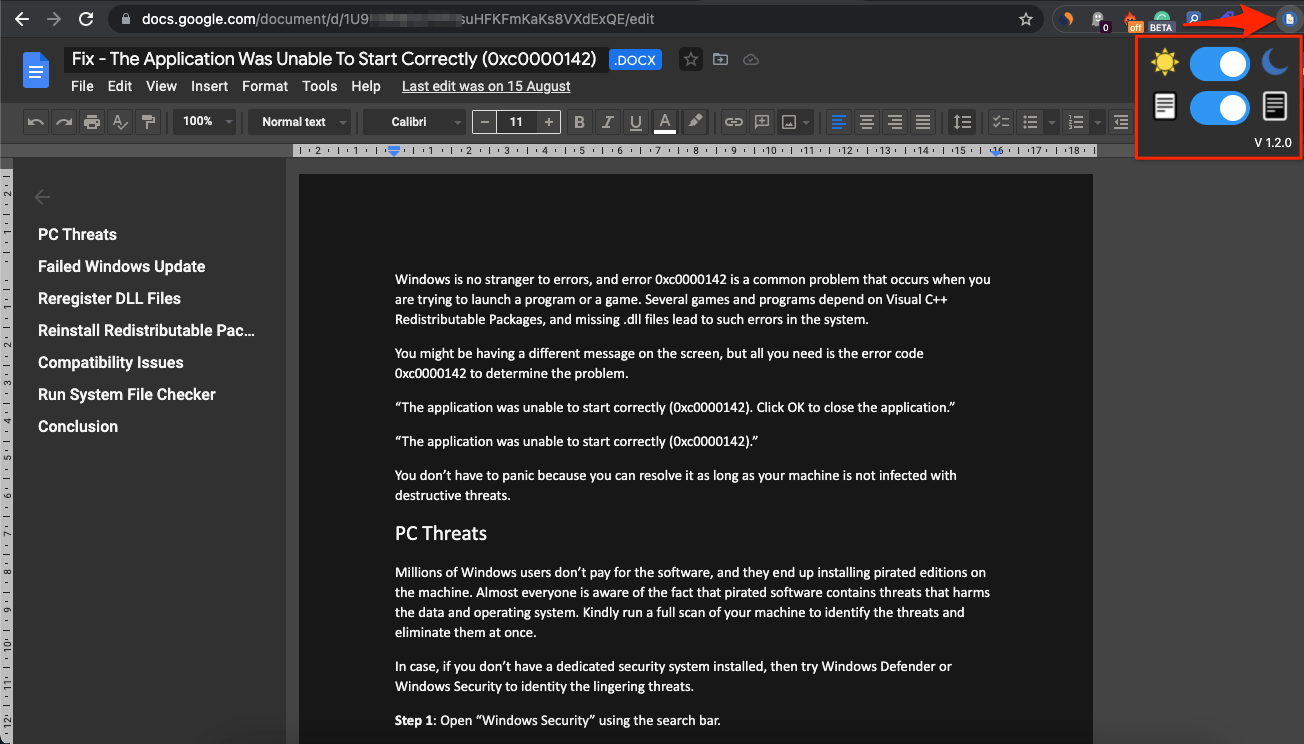
3. Using Dark Mode Extension
Chrome Extensions are something that makes Google Chrome Browser the people’s favorite, the feature-rich chrome extension has all the addons you want. You can use this Chrome Store to add the Dark Mode extension to your Chrome browser. And use this extension feature to enable dark theme on Docs by Google.
There are a number of Black theme Chrome extensions you can try, I will show you a demo using a popular Addon.
- Go to Chrome Web Store Page.
- Here search for Dark Mode
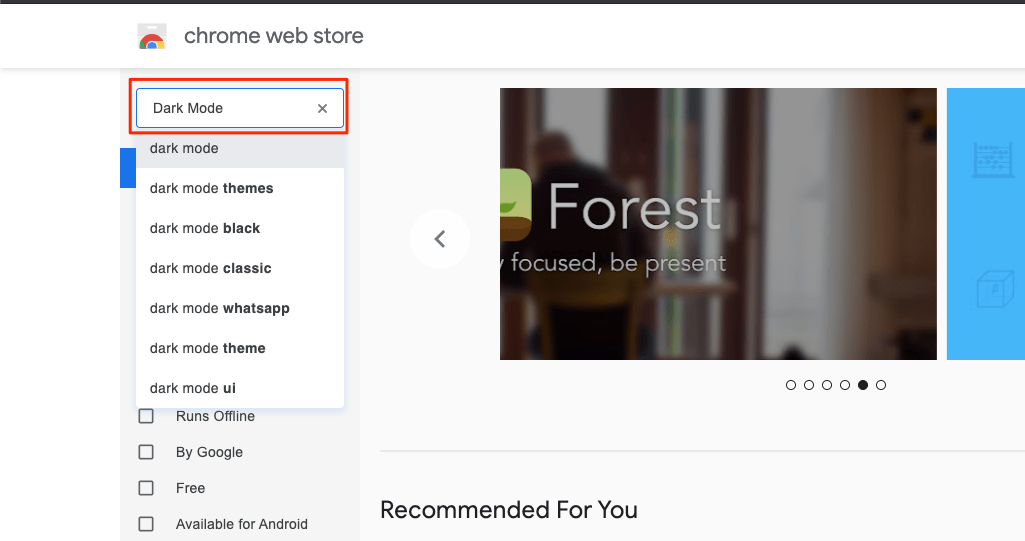
- You can download any popular extension from the results. I recommend downloading Night Shift Redux, I found it to give a very pleasant color inversion for web pages.
- Click on the Extension.
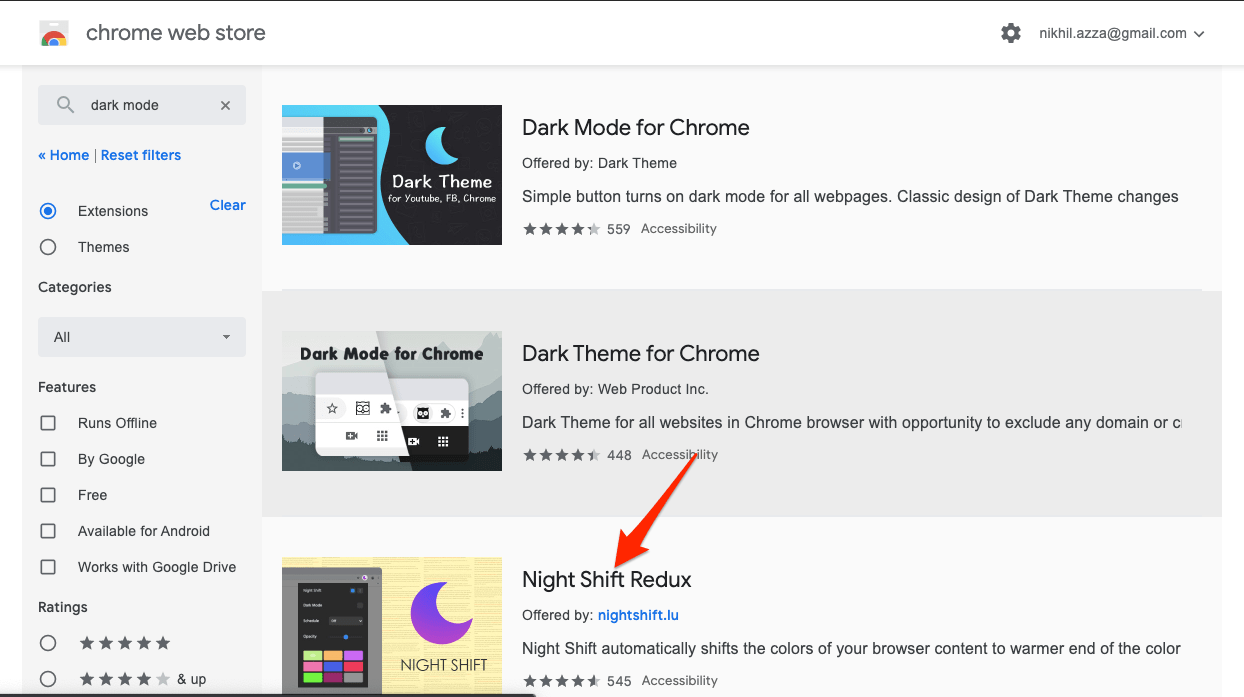
- Here click on Add to Chrome.
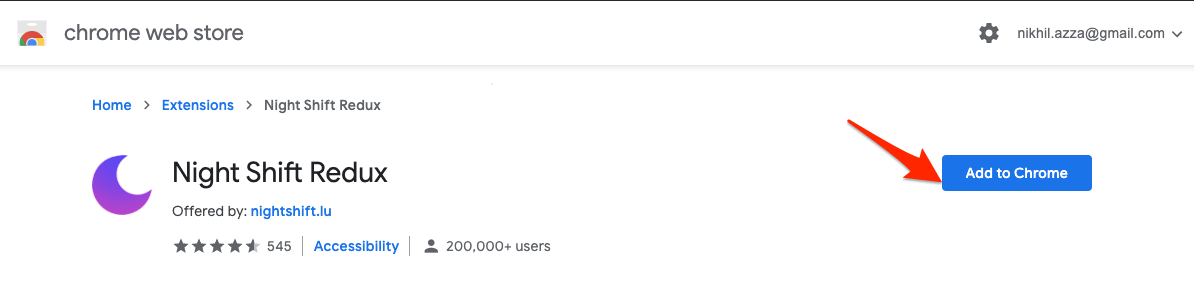
- A pop-up box will appear to confirm the Addition. Tap it
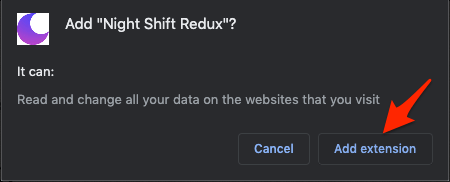
- The extension will be added to Chrome Browser.
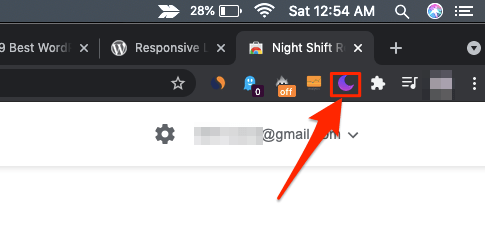
- Now go to the Google Docs site and click on the Extension icon. (Here if you wish you can disable night mode as it is enabled by default)
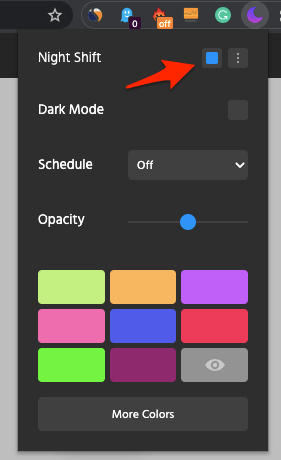
- Now click on the button next to the Dark Mode option to turn Google Docs into Night Mode and reload the page. Done!
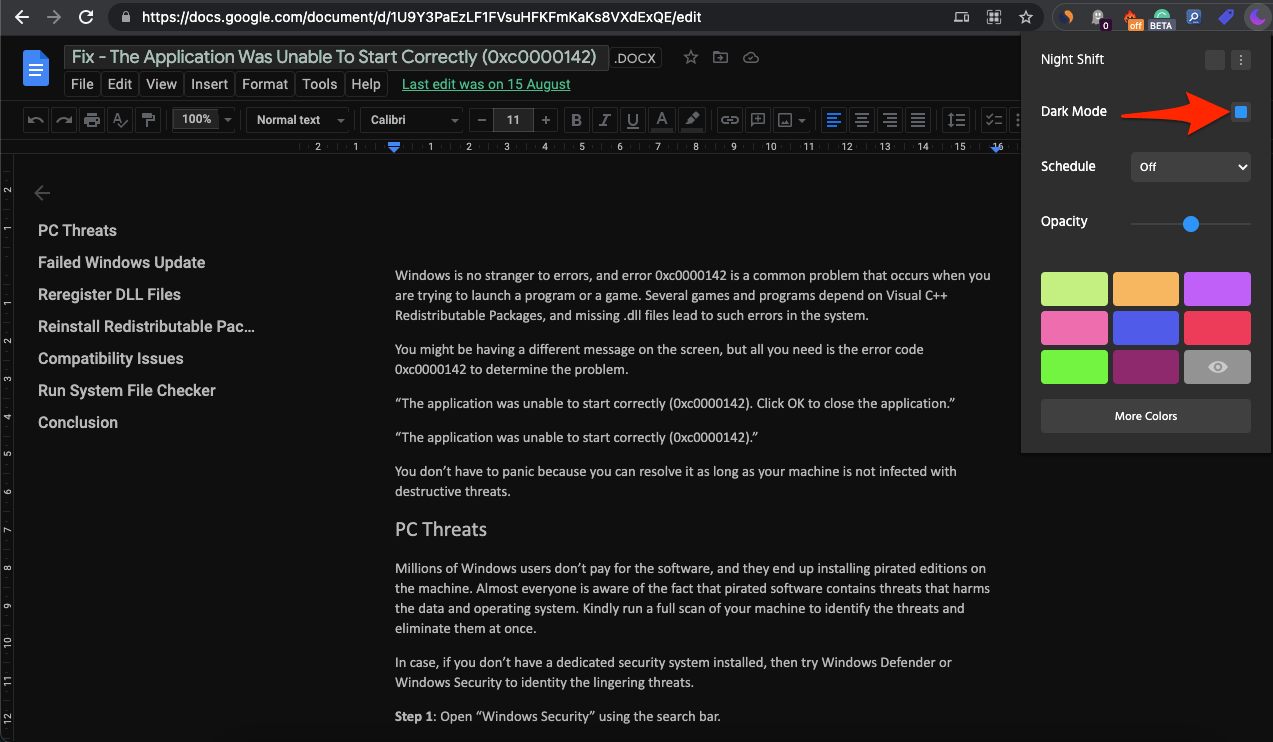
- You can simply toggle the button to Turn ON and OFF the Dark Mode on docs.google.com Website on the Desktop PC.
Can I Make Google Docs Dark Mode on Browser?
There is no option to turn on dark mode in Google Docs, but you can use browser extensions or flags to enable dark theme on a PC browser.
Why is there No Dark Mode for Google Docs?
You can enable dark mode in the Google Docs app on iPhone, iPad, or Android. But Dark mode is not available in a browser as a setting option.
Conclusion
With these few best methods, you can turn on Google Docs into dark mode on your Window or Mac PC browser for Desktop or Computer PC. Use Night Mode Theme to reduce battery consumption and avoid strain on your eyes.