Google Docs is the most popular word processing platform available for the web and mobile. You can make great edits on Google Docs to create a near-perfect document. All you need is a Gmail account to get started. But what if you do not wish to keep a footprint of your edit in Google Docs.
There is no direct method to edit the Google Docs without any Google account unless the owner of the file is willing to edit it. Still, there are few workarounds that you can implement to edit the document file in Gdocs without a Gmail account for free.
Method 1. Share Public Link and Grant Editor Access
You can share a public link to the document file and grant the editor access to the file. This will allow the user to edit the document without logging in with a Gmail account. The edited Gdocs will be shown as edited by anonymous users.
Even if the owner checks out the edit history of that document, it will not show anything related to the editor as no Google Account is logged in. Here is how you can grant Editor access.
- First, Grant the editor access to the public sharing link for the document.
- If you are looking at the doc file in Google Drive, open more options and click on Get Link.

- If you are inside a document, then click on the Share button on the top right.

- Here make the link public by clicking on Anyone with the Link.
- Change the permission to Editor and click done.

- Now, if anyone opens the link in a private window or without the Google account logged in, then he/she can edit the file as an anonymous user.

- The edits that you make to the documents will all be tagged under anonymous users.
Method 2. Edit Google Docs Directly in Chrome Browser
One thing that Chrome browser lacks is opening the Microsoft Office Word and Google Docs files directly inside Browser. But with the use of an office extension, you can directly edit the Google Docs inside the Chrome Browser using the Office Editing Chrome extension.
- Download Google Docs file as *.docx

- Open Office Editing Chrome extension. The extension is developed by Google
- Now Click on Add to Chrome button.

- A pop-up box will appear; click Add Extension to confirm.
- A file will be downloaded and automatically added to Chrome Browser.

- Now just drag and drop the Word Document file on Chrome Search Omnibox.
- Hit enter and the Doc file will load inside the browser with a minimal toolbar for editing.

- You can create edits and click on the file option to Save as Google Docs.
Method 3. Export Option Disabled Google Docs
If the export option is disabled and you are not able to download the Google Docs file then you can try a workaround to download the file and edit it. Either you can directly upload the downloaded file in Google Docs or open it in Chrome using Method #2.

- There is a detailed blog on how one can download View Only Google Docs file.
- Once the file is downloaded, either you can upload the file to Google Docs.

- Or you can open the document in Chrome browser using Office Extension as in method 2.
Conclusion
With this Simple Guide, you can edit Google Document files like Google Docs, Sheets, and Slides without any Google Account. Though there is no direct or simple method to edit the document anonymously, still there are a few workarounds that can come in handy and are listed above. If you have any other query please comment below.
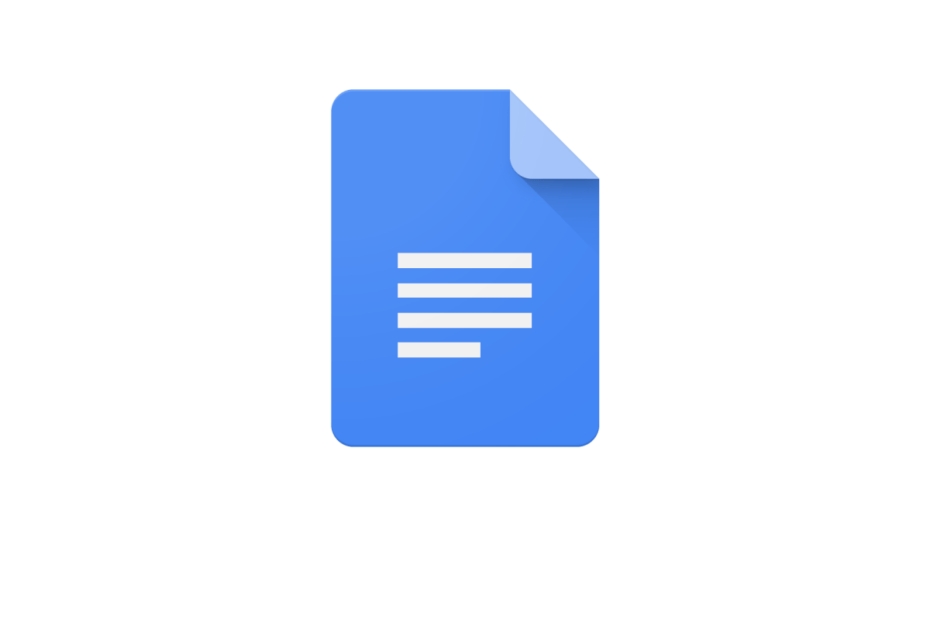
I can see the file but not edit it, even thought the author of the file gave me edit access.
Rubbish google!