Google Drive is one of the best places to back up all your crucial information. Here, you can store photos, videos, and music, in any file format for free. However, like anything else on the Internet, Google Drive also has its downfall. But among all, the one that has been troubling the users the most is the Recent Activity on Google Drive.
Google Drive contains an activity panel that features all the files that you have recently edited, opened, created, or shared; everything will be displayed on the recent activity panel. But what if you want to clear the recent activity panel on Google Drive? Is there any available way to do so?
Fortunately, there is, and this post is all about. Here, we are going to talk about how to delete recent activity in Google Drive. So, without any further delay, let’s get straight into the topic.
It is important to note that, Google Drive does not have an option to clear the recent activity or disable the feature on your Google Drive Site or Mobile App. By default, Google records your activity, and there is no way you can stop it.
Though you can stop the Google Drive suggestions panel using Drive Settings. Your only choice is to delete the files to remove them from recent tabs. The files will be deleted from Drive and won’t show up on recent tabs, you can recover files from Bin.
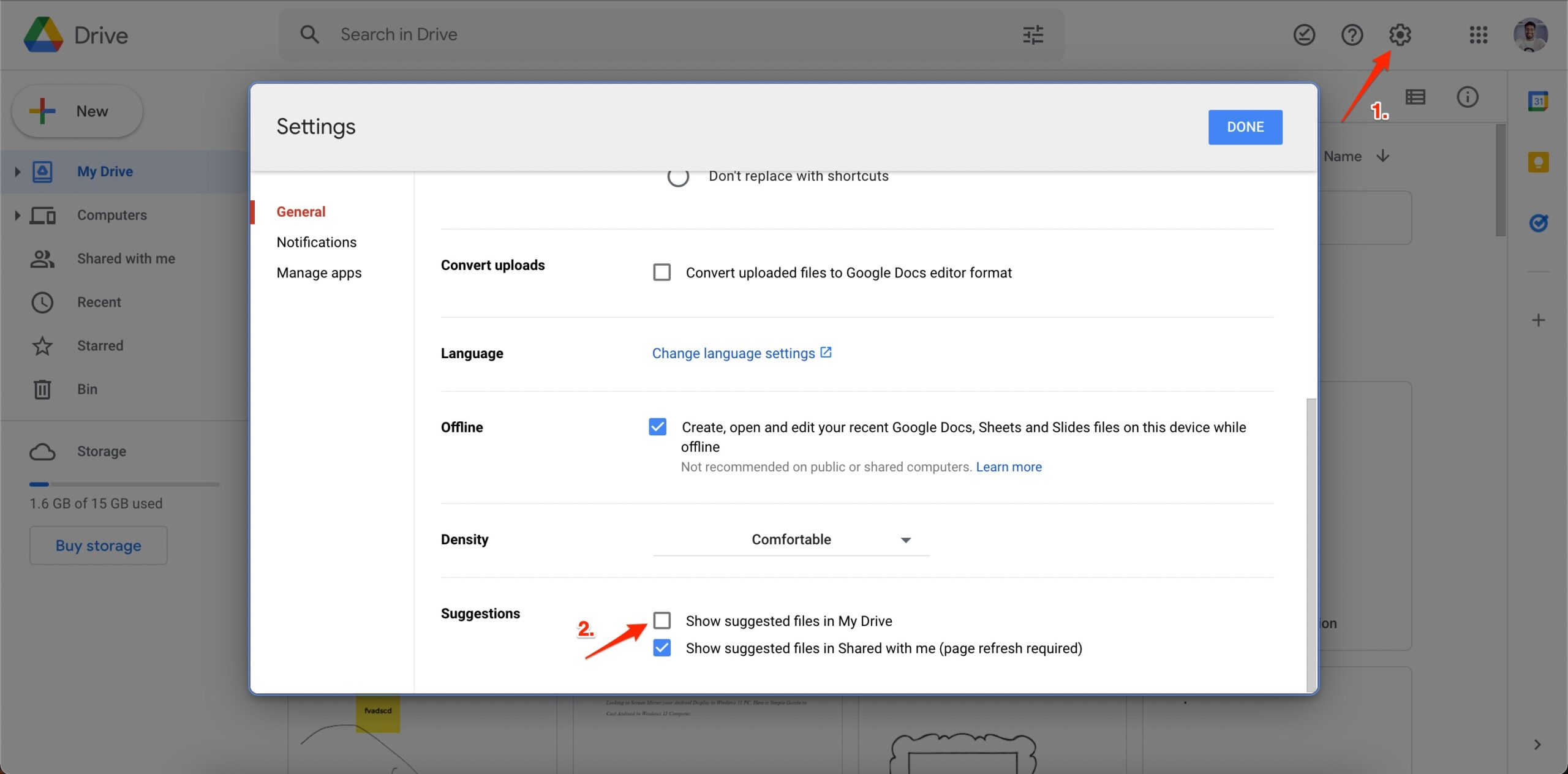
How to View Recent Activity in Google Drive?
Before talking about how to delete Recent Activities, it’s important to know how you can view them. As on the activity panel, very few files will be present. So, here are the steps you need to follow to view recent activity in Google Drive.
- Open Google Drive in any of the browsers you like and log in with your credentials.
- Tap on the “Recent” option present at the left panel of the screen.

- The recent window will pop up containing all the files that you have recently added, edited, or created.
Now that you know how to view the recent files on Google Drive, it’s time to check out how to delete them.
How to Delete Recent Activity in Google Drive?
There are two ways by which you can delete the recent activity in Google Drive. The first is deleting all the Recent Activities individually. Whereas, the second method is direct, by which you can delete all the recent activity permanently from Google Drive. So, let’s check out both, one by one.
First Method: Clearing Activity Info
Here we’ll show how to delete all the recent activity individually, one by one.
- Open Google Drive and log in using your credentials.
- Click on the “info” option present at the top right corner.
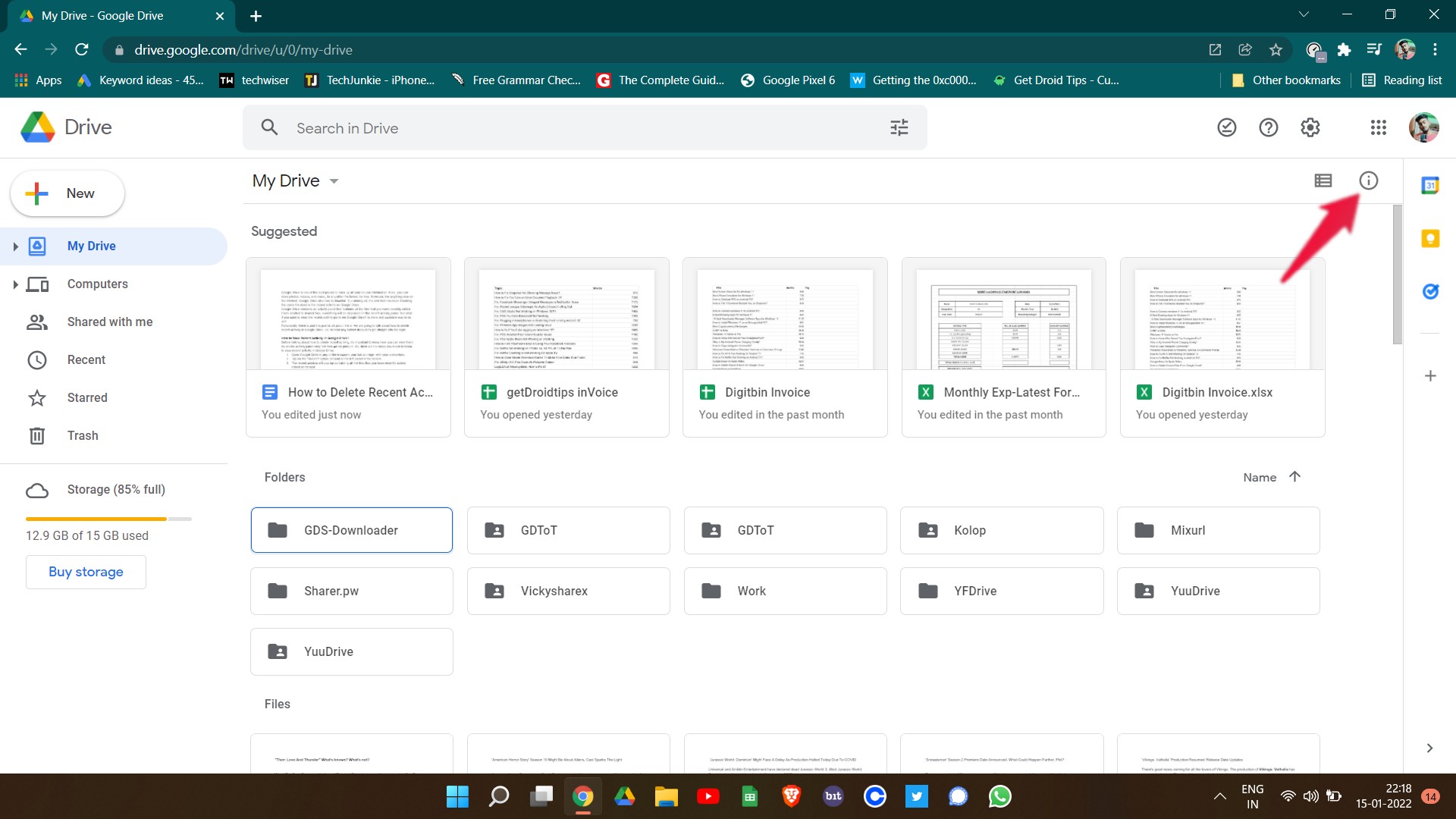
- Tap on the “Activity” option.
- Here you will find all the recent activities you have done in Google Drive.
- Right-click on the file you want to delete and select the Remove option.
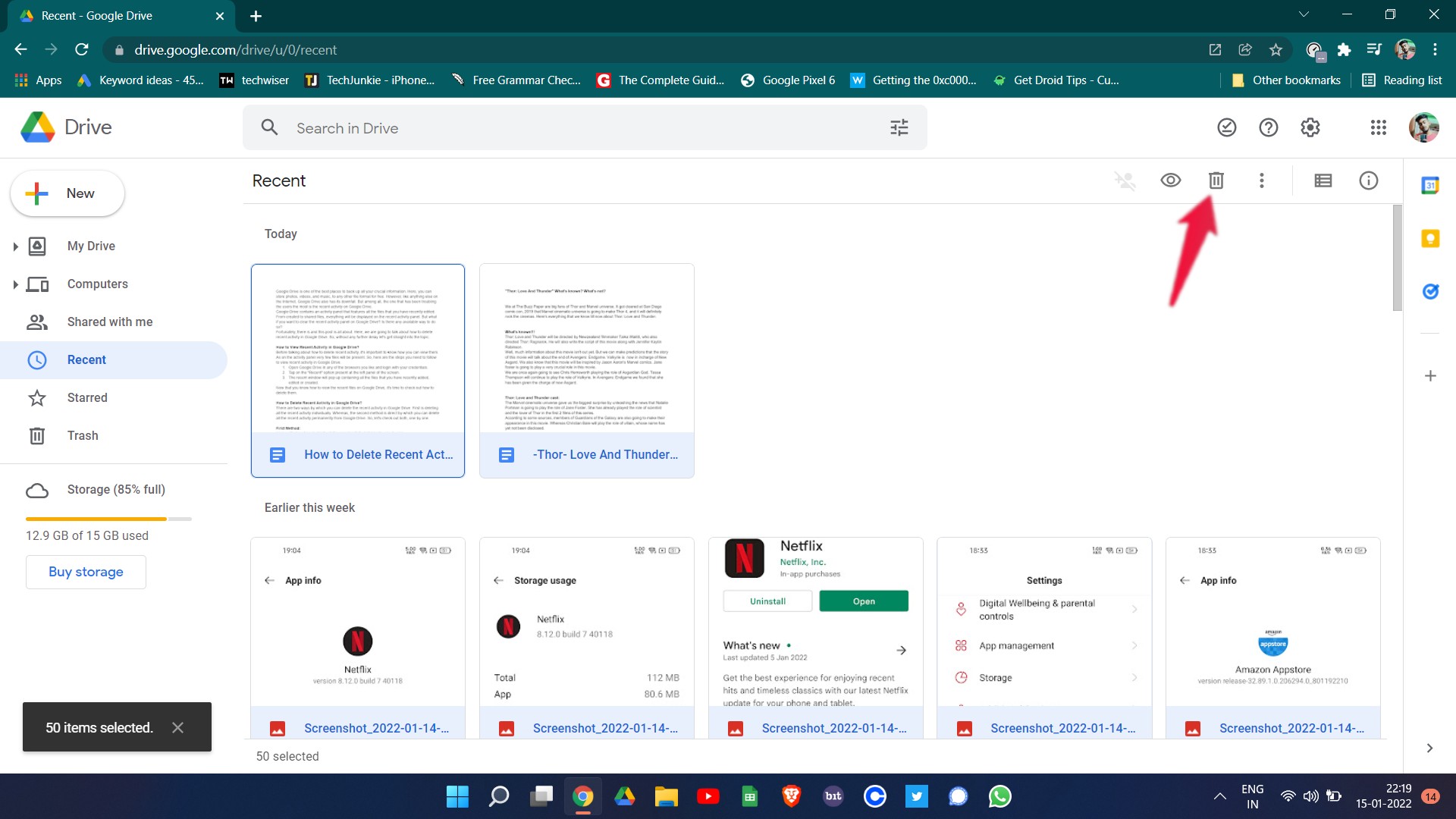
That’s it. You have finally removed that particular file from Google Drive. You can do this with all the other files you want to remove.
Second Method: Clearing Recent Tab
Here we’ll show how to delete all the recent activity in one go.
- Open Google Drive and log in with your credentials.
- Click on the “Recent” tab present at the left panel of the screen.
- Press Ctrl + A to select all the recent files.
- Now click on the Delete option.
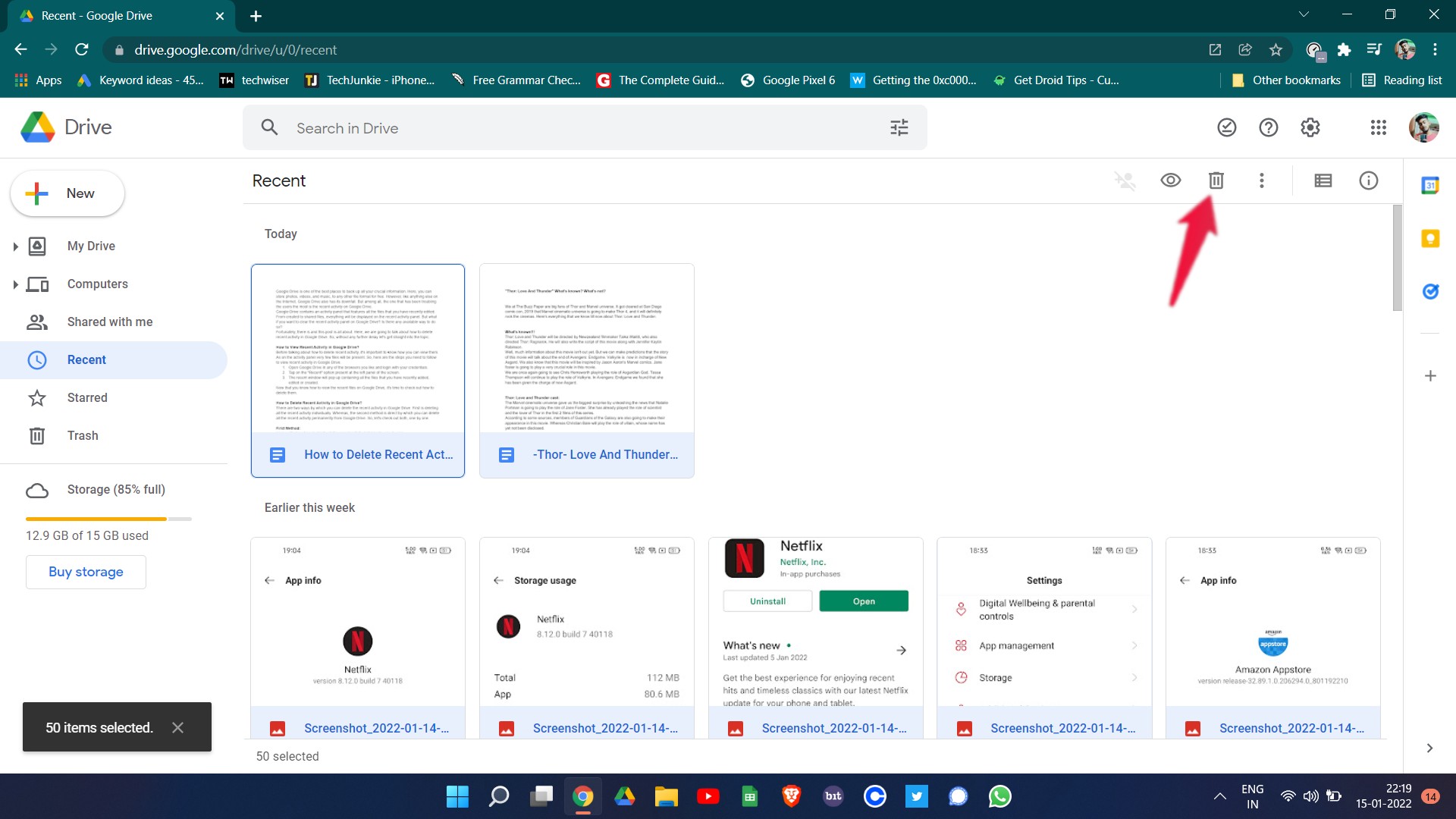
That’s it. You have finally deleted all the recent activity in Google drive in one go.
Now, what if you manage the Google Drive account via an Android smartphone. How to delete recent activity in Google Drive from an Android smartphone? If you also have the same doubt, go through the below-mentioned methods.
How to Delete Recent Activity in Google Drive App?
It doesn’t matter whether you own an Android smartphone; it’s straightforward to delete recent activity in Google Drive on Android and iPhone. In fact, the process is very similar to that of the web, with some small changes here and there.
Nevertheless, let’s first check out how you can view the recent activity in Google Drive.
How to View the Recent Activity in Google Drive App?
The process of using the recent activity in Google Drive on Android is very much similar to the web. Still, here are the steps you need to follow.
- Open the Google Drive app on your Android smartphone and log in with your credential.
- Type of the hamburger option present at the top left corner of the screen.
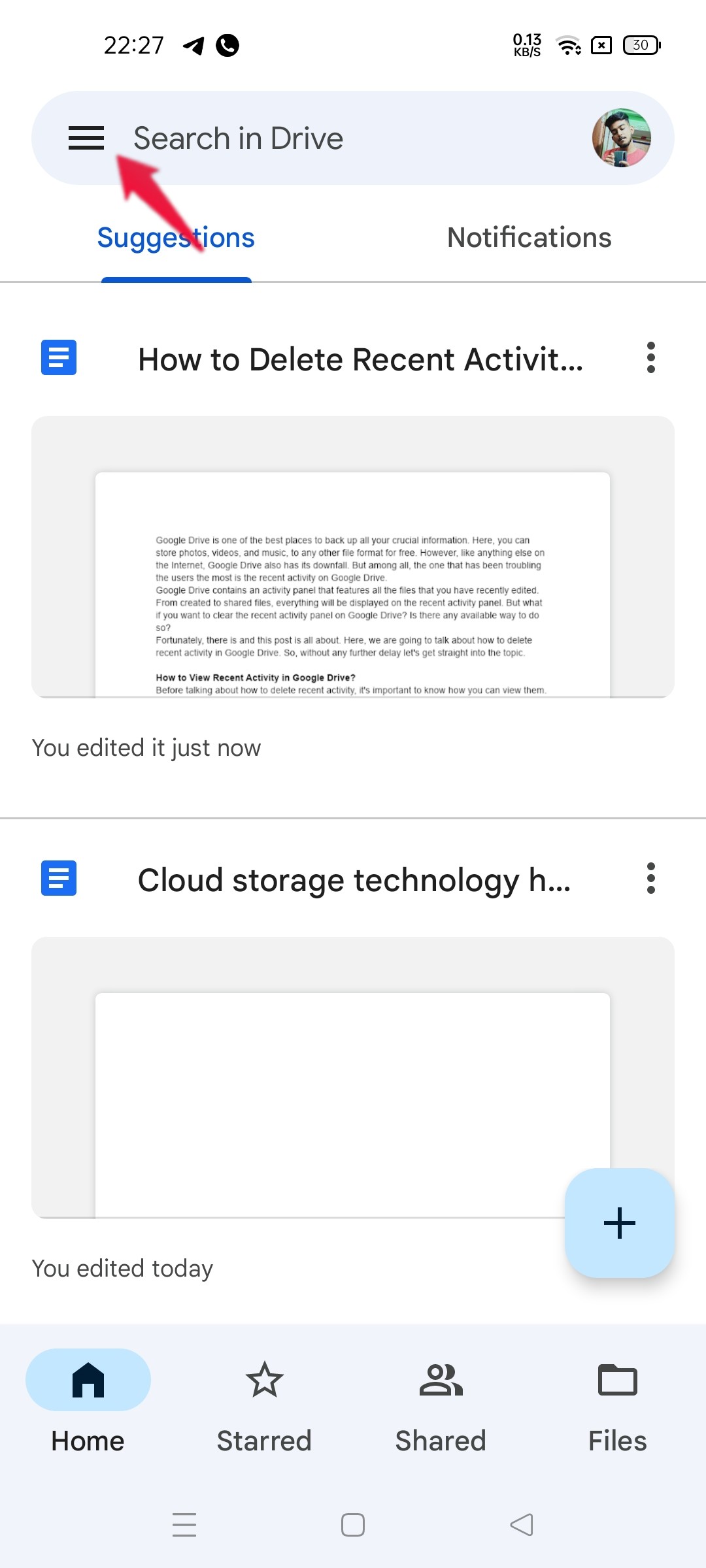
- Click on the “Recent” option.

- The recent window will pop up containing all the files that you have created, edited, or uploaded recently on your Google Drive account.
Now that you know how to view the recent files on Google Drive on Android, it’s time to check out how to delete them.
Delete Recent Activity in Google Drive App
Here are the steps you need to follow to delete recent activity in Google Drive on Android and iPhone.
- Open the Google Drive app on your Android smartphone and log in with your credential.
- Type of the hamburger option present at the top left corner of the screen.
- Click on the “Recent” option.
- Now, long-press the file that you want to delete to select it.
- Once selected, tap on the dustbin icon present at the screen’s top section.
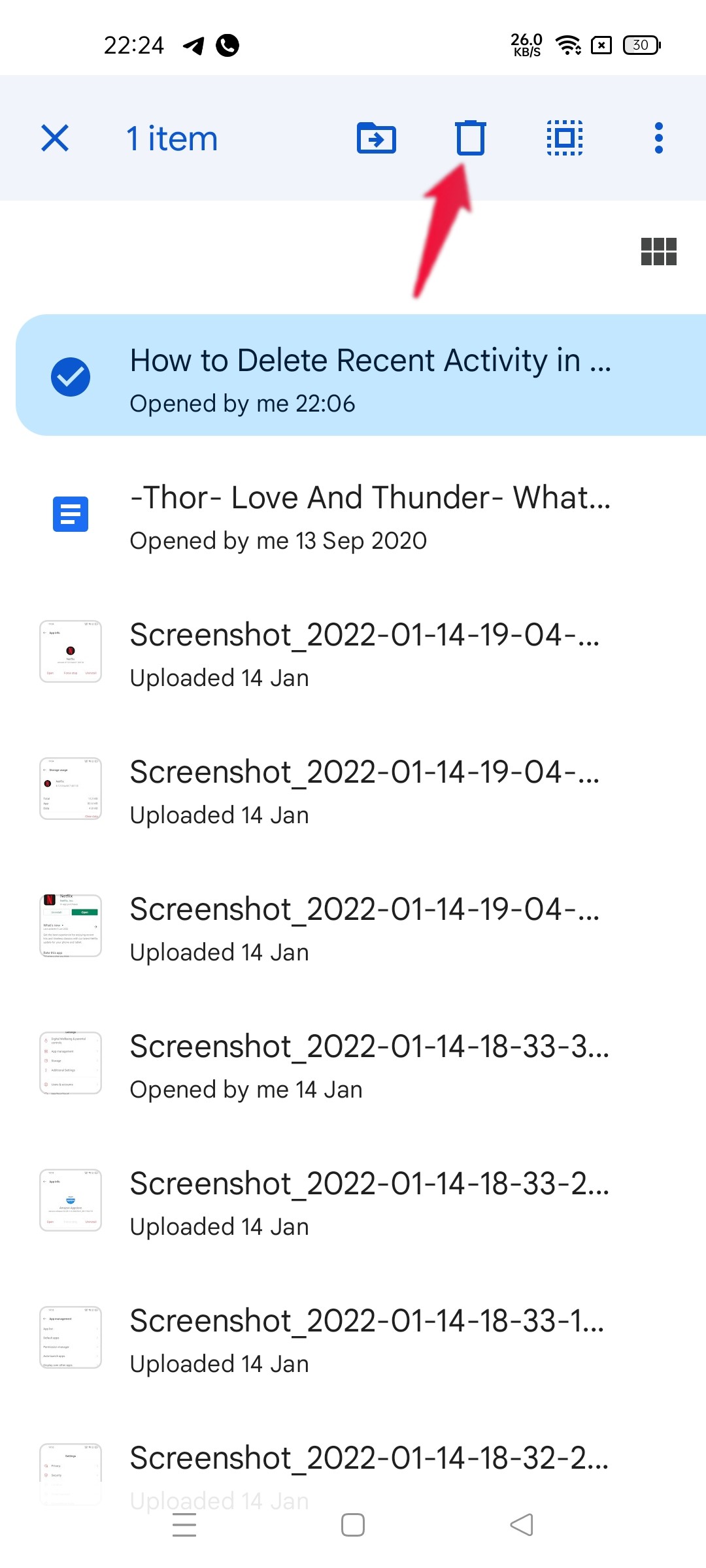
- Select the “Move to Bin” option on the confirmation box that pops up.
The deleted file has now been moved to the Google Drive bin. Although that particular file will now not be shown on the recent activity, if you want to permanently delete that particular file, follow the below steps.
- Click on the hamburger option followed by tapping the “Bin” option.
- Now, select the file you want to permanently delete.
- Click on the three-dots present at the top right corner, followed by selecting the “Delete forever” option.
This was how to delete recent activity in Google Drive. In case of any difficulty, feel free to use the comment section down below.
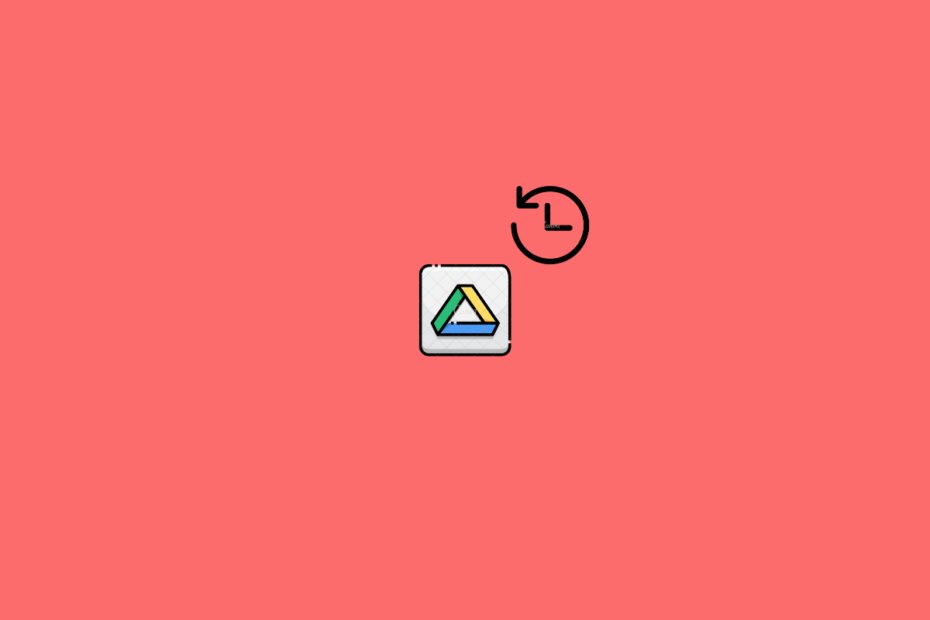
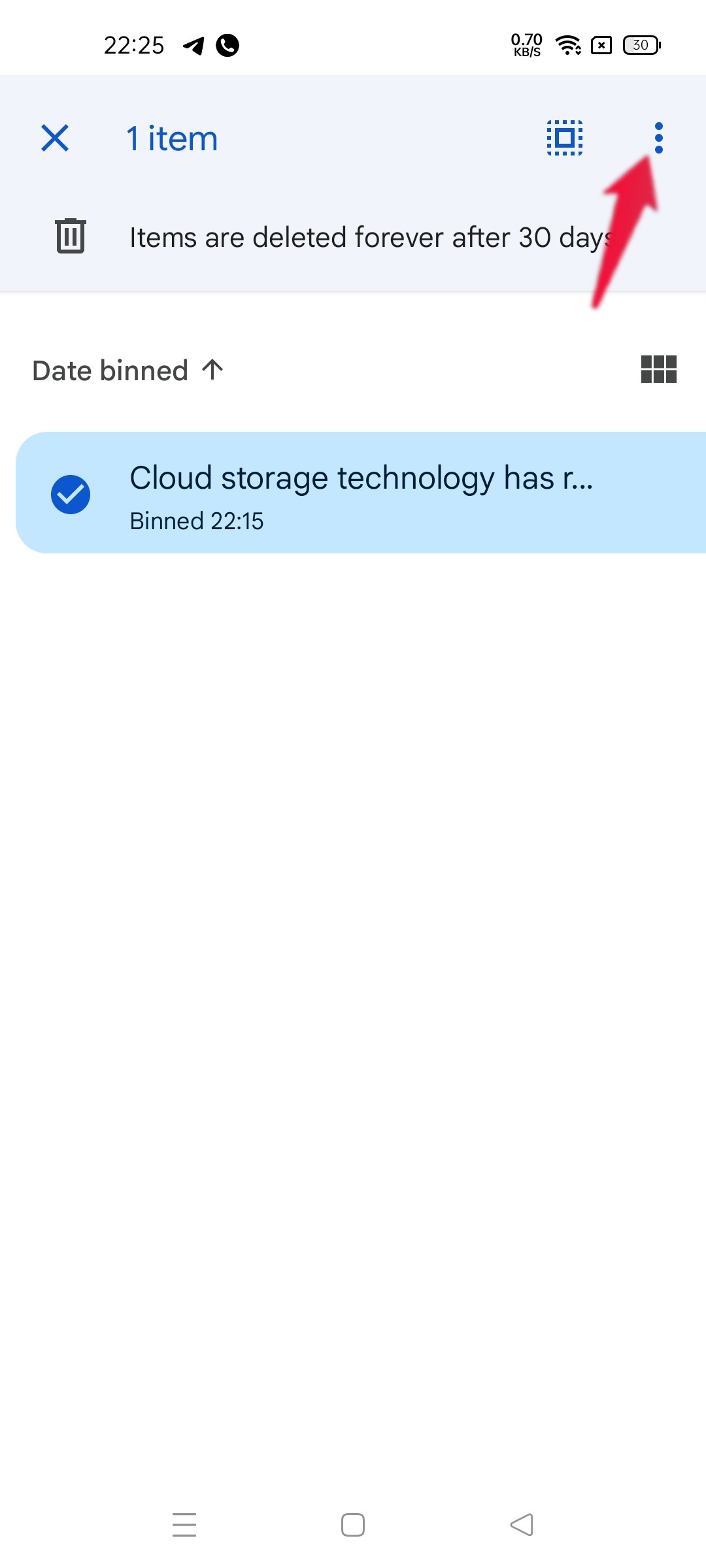
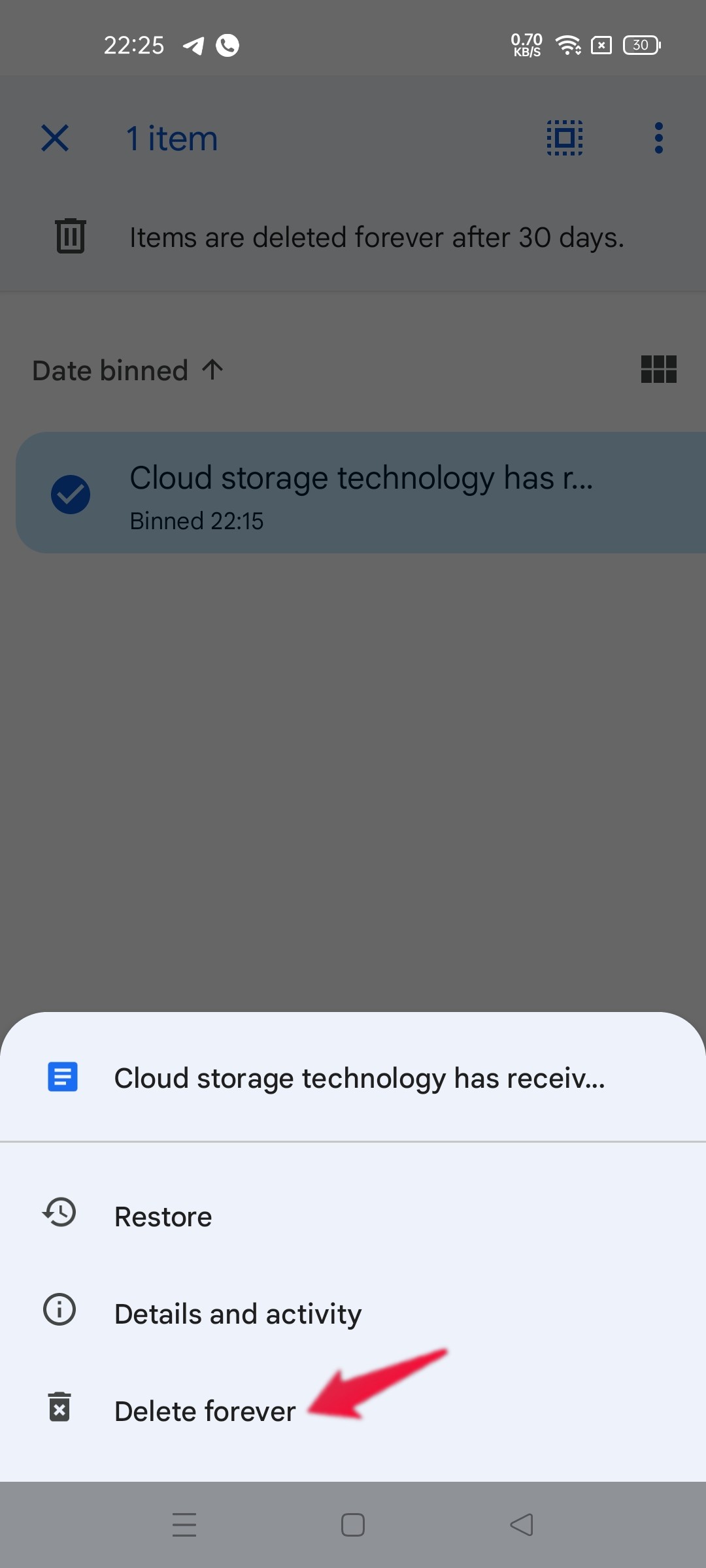
dear
i just want to delte the history not the files can we do it in gdrive.
Yes