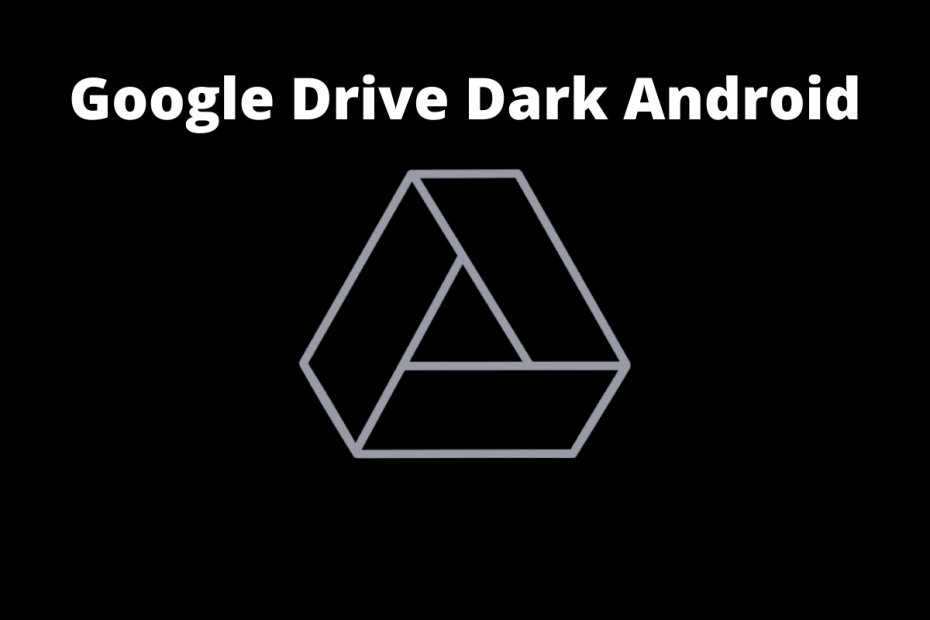Google Drive is an important component of your Android smartphone. All your important phone data, including your message backups, photos, contacts, and WhatsApp backup, is stored there. However, you don’t really need to use Google Drive as it’s well integrated into the Android ecosystem. But if you wish to store your personal files into Google Drive, you have to use their official app, which comes preinstalled on most Android smartphones.
Google Drive is an easy-to-use, fast-forward, and efficient way to manage your data. However, people are fond of using different theme styles and customization while using apps and services. Taking notice of this, recently, Google Drive has given the option to enable dark mode. The best part is that you can even configure it to match your device theme settings so that you can switch between dark mode and light mode at will.
Dark mode in Google Drive is exceptionally well when it comes to practical usages, as most people do not want to see the flashy white background when looking into their files and folders. Setting up these preferences is easy with the app, and here is how you can enable dark mode on Google Drive Android very easily.
How to Use Dark Mode on Google Drive App?
The night mode is beneficial when you use your phone to manage Google Drive at night time. Especially if you’re a developer, a programmer, or you often use Google Drive to manage your online storage.
Steps to enable dark mode in Google Drive Android:
- Open the Google Drive app on your Android smartphone.
- Click on the Hamburger menu at the top left corner of the screen.
![]()
- Here click on Settings.
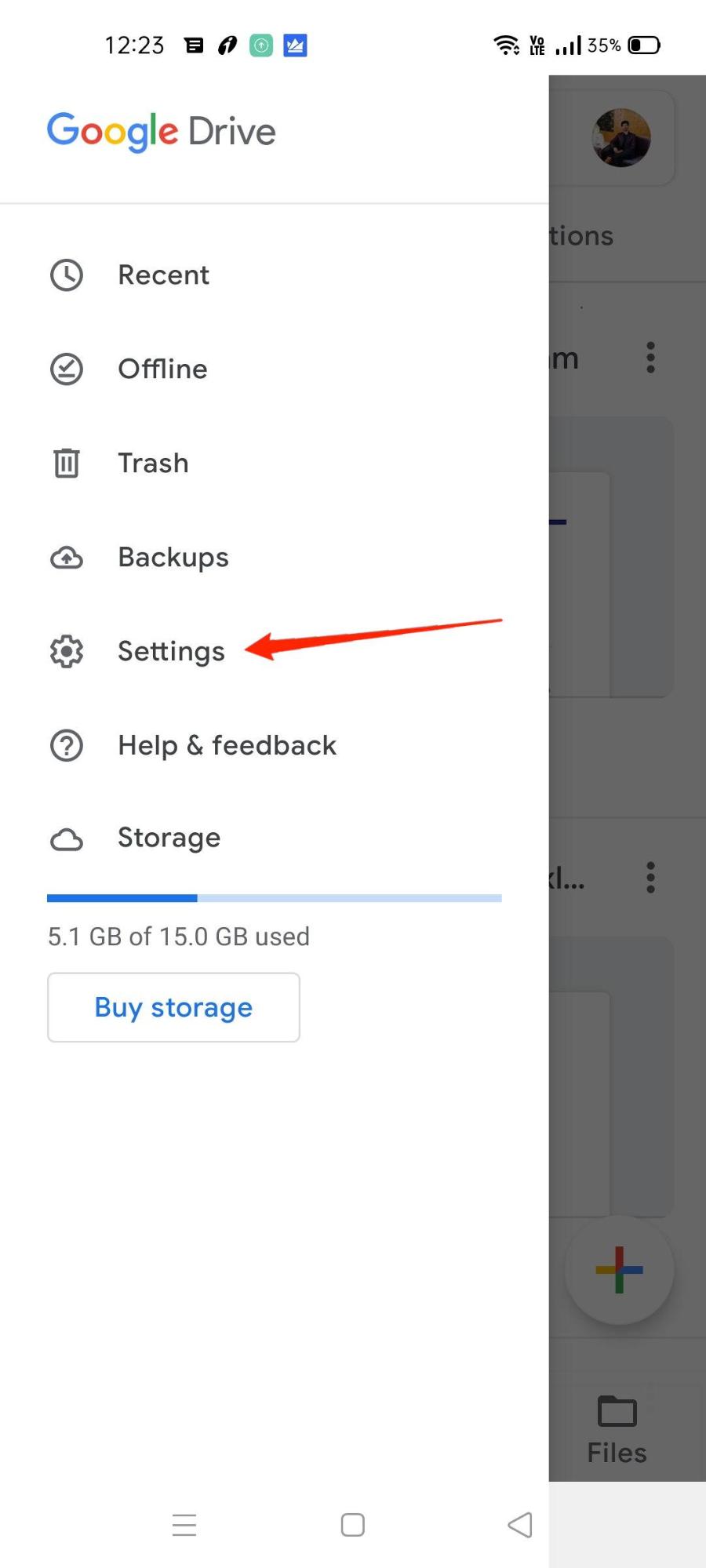
- Click on Choose Theme option.
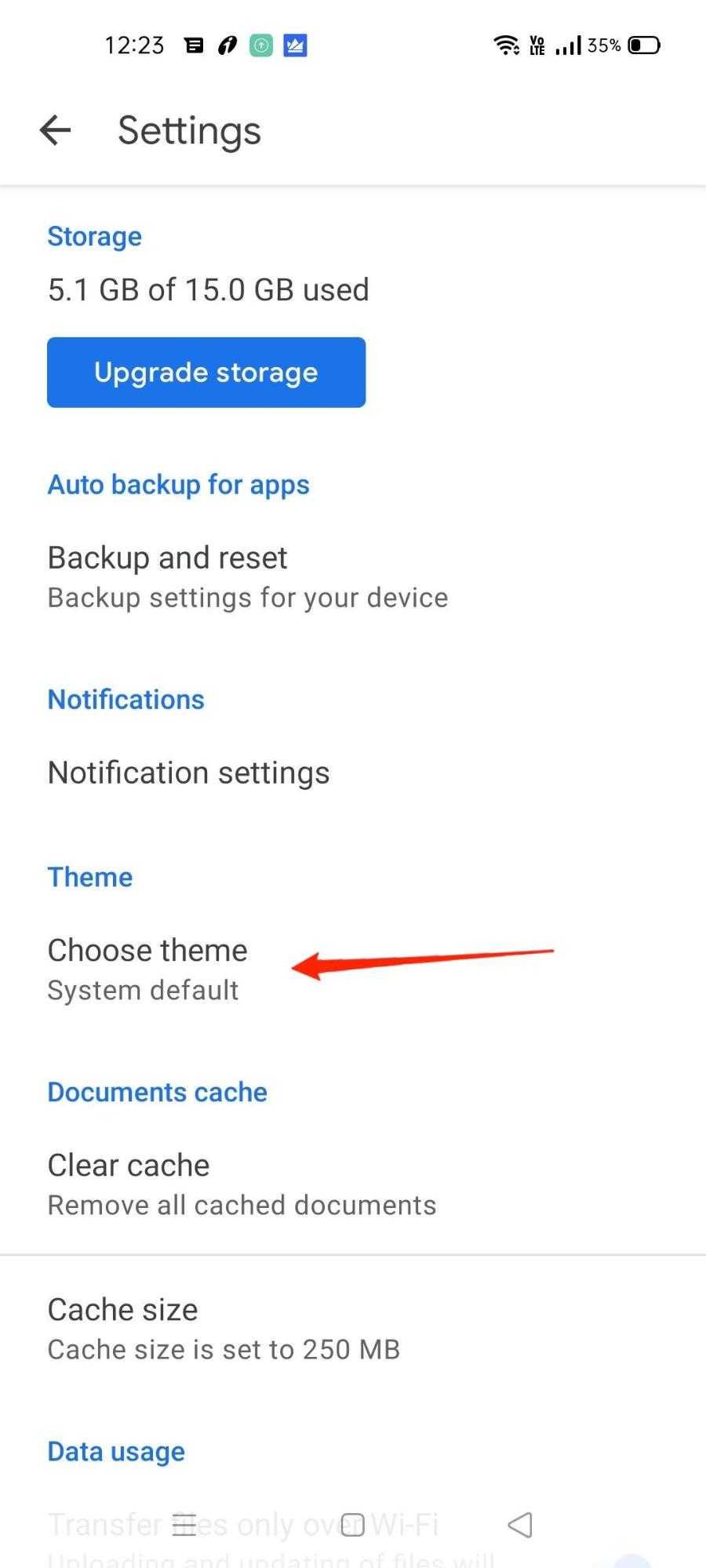
- Select the Dark Mode option. Now you have enabled dark mode on Google Drive.
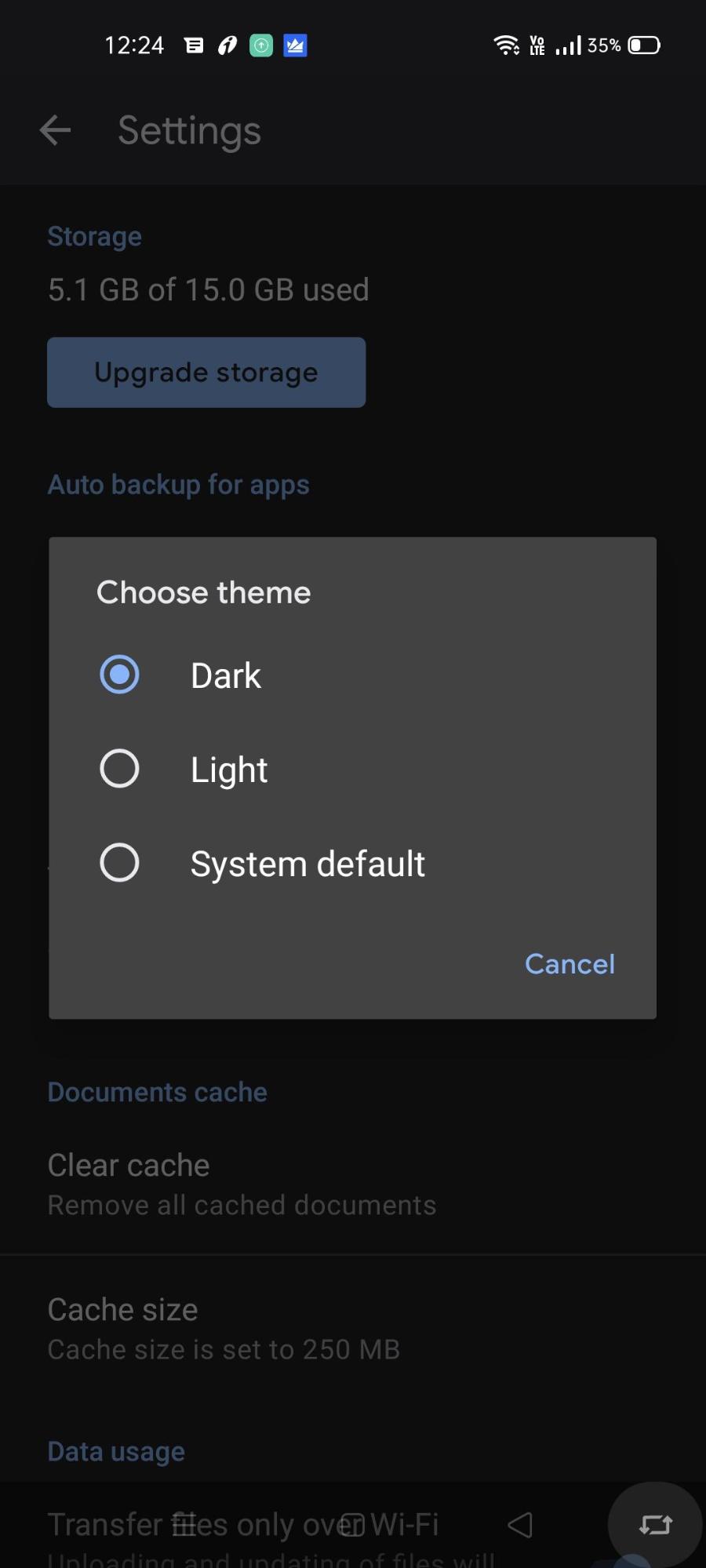
The dark mode is great but not very practical if you use the app in day mode or direct sunlight. To tackle this, you can configure Google Drive to switch between modes depending on your device theme settings.
Steps to configure dark mode with system theme in Google Drive Android:
- Open Google Drive on your phone and go to Settings.
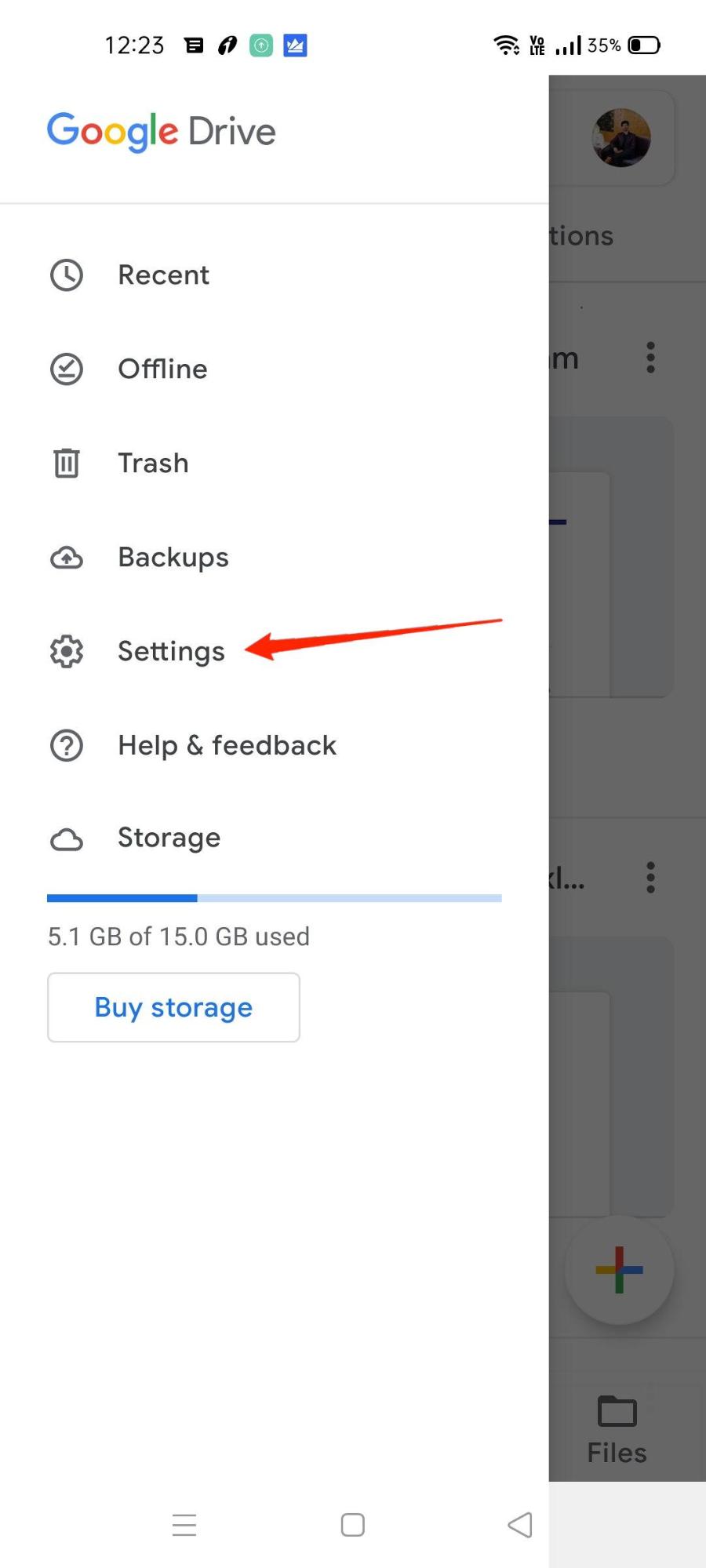
- Go to Choose Theme option.
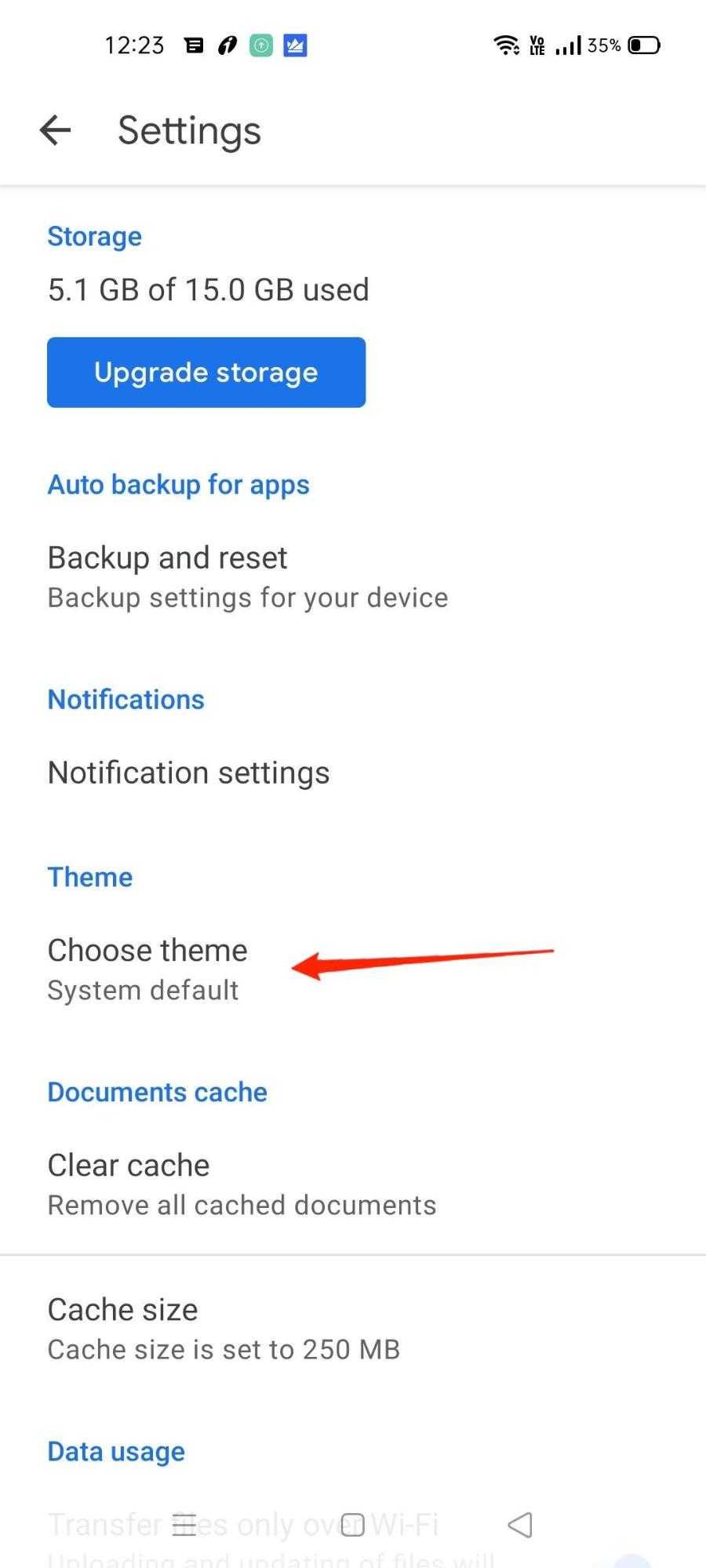
- Select the System Default option.
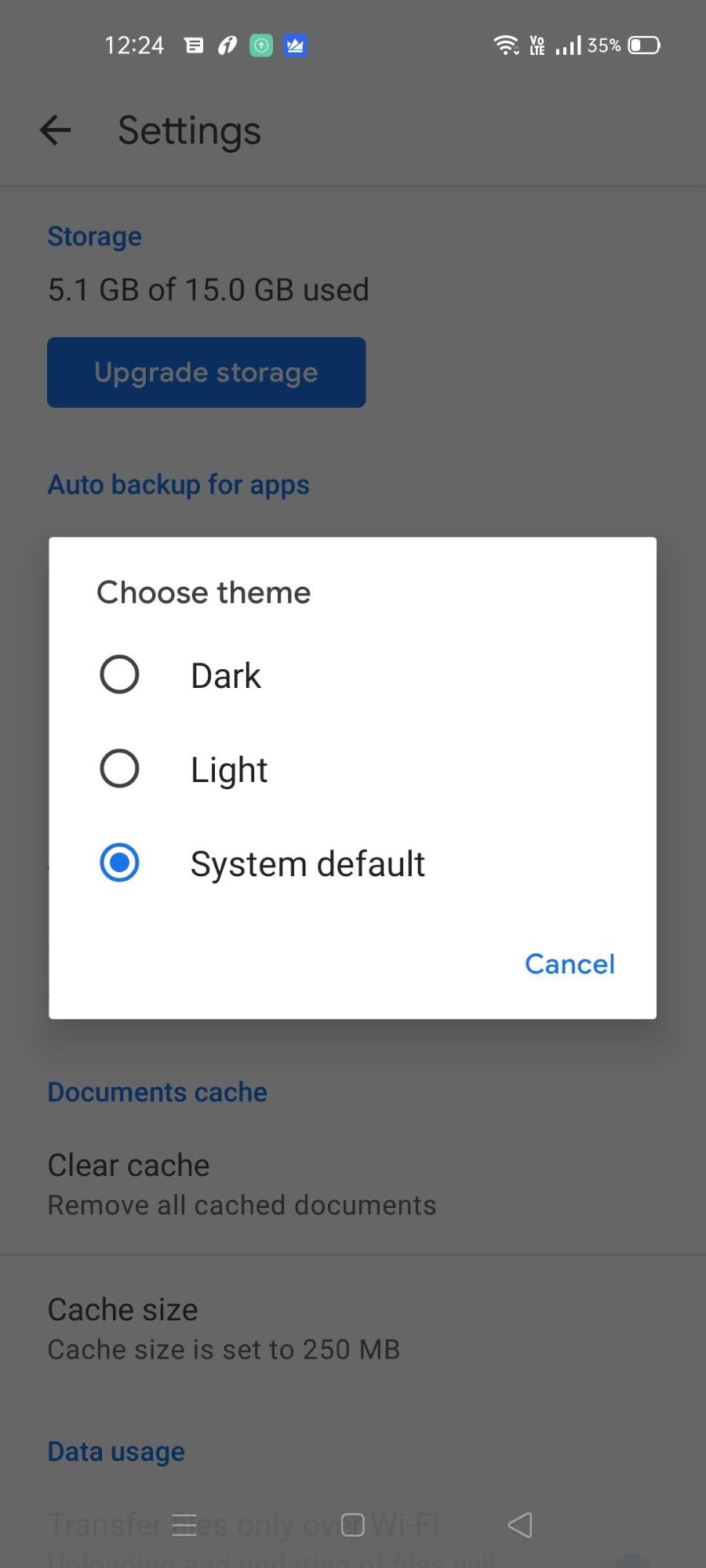
- Now you can switch between dark theme and light theme easily via your device’s quick toggle settings.
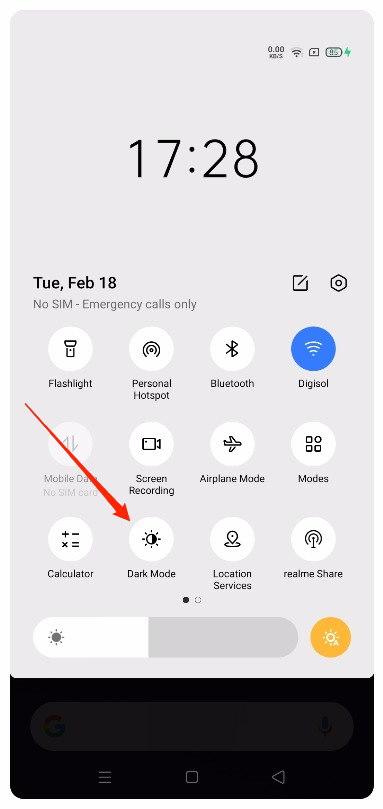
For some devices, the theme may be available under Android Settings Display and Customisation option. You can change the theme from Android Settings.
Note: Some smartphones might have a different name for dark modes, such as night mode, dark theme, night theme etc. And if your device does not have such dark theme-based settings, you can change to a dark theme in Google Drive app settings.
Conclusion
It’s amazing that Google takes care of little tiny details and gives its users a choice to customize their in-app experience. Users who use the phone in dark rooms or at night definitely can take advantage of the dark theme in Google Drive to minimize eye strain and sleeplessness.
And it is also great that you can configure the time to auto-switch between day mode and night mode depending on your device theme settings. If you face any trouble changing the theme settings, let us know in the comments section below. We will be happy to help you out.