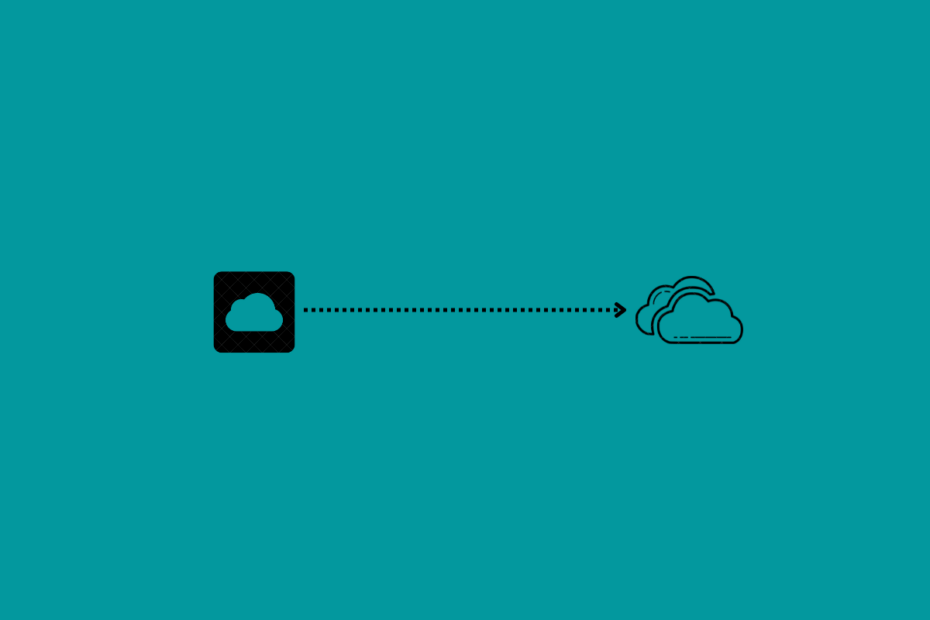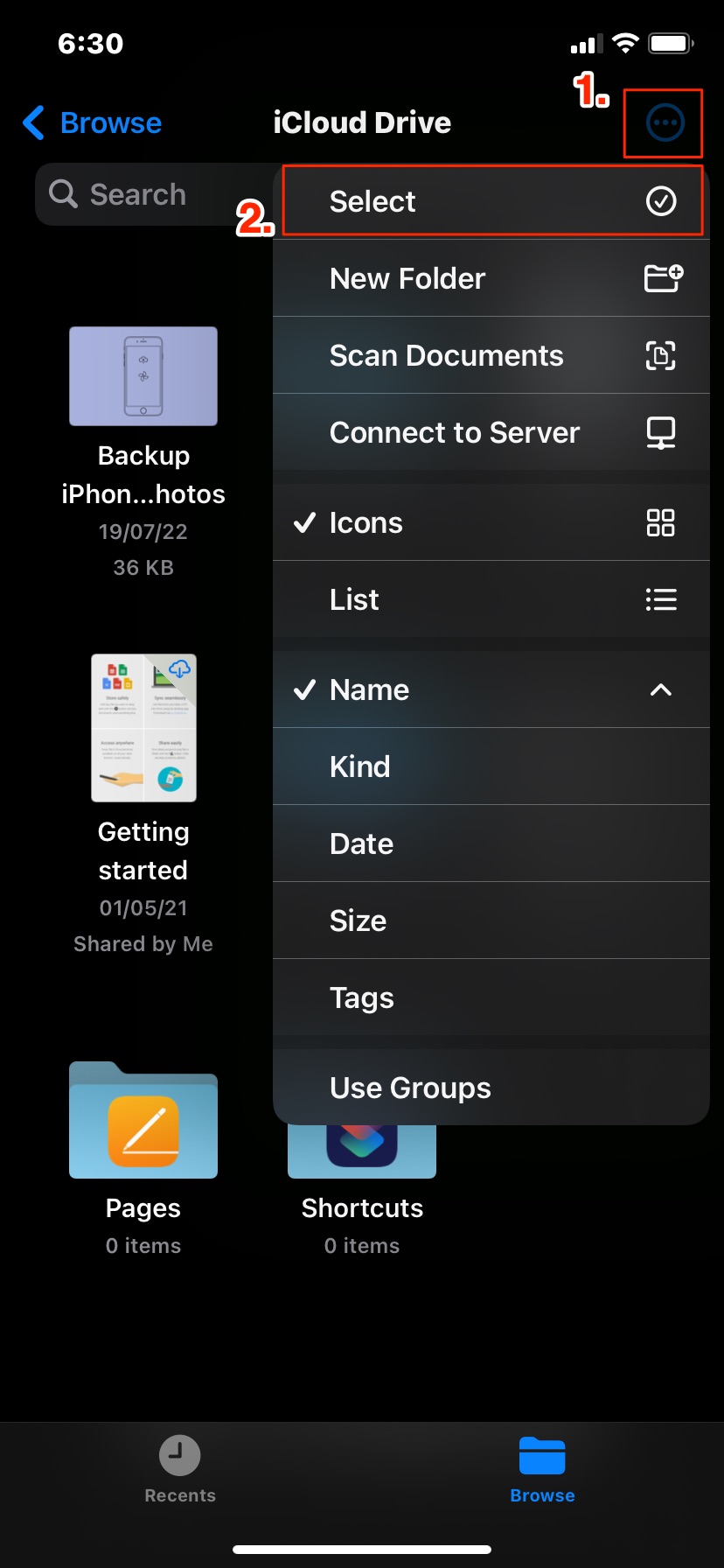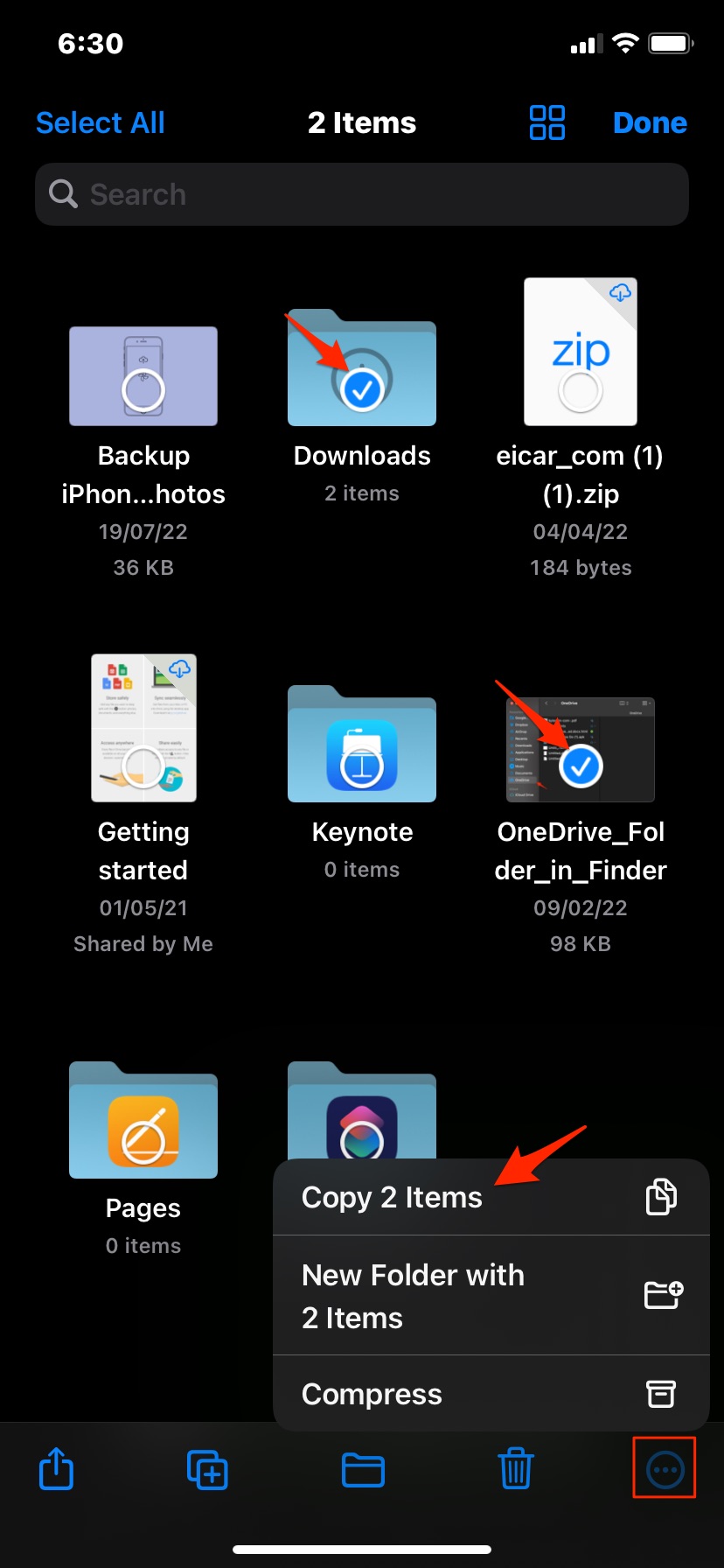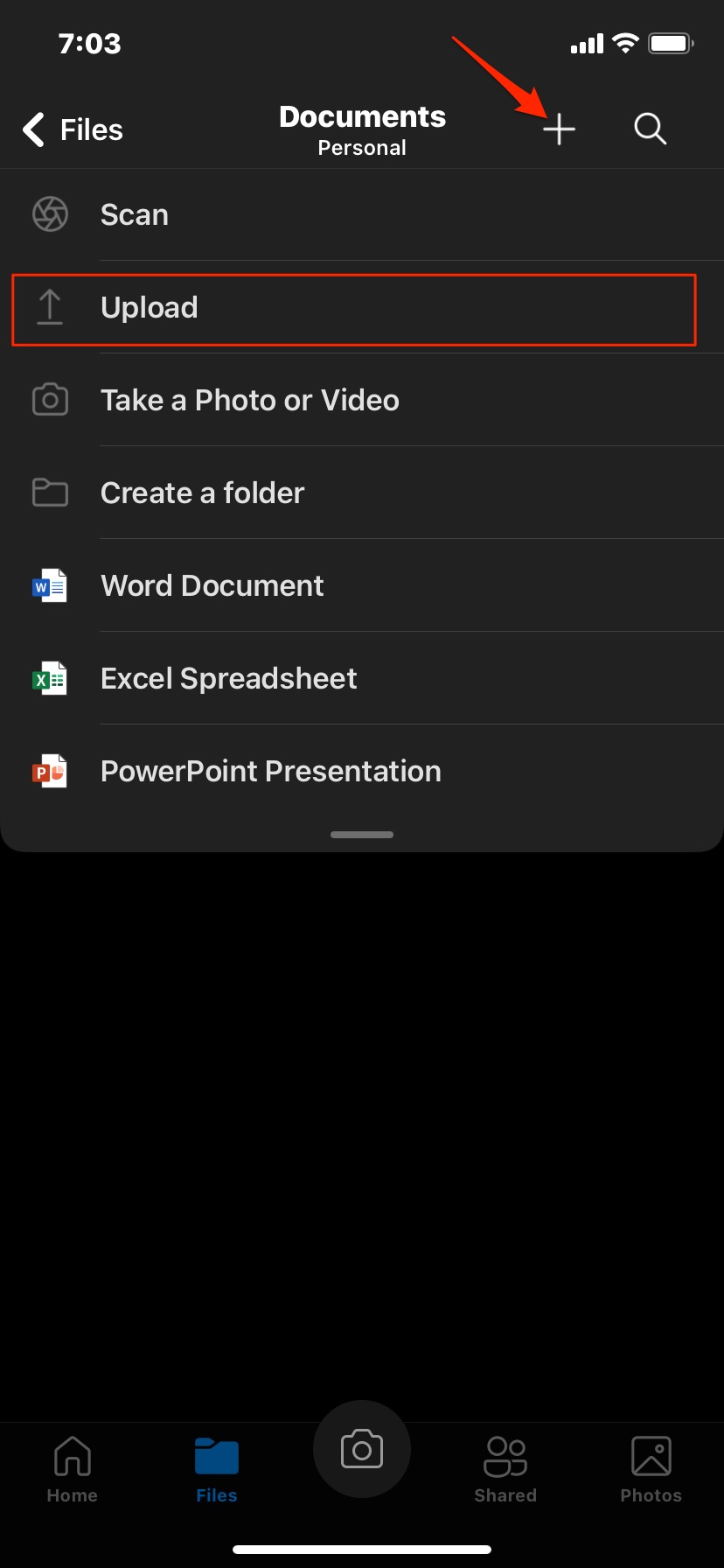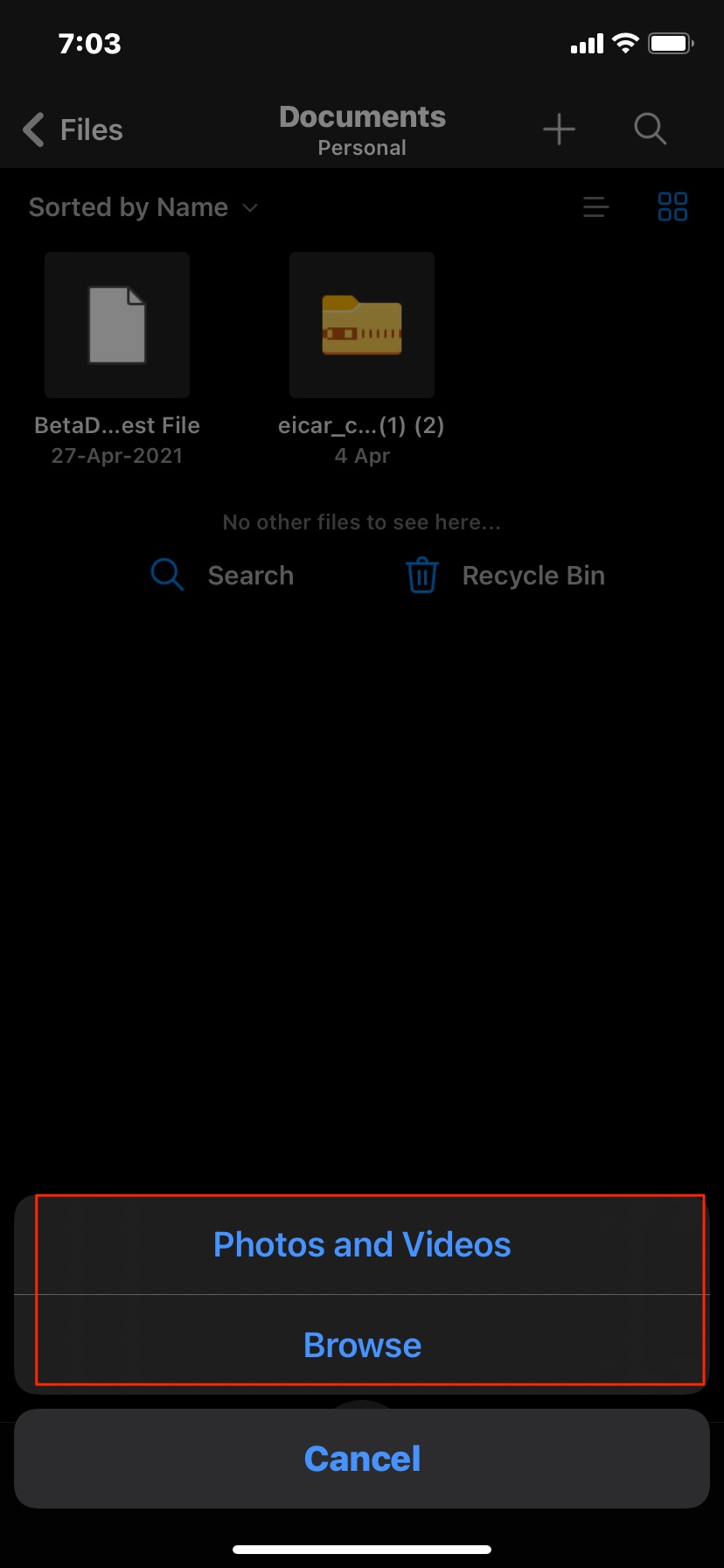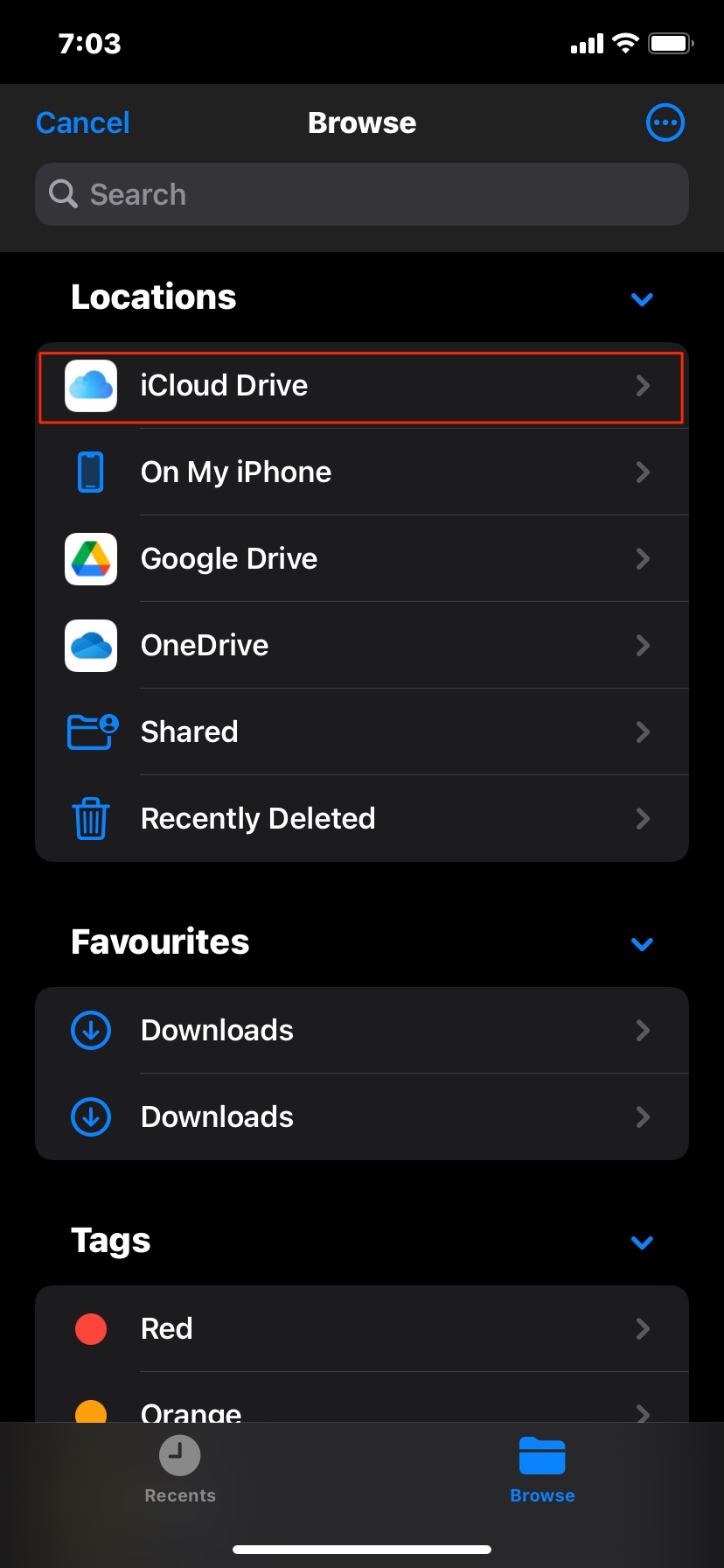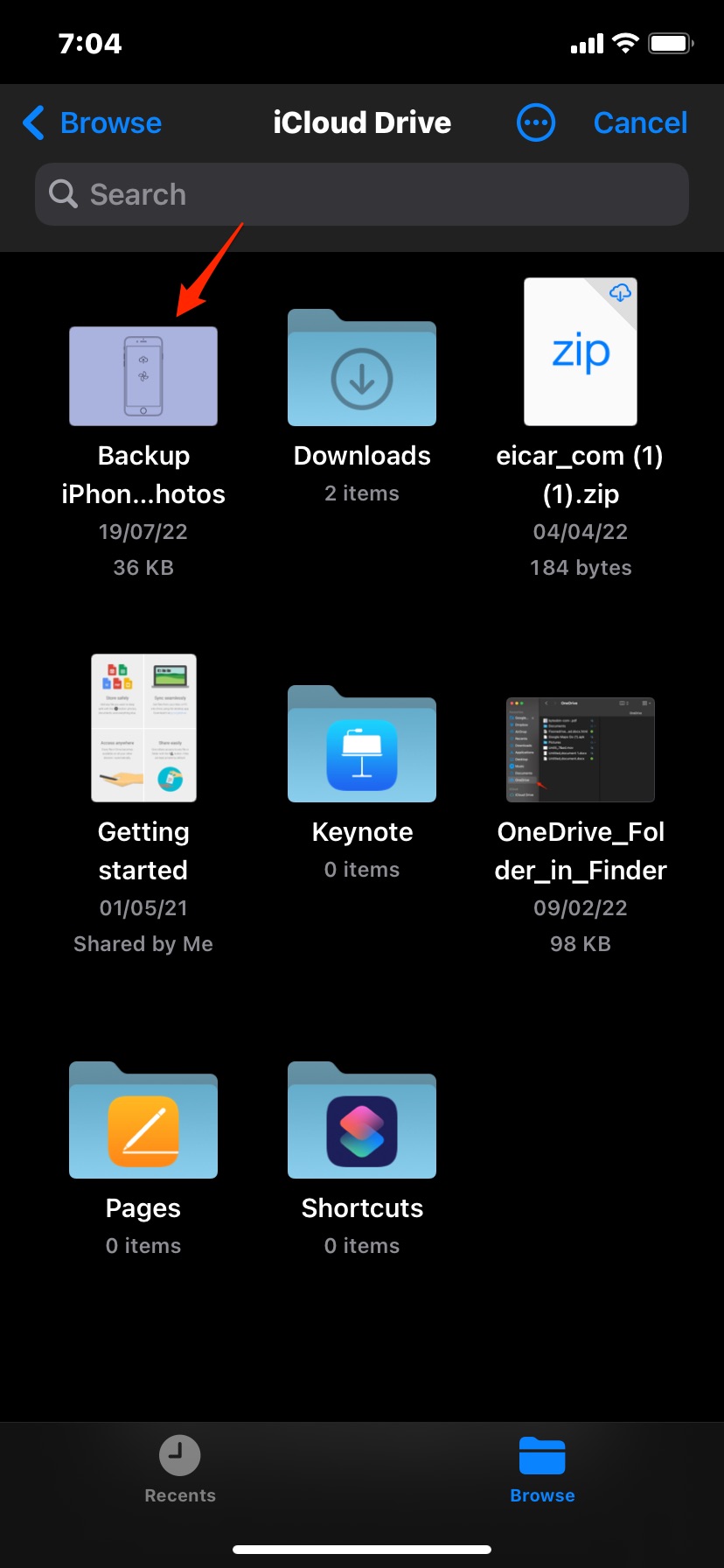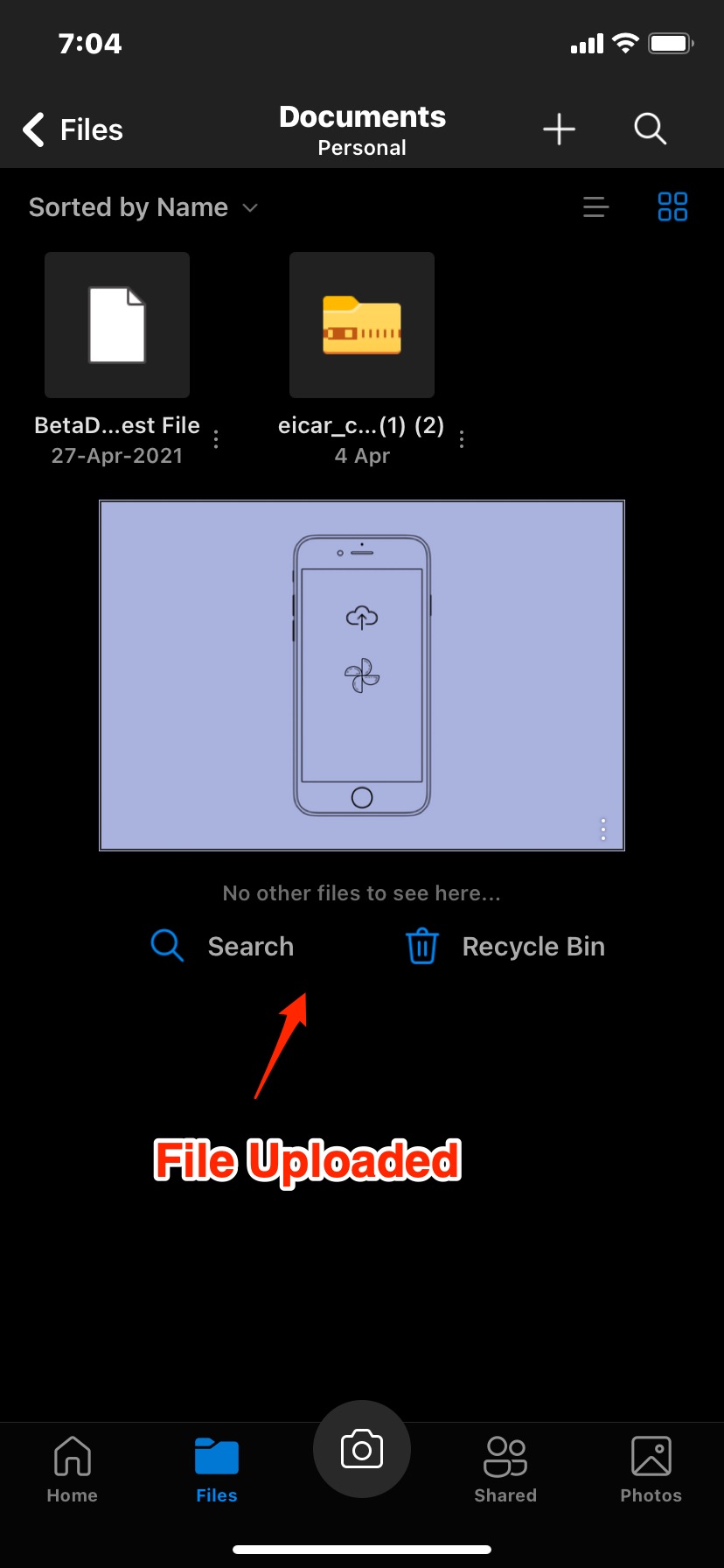Both iCloud and OneDrive are popular cloud storage solutions that allow you to back up and save your important device files on the cloud that you can access anywhere. Looking to free up your iCloud space or keep a copy of your iCloud files on OneDrive. You can move folders or files from your iCloud Drive to OneDrive using the Files app or OneDrive app on your iPhone or iPad.
With the OneDrive app, you can back up your iPhone photos library and save all the photos to cloud storage. Let us see couple of methods to transfer folders from iCloud Drive to OneDrive on iPhone.
Steps to Move Folders and Files from iCloud to OneDrive
With this guide, you can move folders from iCloud Drive to OneDrive on your iPhone mobile.
- Download OneDrive on iOS mobile.
- Open the Files app
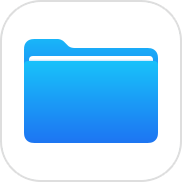 and click on Edit.
and click on Edit.
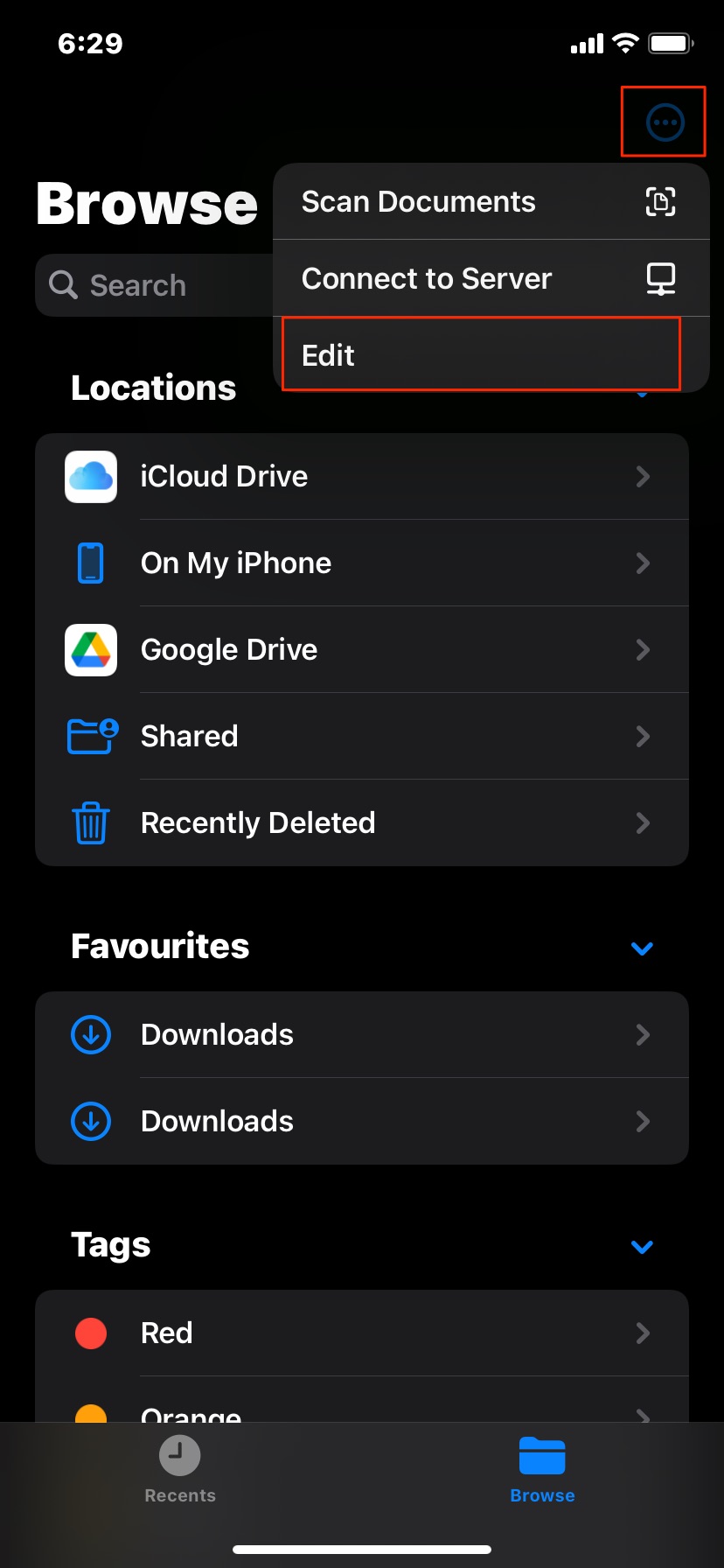
- Enable OneDrive. This will give the Files app access to OneDrive files and folders.
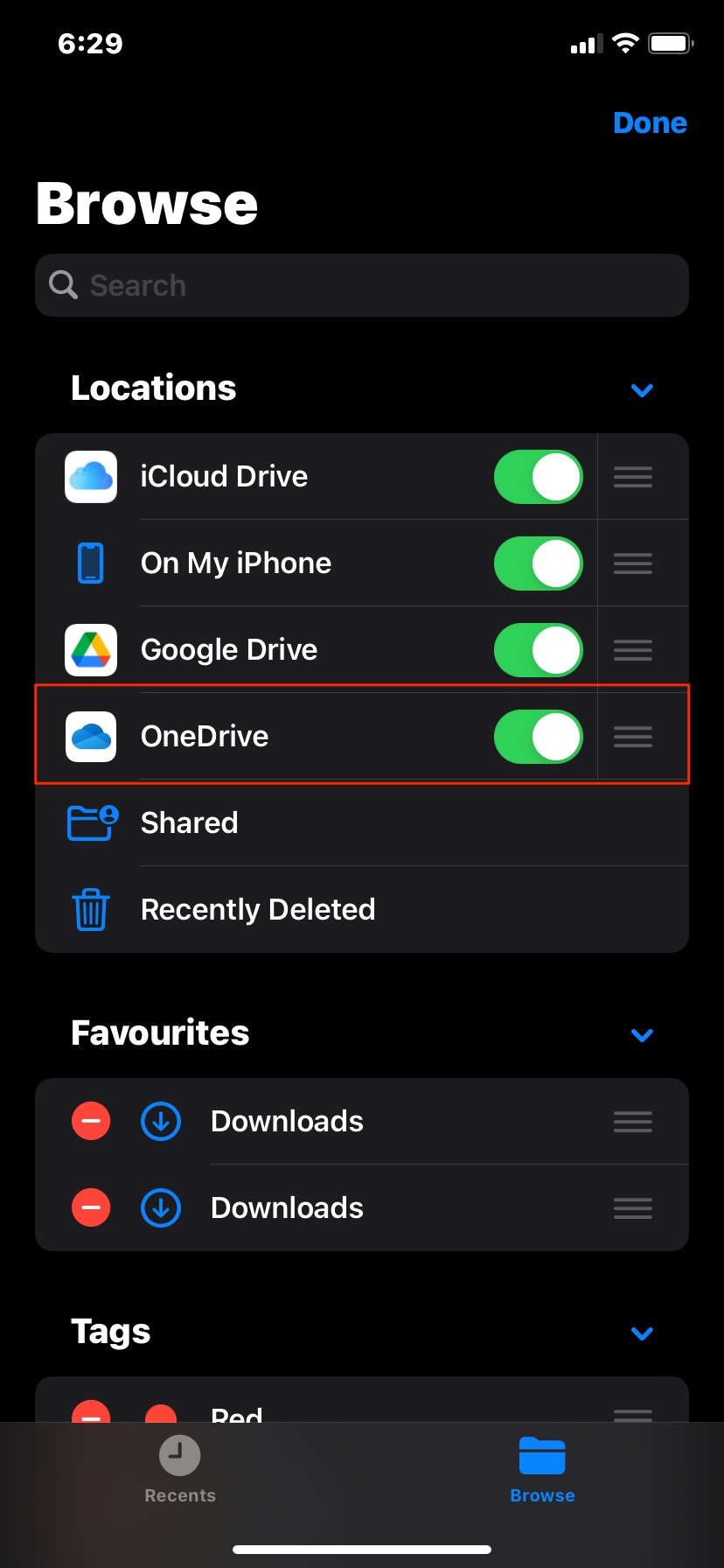
- Now open iCloud Drive and select the files and folders that you want to transfer.
- Copy the selected iCloud Drive files.
- Now open OneDrive in the Files app and select the folder where you want to paste the files.
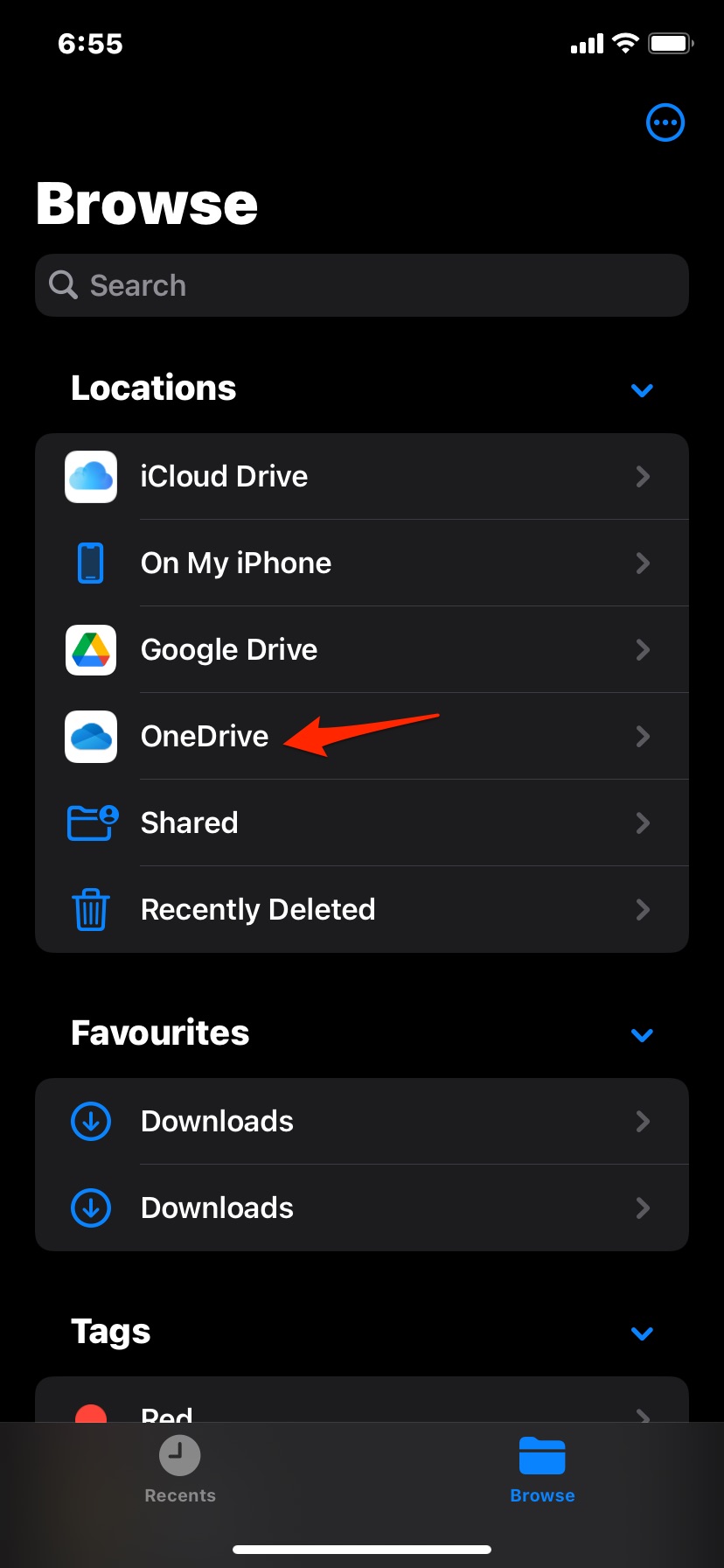
- Now paste the iCloud files into OneDrive.
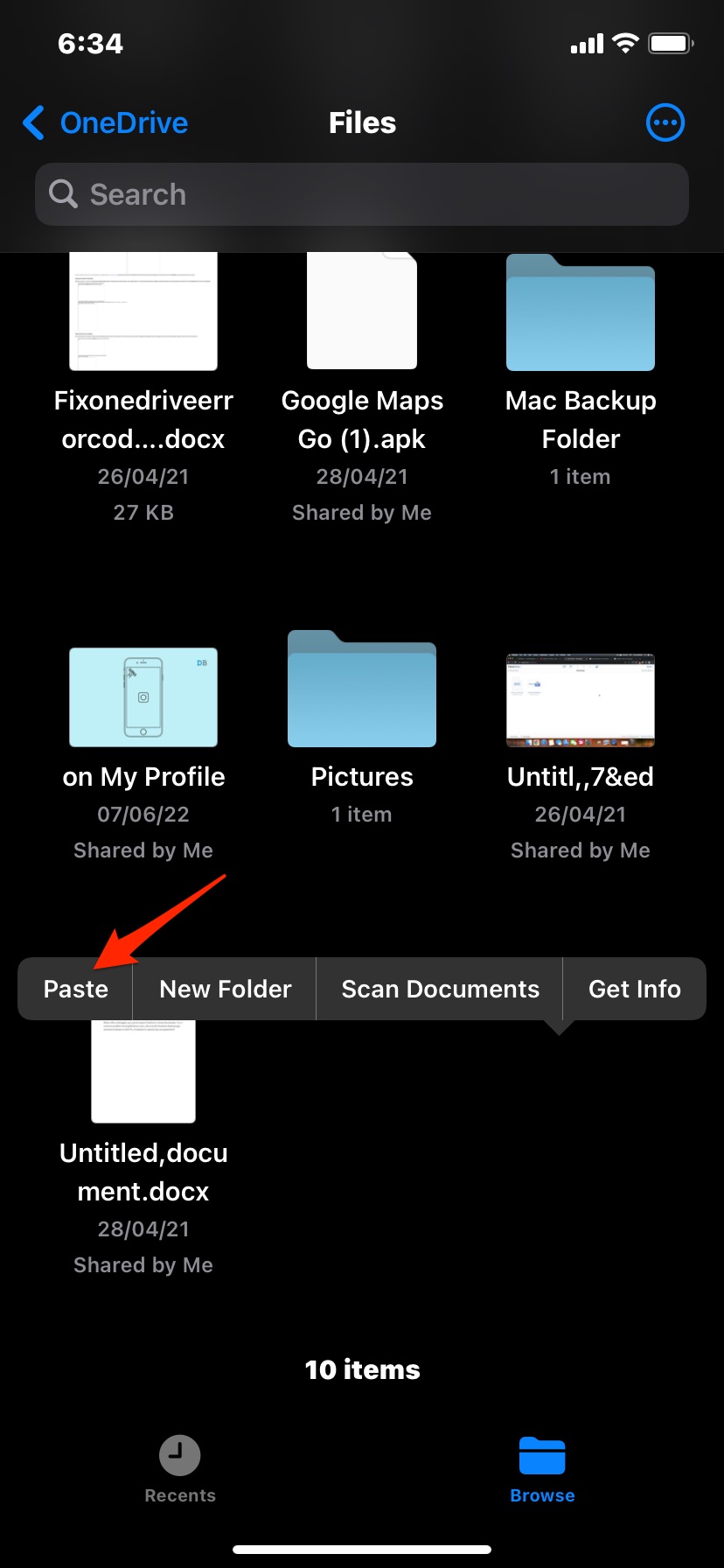
- Now you can delete the iCloud files if you wish to.
Steps to Upload iCloud Files to OneDrive App
With this method, you can only upload files to OneDrive from iCloud, you cannot save the iCloud folder to the OneDrive.
- Open the OneDrive app.
- Look for the folder where you want to upload the iCloud files.
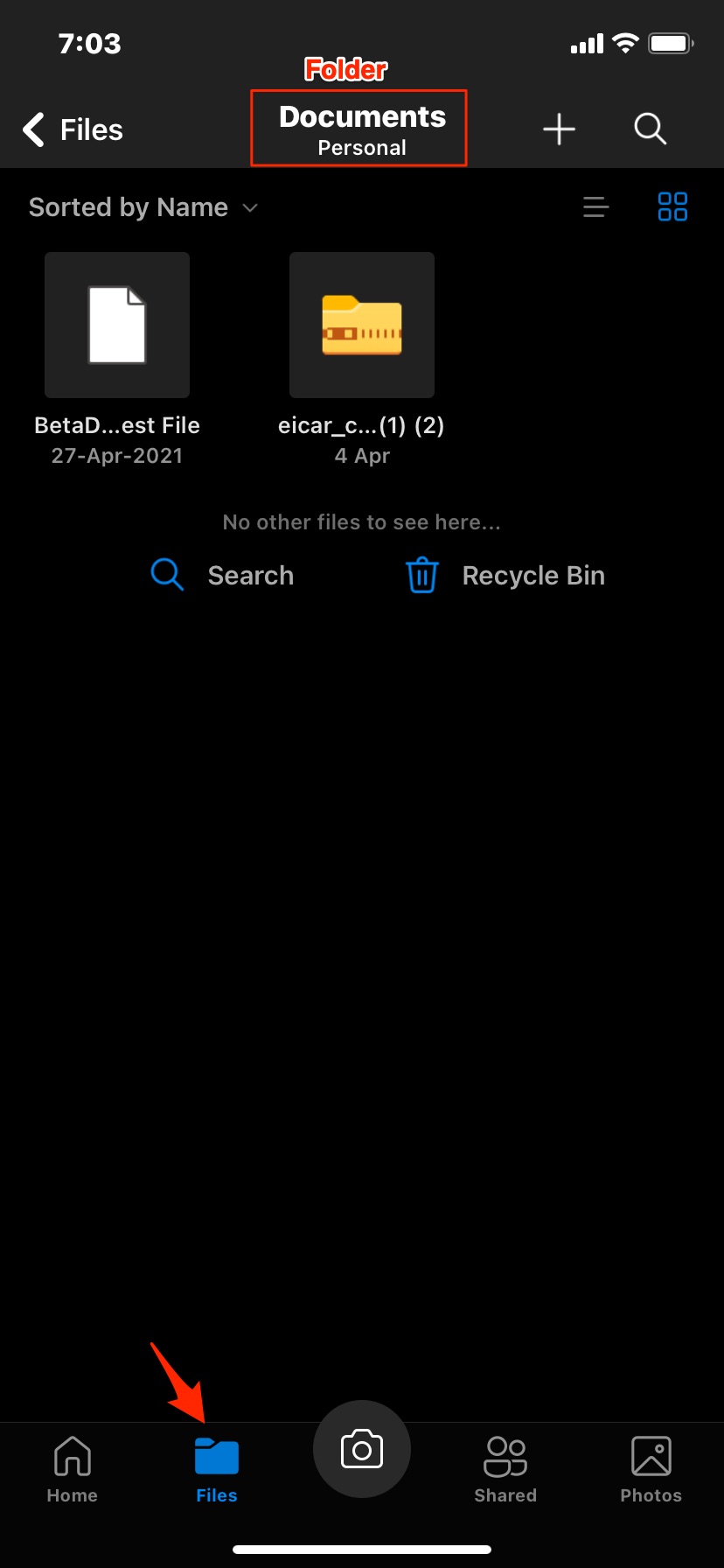
- Click on the upload + icon and browse files.
- Open iCloud Drive, select the file, and it will be uploaded to OneDrive.
With this simple method, you can move files and folders from your iCloud Drive account to OneDrive using the Files app and OneDrive app.