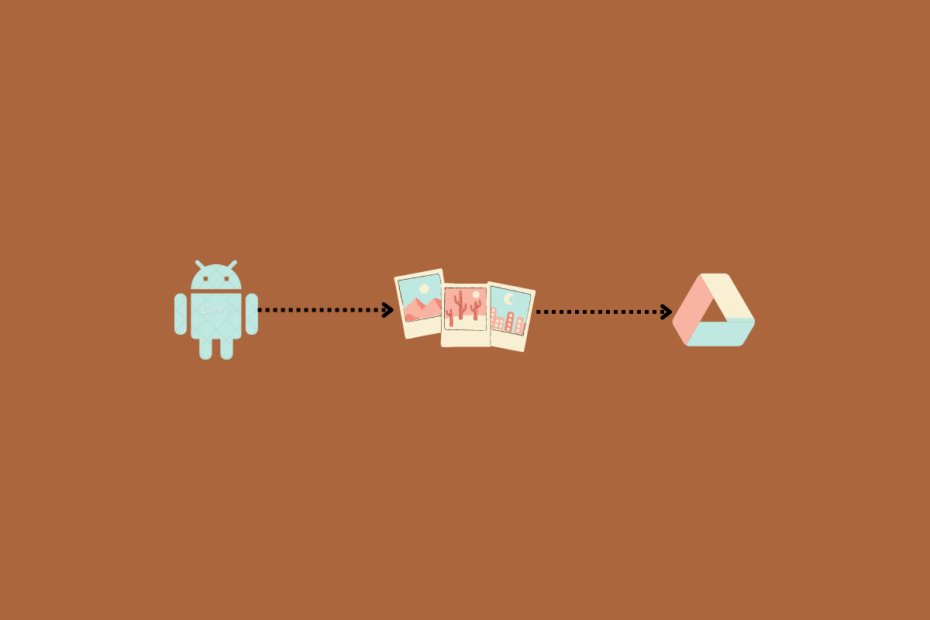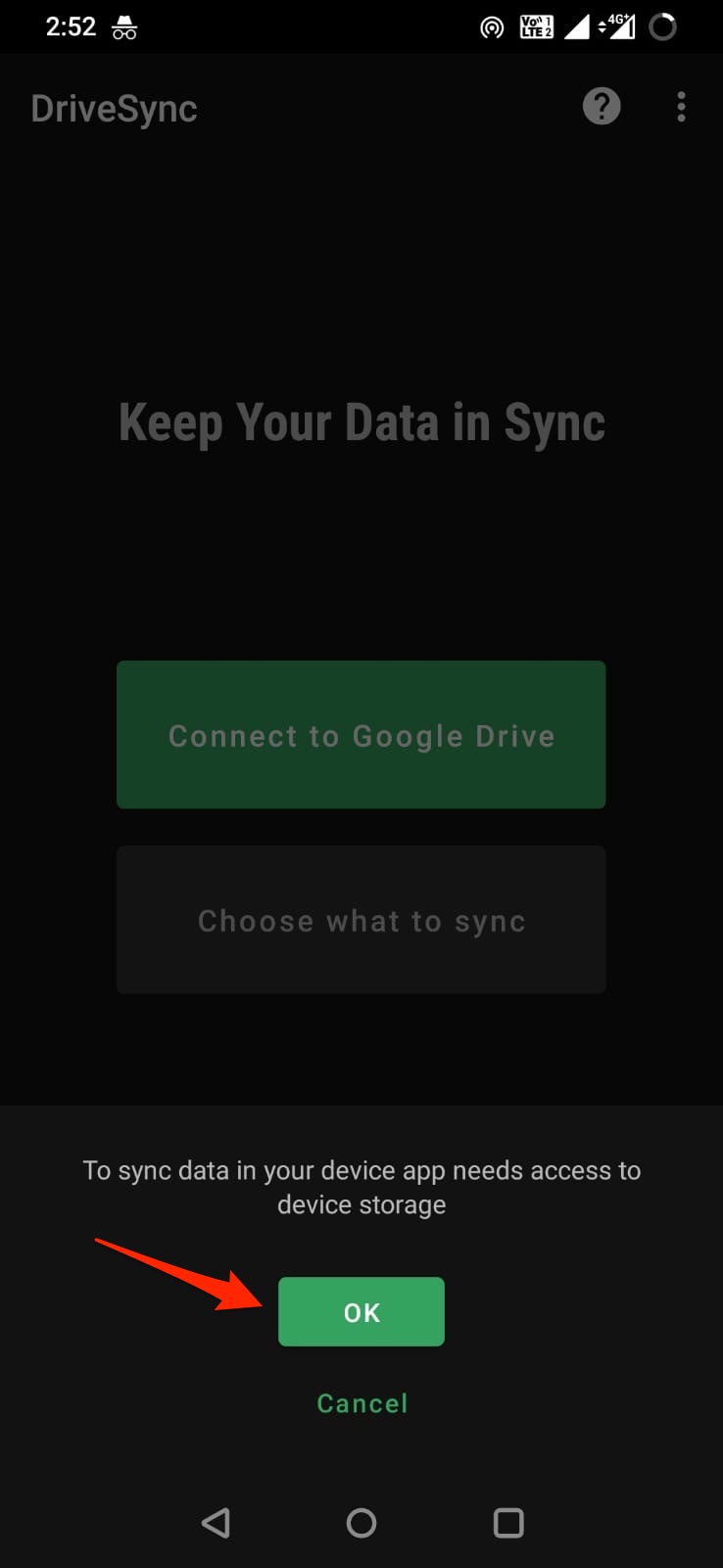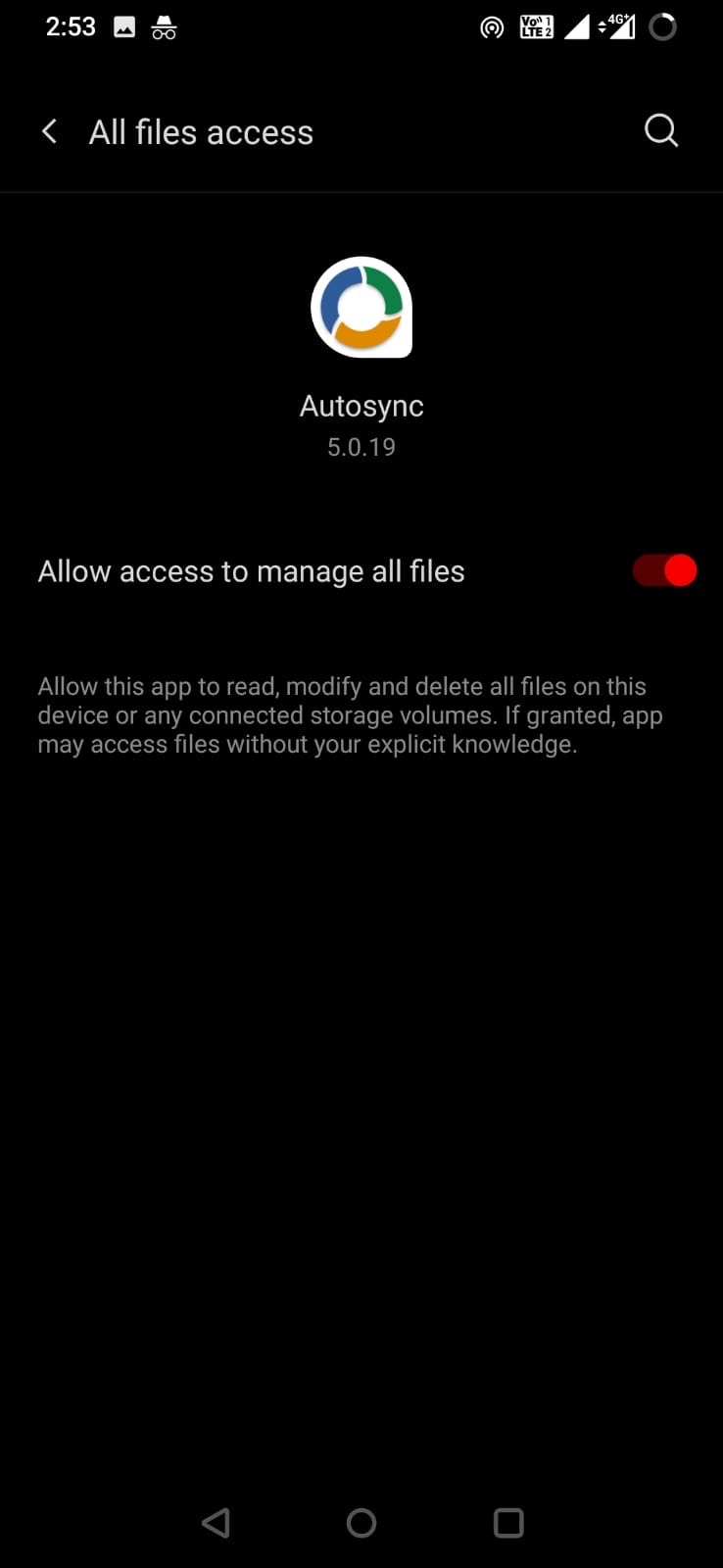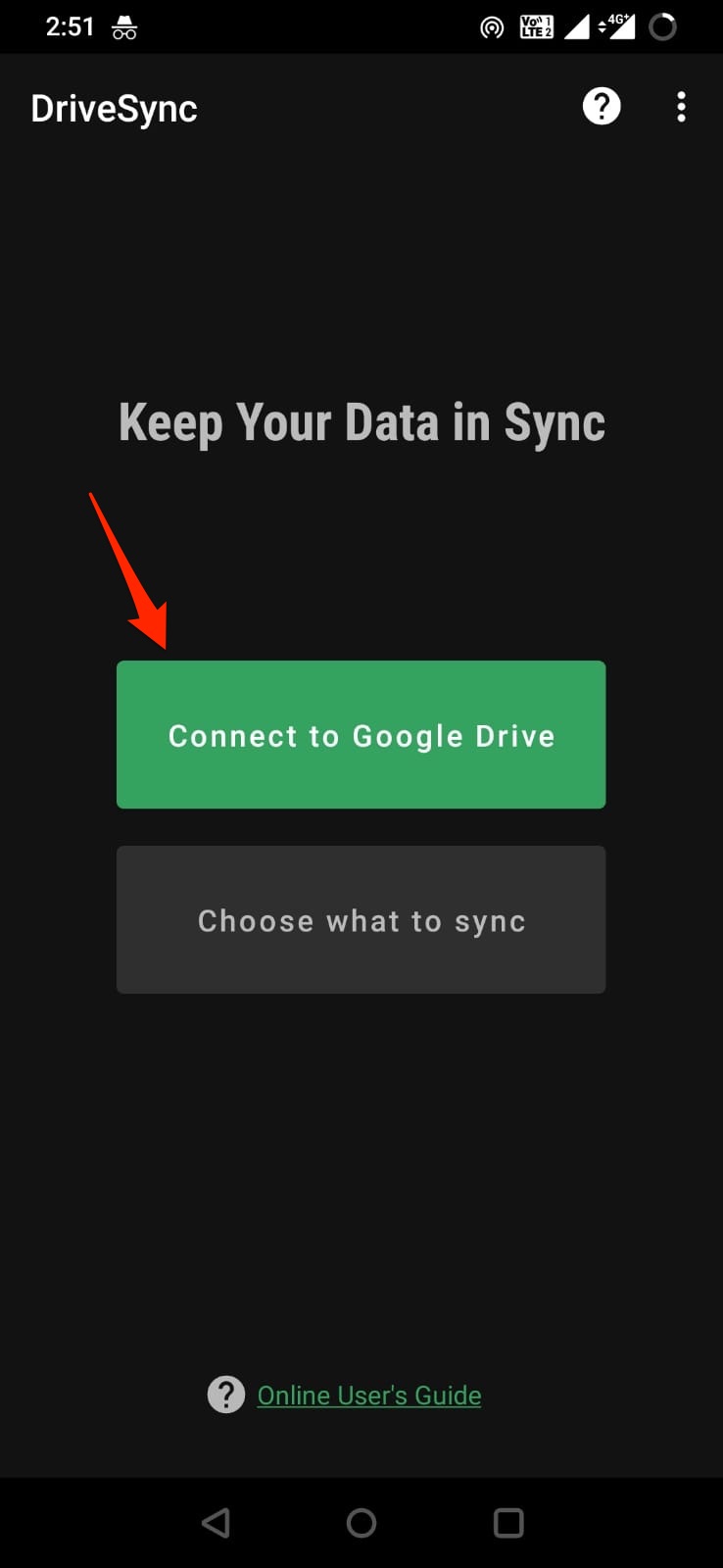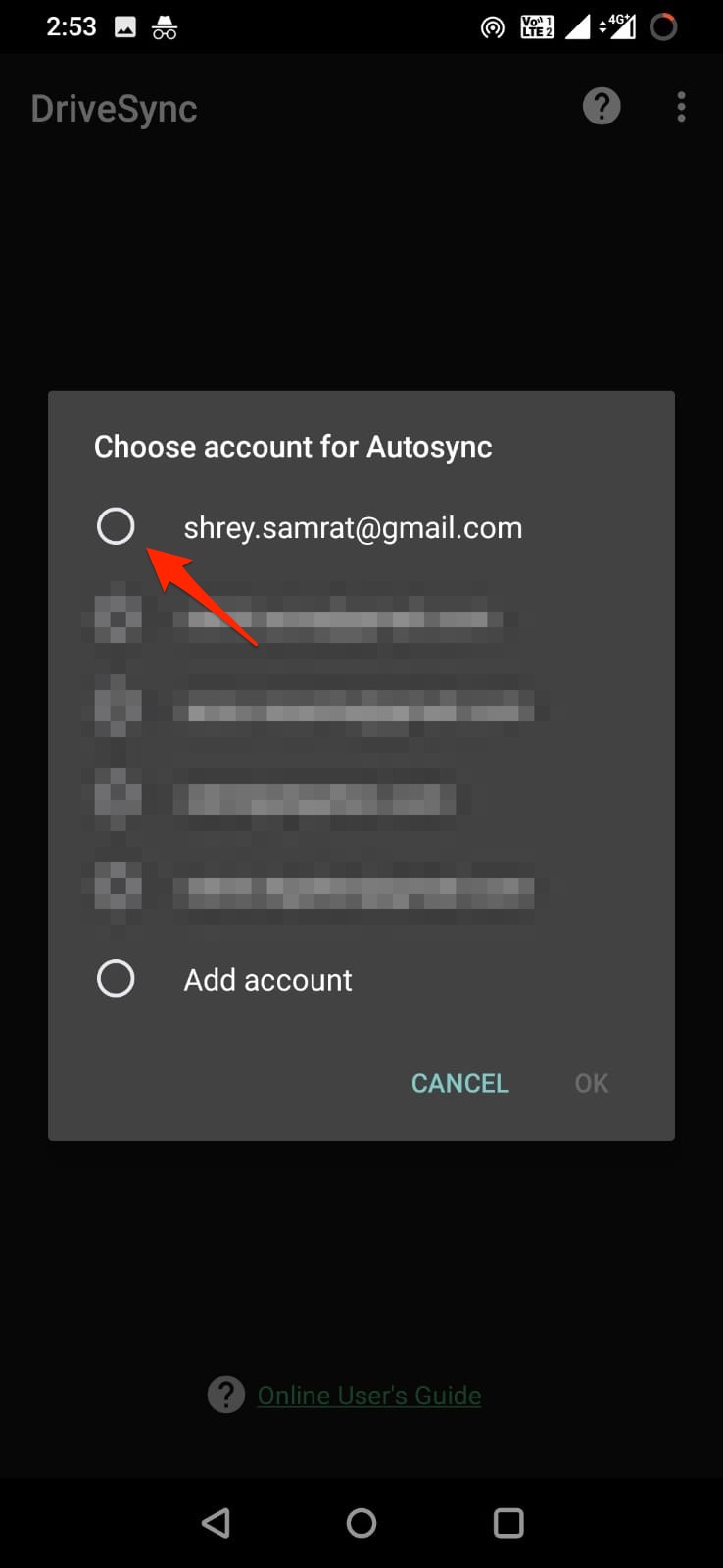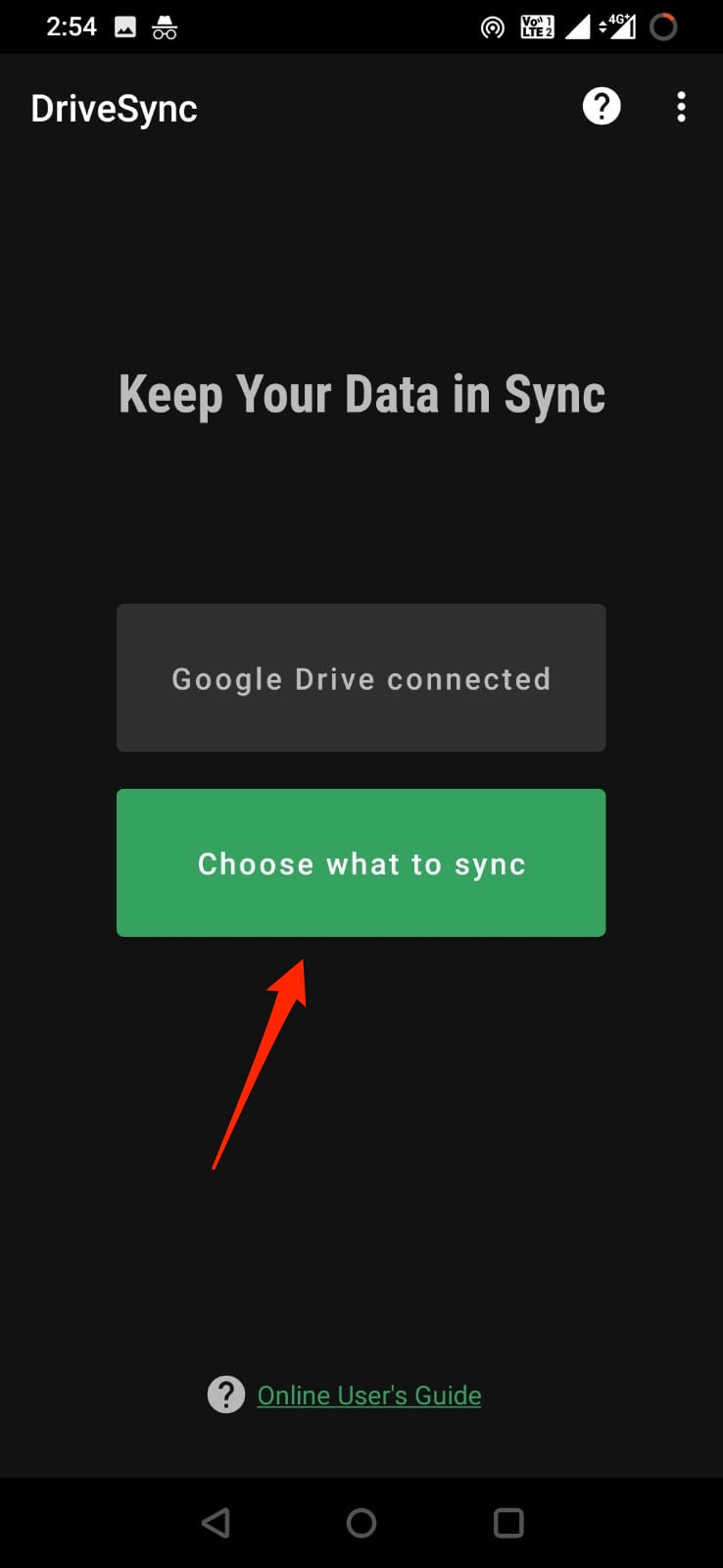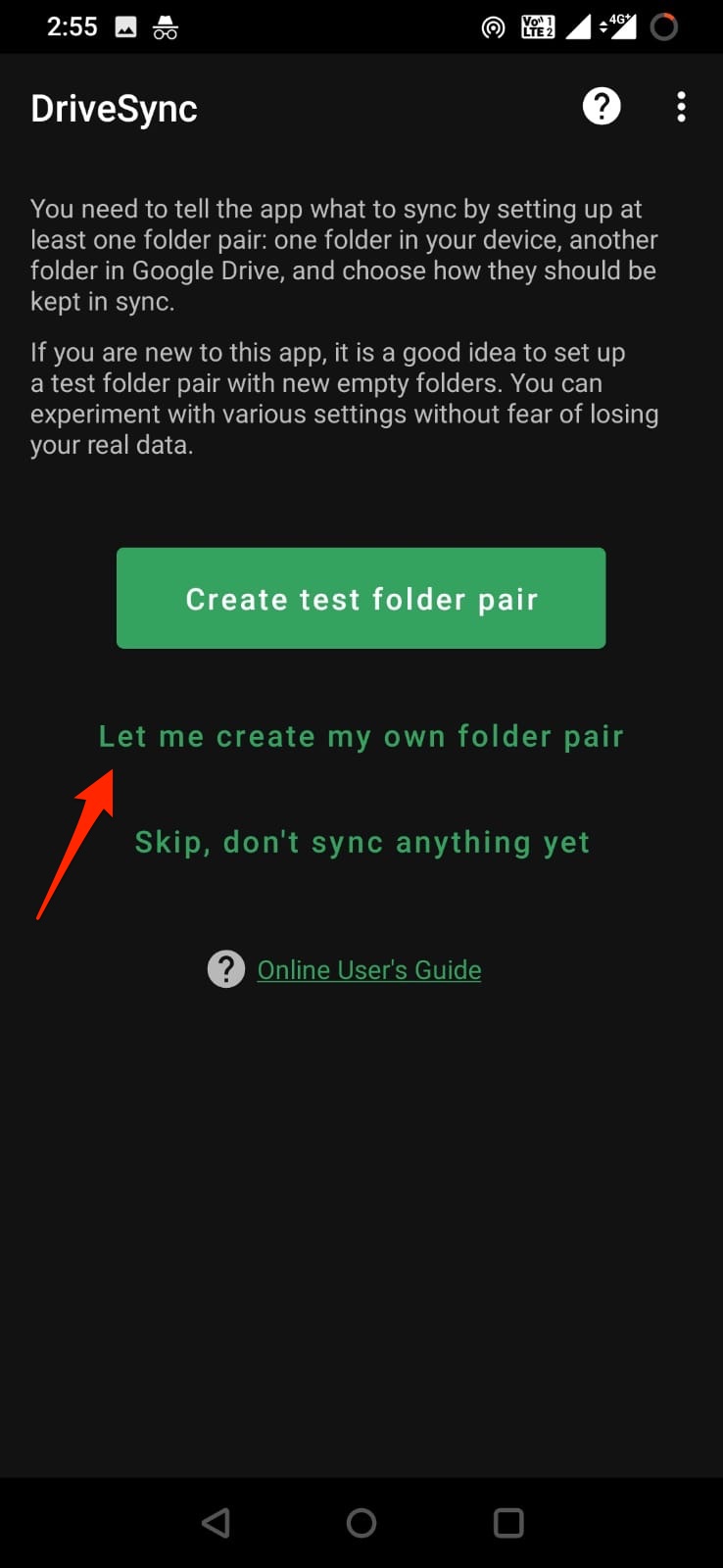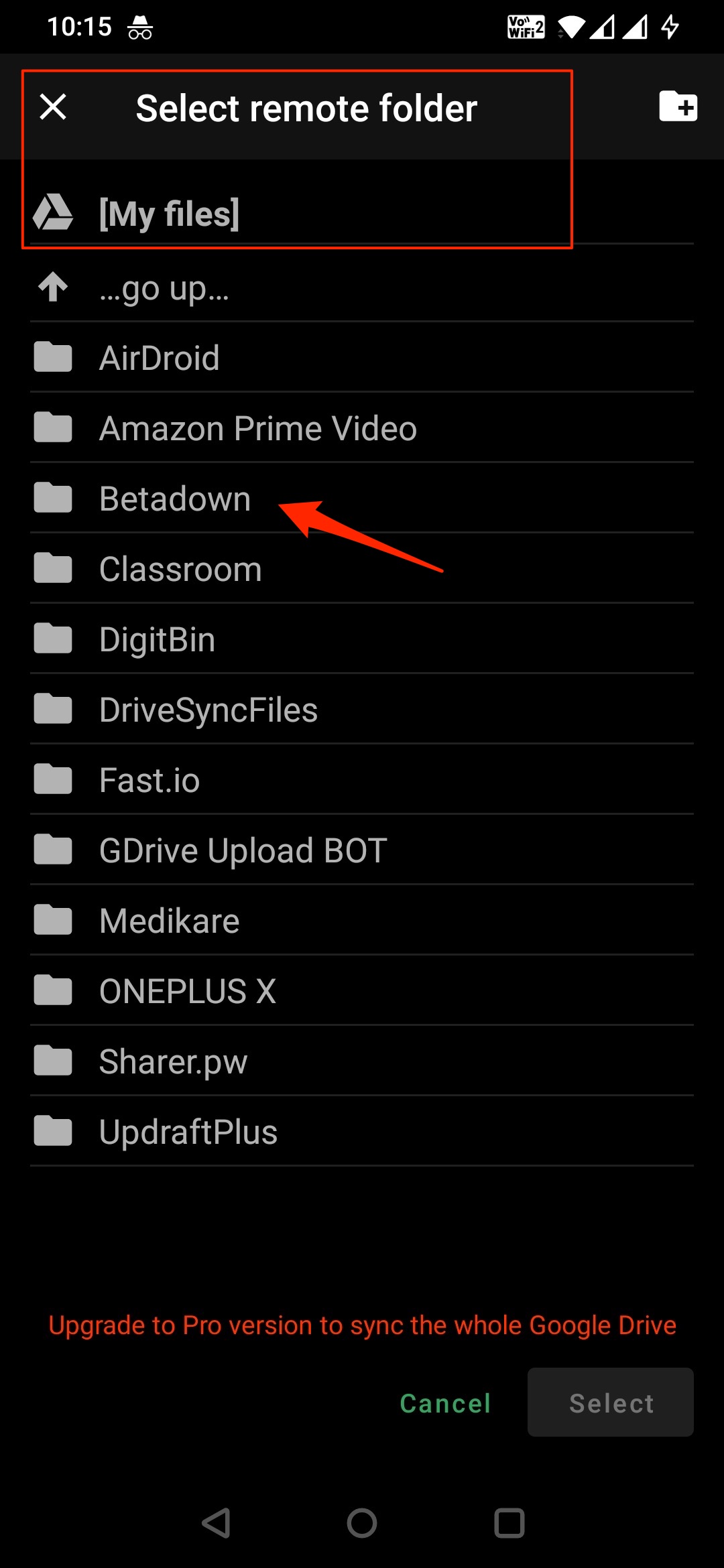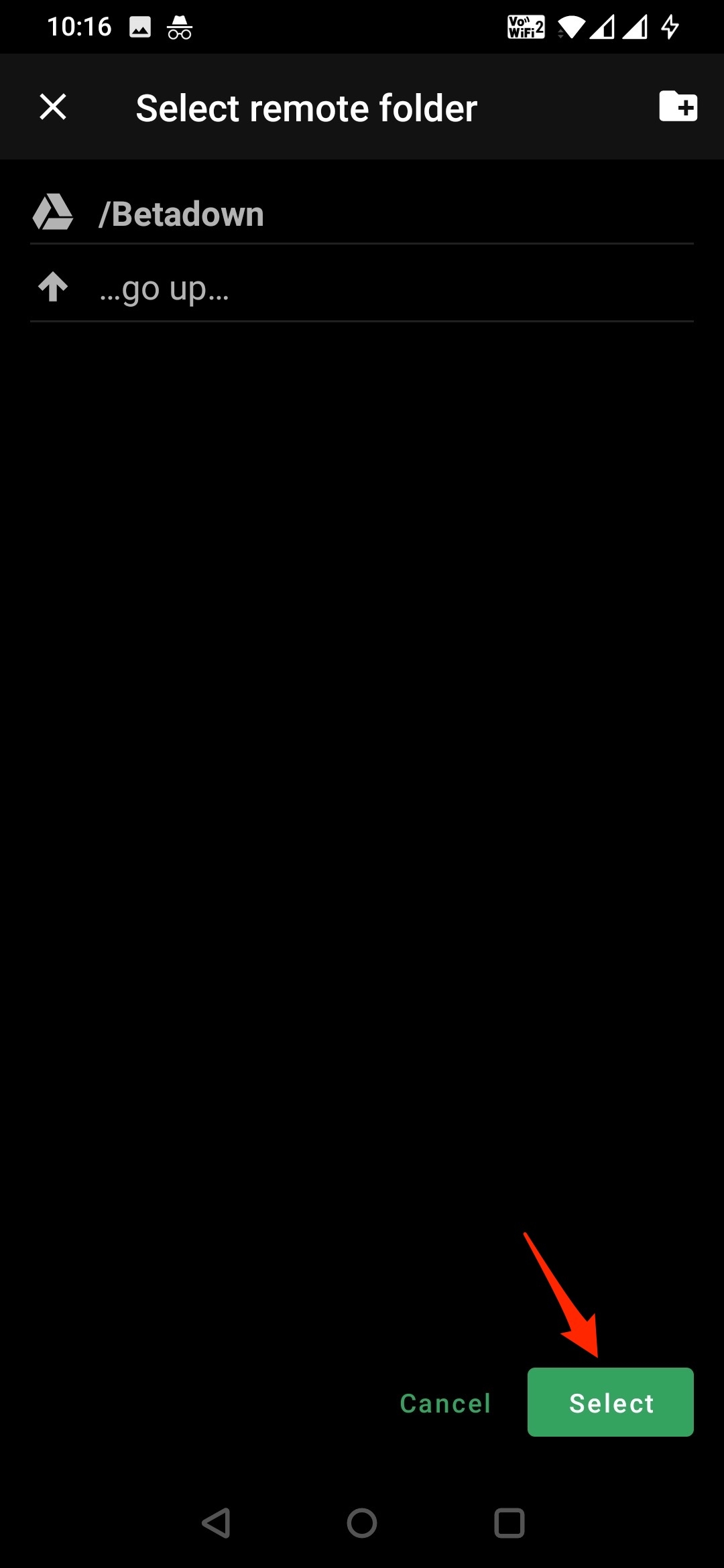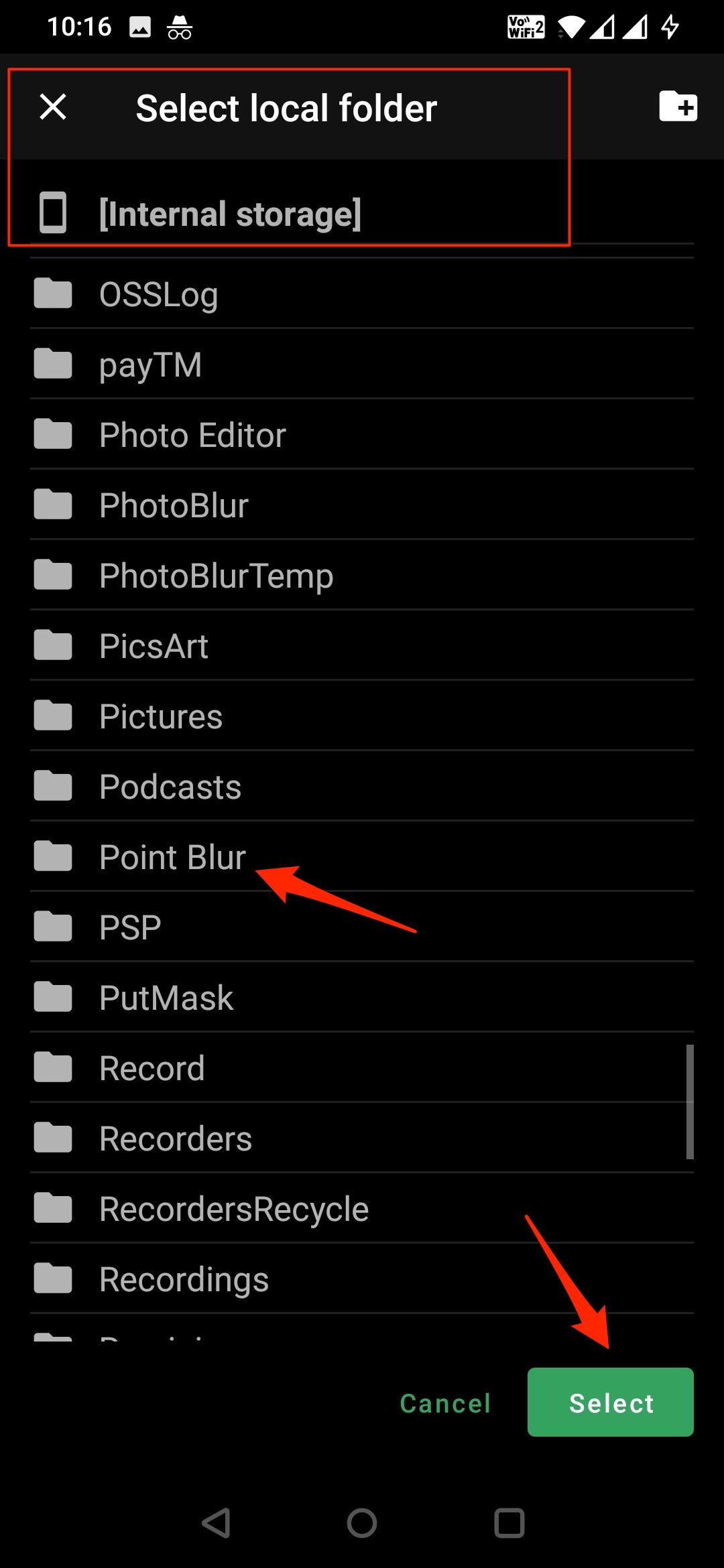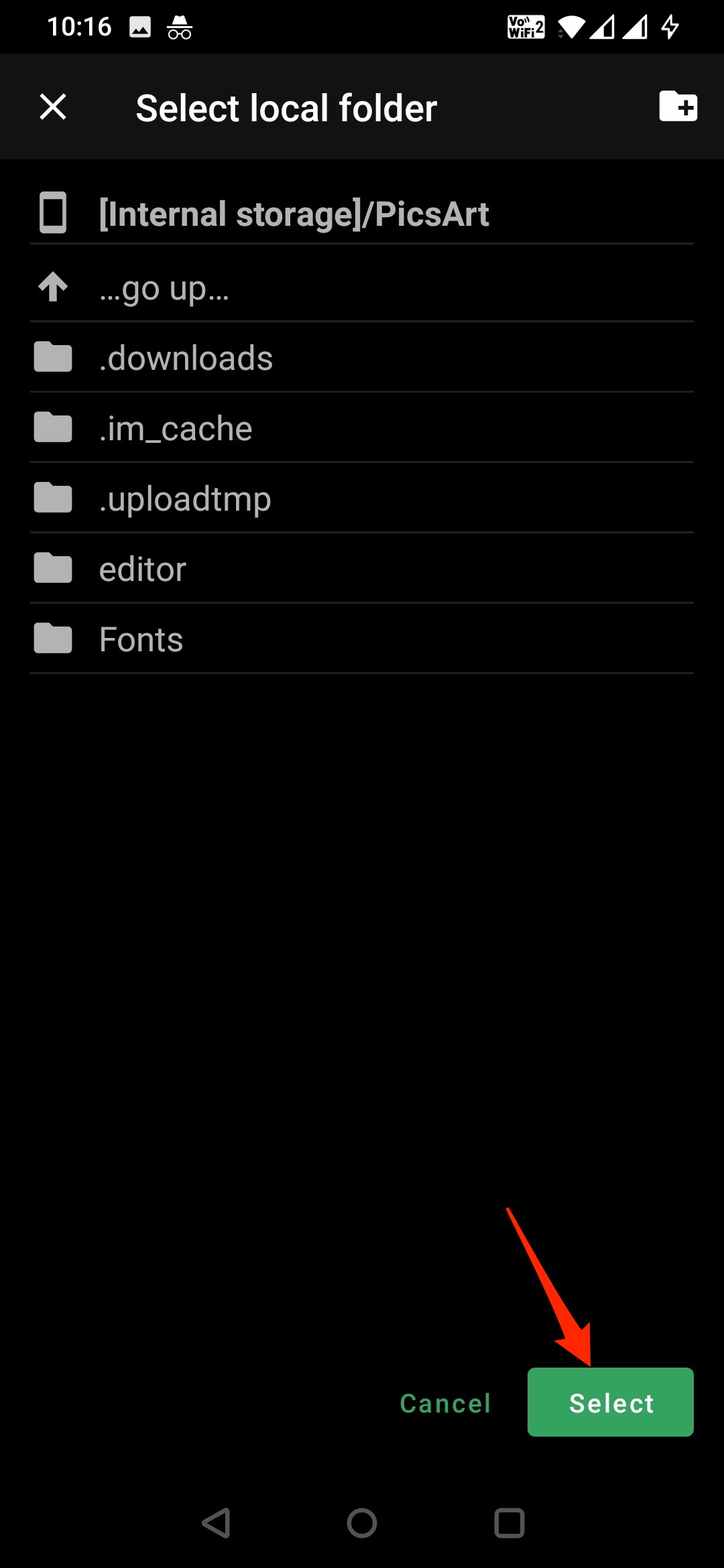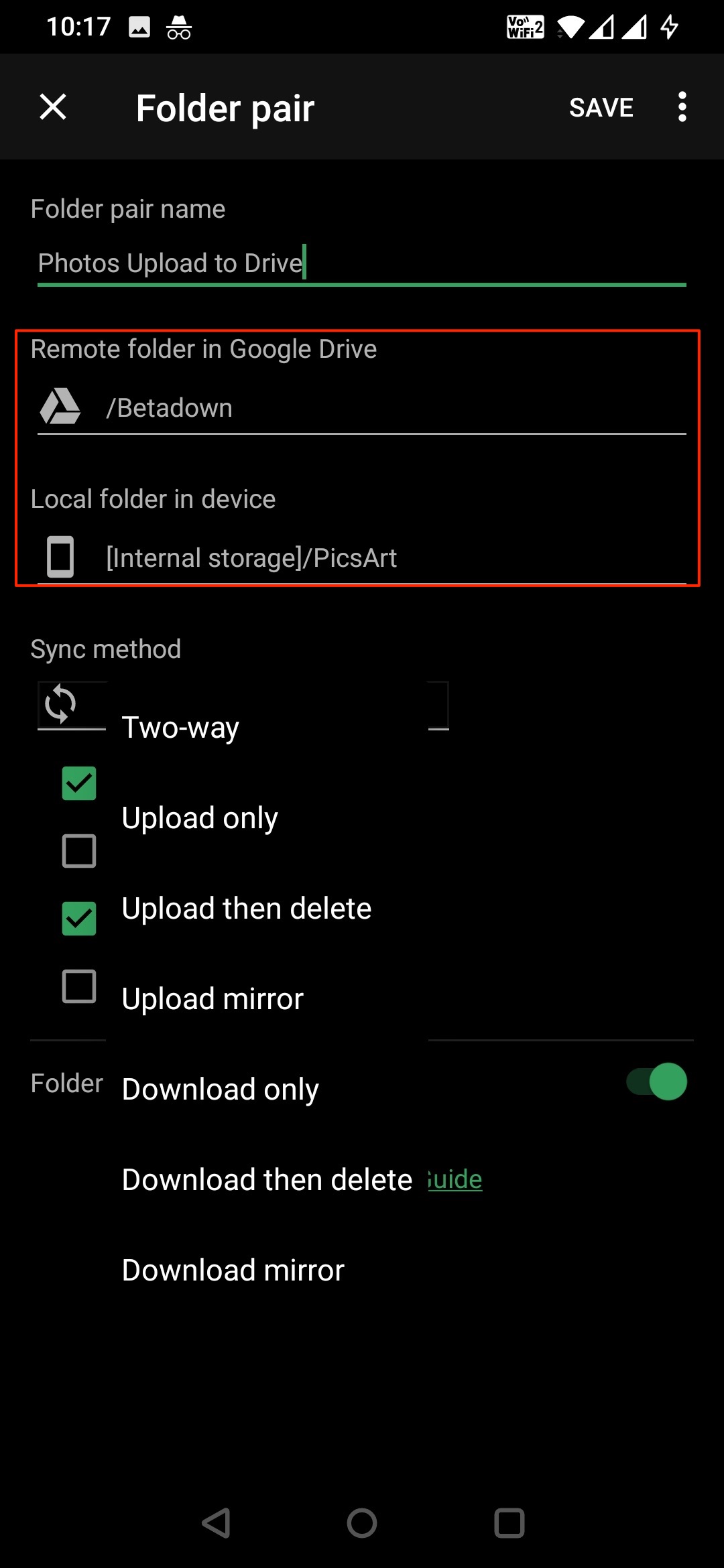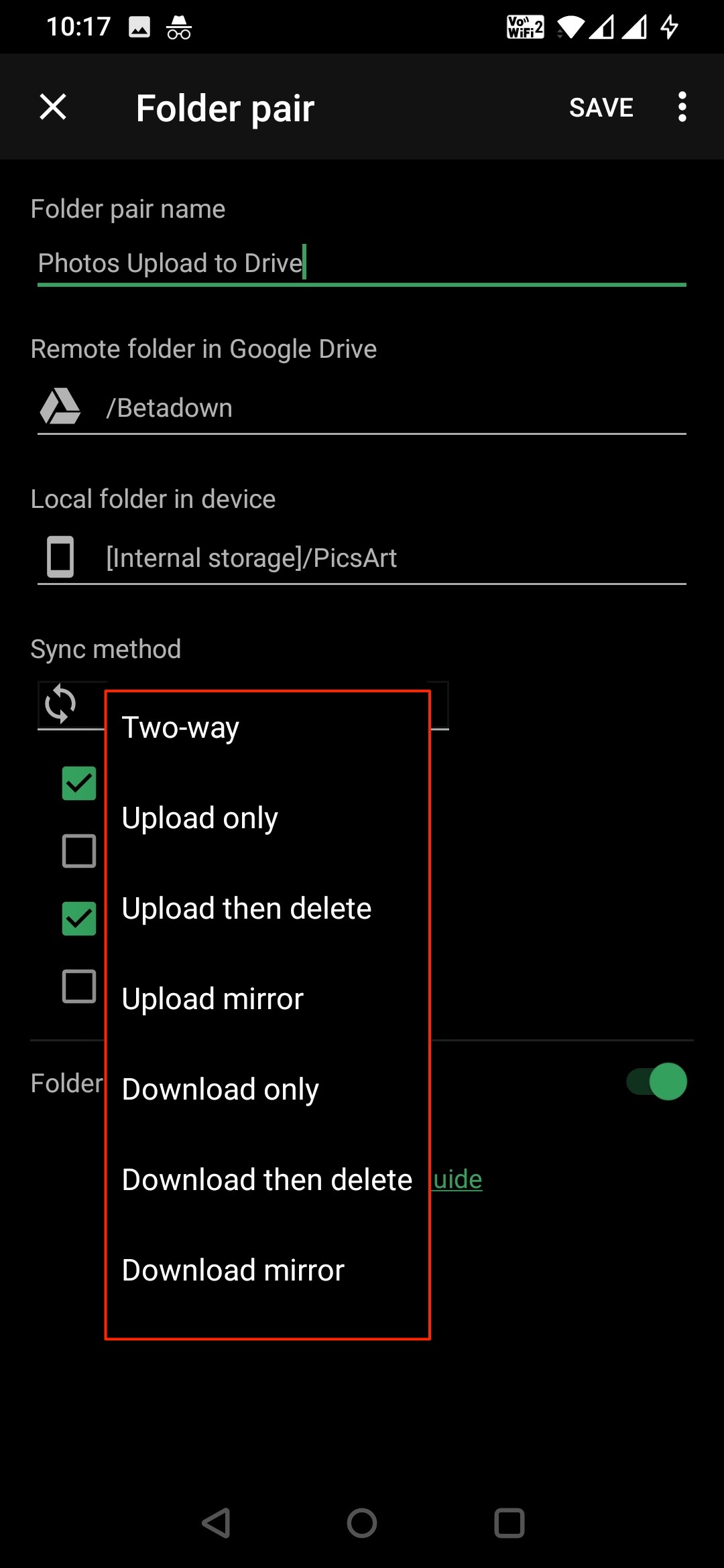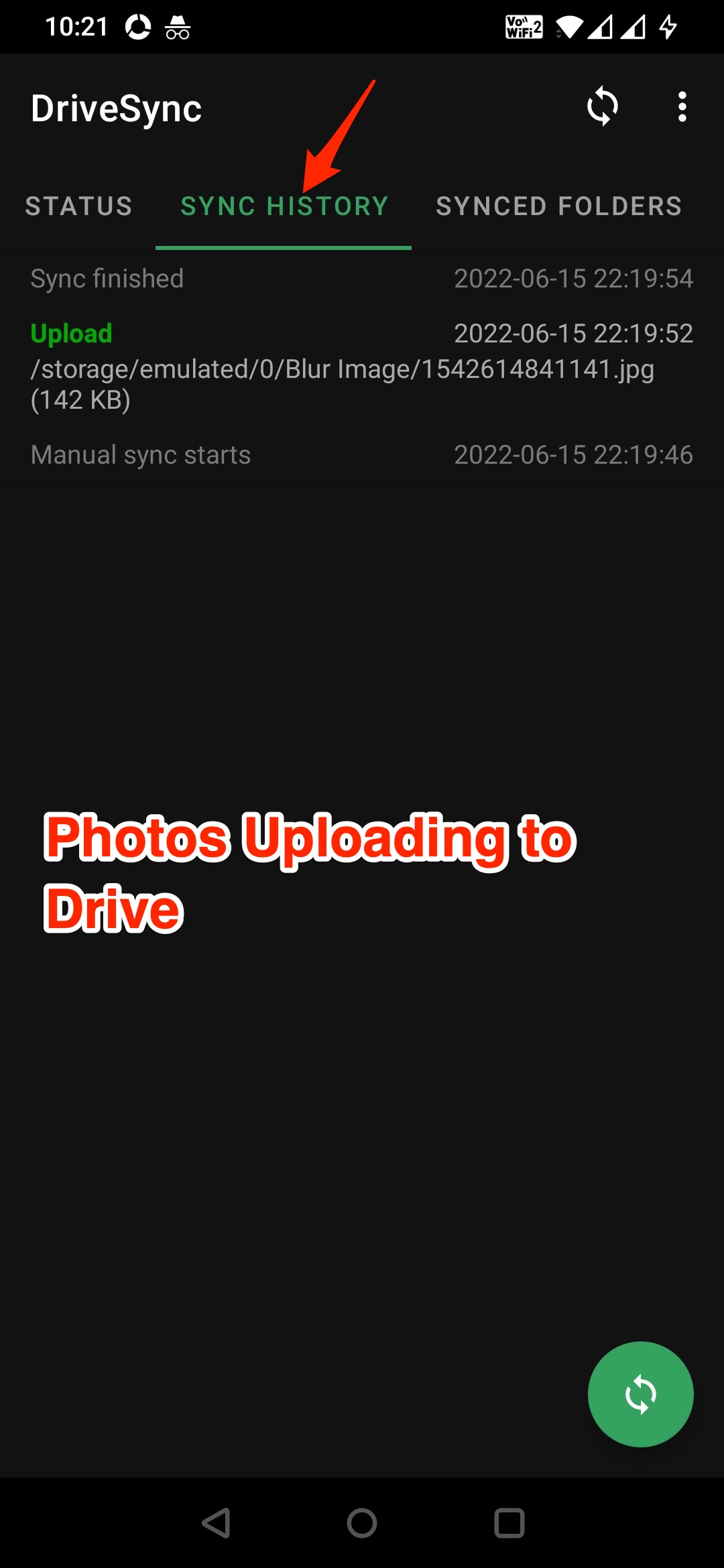Google has an exclusive Google photos app to backup and saves photos from your mobile to your Google account. Most people use Google photos to store their personal photos. The guide below would be beneficial if you are looking to upload photos from your Android mobile to Google drive rather than Google photos.
In this guide, we will see how you can automatically back up photos and videos from the specific folder on your Android mobile to the Google Drive account without any manual process.
Steps to Auto Upload Photos from Android to Google Drive
- Download Drive Autosync App on your Android Mobile. You can also use FolderSync App to sync the folder from Android to Drive and Vice versa.
- Open the app and grant device storage access to the app. This will allow the app to manage the local storage files.
- Click on Connect to Google Drive and log in with your Google Account. Give the app GDrive access to store and manage the files.
- Now click on Choose what to sync; you will be given the option to Create test folder pair on Google Drive and Internal Storage. If you select this option, a new folder will be created on both device internal storage and Google Drive My Files. You have to move the photos and videos inside this new folder, and this folder will be synced with GDrive.
- The best option is to choose an existing folder to create your own folder pair to sync.
- Click on Add folders.
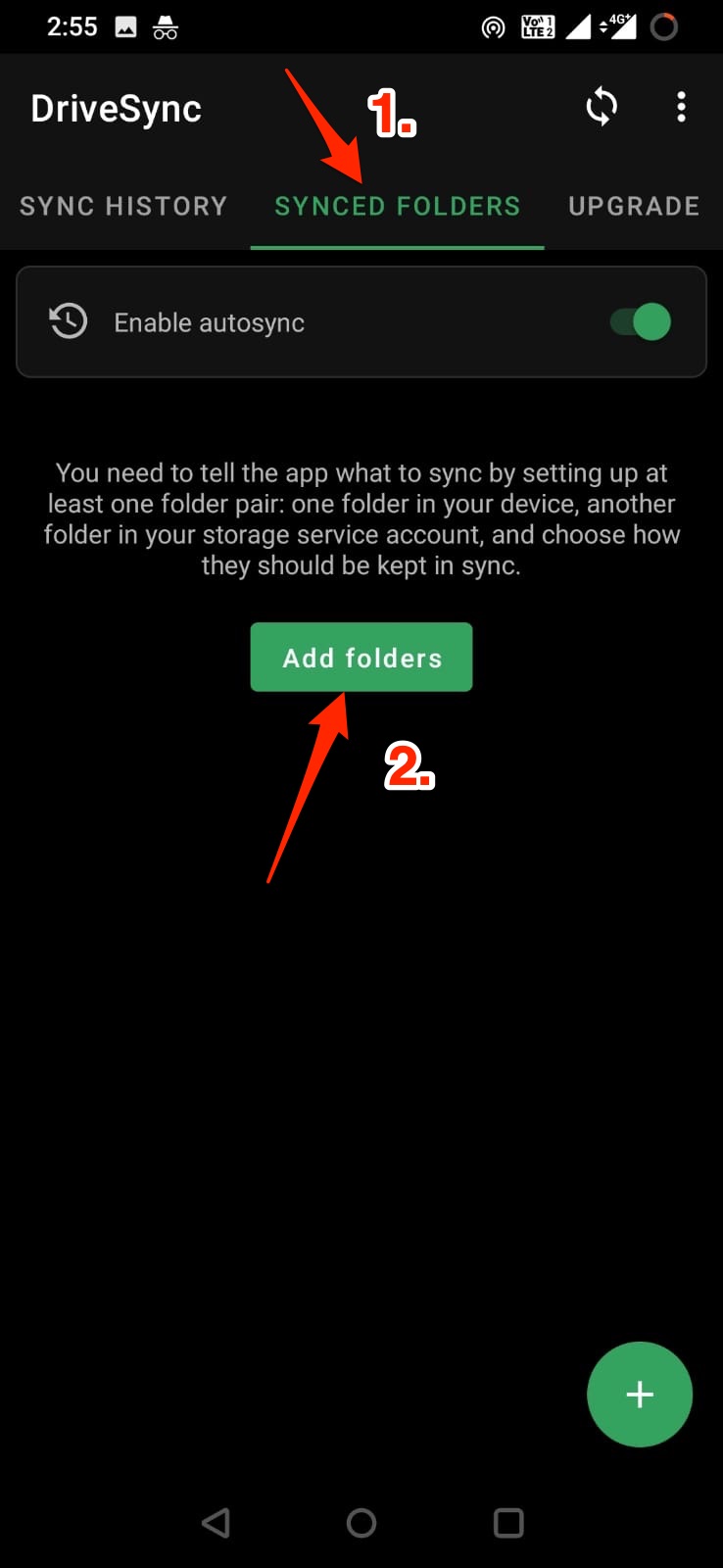
- Here select the folder from Drive My files (Remote folder in cloud storage) and a folder from the device’s internal storage (Local folder in device) containing photos, e.g., Screenshot folder or DCIM Camera folder, etc., that you want to sync. It is important to note that if the folder contains non-media files, then those files are also uploaded to Drive.
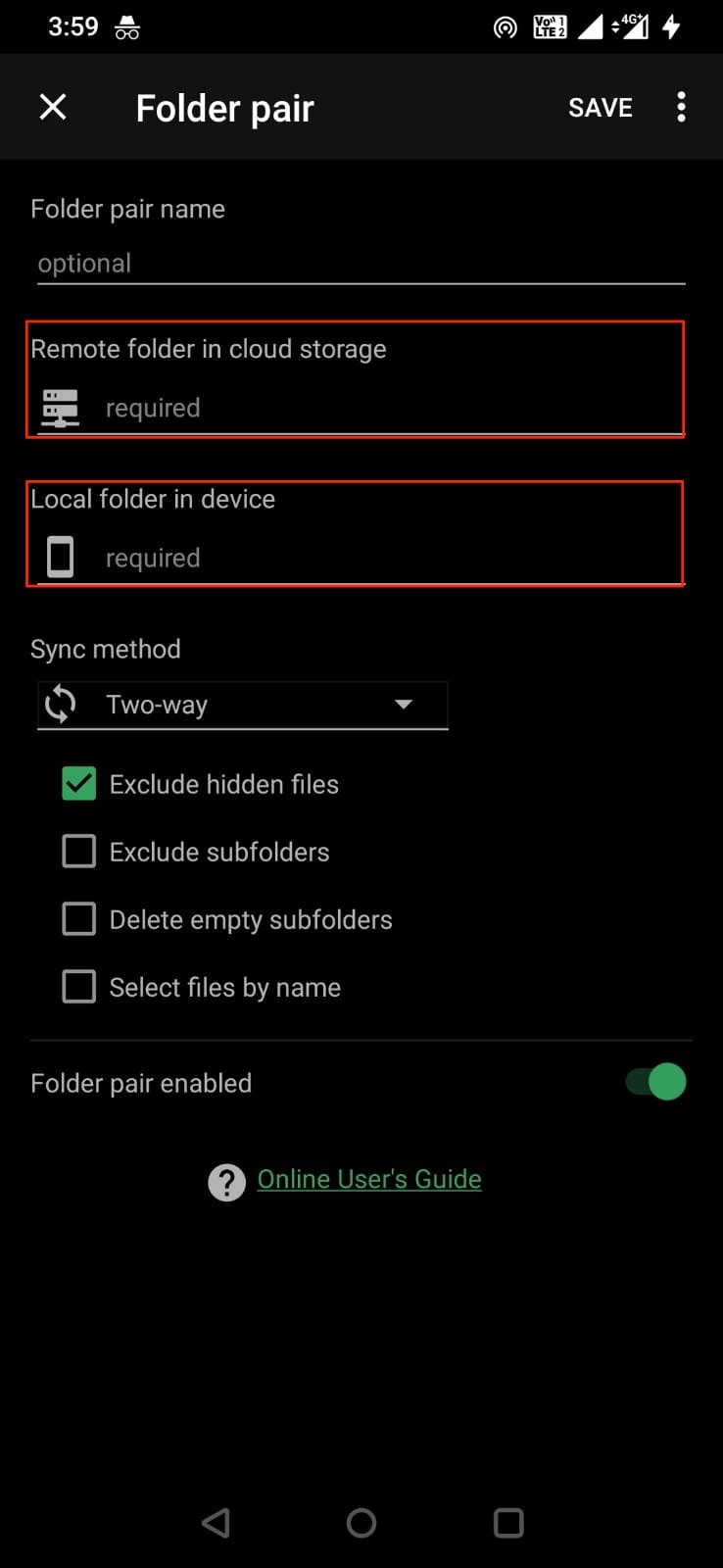
- I have selected, Betadown as a remote cloud folder and Point Blur as the local folder from where I want to upload the photos to Drive.
- A folder pair is created. Here select upload only to backup all the folder media to Drive. Click on the Sync
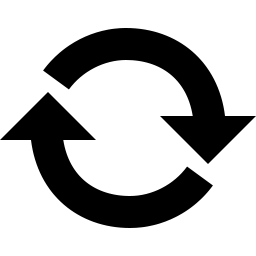 icon to begin the process. If any new media is added to the folder, it will be auto uploaded to the selected GDrive folder. You can open the Drive and check the photos and videos added from an android folder.
icon to begin the process. If any new media is added to the folder, it will be auto uploaded to the selected GDrive folder. You can open the Drive and check the photos and videos added from an android folder. - That’s it; with this simple guide, you can backup Android photos to Google Drive. The only drawback with this app is you can only set one folder pair at a time, and you need to buy the pro version to add multiple folder pairs. You can also use the alternative FolderSync App to add multiple folder pairs for free.
Frequently Asked Question (F.A.Q)
Can I Backup Android Photos to Google Drive?
Yes! You can auto-upload photos from your Android to Google Drive using 3rd party Syncing apps available on the Play Store.
How to Upload Photos from Android to Google Drive?
Use Drive AutoSync to create a folder pair between the Android and Drive folders, and set the backup process.
Does Google Drive Allow Photo Backup on Android?
No! Drive does not have a direct photo upload feature available for the mobile app. You can try 3rd party apps to backup media to your Google account.
Conclusion
There is no direct method to auto-upload photos and videos from Android mobile to Google Drive. If you are looking for options to backup photos to Google Drive from Android mobile, you can try 3rd party syncing apps that allow you to auto back up photos from mobile to Drive.