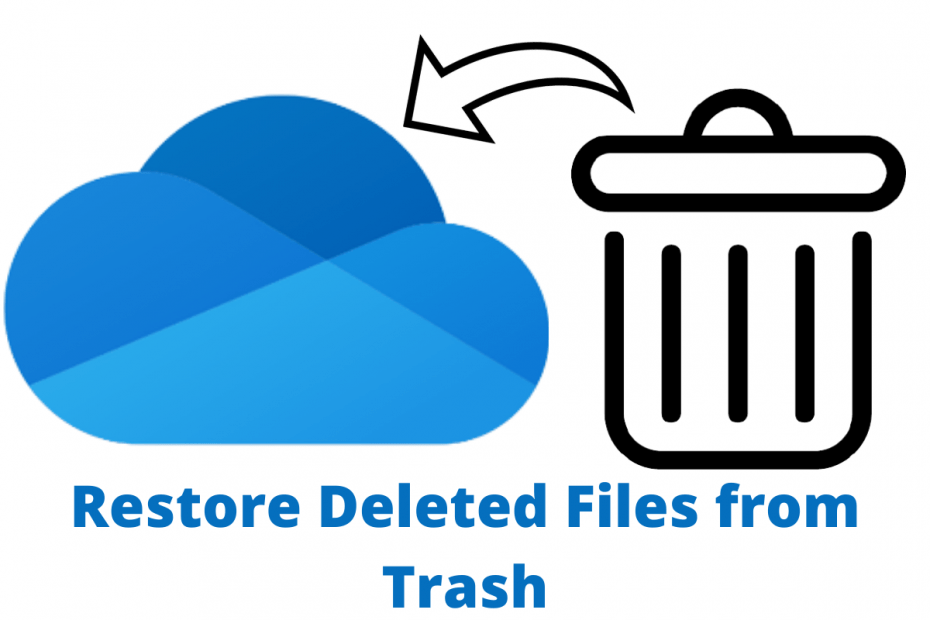We all know that OneDrive is a cloud-based storage repository where we can store files and documents. One of the prime reasons to opt for OneDrive is that it provides you with data security. But what if you accidentally happen to delete a file from OneDrive? Is there any way to recover it? Don’t panic, the answer is a Yes! The article covers the steps to restore the file.
How to Restore Files Deleted from OneDrive?
- Navigate to the link and log in using your credentials. This procedure is for anyone who is using a personal, school, or work account on OneDrive.
- On the left side Menu pane, click ‘Recycle bin’.
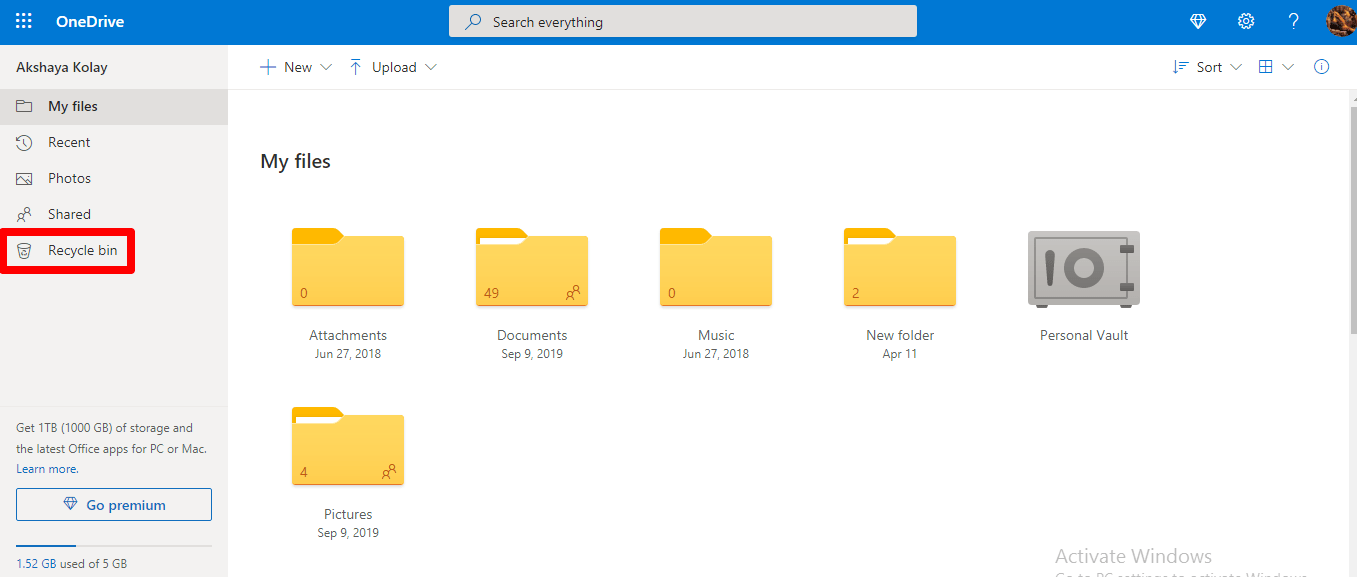
- Select the file(s)/folder(s) you want to retrieve by pointing the cursor and clicking the circle box that appears on the left side of each item, click ‘Restore’.
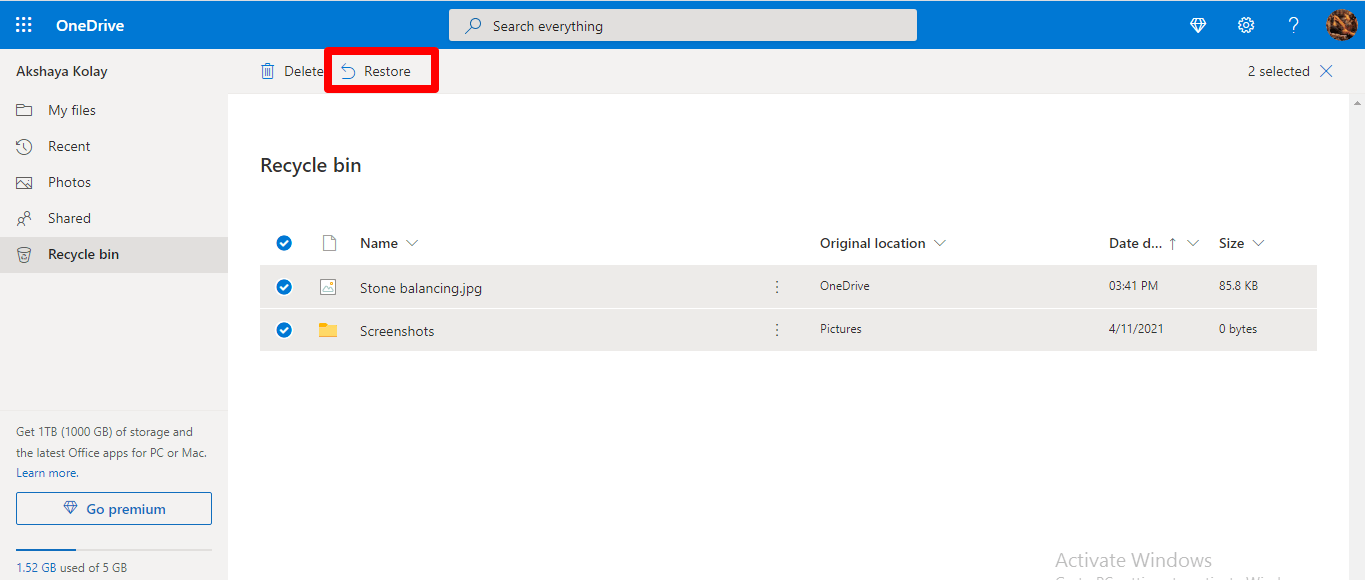
- If you’re using OneDrive personal account you have the option to ‘Restore all items’ from the Recycle bin. However, this option is not available for work or school accounts.
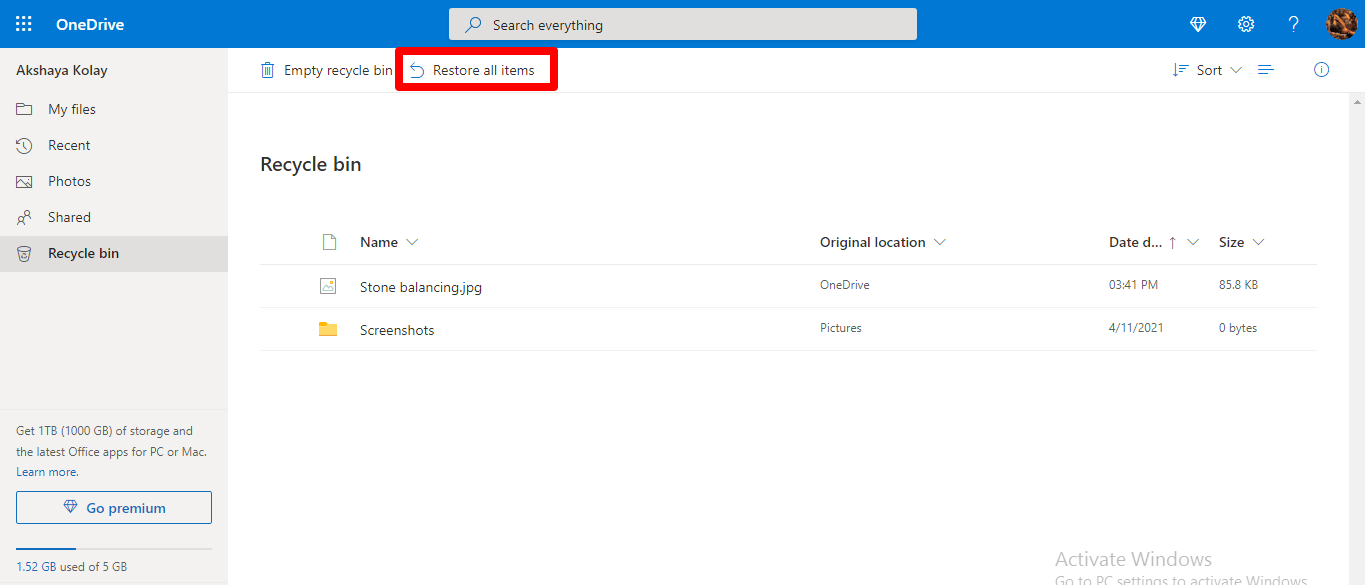
There are few points that you need to keep in mind.
- If you’re logged in into OneDrive from your personal account, the file(s)/folder(s) in the Recycle bin are automatically deleted after 30 days.
- While using a work or school account the automatic deletion happens every 93 days. However, the administrator has the privilege to change the settings.
- To view the items that got accidentally deleted from Personal Vault in the Recycle bin, you need to first unlock the Personal Vault. To see the files, use the command “Show Personal Vault Items” in the recycle bin.
How to Recover Files Deleted from Recycle Bin?
As mentioned above the item(s) in the recycle bin gets deleted every 30 days. The files do not get permanently deleted as you can still recover them using Second Stage recycle bin. You must be so relieved, right? ☺ Just follow these steps to retrieve the item(s)
- If you scroll down the OneDrive page in the Recycle Bin option, you will be able to see a link as shown below.
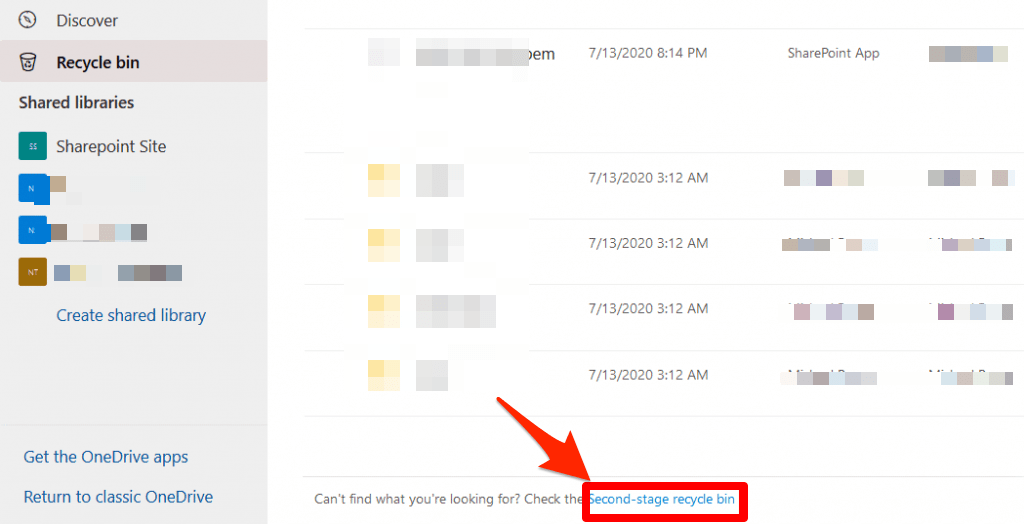
- You will be redirected to the second-stage recycle bin. You can search for the item(s) that you wish to restore.
- Select the file(s)/folder(s) you want to retrieve by pointing the cursor and clicking the circle box that appears on the left side of each item, click ‘Restore’ on the top bar or you can right-click for windows or use a two-finger tap for MacBook to view more options.
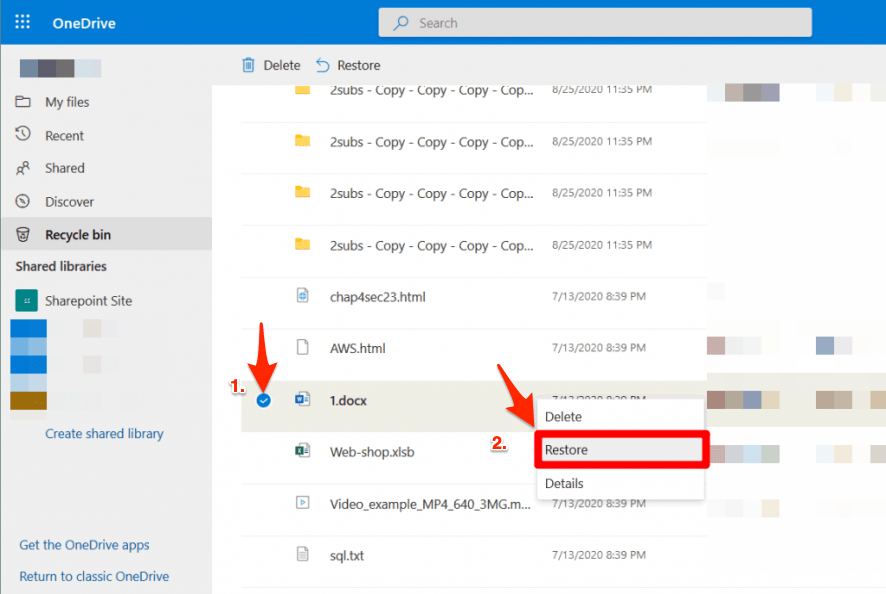
- The restored items can be found in the original location before deletion. In case you have forgotten the location just use the ‘Search’ bar to locate that item.
Hope this article helps you in solving your queries. Do let us know your thoughts/queries in the comment section.