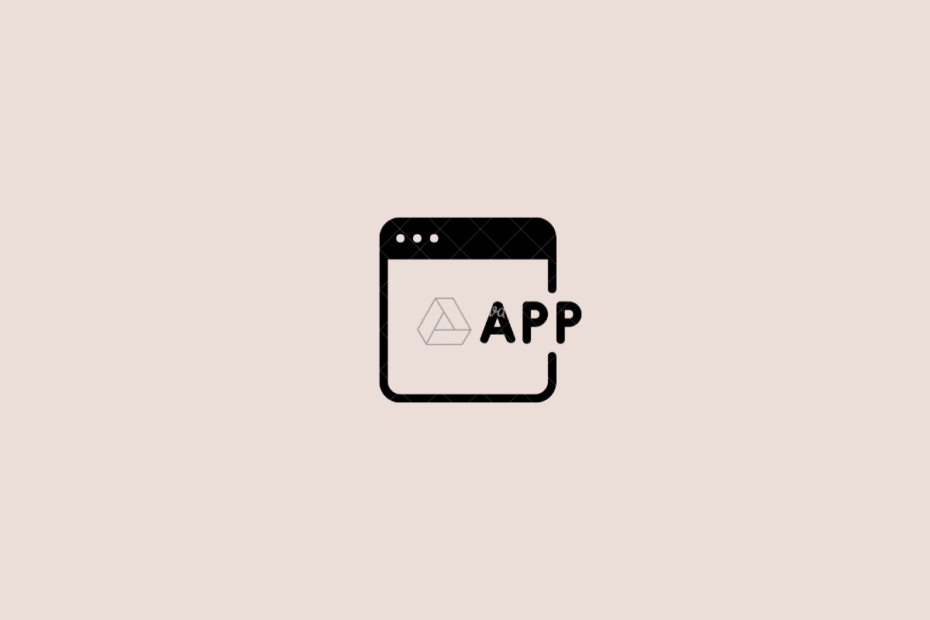People generally use Google Drive to store photos, videos, and other documents to free up device space and get the uploaded files accessible from any device. Some users also use it to safeguard their essential documents as a backup. However, Google Drive can work a lot more than what you use it for. You can grant Drive content access to other 3rd party apps (like editor tools to directly access the GDrive content), connect utility apps to increase Drive and Docs productivity, and more.
Google Drive stores many app information that can be used in multiple ways. But have you ever thought about how you can check which apps or sites are connected to your Google Drive? Well, that’s exactly what we will do in this guide.
How to See Which Apps or Sites have Access to Your Google Drive?
You would like to see which apps are connected to your Google Drive if you want to open a file that is unsupported on Google Drive and ask you to download it. Either way, you can also check to see which apps were earlier connected. Nevertheless, follow these steps to the same:
- Open Google Drive on your PC Browser.
- Click on the gear-shaped icon
 at the top right corner.
at the top right corner. - Now from the drop-down menu, click on Settings.
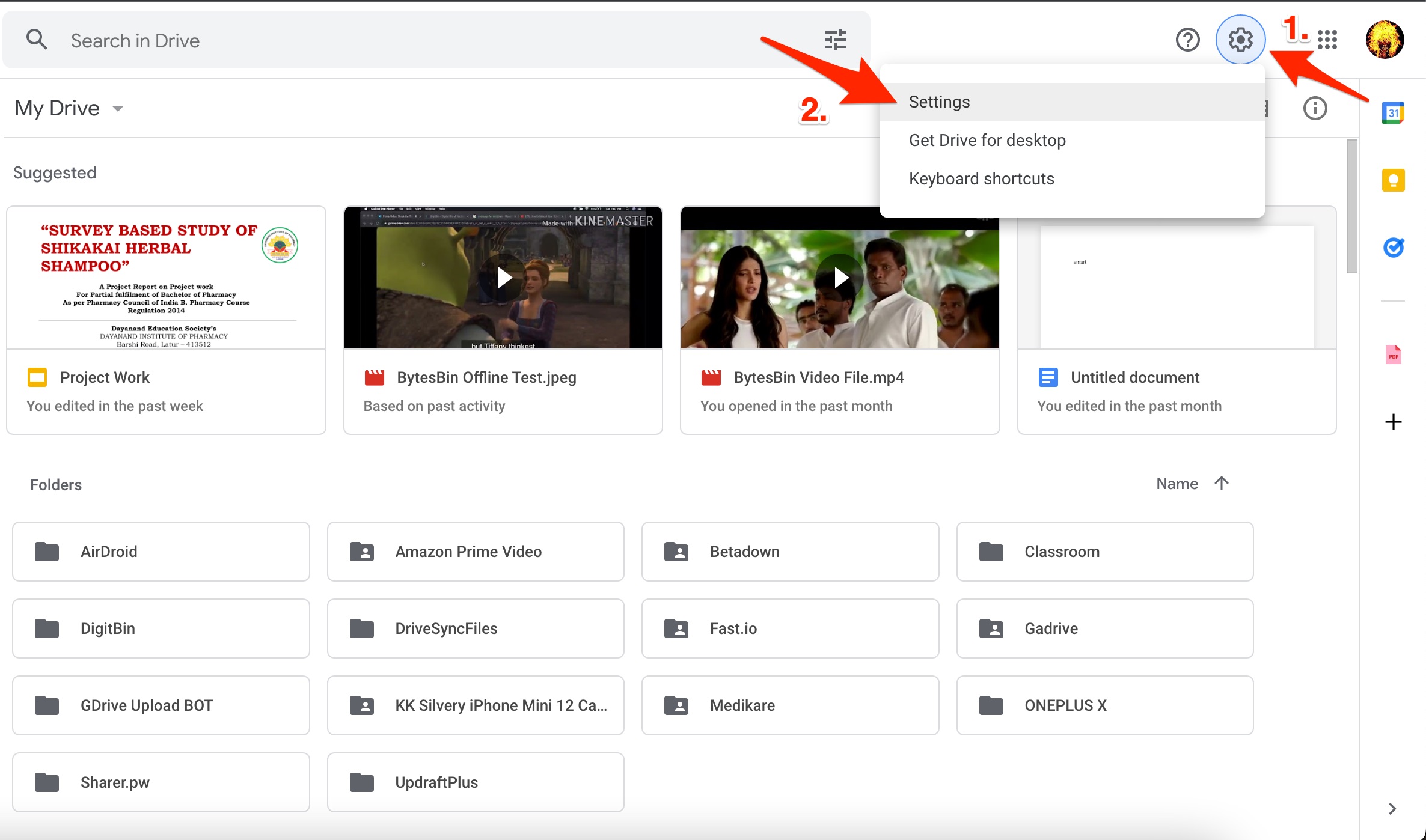
- In the new window, from the left panel, click on Manage Apps.
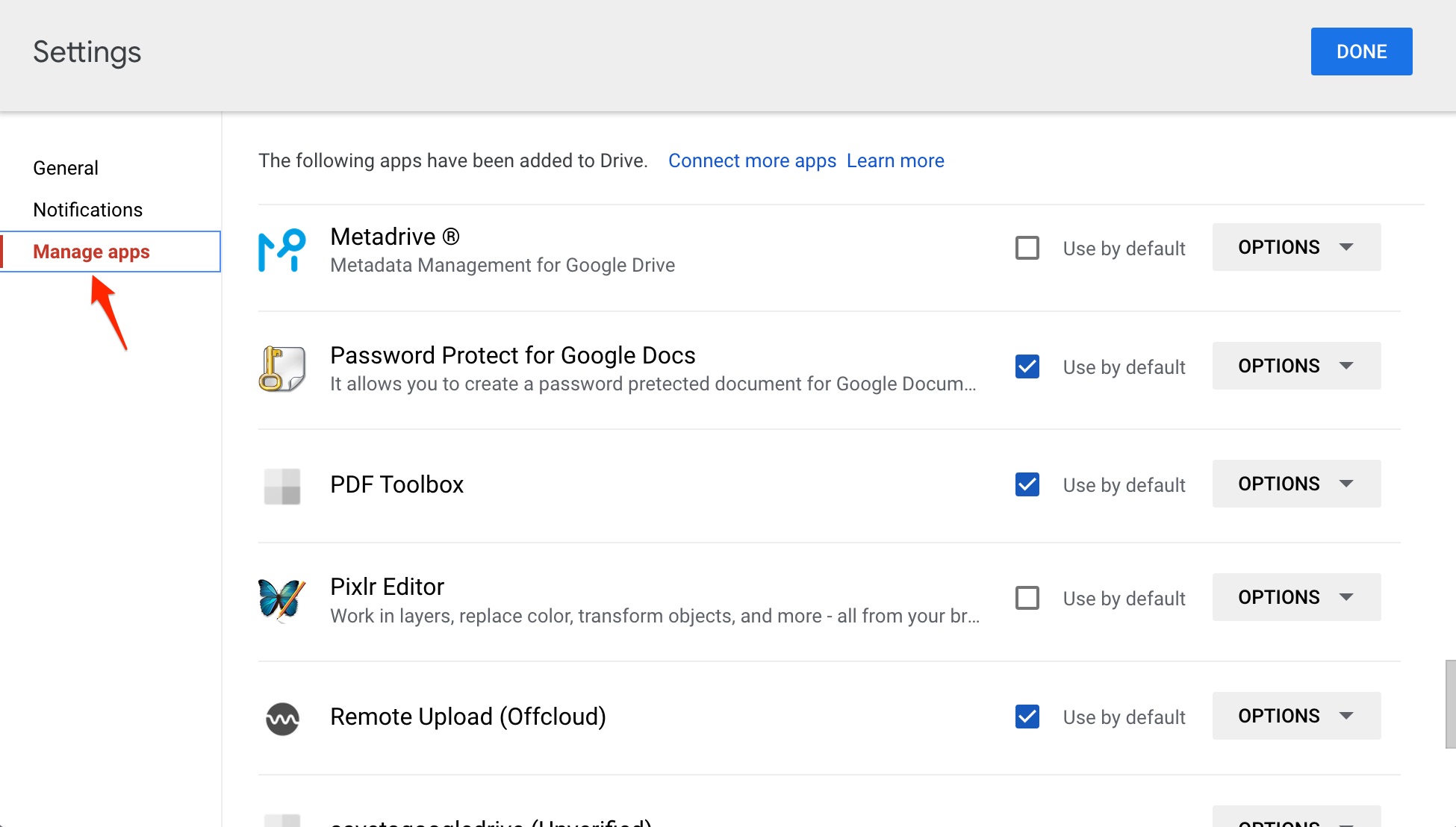
- Now you will be able to see all the apps connected to Google Drive.
- In case you want to remove any of them, click on Options, and then click on Disconnect from Drive.
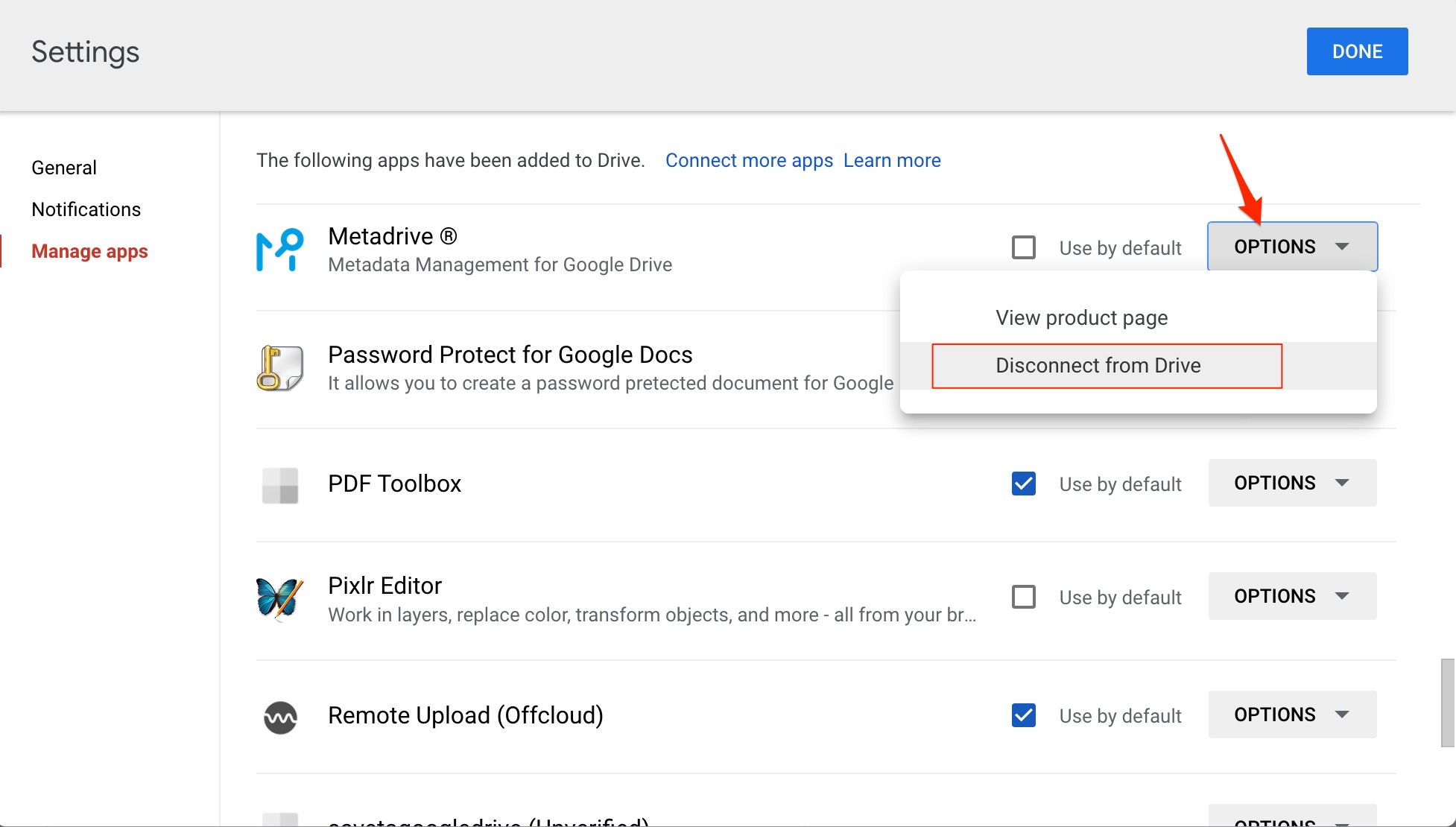
Well, that’s how you can see which apps are connected to Google Drive. In case you wish to connect an application that you weren’t able to find in that list, keep reading our guide.
What are Connected Apps in Google Drive?
Google Drive connects with various apps to provide seamless services. Some of them include opening a PDF file or unlocking a zipped folder. Some also include opening and editing a jpg image. All of these things can be done if you have apps connected to Google Drive. Suppose you want to open a PDF file, and Google Drive asks you to download them and then preview it; you can instead connect to an app and view the PDF file directly. This stands true for zipped folders as well.
How to Connect Apps in Google Drive?
Follow these steps if you want to connect an application to Google Drive:
- Open Google Drive on your PC browser.
- Click on the gear-shaped icon at the top right corner and then click on Settings.
- In the next Window, from the left panel, click on Manage Apps.
- Now you can see the list of apps that are already connected to Google Drive. You have to click on Connect More Apps if you want to connect new apps.
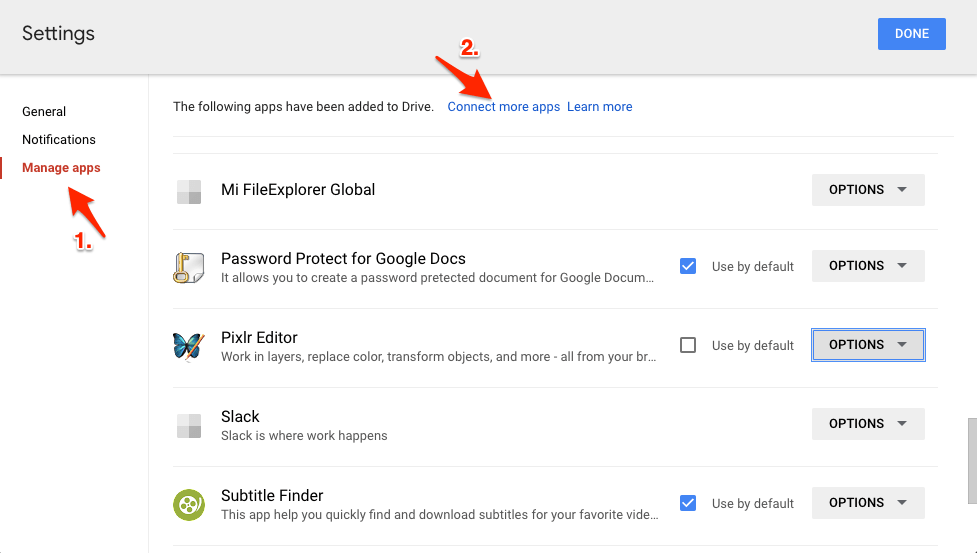
- Now click on any app you wish to connect to and finally click on Install in the next window.
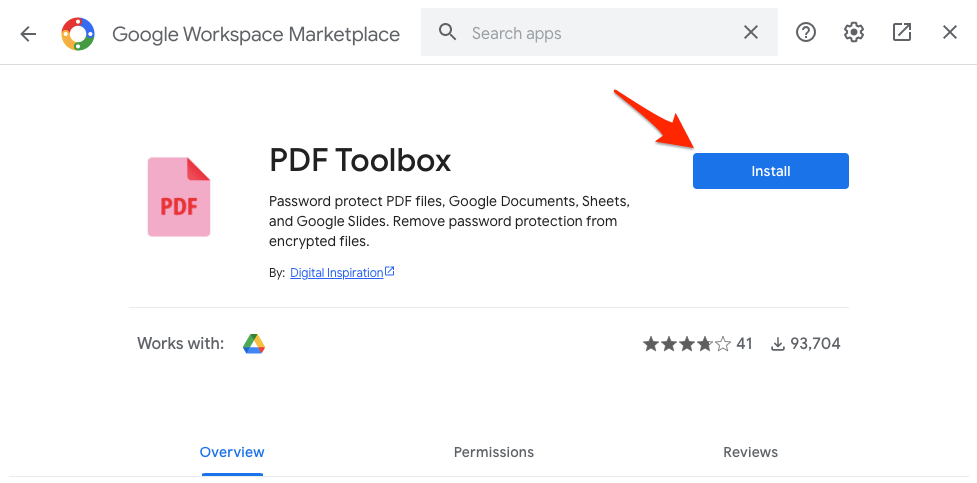
- After that, Google will ask you for permissions; click on Allow.
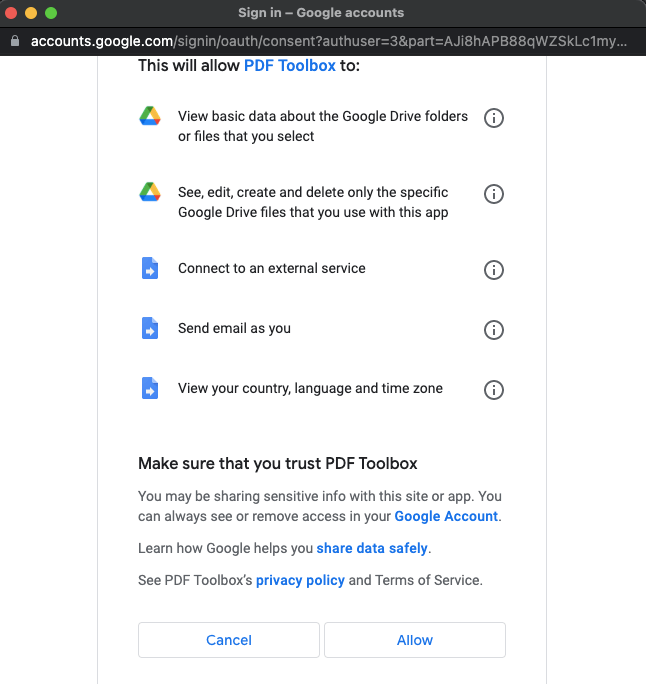
- Now when you have installed the App, Google Drive may ask you to authorize the application. Authorize it, and you are ready to use it.
That’s all we have here about how you can view which apps are connected to your Google Drive. We have also discussed how you can connect an app if you want to. We hope this guide has helped you.