Are you coming across the “Could Not Create Apple ID” error while trying to create an account on Apple iCloud? In this guide, we have discussed a few troubleshooting tips to overcome this problem. iCloud is Apple’s offering for cloud storage solutions available online. It is popular among the masses because of its free 5 GB of free space available by default to anyone starting with iCloud.
The “Could Not Set Up iCloud” error may show up due to a few technical shortcomings. Some of that may be on the users’ end, and some may be the result of issues at Apple’s end. If Apple’s iCloud servers have some major problems, Apple may have taken them down temporarily for repair.
Also, if you have an unstable internet connection, then you may face the “Could Not Create Apple ID” error. The browser just would not load the required webpage, and the server time would be up before fulfilling the client’s request.
Reasons for Could Not Create Apple ID Error
Here are some of the common reasons that often lead to the “Could Not Create Apple ID” error.
- You exceeded the number of Apple IDs you can set up with iCloud on a single device in one year.
- You are trying to sign in with an Apple ID that has been created on the web on a non-Apple device.
- Corresponding to the previous reasons, when you try to use such an Apple ID with iCloud, it can trigger the “could not set up iCloud” issue.
- If you are trying to set up iCloud using an Apple ID that has “web-only” access, you cannot set up iCloud.
- Some or all of the iCloud services are down globally or in your region.
Note: Web-only access Apple IDs refer to the ones that are used only online via a web browser. It is usually the Apple IDs created by users who do not have an Apple device.
Even though they do not have an Apple device, using any other smartphone/tab, they can create an Apple ID. They get 1 GB of free iCloud storage along with access to Apple applications such as Pages, Notes, and Numbers app. They can use these apps via sharing with other users who use Apple devices.
Best Fixes to Resolve the Could Not Create Apple ID Error
Implement these troubleshooting tips to set up iCloud easily and fix if you see a Could Not Create Apple ID or Could Not Set Up iCloud message.
1. Use a Stable WiFi Network
When you are aiming to create a new account or access your account, use a stable WiFi network. That will ensure that you can smoothly create an account and set up your profile without waiting forever for the webpage on the browser to load.
You can manually reset the WiFi router or connect your device to a stable alternative network. Once you have sorted the network, try to access iCloud.com and begin to set up your account.
If it was the disruptive network causing you to come across the “could not set up iCloud” error, then with that fixed, you should have no issues in setting up your iCloud.
2. Restart the Device
Regardless of whether you are trying to set up iCloud from a smartphone or PC, try to restart the device. Go for this fix if you are repeatedly coming across the could not set up iCloud error. If it is a random glitch that has something to do with the device settings, a reboot would usually fix it for good.
After your device restarts, try to access and set up iCloud. If you continue seeing the error message, move on to the next troubleshooting tip.
3. Reset Network Settings
If other troubleshooting did not yield any result, you might try to reset the network settings. Here is how you should go about it.
- Open the Settings app.
- Go to General.
- Under that, tap on Transfer or Reset iPhone.
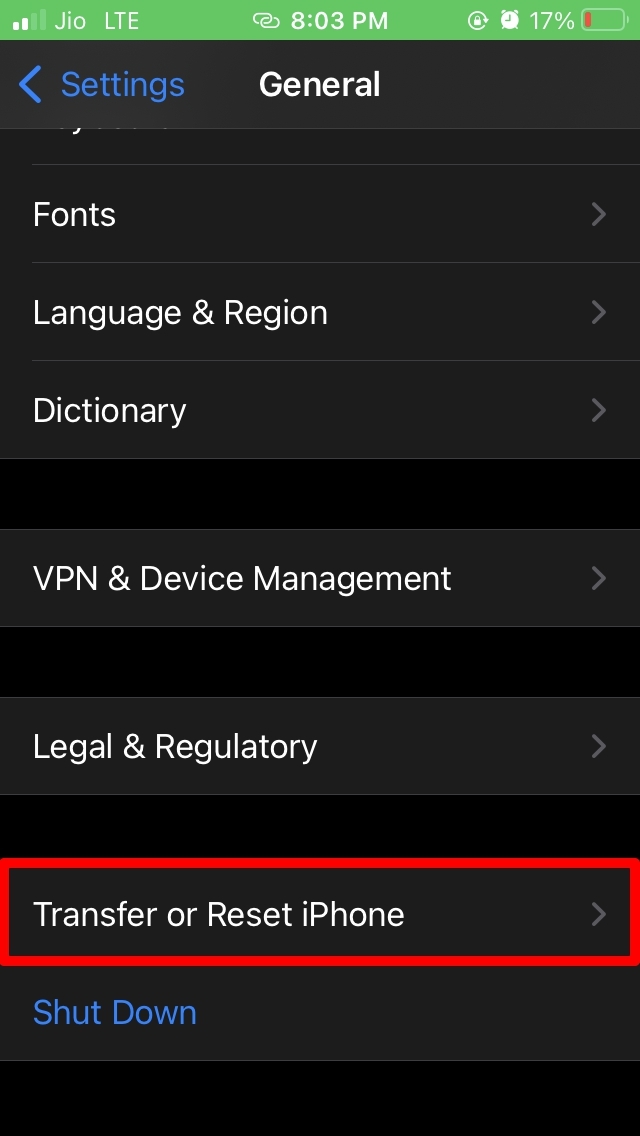
- Then, tap on Reset.
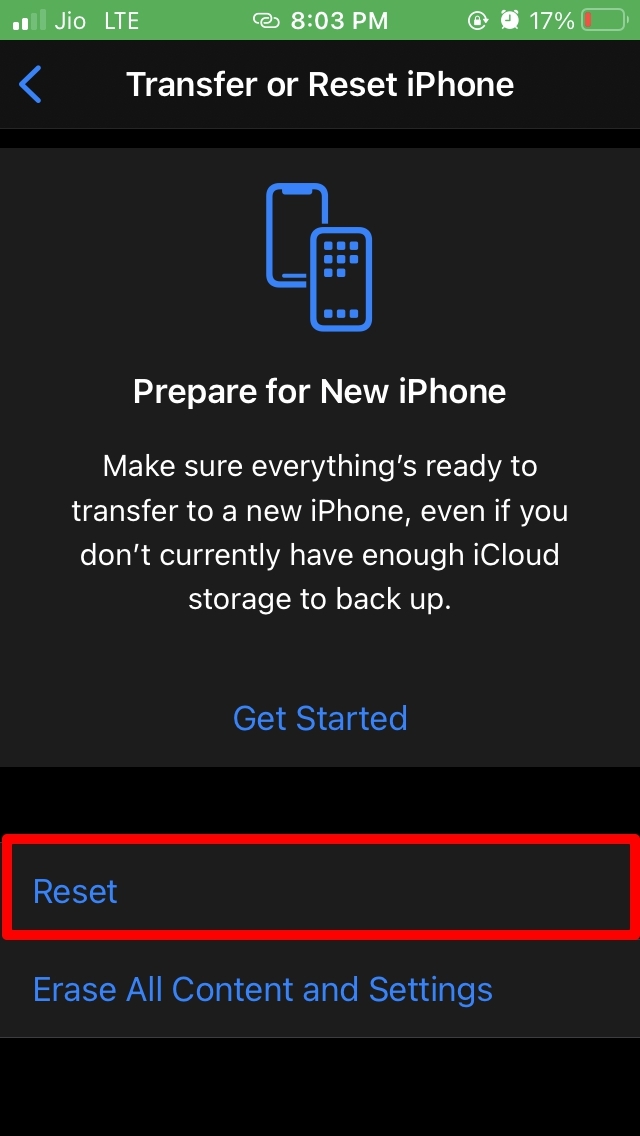
- Followed by that from the menu, select Reset Network Settings.
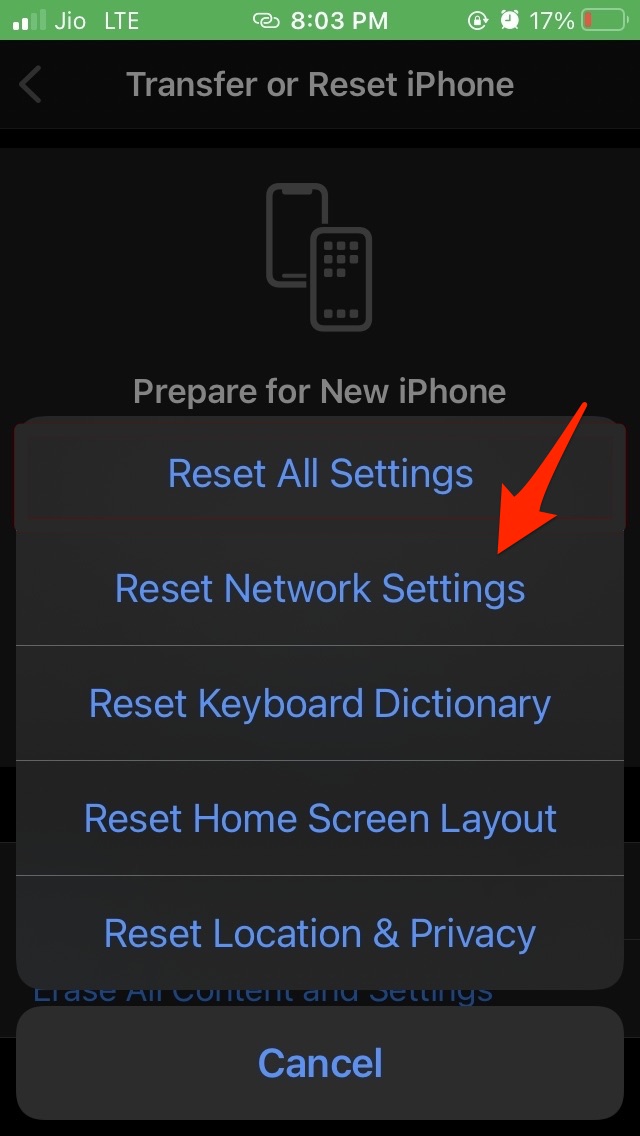
- Confirm the action and provide the passcode when asked.
4. Set Up Apple ID with iCloud
This means you have to set up your iCloud account right from scratch on iCloud.com.
- Go to iCloud.com
- Click on Sign in, and you will be redirected to the next page.
- Scroll to Create Apple ID and click on it.
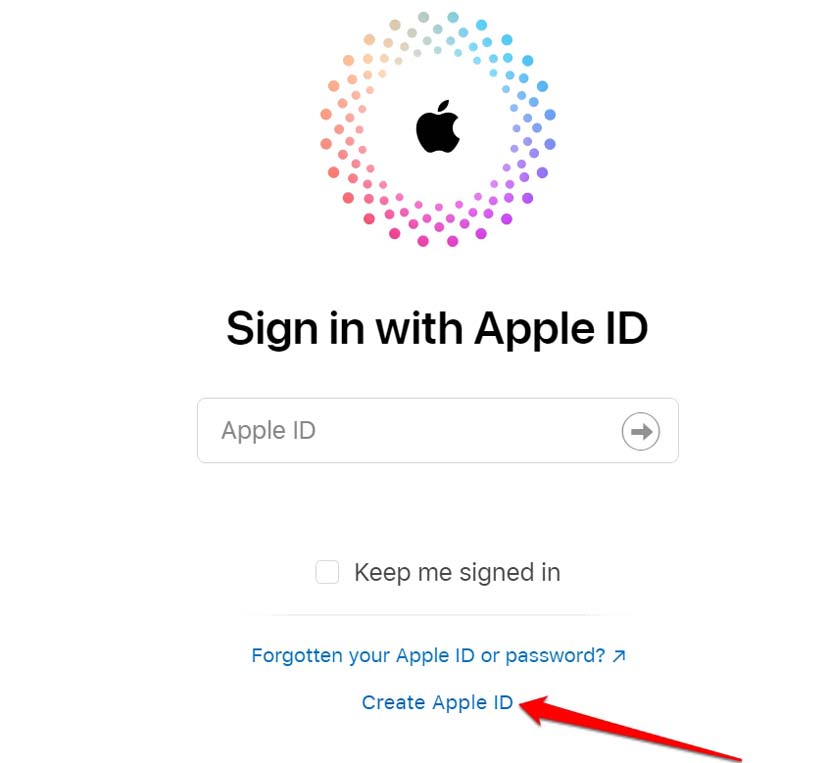
- On the next page, a form will pop up in which you have to enter your name, country, and phone number.
- Also, you have to provide an email that will be used as the Apple ID and set up a password for the same.
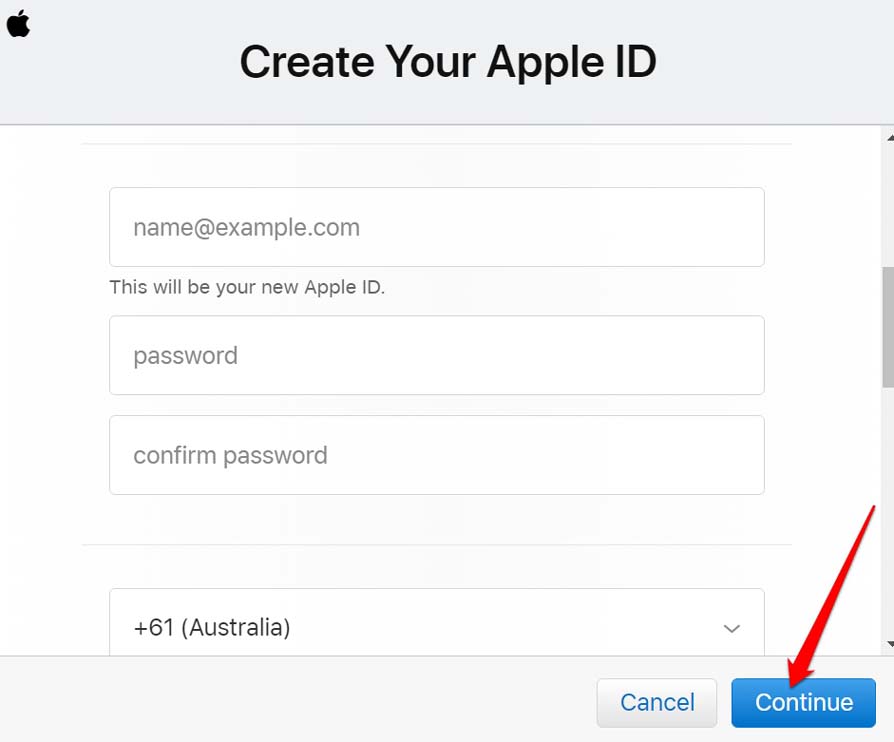
- Press Continue and follow the further instructions you see on the screen to complete the account setup process.
5. Use an Apple Device to Sign-in into iCloud
Instead of trying and failing on the web browser of the non-Apple device to set up iCloud, I suggest using an Apple device. It could be any regular Apple device, such as an iPhone, iPad, or Mac.
In the iPhone or iPad settings app, you will be required to sign in with the existing Apple ID to connect the account to iCloud. For many users facing the “Could Not Create Apple ID” error, this trick has worked successfully in setting up their iCloud profile.
6. Check if Apple iCloud Services are Down
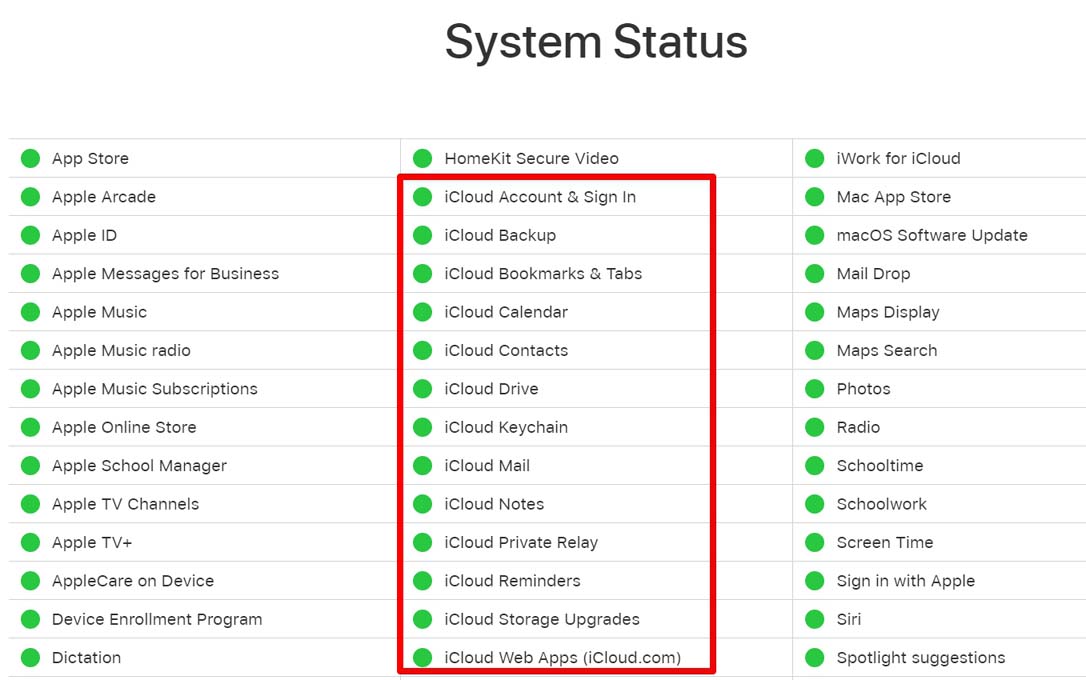
This is easy to check. Go to the Apple System Status page. If any of the iCloud services are indicated with a red dot or orange dot, this means iCloud services are down for bug fixing or maintenance. Simply wait it out until Apple reinstates the services.
7. Take Help from Apple Support
When none of the other tricks and tips are working to fix the could not set up iCloud error, the last resort is contacting the official Apple support team. Click here to redirect to the Apple support page.
Provide the details by following the instructions on the screen and explain the technical issue in detail. The experts will guide you with some solutions to fix the error.
Conclusion
Try these troubleshooting tips to fix the “Could Not Create Apple ID” error on your device. Most of these fixes have helped a majority of users resolve their iCloud setup. I’m sure they will be helpful for you as well.
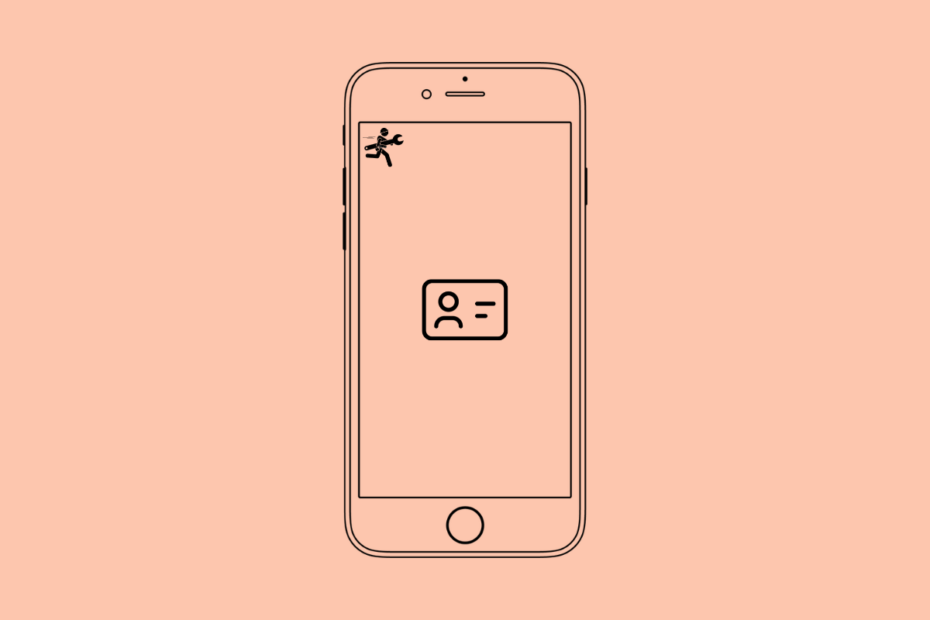
i like this method and will work 100%
Thank you!