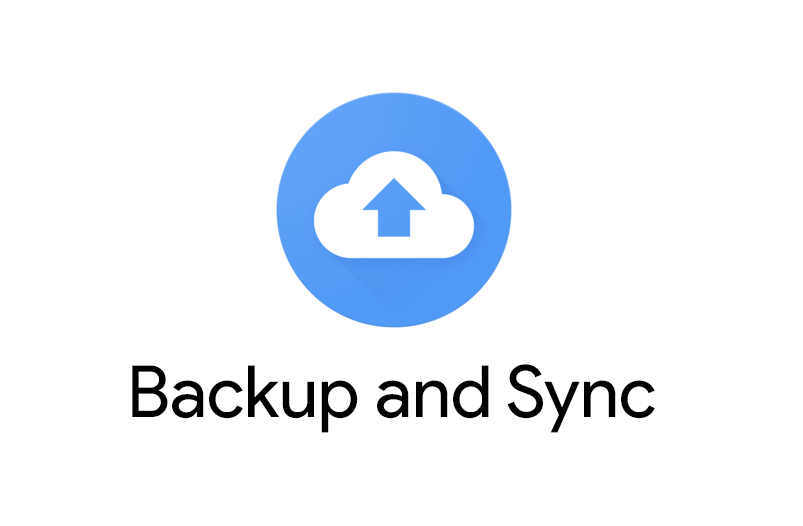Google Drive offers a tool to sync your Google Drive on PC and also backup your PC to Google Drive. This tool is called Backup & Sync; Google is replacing this tool with Google Drive for Desktop starting mid-2021. Using Backup and Sync, users can upload local PC files to Google Drive, backup Mac photos to Google Photos, and sync Google Drive to your PC.
Though Backup and Sync is a simple tool, it is still prone to several issues. One of the most common issues that users face in A Synced Folder is Missing. If you face a similar issue on your Backup and Sync App, then here is the quick fix to solve the folder missing error for your Windows or Mac PC.
Backup and Sync is trying to sync ‘Google Drive’. but the folder has either been moved or deleted
The error generally happens if you have changed the Google Drive folder location in your PC Finder/Explorer.
Here is the Simple Fix to Solve the error.
- Click on Locate button.
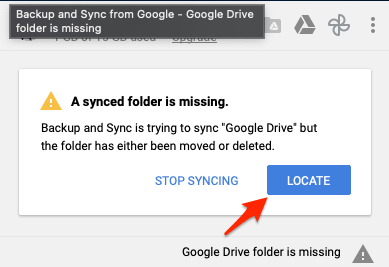
- Now look for the Google Drive folder on your PC.
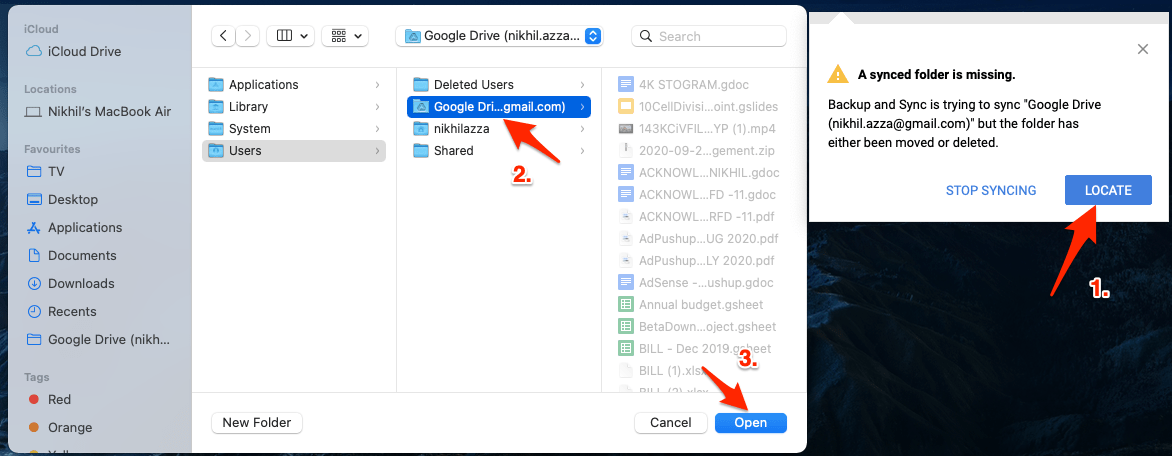
- Click OK/Open.
- The Backup and Sync app will restart the sync engine, and the issue should be resolved.
- Now quit Backup and Sync.
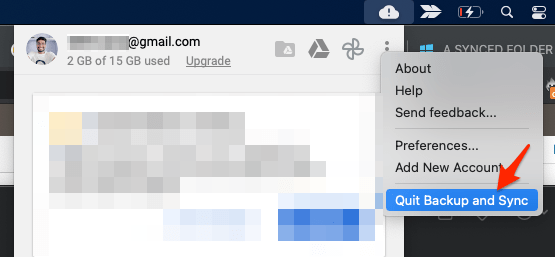
- Just restart your PC, open Backup & Sync, and it should work fine.
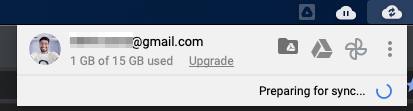
Alternatively, you can try changing the folder location for GDrive files on your PC and check if this fixes the issue.
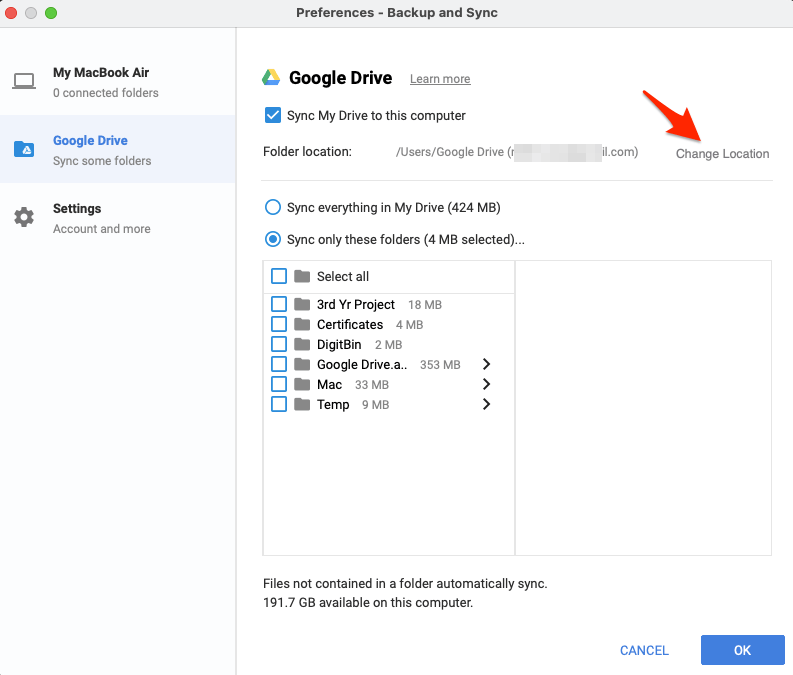
This simple fix will solve the Google Drive Synced Folder is Missing for Backup and Sync App for Windows and macOS.