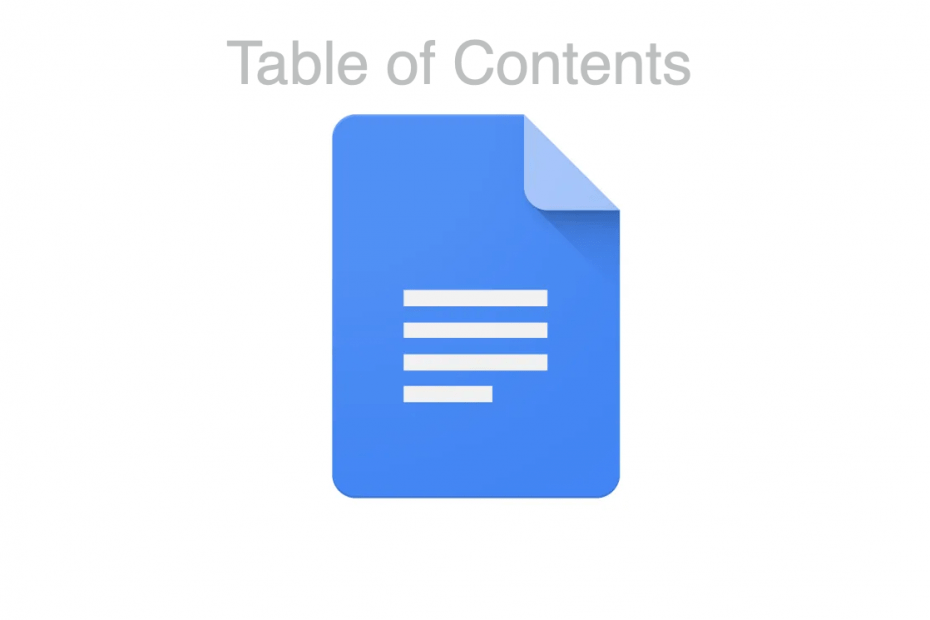As I type this document in Google Docs, I think about the various functions that Google Docs has to offer. Speaking of which, a brilliant and unique feature of Docs crosses my mind: Table of Contents. Now, what exactly does Table of Contents mean? It is an overview of what to expect from the document before you. It has all the main topics sorted according to their page numbers or directed links. In this way, one can glance through all the topics at once.
Google Docs is one of the easiest software for typing, editing, and proofreading documents. Although it is yet to surpass Microsoft Word, it is a brilliant alternative to the same. It is faster, better, and more enhanced than Word. With the latest updates, you can also present your screen simultaneously while you work on a document. Even the option to insert the table of contents is very new and innovative. It also saves a lot of your time and effort that you otherwise waste in creating a table manually. Now, let’s have a look at how it’s done:
How to Add a Table of Contents?
Google Docs is easy to use and understand. That’s the reason it has gained so much popularity in such a short time. With its option to add a table of contents as per your selection, it’ll only be a step forward towards boosting your productivity.
Here are the steps to add a table of contents on Google Docs:
- Launch the Google Docs web on your browser.
- Once on the document page, go to the Insert option.
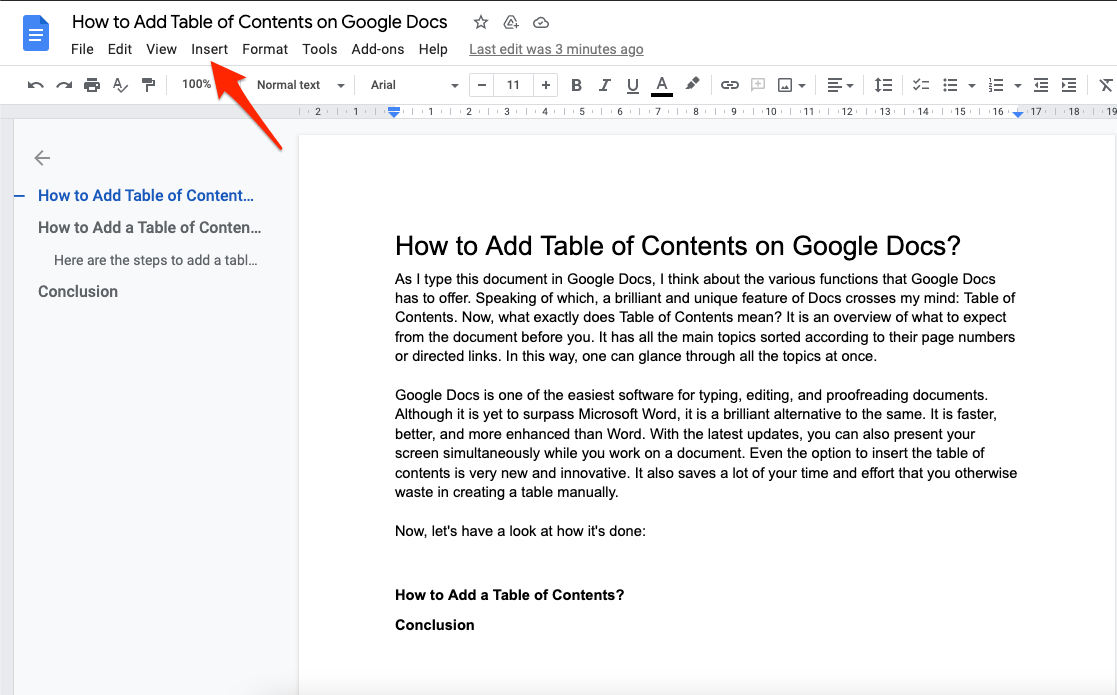
- From the list of options, select Table of Contents.
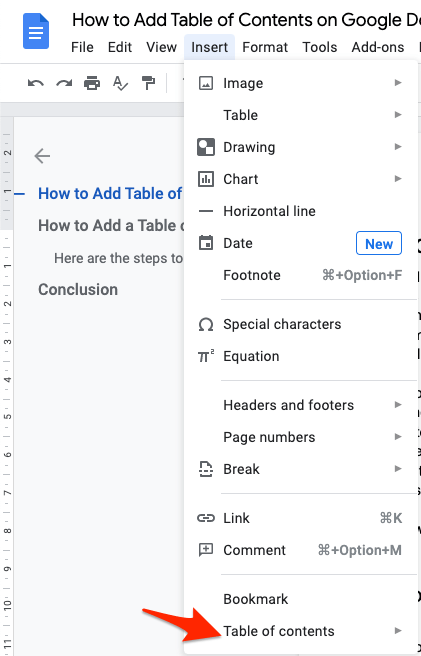
- You’ll have two types of table of contents to choose from: With page numbers or With blue links.
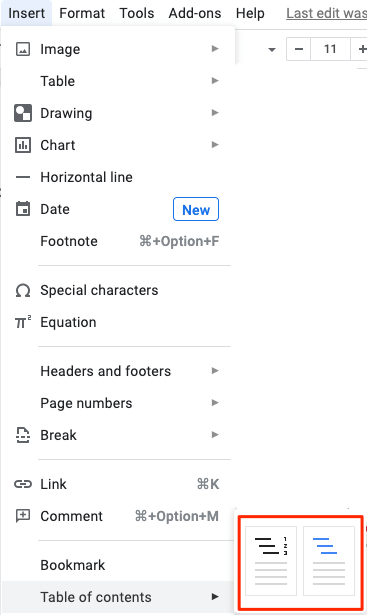
- If you select,’ with page numbers’, the table of content will have the topics/headings specified with the respective page numbers in front of the heading.
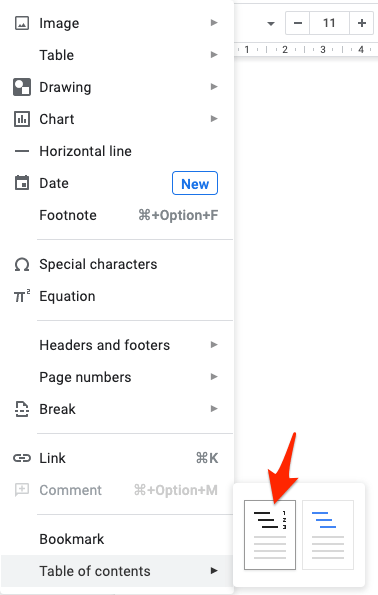
- After you select that, a table of contents will be added at the place you point your cursor.
- If you want to go to any respective topic, just click on it, a jump link will be highlighted, tapping on it will take you to the said position.
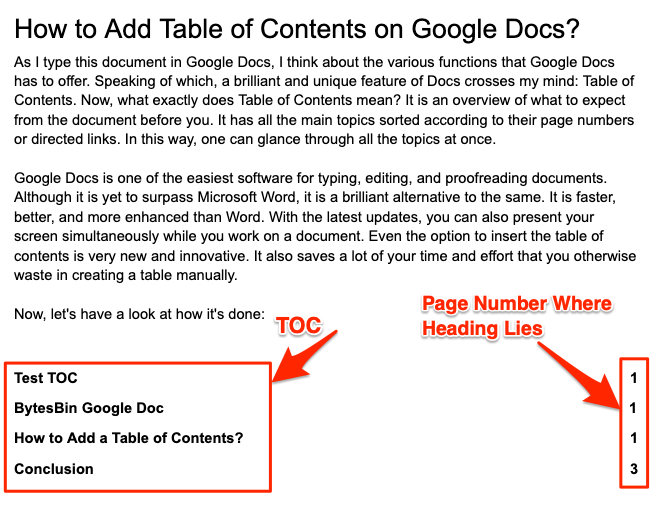
- Similarly, if you select, ‘with blue links‘, the respective topics will be added as links on the table of content.
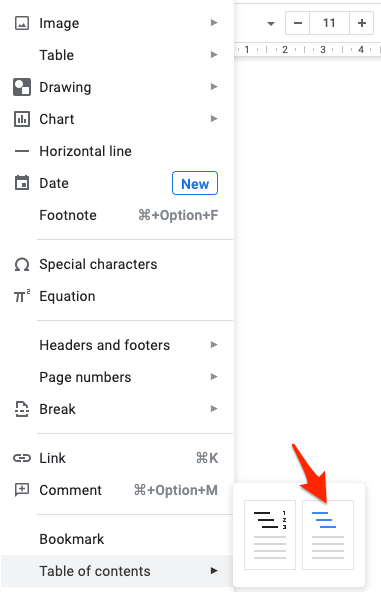
- Simply click on the ‘with blue links‘ option and a table of contents will be added.
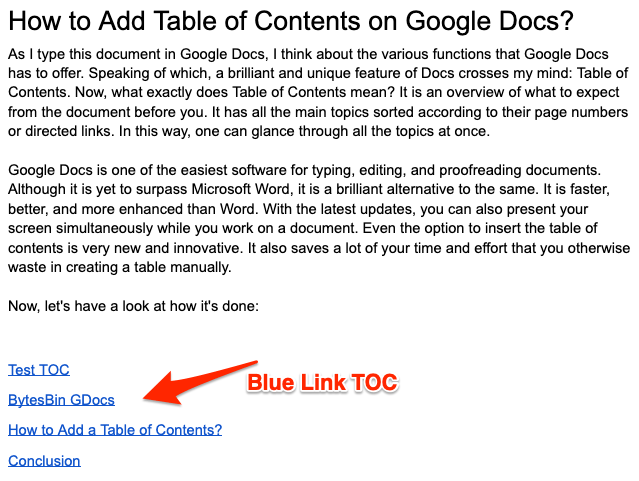
- Click on the topic you want to skip to and it will take you there instantly😀.
Tip – If you wish to delete a TOC, then right-click on the TOC created, you will see the Delete Table of Contents option.
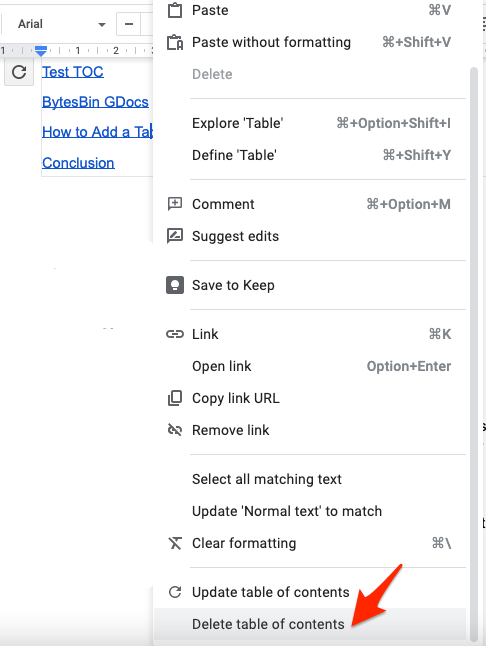
A table of contents will be uploaded automatically no matter which option you opt for. This is an incredible feature that will work very well for your assignments and school projects. As a kid, it was a real headache to me. However, Google Docs has made it easier for everyone now. You can do this and a lot more on Docs now.
Conclusion
The aforementioned steps will help you insert a table of contents on your Google Docs so that you don’t have to waste your time manually making one. It is a new and amazing innovation by Google that everyone can benefit from. Be it your school-going sister or your father, everyone will love this feature.