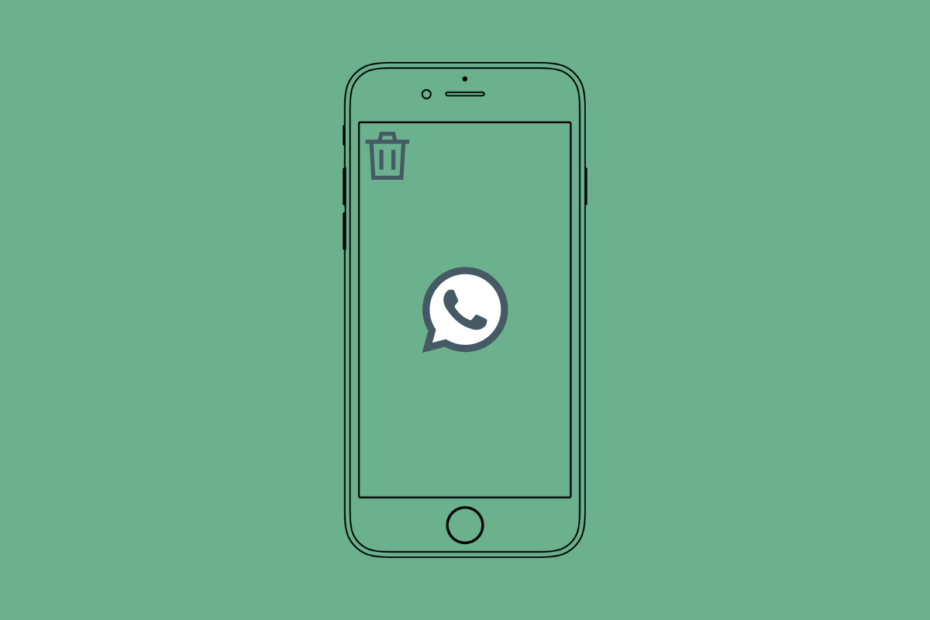Do you want to know how to delete WhatsApp backups from iCloud storage on your iPhone? WhatsApp is the most popular instant messaging platform for mobile operating systems, such as iOS and Android OS. If you use an iPhone, then it has the native iCloud file storage system. It backs up various types of data from your iPhone to the cloud.
If you have allowed iCloud to back up WhatsApp data on your device, then regularly, your WhatsApp backup is stored in the iCloud. Now, if you have a lot of data from WhatsApp stored in iCloud for a long time, then you will tend to run out of free storage offered by iCloud. Already, only 5GB of free storage is provided by Apple. To save the storage space on iCloud, you may need to delete WhatsApp backup from iCloud storage.
How to Delete WhatsApp Backup from iCloud?
Here are the Steps Delete WhatsApp Backup from iCloud
- Launch the Settings app on iPhone.
- Tap on the Apple ID profile at the top of the page.
- Next, tap on iCloud.
- Then tap on Manage Account Storage. You will now see a list of various apps from which data is getting backed up to iCloud.
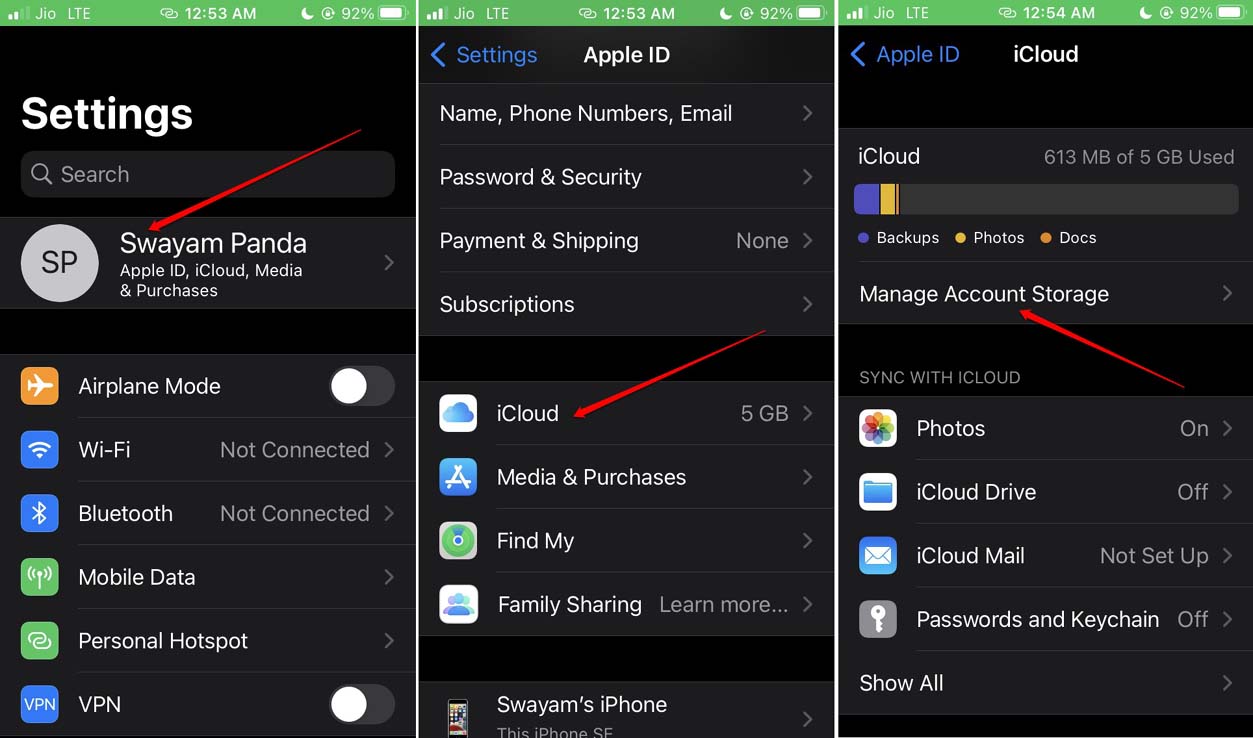
- WhatsApp will also be listed there. Navigate to WhatsApp Messenger and check how much storage on iCloud has been consumed by WhatsApp backup.
- Tap on WhatsApp Messenger.
- Now, tap on Delete Data.
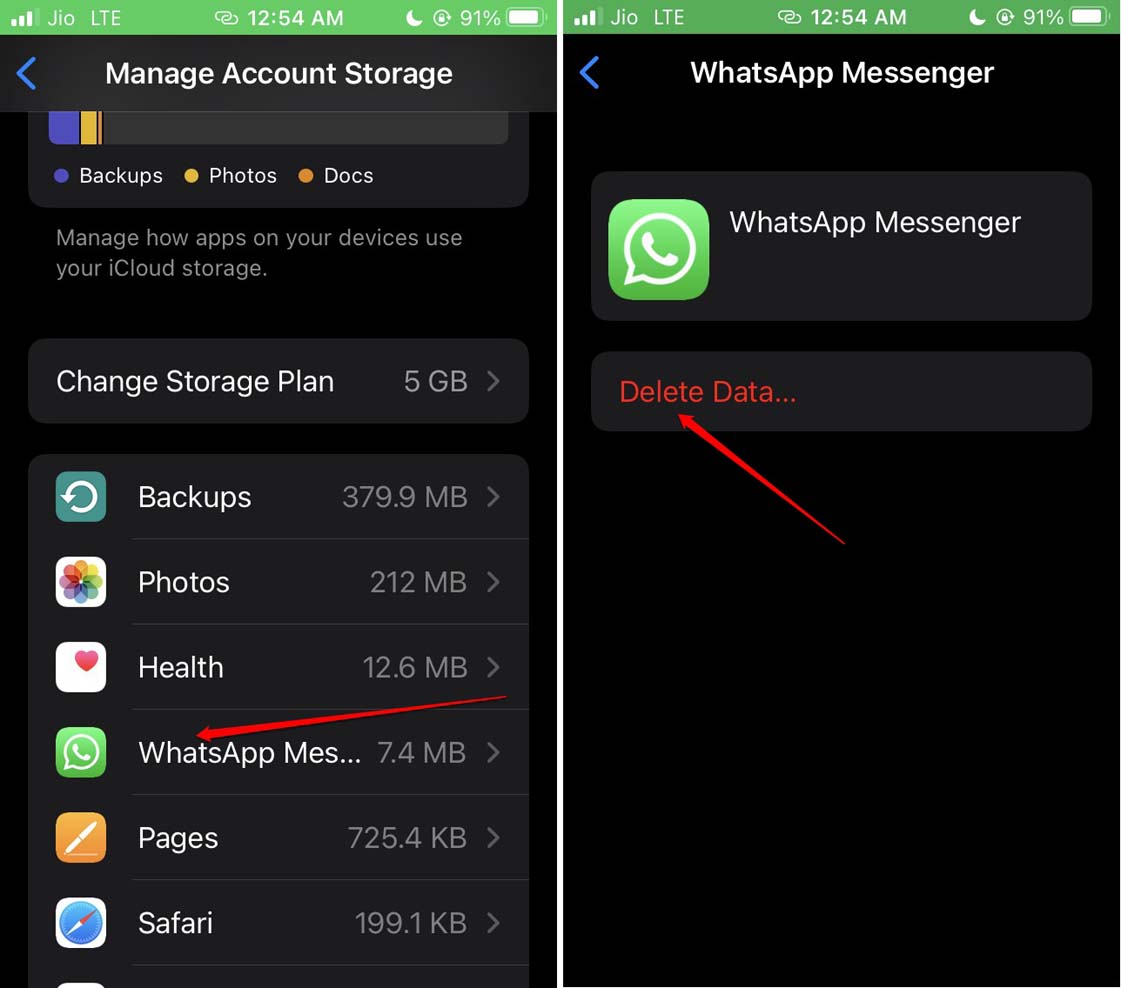
That’s it. The WhatsApp backup is now successfully deleted from iCloud.
How to Stop WhatsApp from Creating a Backup?
Right from WhatsApp settings, you can stop the creation of backup to iCloud.
- Launch WhatsApp for iOS.
- Then tap on the Settings icon at the bottom right corner.
- Now, tap on Chats and select Chat Backup.
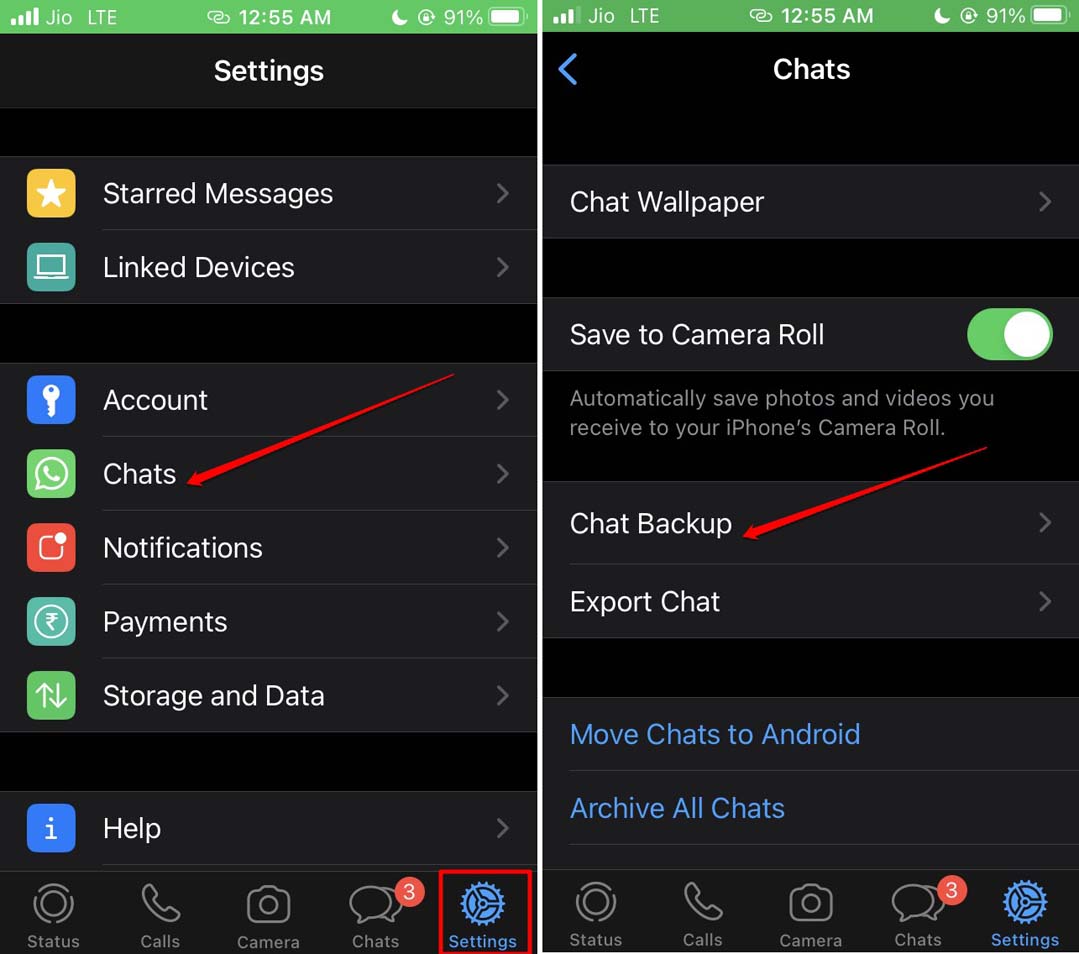
- Navigate to Auto Backup and tap on it.
- Out of the various auto-backup options, tap on Off.
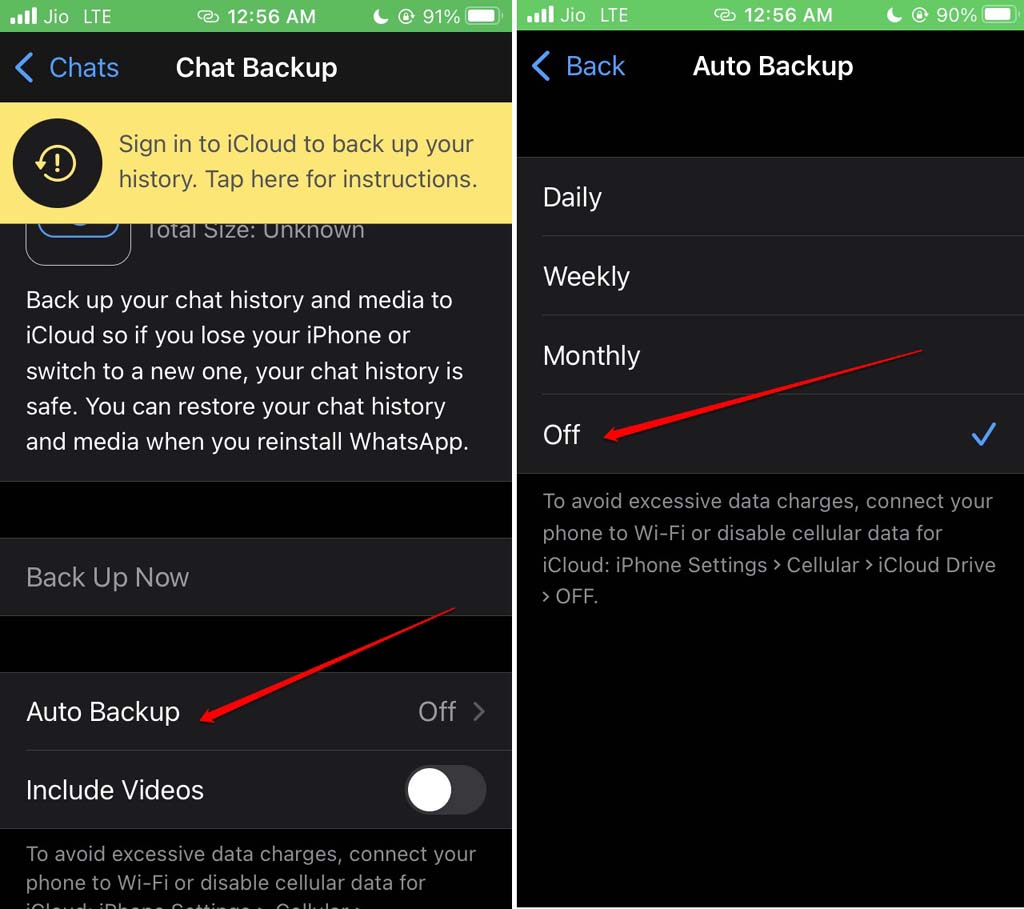
How to Disable iCloud from Backing Up WhatsApp Data?
Instead of having the iCloud backup data from WhatsApp, you can altogether disallow iCloud from backing up WhatsApp from your iPhone.
- Open the Settings app on the iPhone.
- Tap on the Apple ID profile at the top of the page.
- Now, tap on iCloud.
- Navigate to the tab Sync with iCloud and tap on Show All.

- Then scroll to WhatsApp and tap on the switch beside it to stop the sync to iCloud.
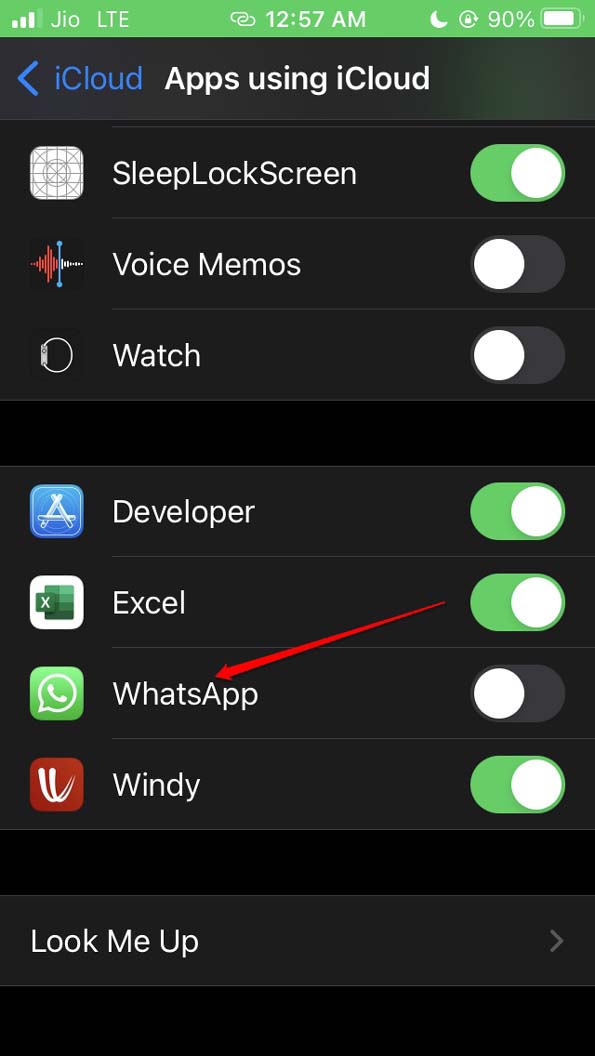
Either you can disable backup from WhatsApp settings or disable WhatsApp backup under iCloud sync settings. It will stop creating any future backups to the cloud storage.
How to Reduce WhatsApp Backup Size?
You may be wondering if there is any way to reduce the WhatsApp backup instead of entirely disabling or deleting the existing backup. You share a lot of information and pictures with your contacts. Most of that may be important to you. So, creating a backup in regular intervals will help preserve that data.
Now, this is where the catch lies. You only get to back up the data that is important for you. The rest of the other data may not be important to you. There is no need to back them up to cloud storage.
For instance, the video files you receive on WhatsApp, you can exclude from the backup. Usually, the video files are large. When you exclude them from the backup, you will still be able to retain a considerable chunk of space on iCloud.
To reduce the WhatsApp backup size for iCloud and to exclude the video files of WhatsApp,
- Open WhatsApp and tap on Settings.
- Then tap on Chats.
- Now, tap on Chat Backup.
- Navigate to the option Include Videos and tap on the toggle beside the option to disable backing up the videos.
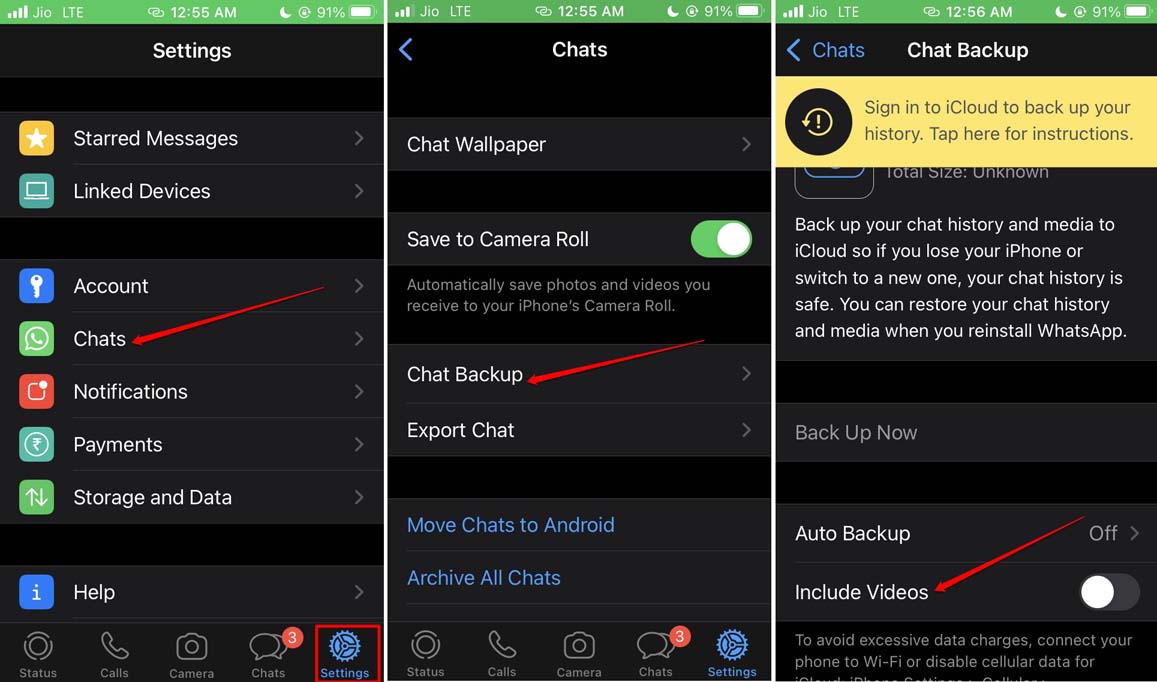
All other data from your WhatsApp account will continue to be backed to iCloud.
Conclusion
Most iPhone users may not afford to pay hefty amounts regularly for storing backups in iCloud. Also, the free iCloud storage space of 5GB usually runs out very fast. You may delete the WhatsApp backup from iCloud storage to manage the cloud storage space. Otherwise, you may decide what data to back up and what to leave out.