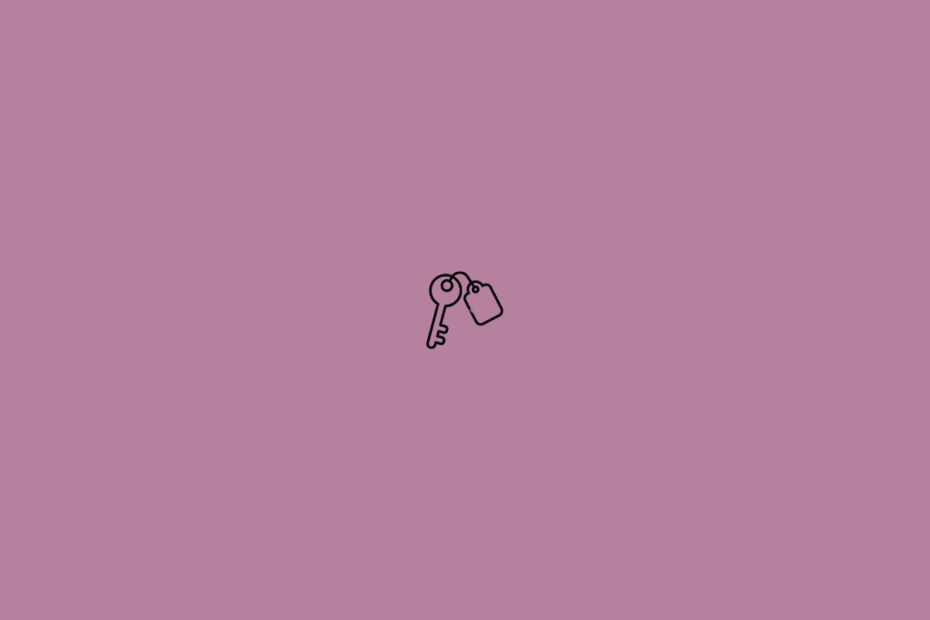In this guide, let us know how to use iCloud keychain two-factor authentication on an iPhone. Keychain is the native password management system by Apple. All across the Apple devices that you use, the iCloud keychain helps in storing passwords and credit card information securely. Passwords that you use for visiting various social media apps or accessing various websites are all stored in the keychain.
Now, to keep the passwords more secure iCloud keychain supports two-factor authentication. This you can jointly set up using the iCloud keychain setting and the corresponding app or website that supports the 2FA mechanism. The advantage of using two-factor authentication with the iCloud keychain is removing the requirement of using any separate 2FA code-generating app.
Steps to Setup iCloud Keychain Two-Factor Authentication
I have shown how to set up 2FA for the iCloud keychain for the Twitter app. You can use the same steps and set up 2FA for any other app or website for which the password is stored in the iCloud keychain.
Also, the steps that I have described here are based on the all-new iOS 16. You may upgrade your iPhone to iOS 16. Otherwise, if you are still on iOS 15, you do get the support of setting up the iCloud keychain two-factor authentication. The steps are pretty much the same regardless of whether you are on iOS 15 or iOS 16.
- Launch the Settings app on iPhone.
- Navigate to Passwords and tap on it.
- Depending upon the model of the iPhone you are using, you will be asked to authenticate yourself through touch ID or Face ID to access the passwords.
- You will see the various websites and apps on which you have signed up; their corresponding passwords will be listed along with the email ID used for signing up.
- As we are setting up two-factor authentication for Twitter, navigate to Twitter and tap on it.
- Under the Account Options tab, you will see the option Set Up Verification Code. Tap on it.
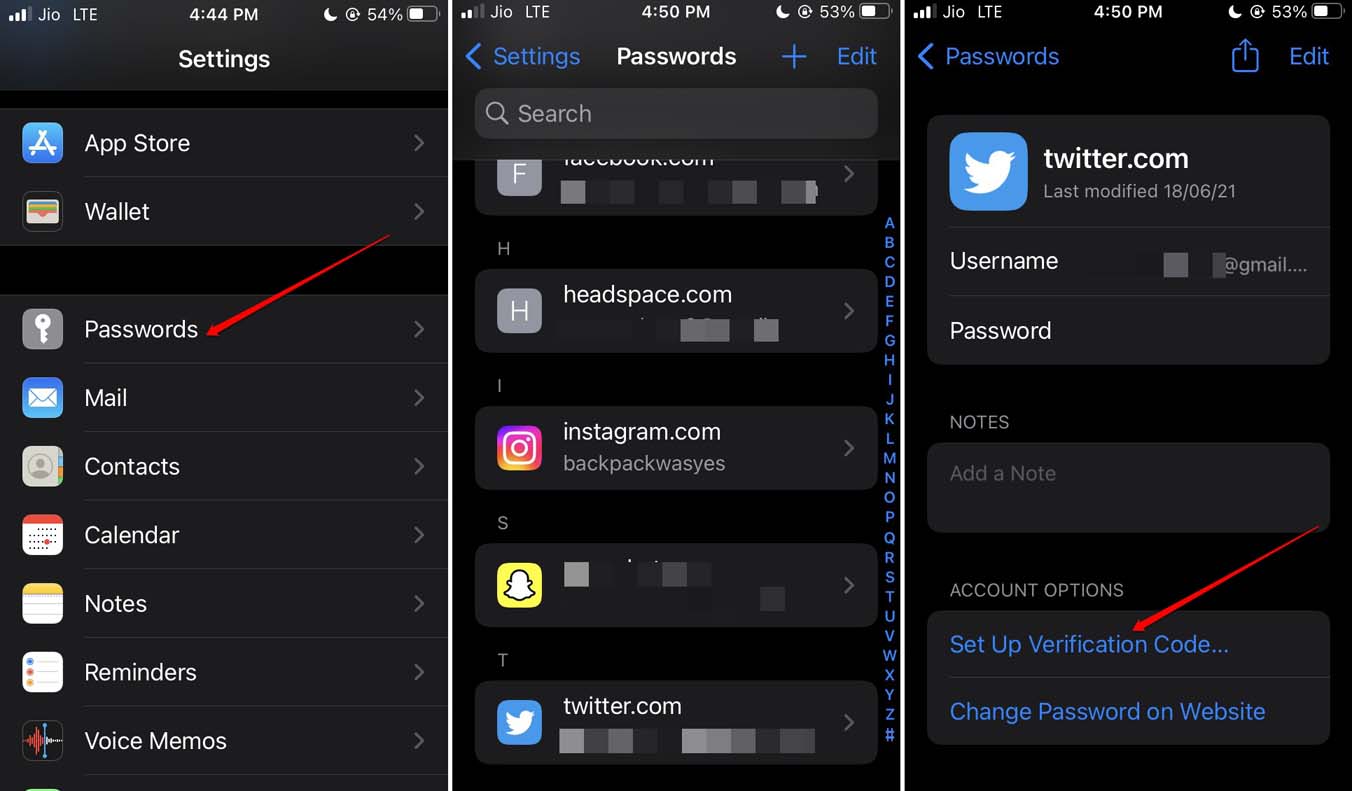
- At this point, open the Twitter app on your iPhone.
- Tap on your Twitter avatar, and from the menu, select Settings and Privacy.
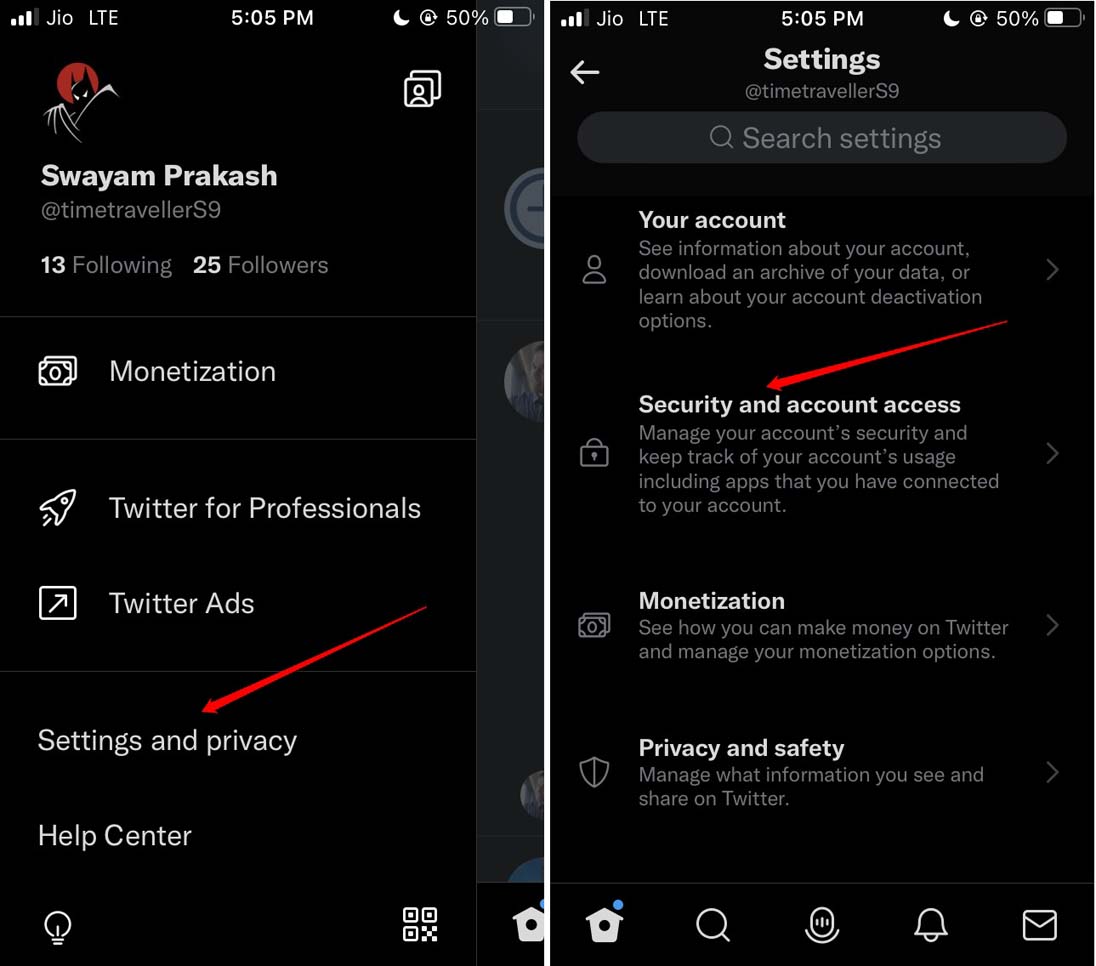
- Next, tap on Security and Account Access, followed by tapping on Security.
- On the next page, tap on Two-factor authentication.
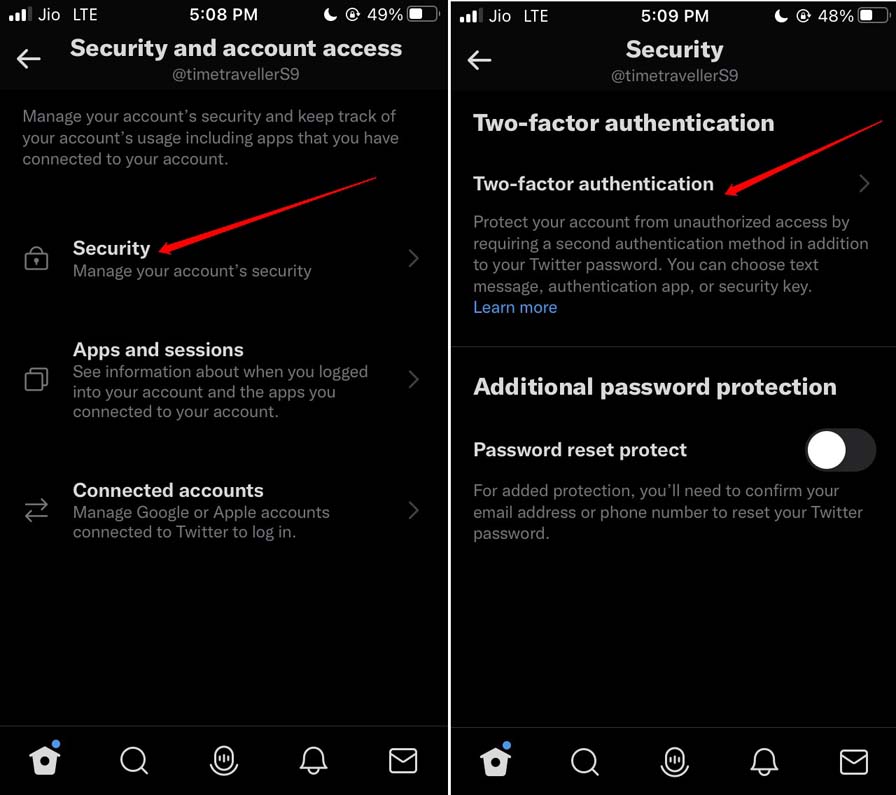
- Now, you have to enable the option Authenticator app. Simply tap on the toggle beside the option, and it will turn green.
- You will be asked to enter the Twitter password to confirm that it’s the original account owner wanting to modify the settings and enable 2FA.
- After entering the password, you will be greeted with “Protect your Account in Just two steps”. Tap on the option Get Started to begin with.
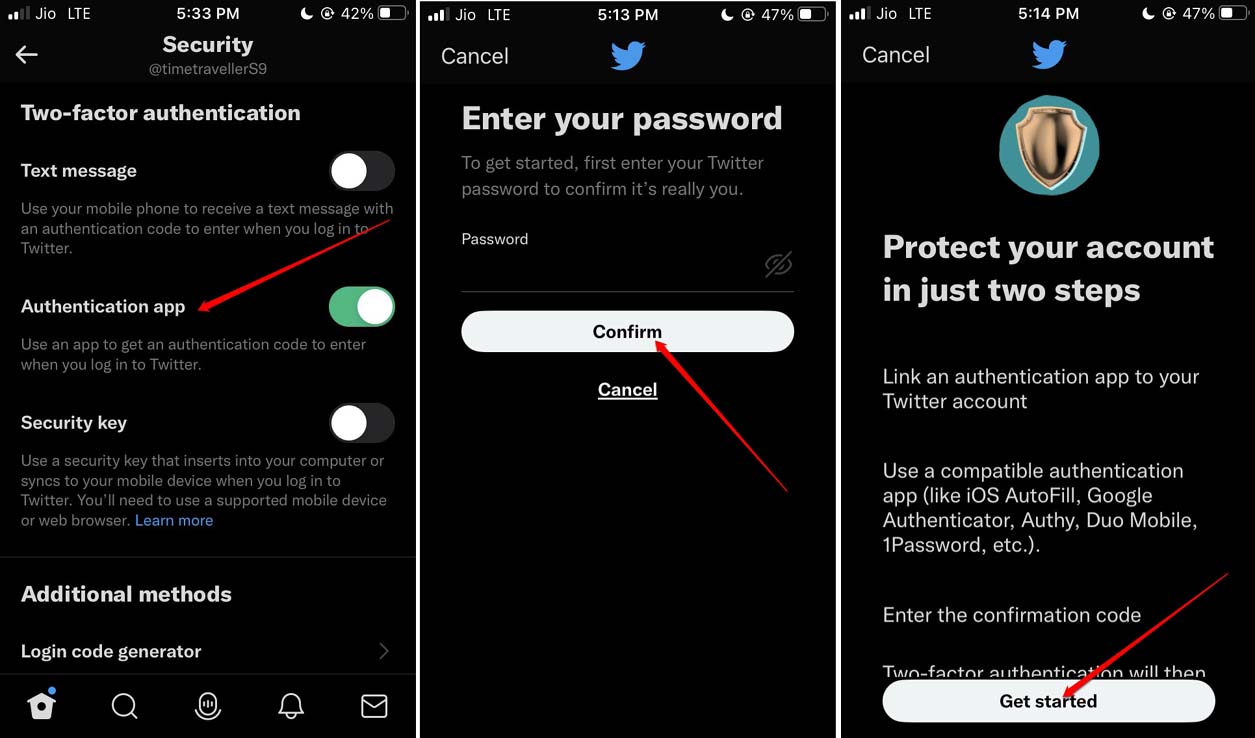
- Now, we are not using an authenticator app to set up 2FA for Twitter as we have the iCloud keychain. You have to tap on Link App.
- You will be redirected to the iCloud Keychain.
- Tap on Twitter, and on the next screen, you will see a Verification Code. Quickly copy that code.
- Now, switch back to Twitter through the app cards.
- Enter the code and tap on Confirm.
- You will be greeted with a screen “You’re All Set”.
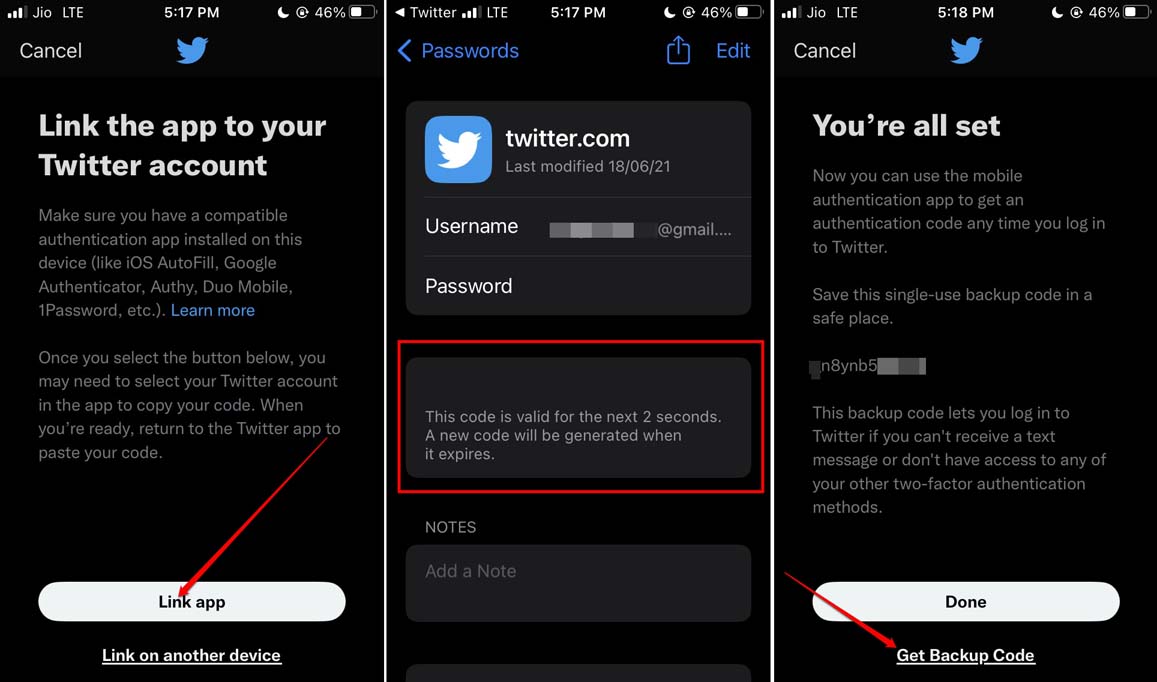
- On this screen, you will see a single-use backup code. Copy it and save it somewhere safe such as in the Notes app.
- You may also take a screenshot by tapping on the option Get Backup Code.

When you do not have any access to use the two-factor authentication method, you can use this backup code to access your Twitter account. Keep in mind that this backup code can be used only once. In case you forget the code or use it once, you can generate a new backup code via the Twitter app.
Now, anytime you try to login into your Twitter, you can use the verification code from the iCloud keychain and use it on Twitter to authenticate your access.
For any other social media app, such as Snapchat or Instagram, you can easily use the iCloud keychain to set up two-factor authentication on your iPhone. The steps are pretty much the same as above. All the major apps and websites have an option to secure your access credentials by using the 2FA mechanism.
Conclusion
So, that’s a wrap regarding the guide on how to use iCloud keychain two-factor authentication. Use 2FA and keep your account data secure from data leaks or unauthorized access.