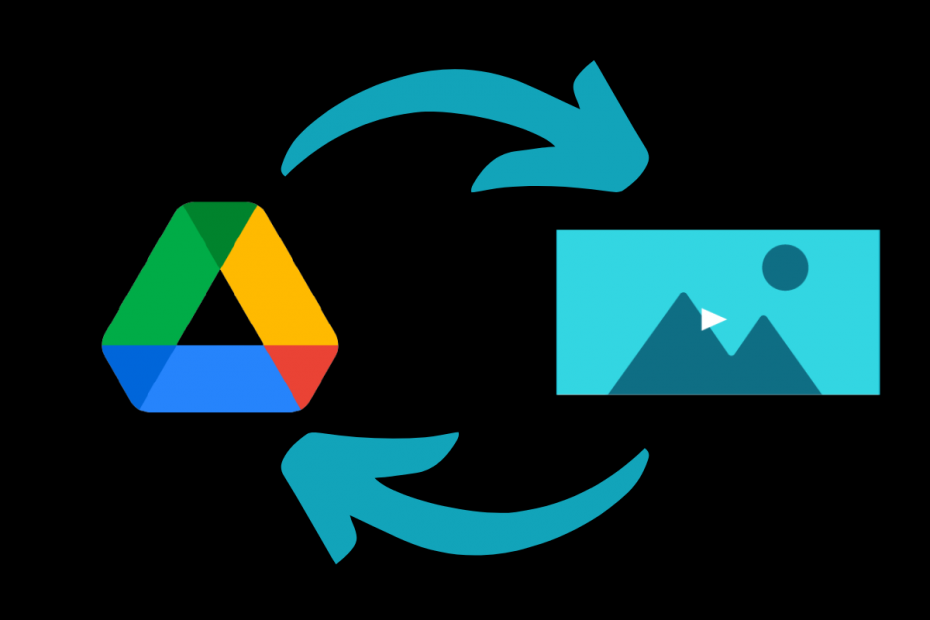Google Drive is a self-hosted service that provides you free cloud storage. However, Google Drive is a service to store your files and share them with acquaintances, friends, and family. People also use Google Drive to promote businesses and websites. You can upload the video to Google Drive and embed the file on your web blog or any other supported 3rd party platforms.
Unlike YouTube that offers a feature to add a thumbnail cover image to the videos. Google Drive does not offer any such feature. It’s fair enough, as Drive is not a streaming platform and has its own limitations. But if you seriously wish to add a thumbnail image to Google Drive video, then we can try few workarounds.
How does Drive Decide Thumbnails for Video?
Google Drive randomly selects the image from the video as a thumbnail. Thumbnail or Cover is a still picture that acts as the preview image for the video. Drive can generate a thumbnail for the video file automatically from the video itself, and it all depends on video size and Drive algorithm. If reports are to be believed, it depends on the frame of the video, like color, depth, and more.
How to Customize Thumbnails for Drive Video?
Here are the Best Possible Methods to Change Thumbnail Cover Image for Video Stored in Google Drive
Method 1. Using Python Script
This is a technical method and requires knowledge of Python programming. It is important to note that the method does not guarantee that changing the thumbnail will actually overwrite the thumbnail generated by Drive. The Drive API documentation states;
“If Drive can generate a thumbnail from the file, then it will use the generated one and ignore any you may have uploaded. If it can’t generate a thumbnail, it will always use yours if you provided one.”
Also, it is important to note that you need to upload new thumbnails each time the content is modified.
So, if the video has a thumbnail, then adding a new thumbnail to the video will be of no use. Still, if you are willing to, then you can try changing the metadata of the video file using a custom thumbnailLink string, uploading the modified metadata video to Google Drive, and checking if Drive can use that thumbnail for the uploaded video.
I will not go much into detail about this method as this may not work for everyone and has its own limitations. But if you are looking to go with Python, then here are few points you need to look at;
Upload a thumbnail by setting the contentHints.thumbnail property on the File resource during an insert or update call as follows:
- Set
contentHints.thumbnail.imageto the URL-safe Base64-encoded image (see RFC 4648 section 5) - Set
contentHints.thumbnail.mimeTypeto the appropriate type for the image format
Things to keep in mind:
- Thumbnails may be uploaded in PNG, GIF, or JPG formats.
- The recommended width is 1600px.
- The maximum file size for a thumbnail is 2MB.
- The minimum width for thumbnails is 220px.
Method 2. Add a Cover Image Manually
This method is best suited if the video file is small in size. You just need to edit the video and add a custom image as at the start of the video. If the video file is short, then you can add a few seconds of static image art at the start of the video, and there is a good chance that Drive will select the image art as a Thumbnail for Google Drive.
Add an image for a few seconds before the video using any video editor tool and download the edited video then upload it to Drive.
You can use Canva to create the Thumbnail image and add it before the video using the Canva video editor itself.
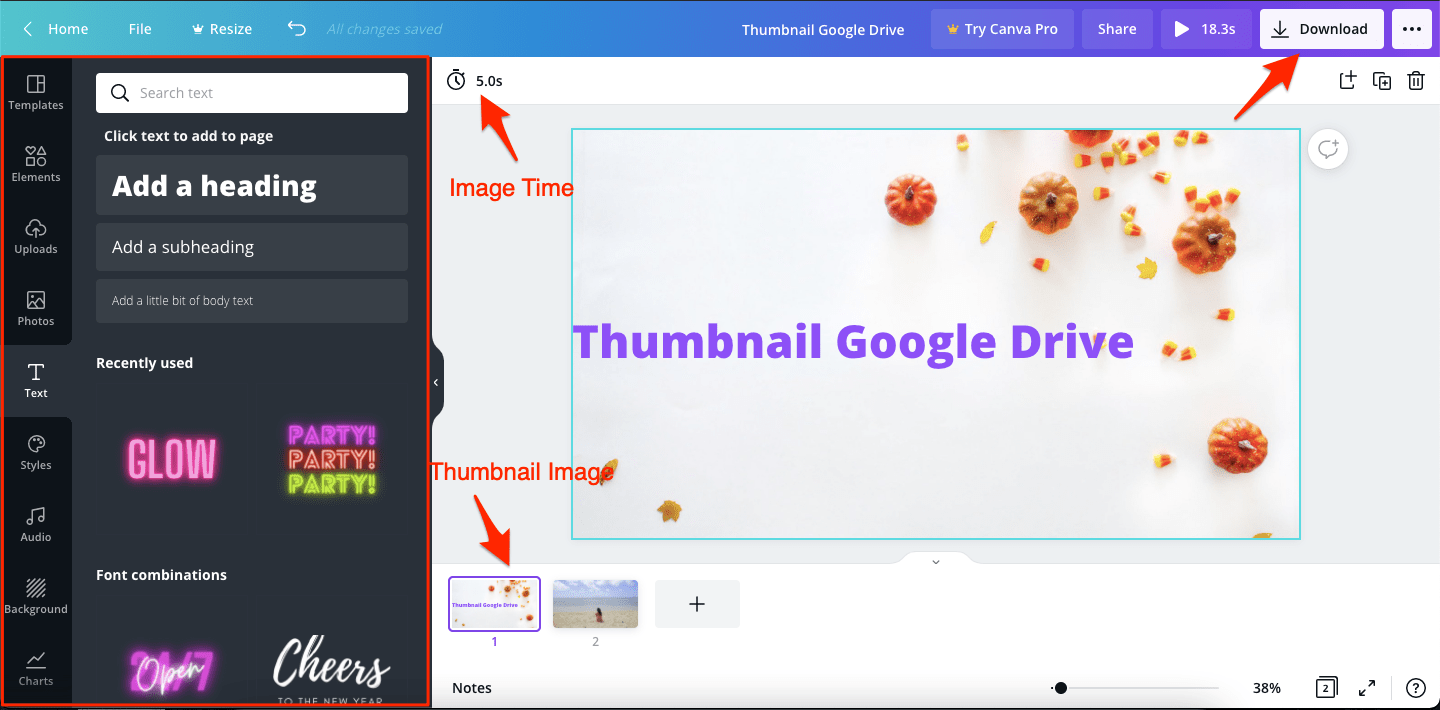
Download the edited video and upload it to Google Drive to see if the Drive algorithm can take the static image added as a Thumbnail. It purely depends on the Drive on what part of the video it decides to take as cover art for the video preview. Some points to remember
Similarly, you can also use other alternative video editor apps to add the thumbnail art at the start of the video. Just remember few points;
- The cover art should be added at the start of the video.
- Ensure the image art is at least a few seconds long so that Drive will consider it for the thumnail.
- The method may only work for short videos, but if you wish, you can try this method for longer videos.
- Use the image art with Good HD quality so that the Drive system recognizes it worth for thumbnail.
Even after all these tricks, it is pure luck if Google Drive uses the Cover Thumbnails you are willing to show as a preview on the Drive.
Conclusion
With the Couple of Methods listed above, you can try Changing the Thumbnail for your Google Drive Video. Though there is no guarantee that this will work. But if the Drive system considers your image good for thumbnail then you are in luck.