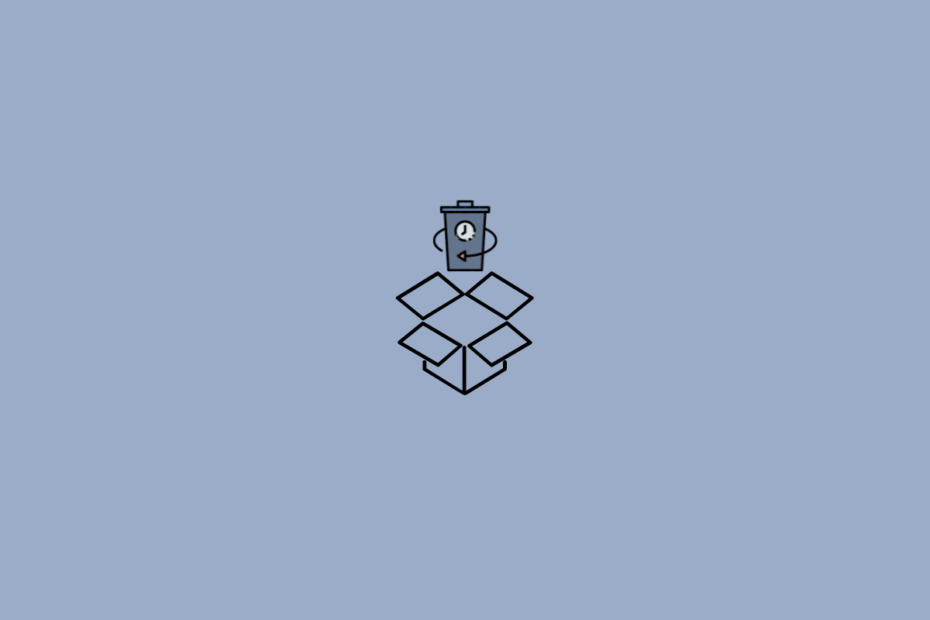We store the files of utmost importance on the cloud, from wedding pictures to that critical presentations due the following week. Primarily it could be any data that you cannot afford to lose.
But we are humans and bound to make mistakes. If you have lost a file, don’t fret over this; consider checking out the tips to retrieve the deleted files.
What Happens when you Accidentally Delete a File from Dropbox Account?
You can find your file under the ‘Deleted files’ option. The file is not permanently deleted until a fixed time period. The time span for the deletion of a file depends on the type of account you are using:
- For Dropbox Basic, Plus, and Family accounts, you can retrieve deleted files for 30 days.
- For Dropbox Professional and Business accounts, you can retrieve the files for 180 days.
Under an ordinary course of action, it takes up to 60 days to permanently delete a file.
What Happens when you Delete a Shared Folder?
Very often, while working in an office set up on a project, the file/folder is shared among the team members. And losing such a file can hamper the project. If you still lose the file, there are two possible ways to handle such a scenario:
If you are the Owner of the Shared Folder:
- If you permanently delete it, the folder is removed from the Dropbox accounts of all the members, and their access is permanently removed.
- You can choose Unshare option instead of deleting it. This way, the team members can still get a copy of a folder.
If you are not the Owner of the Shared Folder:
- If you permanently delete it, the folder is wiped off from your Dropbox account.
- Rest of the teammates will still have the access to the folder.
Various Ways of Dropbox Deleted File Recovery
In the next section, we are going to see ways to recover a deleted file.
Steps to Recover a Deleted file on the Web
- Go to Dropbox.com > Enter the Sign-in Details.
- Click Deleted Files.
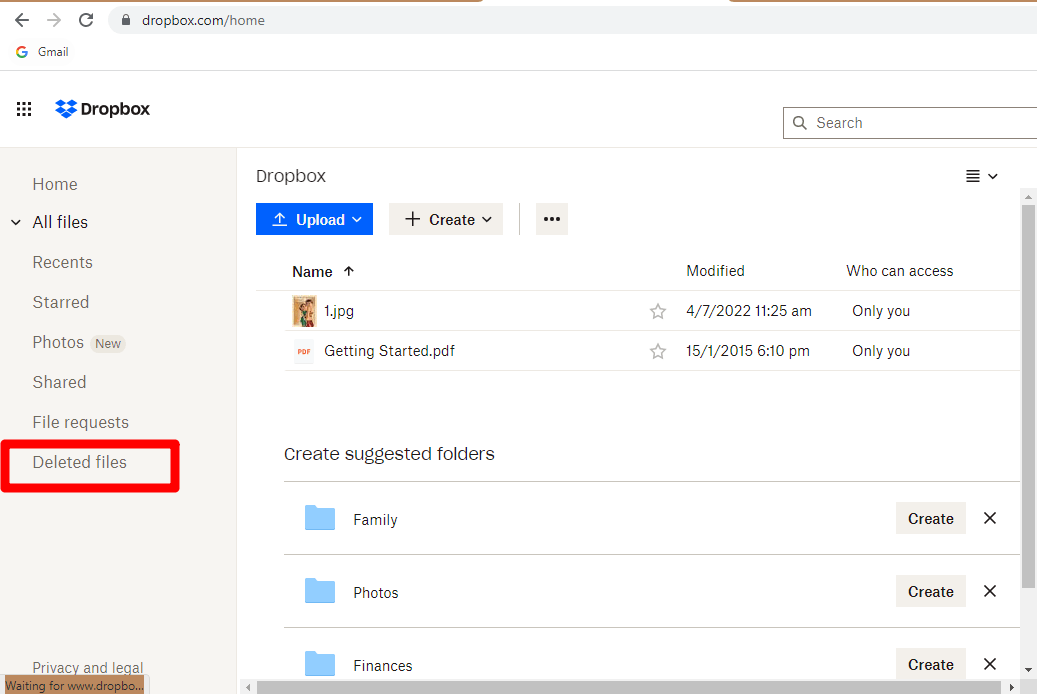
- Select the file you want to recover using the checkbox on the left.
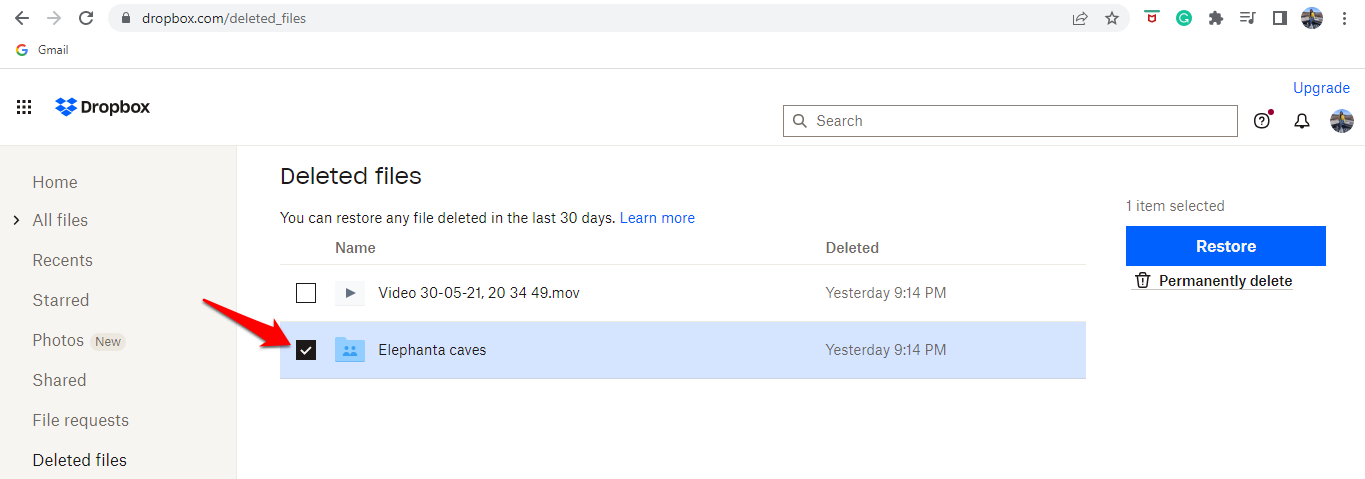
- Click Restore, in the dialog box that appears on the screen.
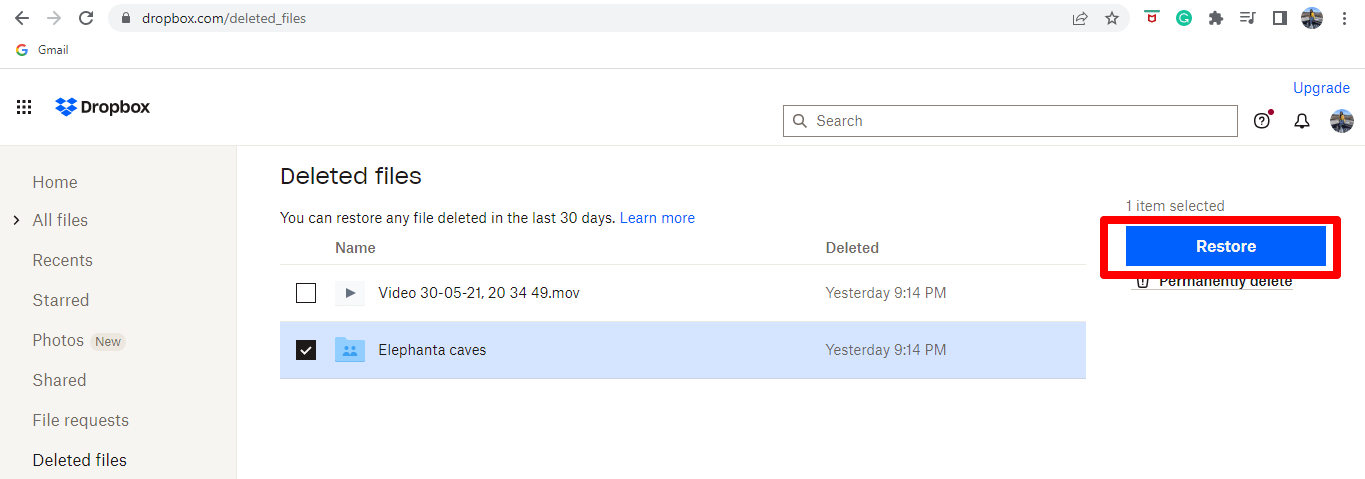
Steps to Recover a Deleted file on iPhone and Android
You cannot recover a file through the Dropbox mobile application. For this, you need to access the Dropbox account through any browser available on your phone.
- Go to Dropbox.com > Enter the Sign-in Details.
- Click on the Hamburger Menu > Select Deleted Files.
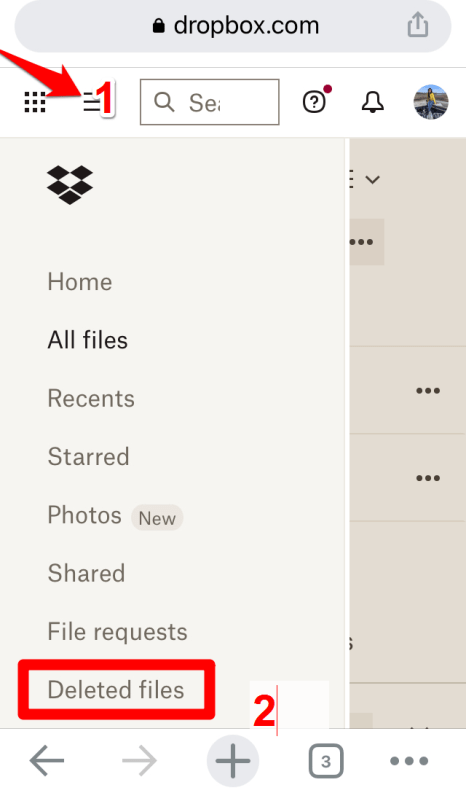
- Select the file you want to recover using the checkbox.
- Click Restore, in the dialog box that appears on the screen.
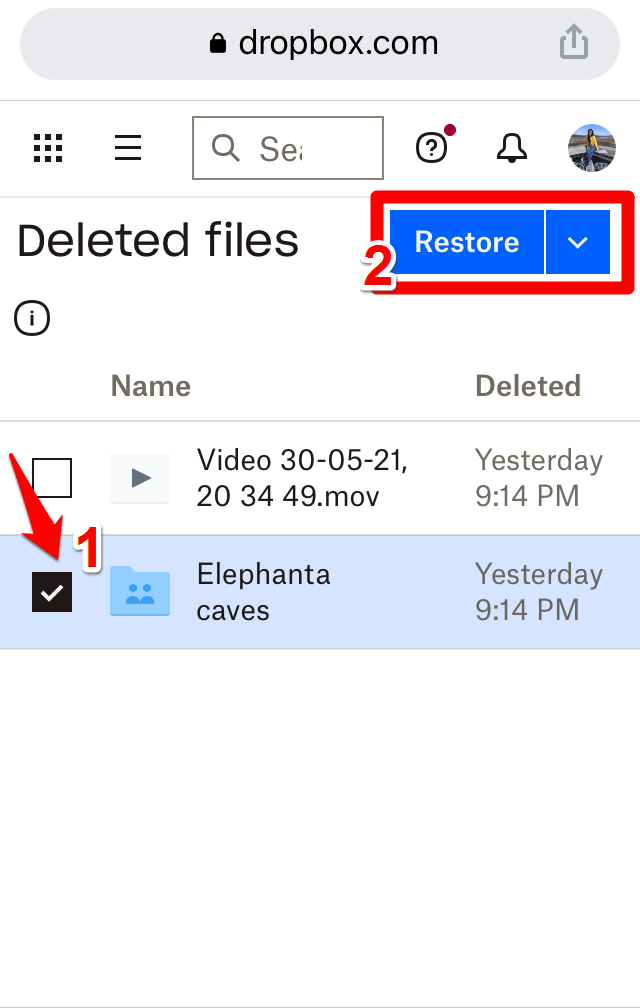
Conclusion
Accidents happen. But with little alertness, we can save the data from losing it permanently. In this article, I have covered the possible scenarios in which you can lose your data and the steps to recover it.
Hope you find it helpful!