Do you know that you don’t need an iPhone to create an iCloud account.? You don’t even have to use other notable Apple devices such as the iPad or the MacBook to get access to iCloud.
You can simply use a Windows PC and any of the popularly used web browsers and create an iCloud account. In this guide, I will show you how to do it.
Let me explain in simple words. iCloud is a service from Apple to provide you b with cloud storage to store your data as a backup. To use any such Apple services, you need to have an Apple ID.
Technically, if it’s your first time with anything related to Apple, you need to create an Apple ID.
Create an iCloud Account without using iPhone
To access iCloud, you need to first create your Apple ID. Considering you do not have an iPhone, To do that, you can use a Windows computer.
- Grab a Windows PC.
- Open any browser, such as the Chrome browser.
- In the URL bar, type http://www.appleid.apple.com and press enter.
- On the right-hand side, there will be an option Create Your Apple ID. Click on it.
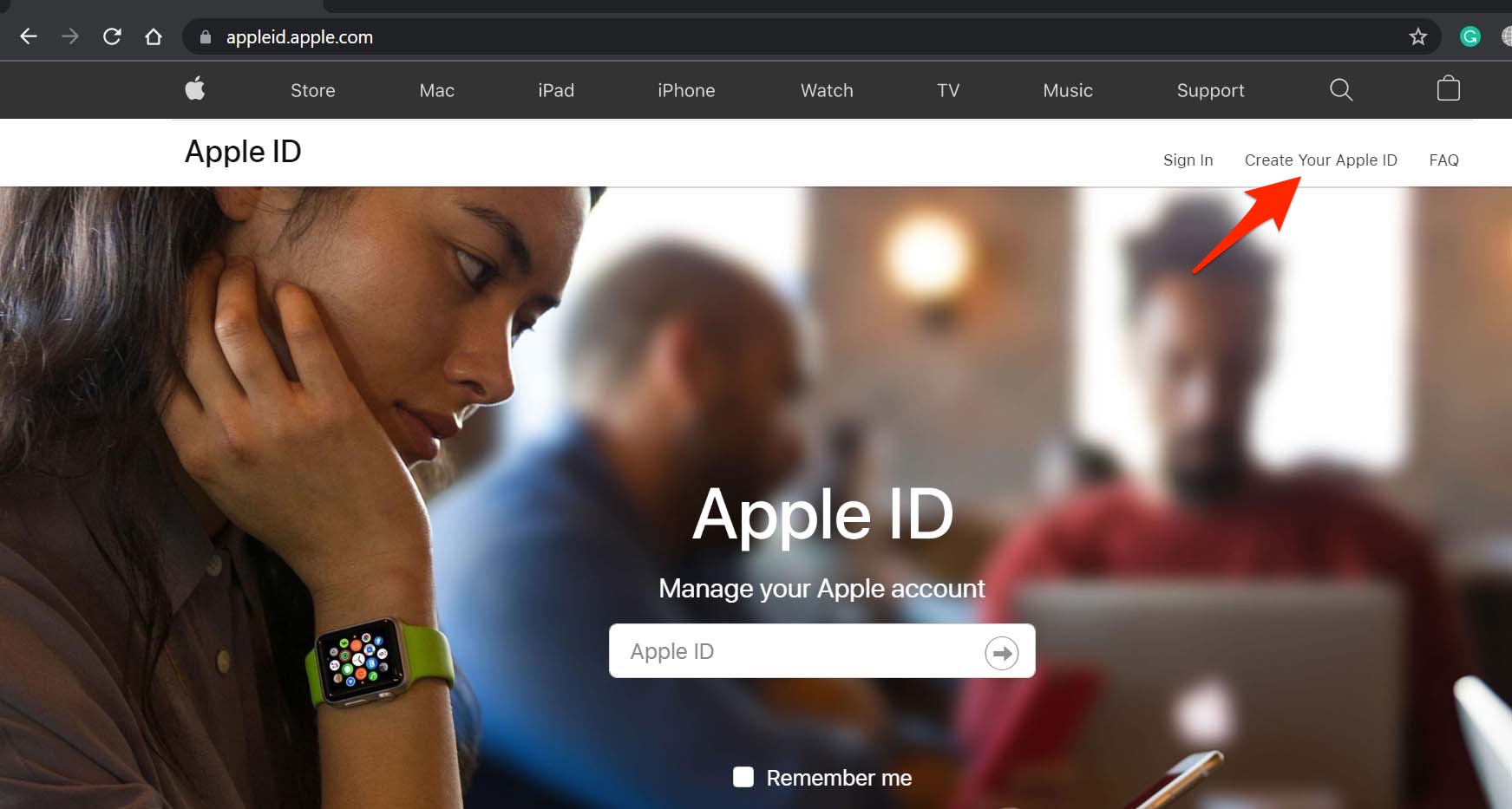
- You will be redirected to the next page.
- You have to fill up a form with your basic details.
- You have to provide your existing valid email address, which will become your Apple ID.
- Set a password and then verify it by entering it once more.
- You also have to put up your phone number. It will be used to notify you for verification when you sign in to your Apple ID from a device different than the one you signed up on.
- Set how you want your identity verification to happen through text message or a phone call.
- Tick the checkboxes and complete the Captcha challenge.
- Then to proceed ahead, click on Continue.
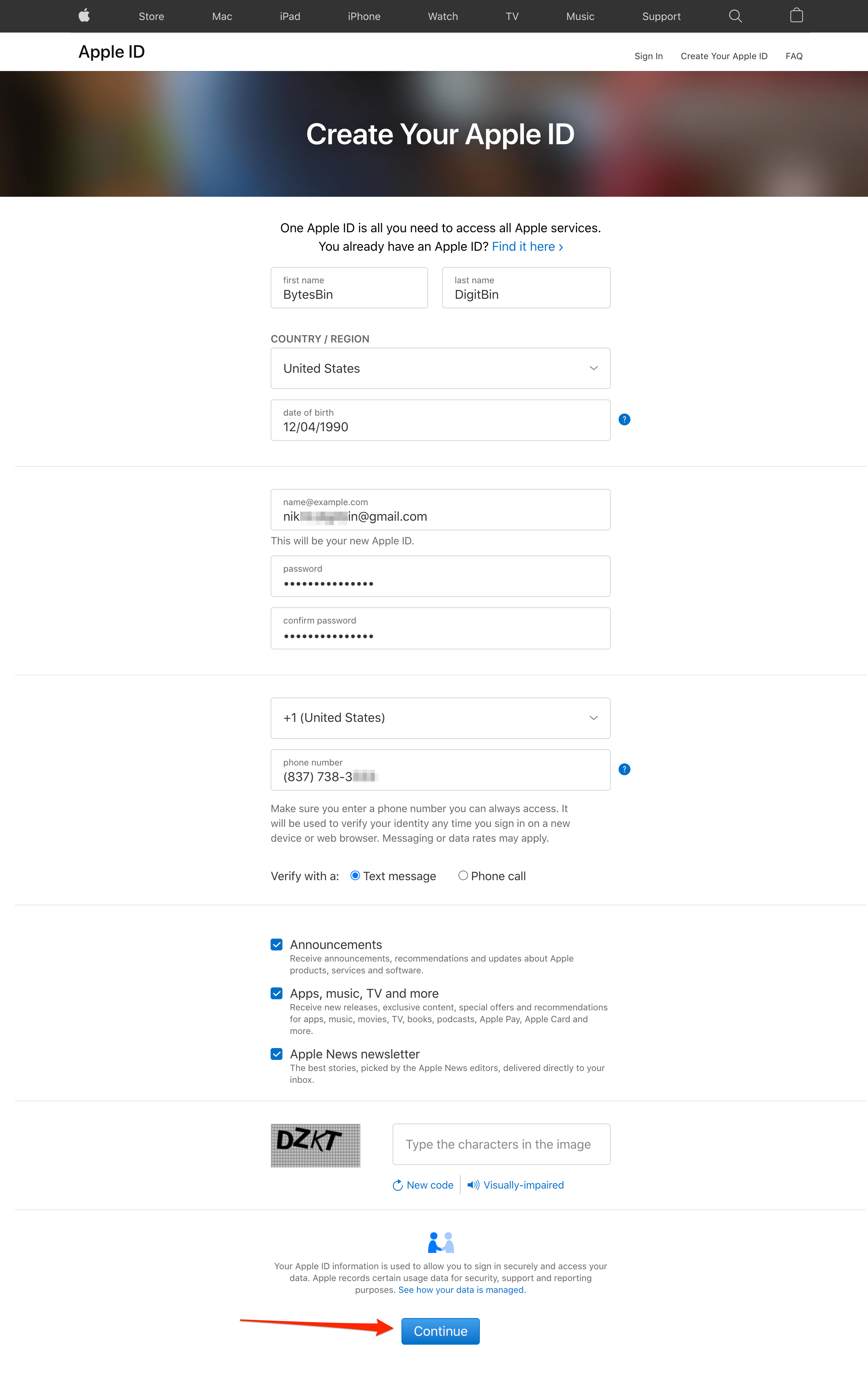
- Next, you will see a message that tells you to verify the email ID you provided in the form. Apple will send a verification code to the email inbox.
- Note that you have only 3 hours to use the code sent in your email.
- Retrieve the six-digit code from your email inbox and enter it on the verification screen.
- Click on Continue.
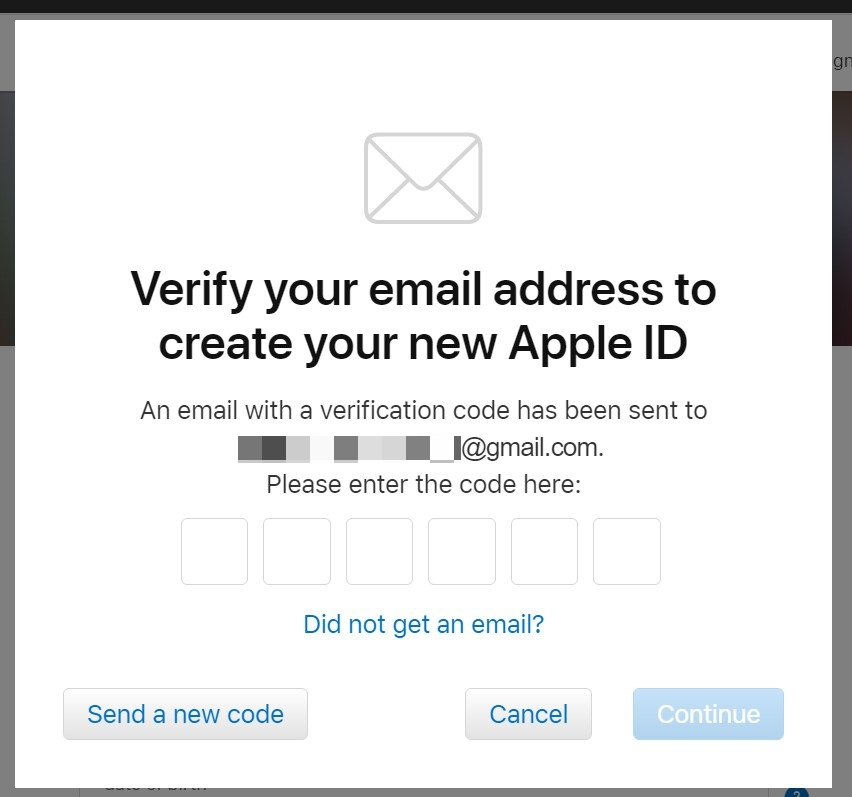
- Next, you will receive a six-digit code in your phone number to verify it.
- Get the code in the phone message box
- Enter it on your PC and click Continue.
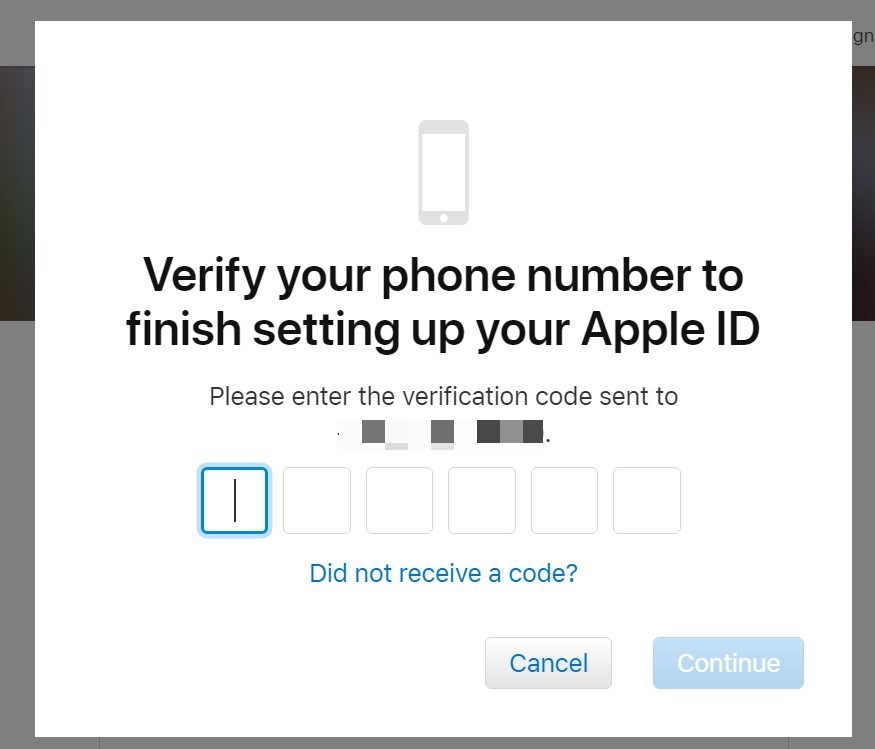
- You will be redirected to the next page, where you will see the newly created Apple ID and other details that you have entered in the form.
Create iCloud Account on Android
The service mainly works with Apple devices such as iPhone, iPad, Mac. However, if you’re an Android user who wants to create an iCloud account on Android mobile, then we got your back. Below is the detailed guide to creating Apple iCloud account on your Android mobile for free.
Signing in to iCloud with New Apple ID
Now that you have the Apple ID, you can sign in to iCloud. You continue to use the Windows PC and the usual browser that you use.
- In the browser URL bar, enter icloud.com
- You will be asked to sign in to iCloud with Apple ID.
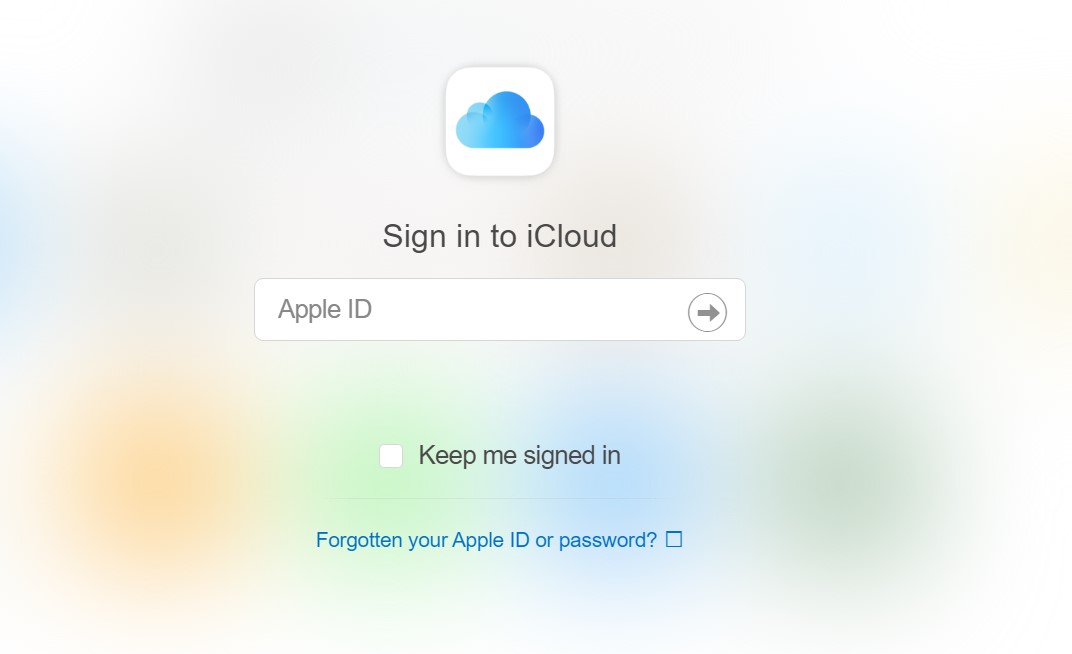
- Enter the email ID, or you can simply click the email field, and the Chrome browser will automatically fill the email ID.
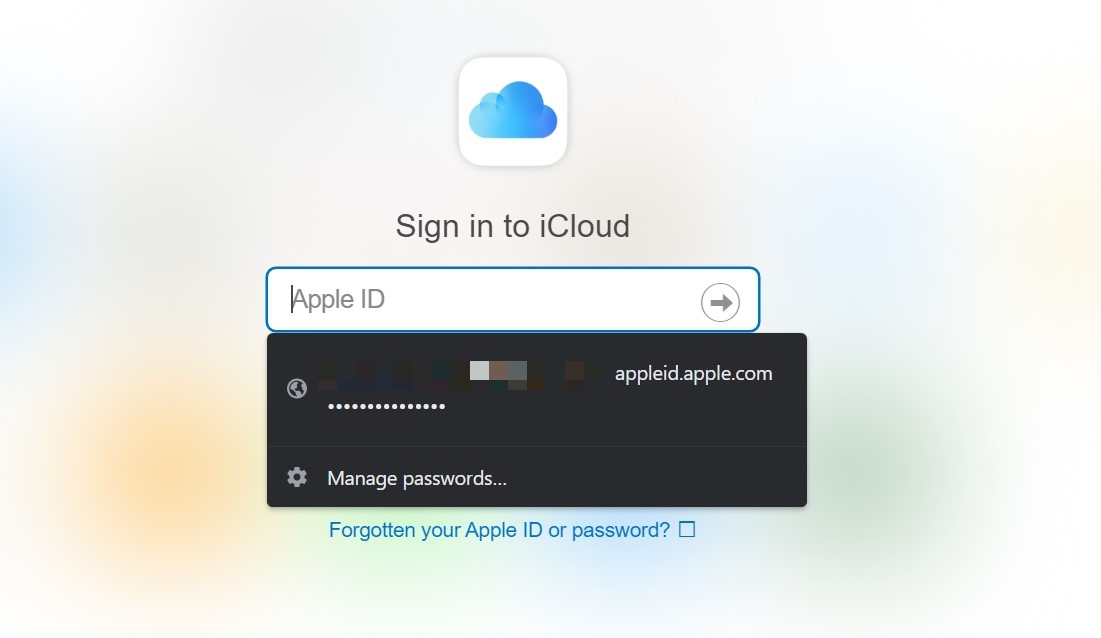
- The password field will also be filled automatically by Chrome.
- Up next, the iCloud Terms and Conditions page will show up.
- Click on Agree and confirm.
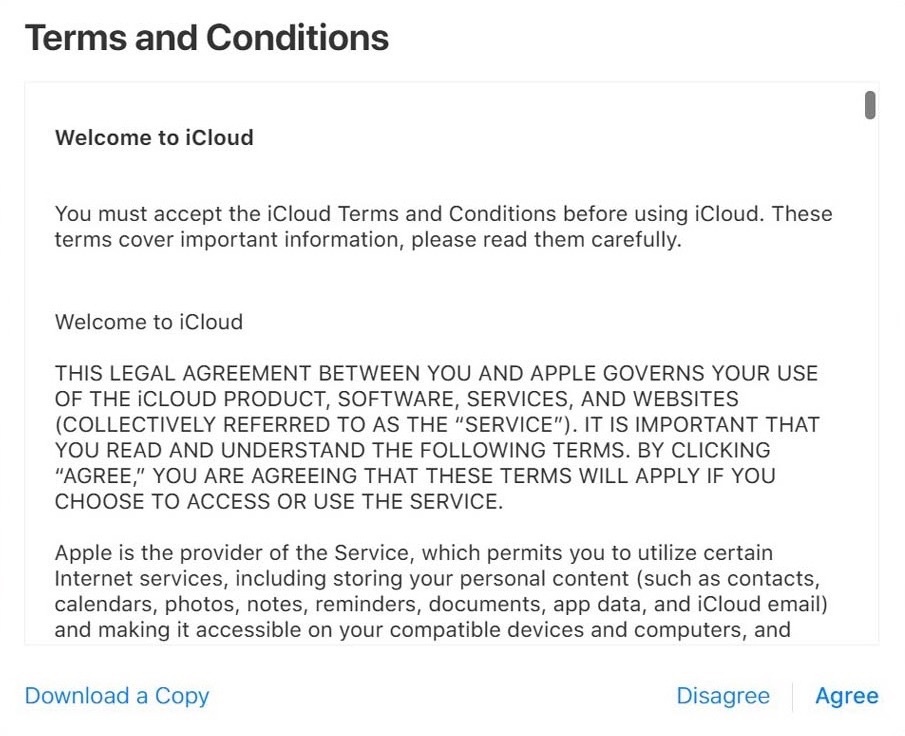
- Now you have to enter the six-digit code sent to you on your phone number to validate your access to iCloud.
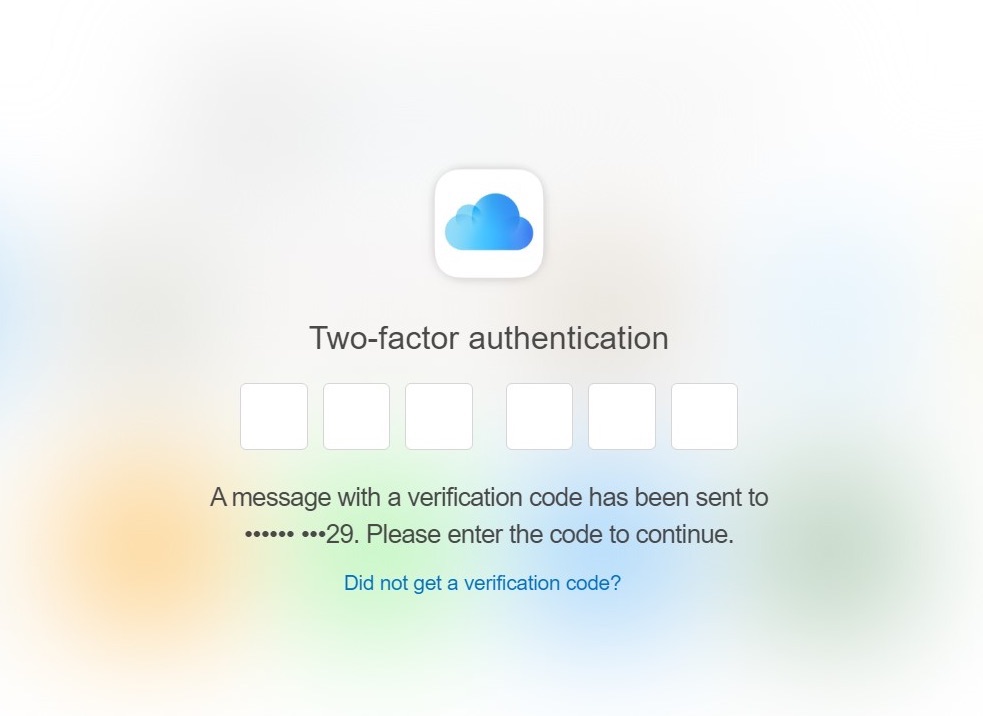
- Once you are authenticated, a pop-up will show up and ask you whether to trust the current browser through which you are accessing iCloud.
- As Chrome browser is not a property of Apple, so it is natural to see this message. Click on Trust.
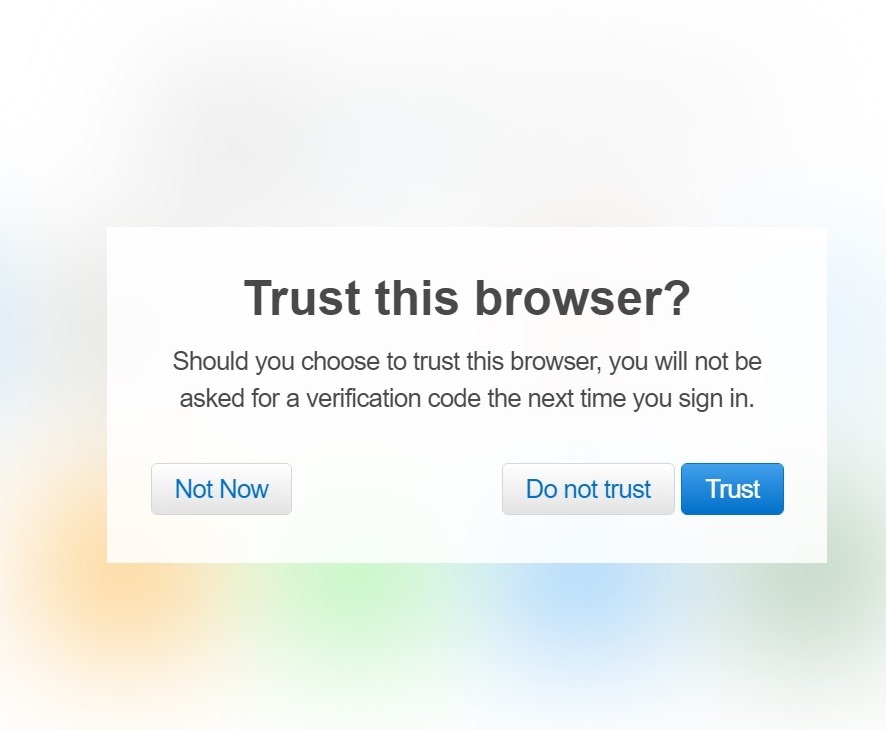
- You will be greeted on the home screen of the iCloud. You can utilize various Apple products such as Apple Notes, Pages, iCloud drive, Keynote, etc.
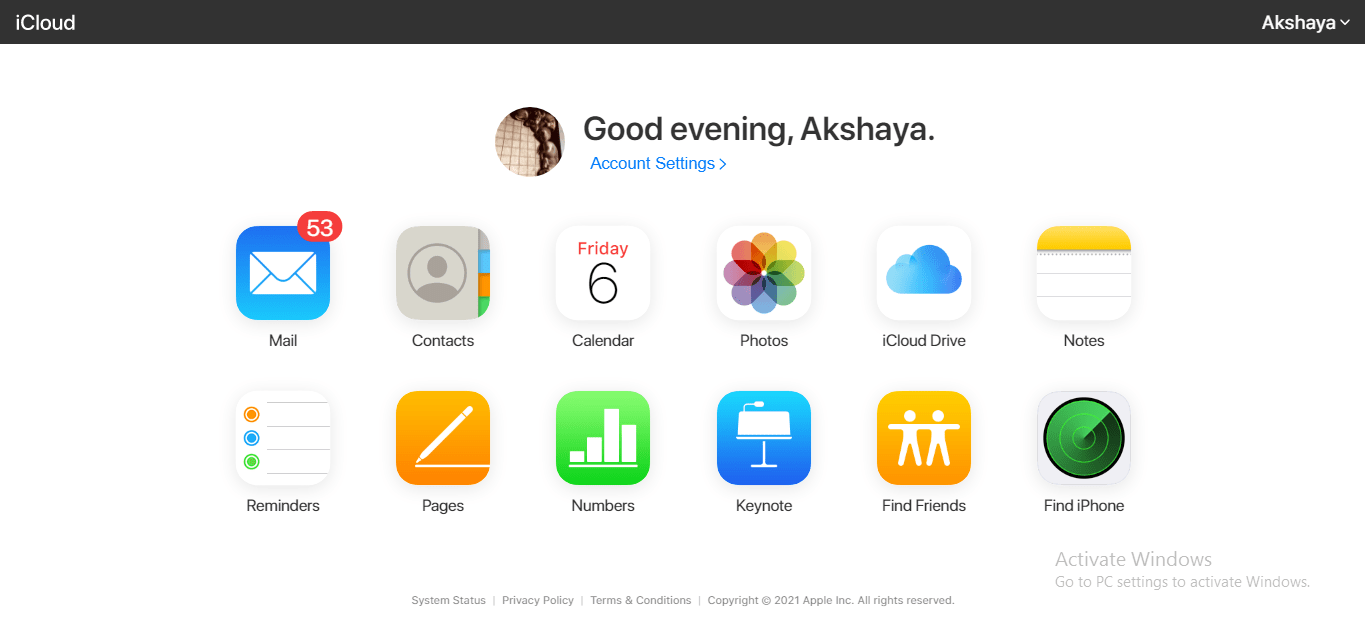
Which Browsers Support iCloud?
All the prominent browsers such as Chrome, Safari, Firefox, Opera, and Edge support creating an account on iCloud without using an iPhone.
Note that when you access iCloud from a non-Apple device, through the web browser, then you get only free storage of 1 GB. To avail of the other features or services and default 5GB of cloud storage, you need to use an iPhone, iPad, or MacBook.
So, that’s all about how to create an iCloud account without using an iPhone and on a PC browser.
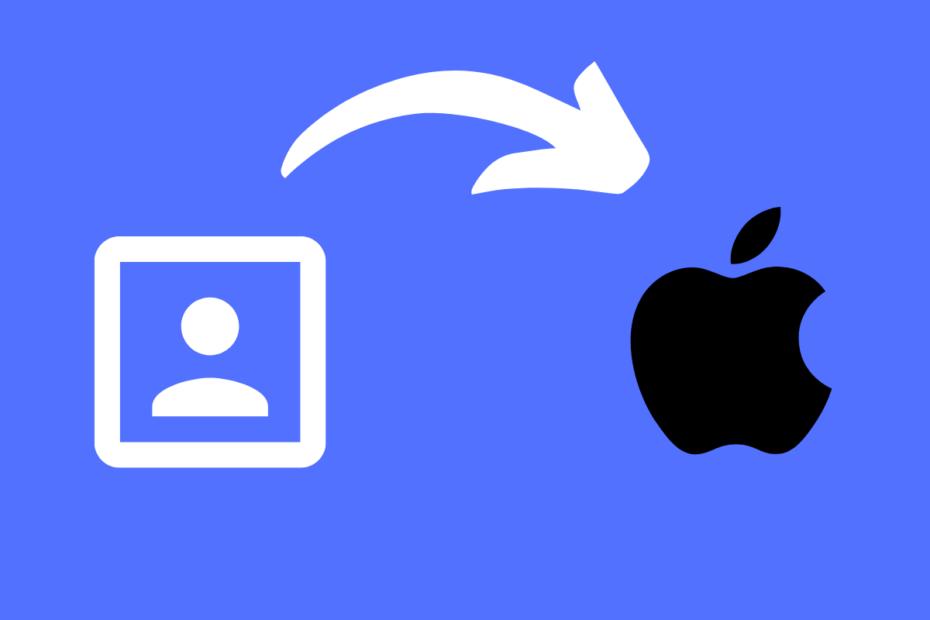
My account iCloud do not make
Good