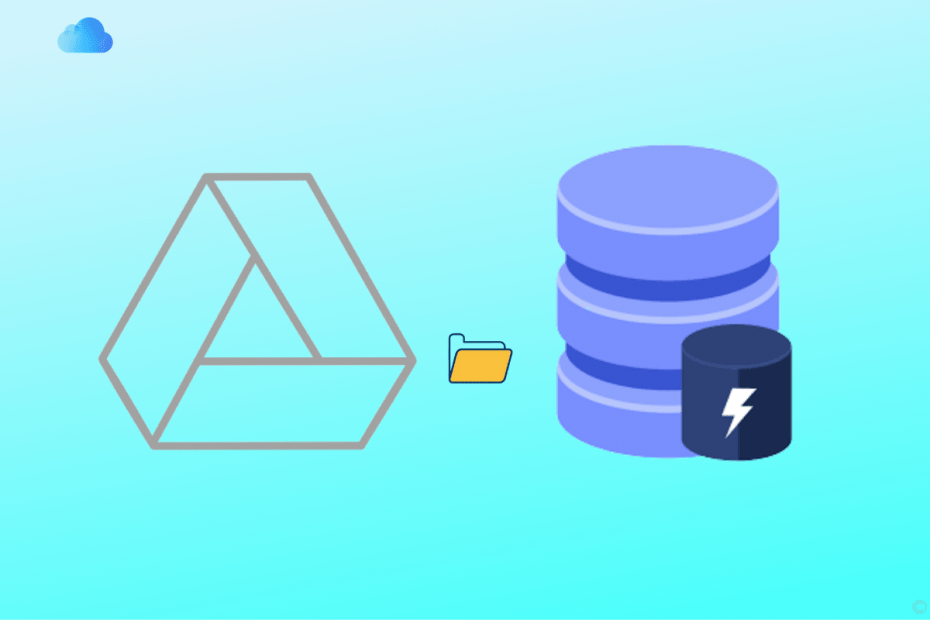Google Drive is the best cloud storage available for Android mobile. Android itself is a Google product. Therefore GDrive storage perfectly integrates with the Android system to backup all the data, images, videos, and more to Google Drive storage with detailed control of what not to upload to Google Drive.
Android system itself stores the cache for the installed apps. The Google Drive for Android separately collects the cache for the documents. What is this Document Cache that Drive App collects? Let us know everything about Document Cache in GDrive App Android.
What is Cache, and Why is it Needed?
Cache, in general, is a repository or storage component which stores information about the hardware or software component. It helps quickly retrieve the data from the servers, apps, or browsers for the service to work quickly.
In simple terms, when you open any website, the browser stores a piece of static information (HTML, CSS, Logo’s, etc.) about the site in the form of Cache, so next time when you open the page, it directly requests the data from cache for quick loading reducing the site loading time.
What is Document Cache?
Google Drive can store several document files like DOCX, PDF, Sides, PPT, Spreadsheets, Excel, and more. There is no loading issue for smaller files, but if the document is large in size, it will take time for Google Drive to preview the documents.
This is when Document Cache comes in handy, the document cache feature will cache up the document files to load the docs quickly. This is a handy feature and can save time and data to load any stored document in Google Drive within a few seconds.
The Document cache works only if the file is opened in the past; for example, if you are opened a DOC file for the first time, then the GDrive app will create a Cache of the file so that next time when you open it, the doc loads quickly.
The Google Drive App offers an option to set the cache size, and you can even increase the cache size up to 1GB;
- Open the Google Drive overflow icon.
- Now click on Settings.
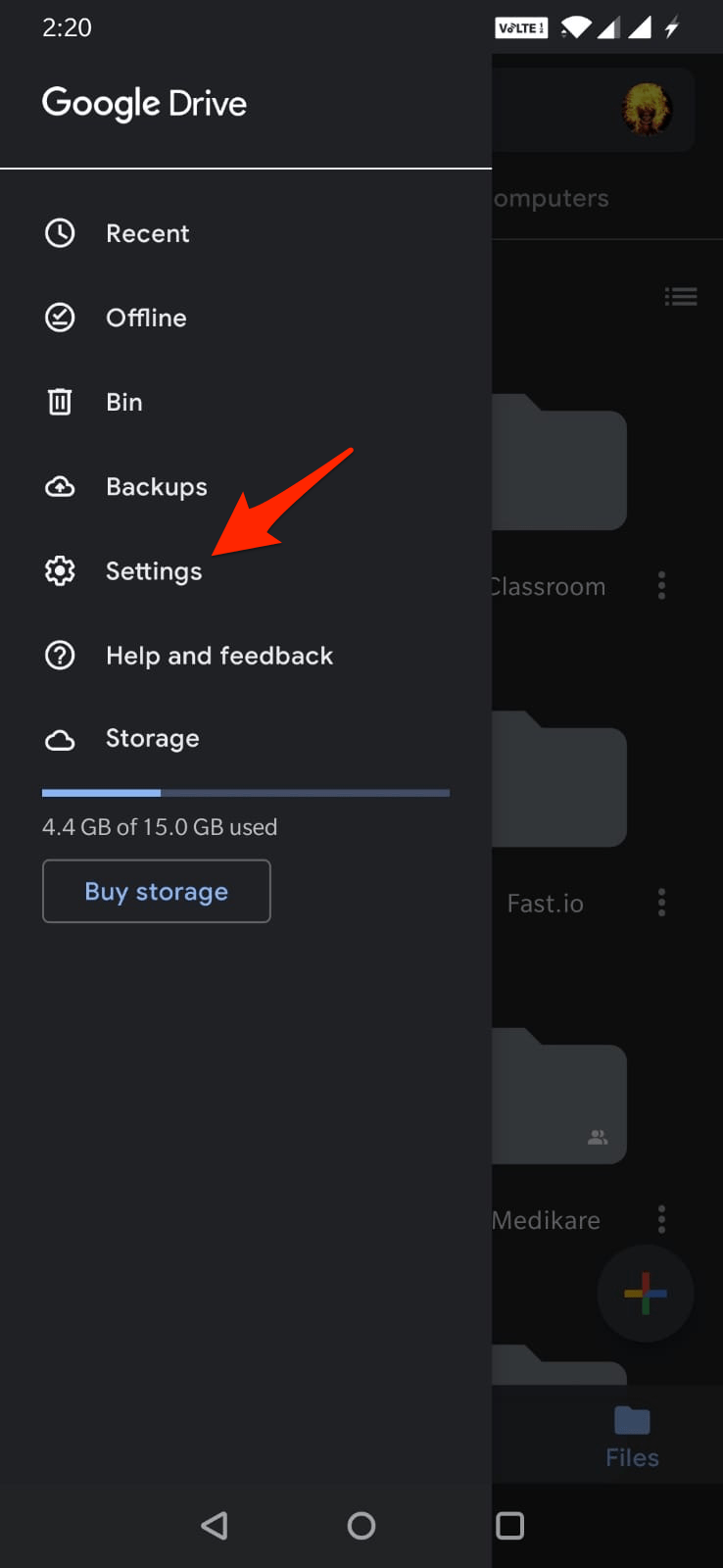
- Under settings, look for an option named; Document Cache.
- Click on Cache Size.
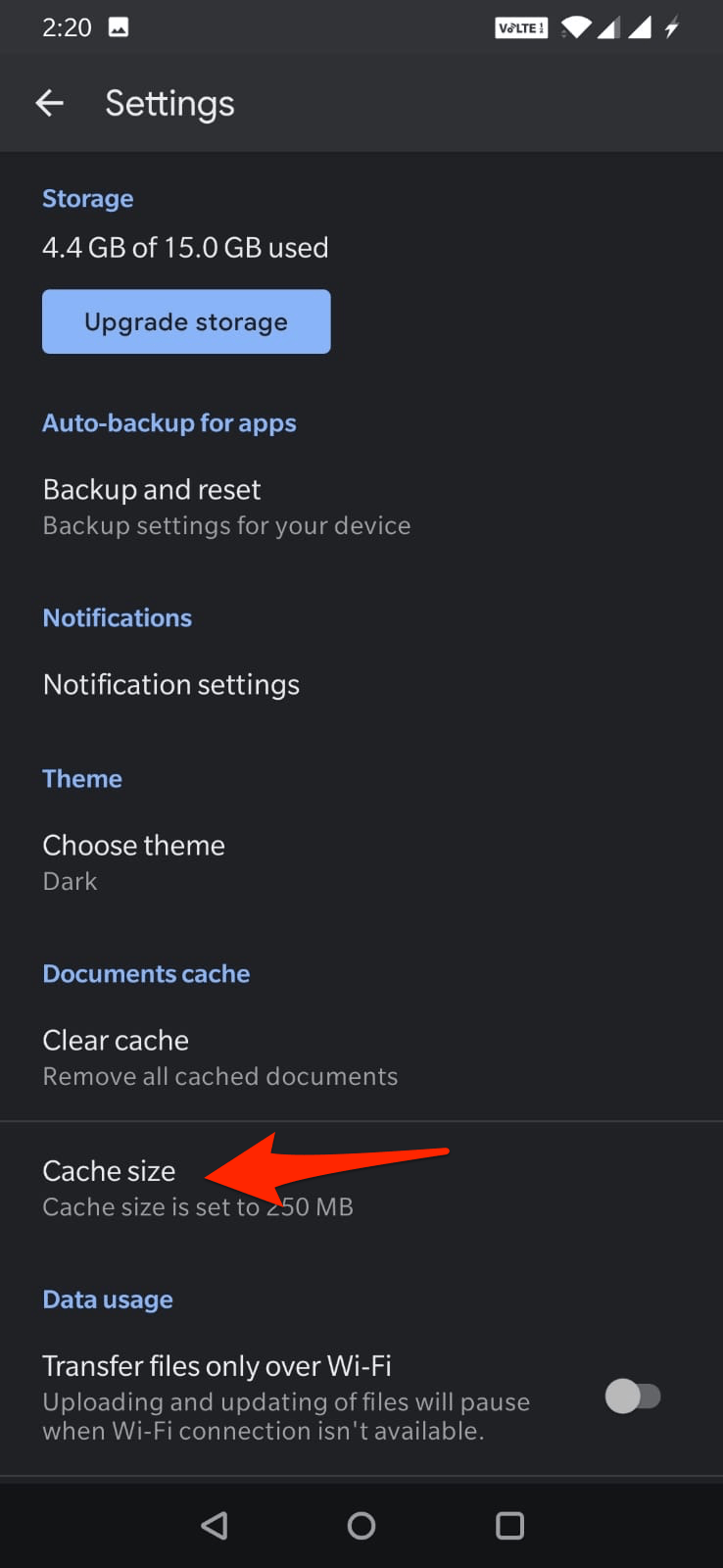
- Select the size based on your need.
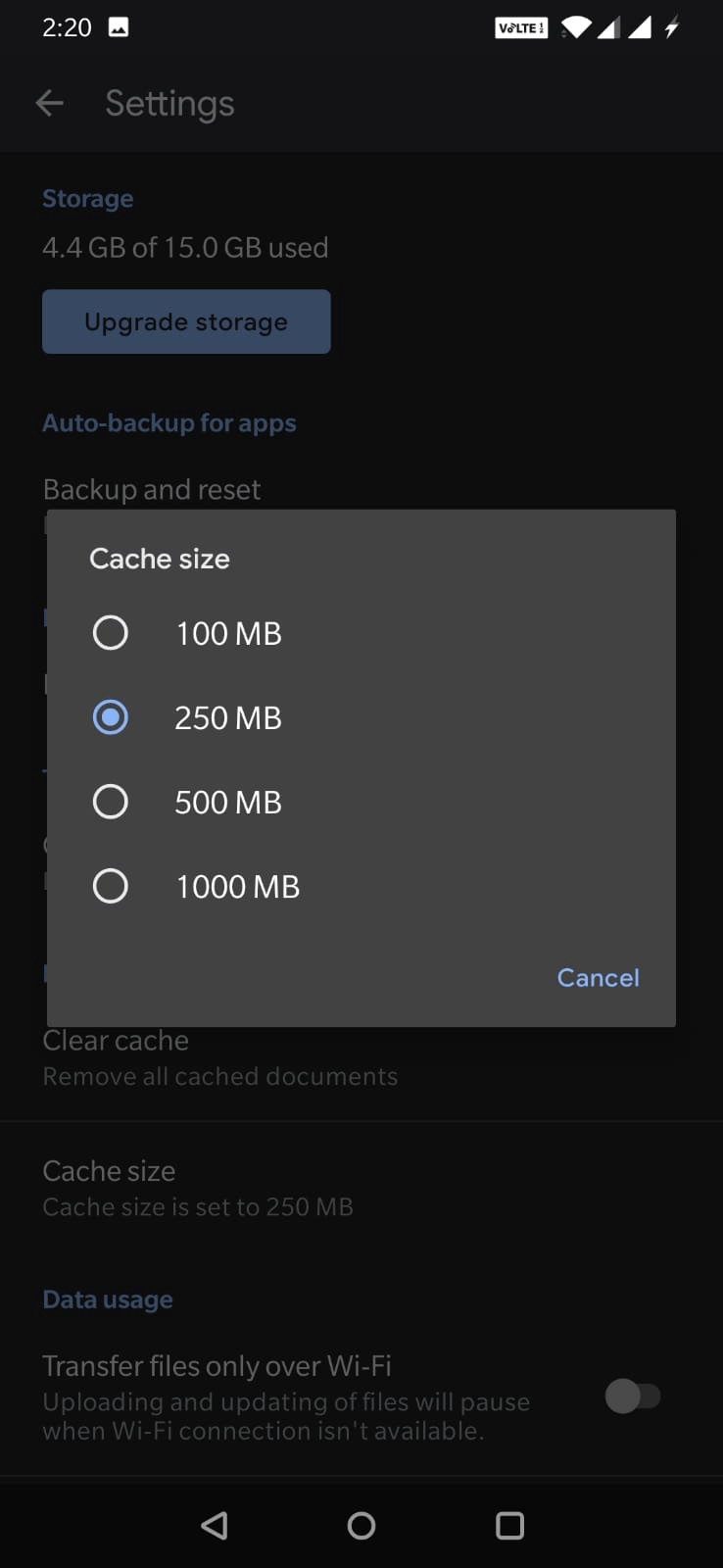
Is it Safe to Delete the Document Cache?
Yes! It is absolutely safe to delete the document cache; in case if you do not use Drive to open the docs very frequently, then clearing the cache will save your device storage space.
The only thing that would affect if you clear the cache is document loading. But remember, the next time you open any doc in Google Drive, then App will start building the Cache.
How to Clear the Document Cache?
- Open the Google Drive overflow icon.
- Now click on Settings.
- Under settings, look for an option named; Document Cache.
- Click on Clear Cache.
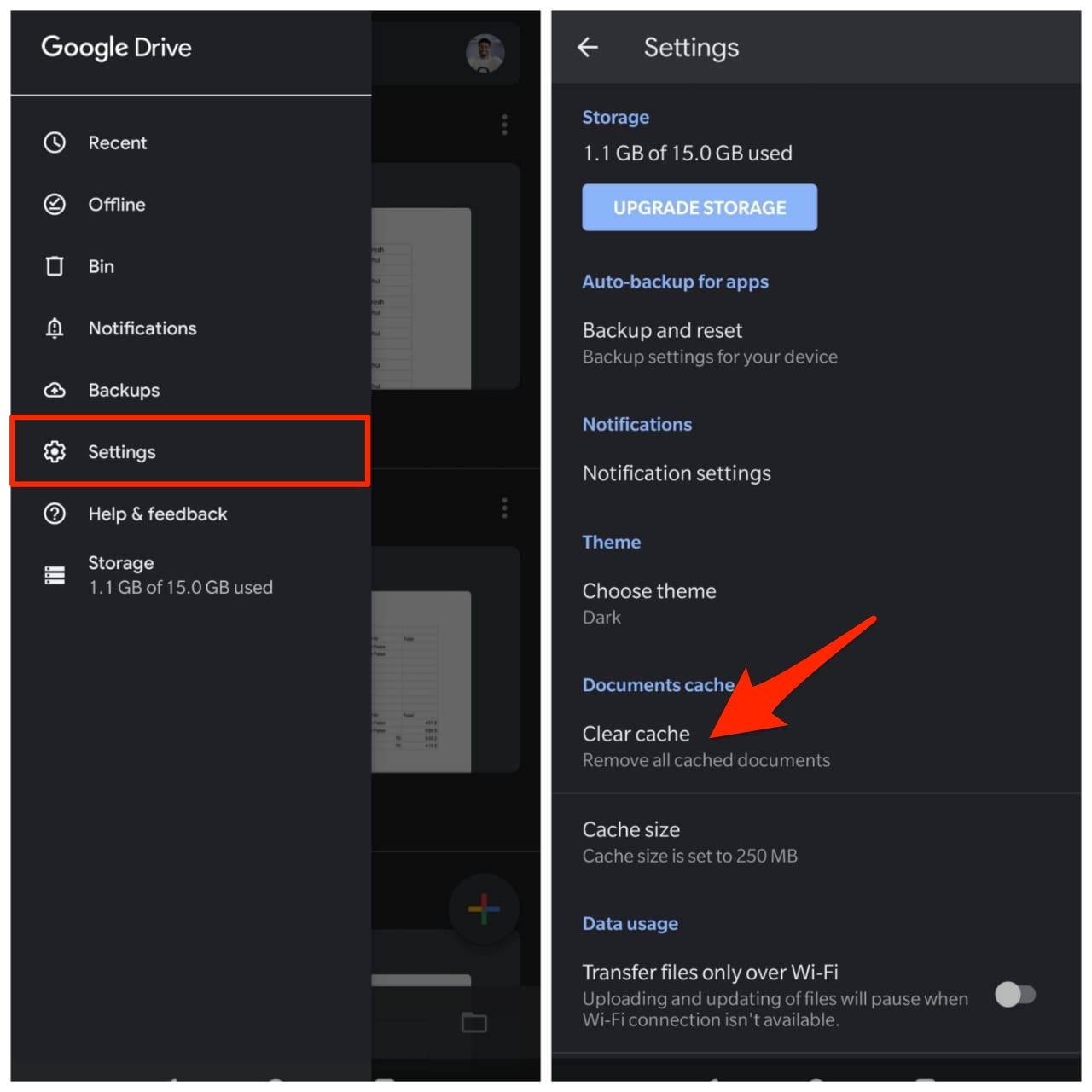
- Click OK to confirm the clear cache.
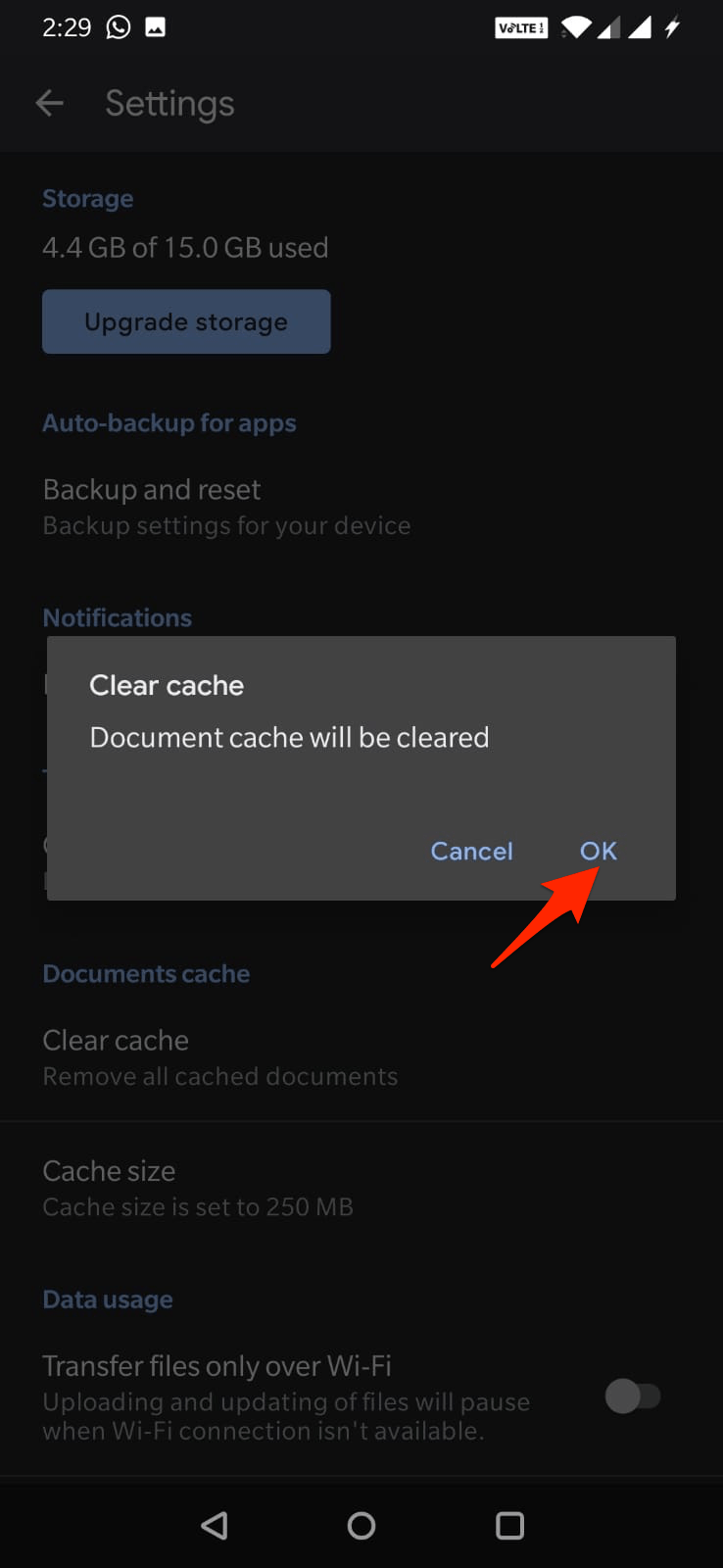
Conclusion
So, this was a simple guide showing what exactly is GDrve Doc Cache and highlighting other aspects of the feature.