Google Drive Android app is capable of backing up your device storage. The Google Drive app and the Web perform similar functions, but both gave different features. Unlike Google Drive web, which can download folder/s by zipping all the folder content into one file, the GDrive android app does not offer any such feature to download a folder.
If you are looking for an option to download the Google Drive folder on Android. Today in this post, we will look at a couple of methods to download the complete Google Drive folder on your Android mobile.
Best Methods to Download GDrive Folder on Android
Here are the Best Methods to Download Complete Folder on Google Drive App for Android Mobile
Method 1. Download Drive Folder on Android without Zipping
You can use your default file manager app to download the folder on your Android mobile without zipping. It is a simple method and works smoothly without any issues or missing files.
- Open the File Manager App on your Android from App Drawer. (You can also try OnePlus Manager App)
- Now look for the Google Drive option in the file manager. (If you are using multiple G-Accounts, select the one intended)
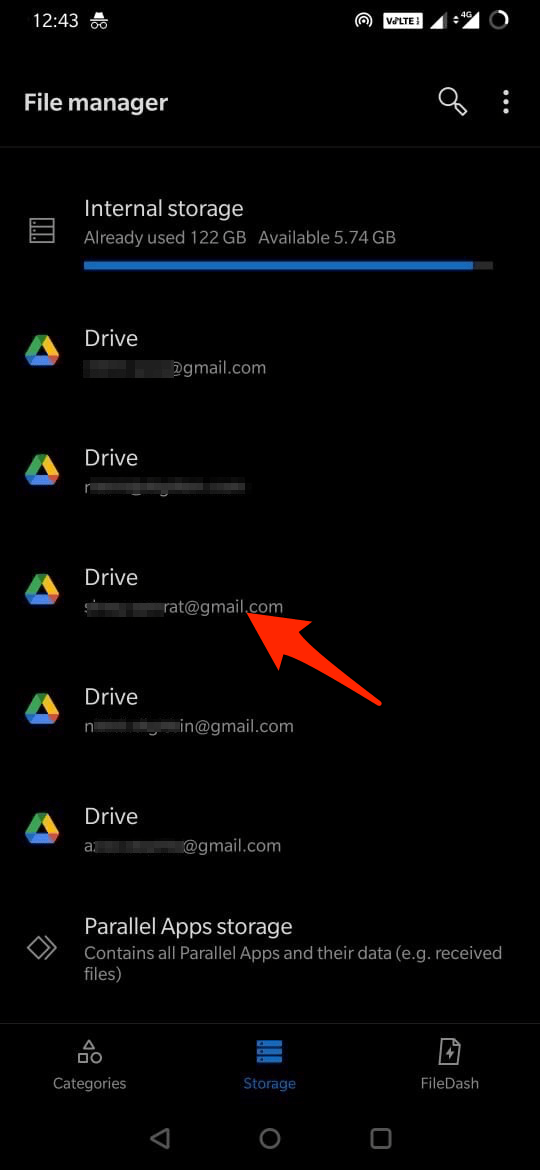
- Open for the Google Drive option and look for the folder that you wish to download.
- Long press on the folder and click on the menu option.
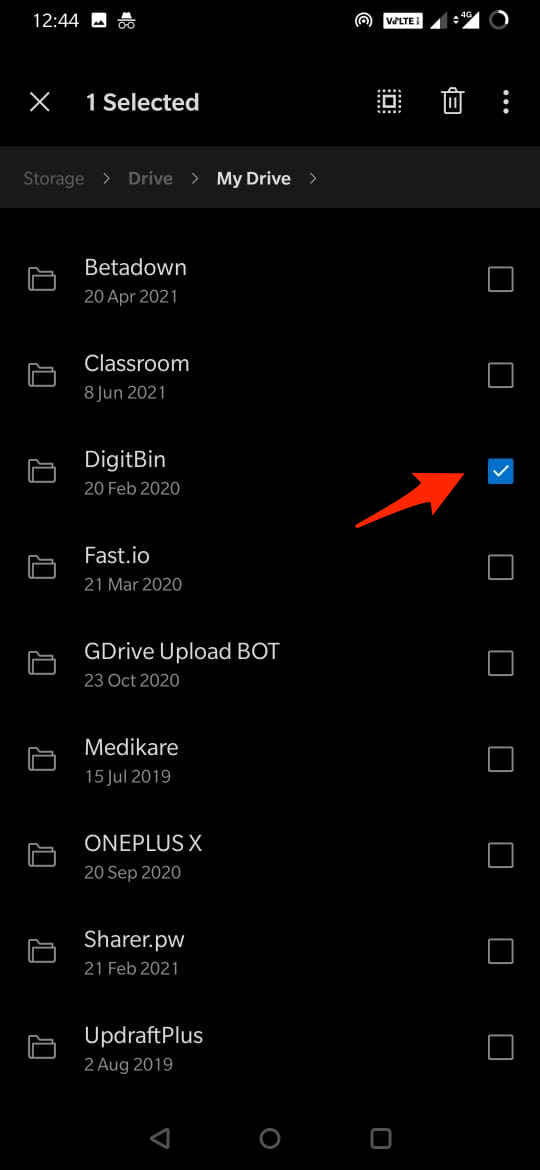
- Now click on the Copy button to copy the folder.
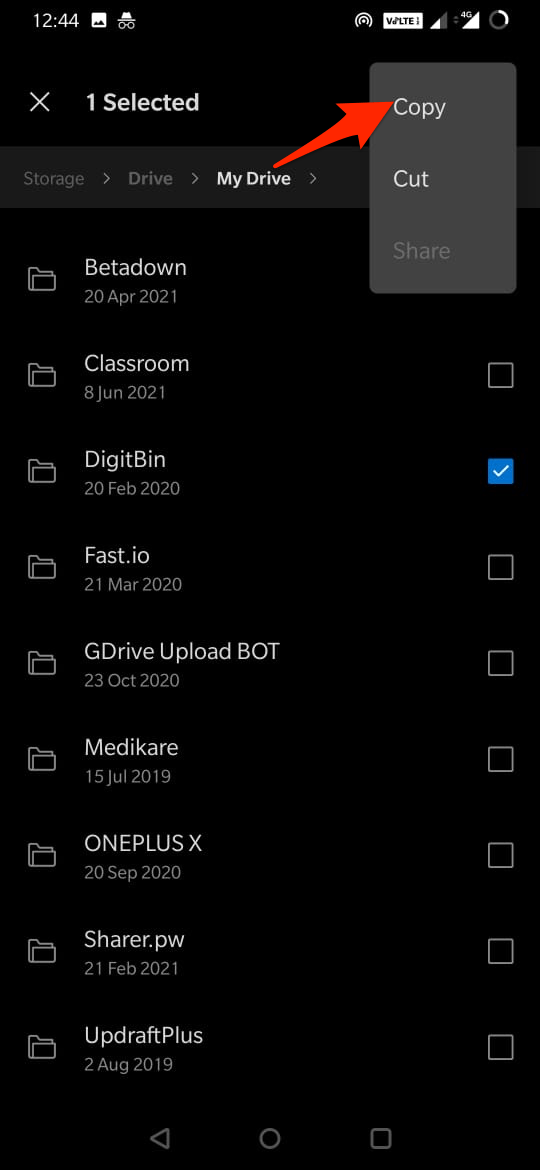
- Now in the file manager, look for storage (internal or external).
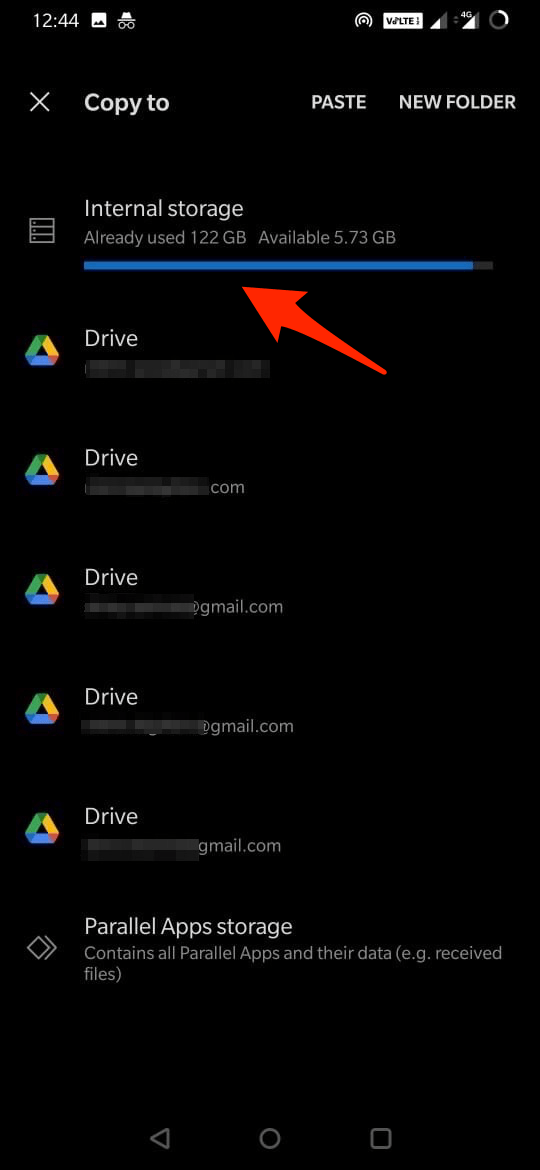
- Select the location and paste the Copied Google Drive folder. You can also create a New Folder or paste the file in an existing Folder.
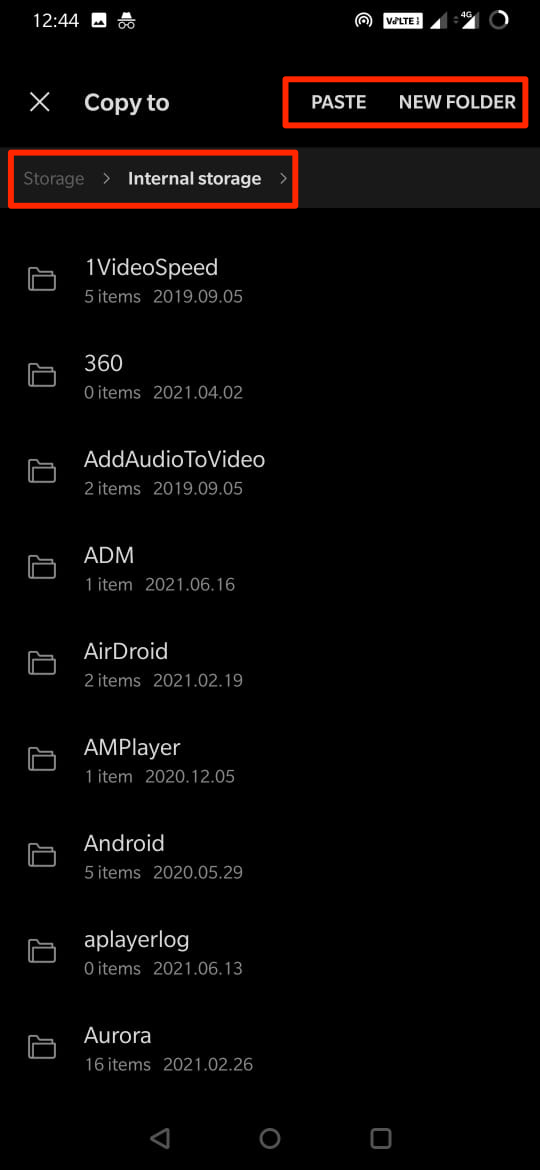
- Done! 😀
Method 2. Zipping the Folder Content
You can download the Google Drive folder content as zipping and use any Zip extractor to unzip the folder and its content. You will need a browser to perform this action.
- Open Google Drive in Chrome Browser Mobile and Switch to Desktop Site.
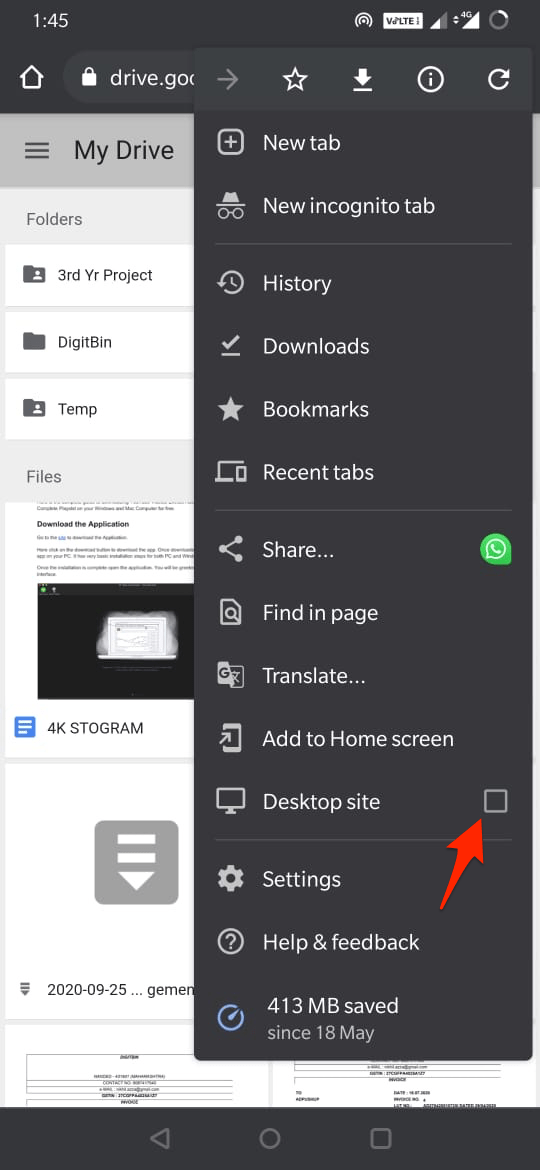
- Log in with your G-Account if you haven’t logged in.
- Now long press on the folder.
- A Menu option will appear.
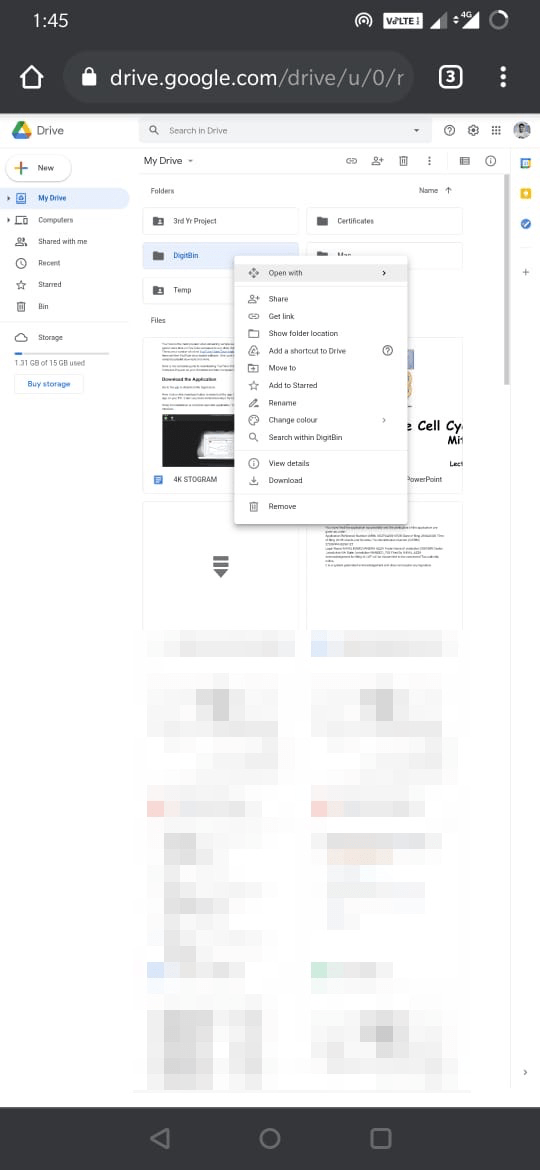
- Hit the Download button.
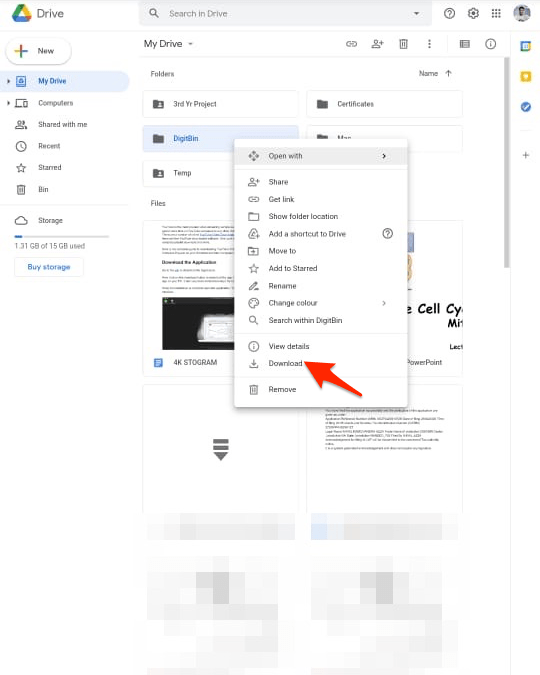
- The folder will start Zipping and you can download the zip file.
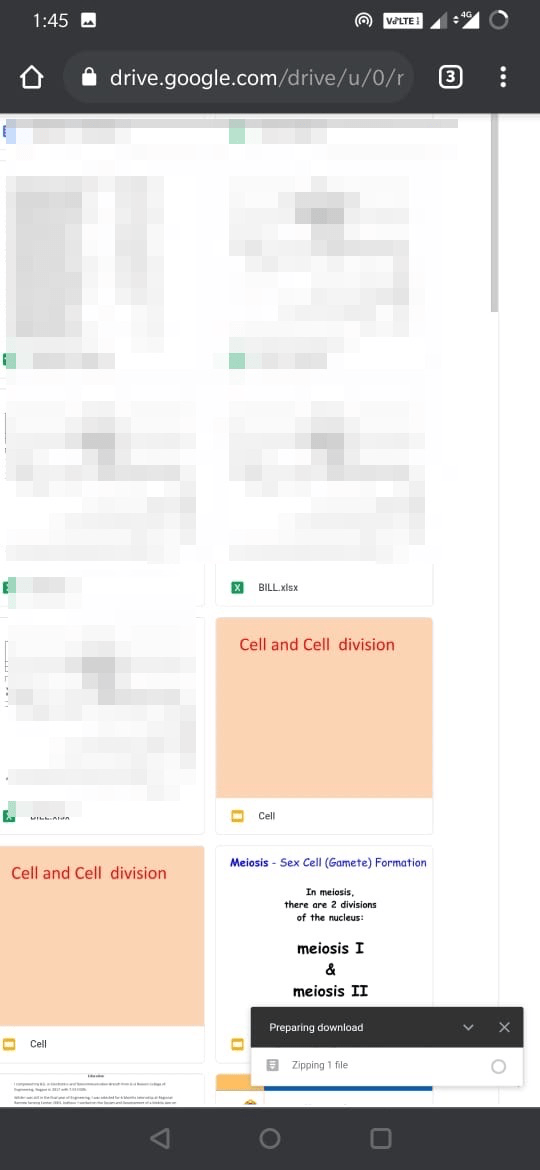
- Now download the Zip Extractor app on your Android mobile.
- Open the app, and look for the downloaded zip.
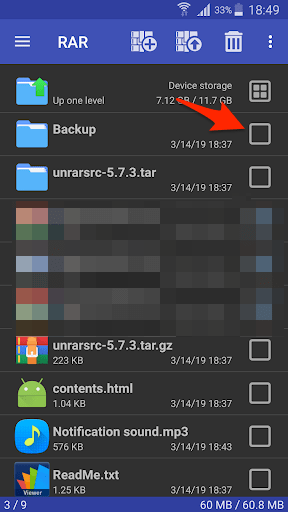
- Click on the file to extract the zip file to get all the Folder content on your mobile.
Conclusion
With this simple Guide above, you can download the Folder from Google Drive on your Android without Zipping the Folder. You can also use the browser to zip the folder and download the files.
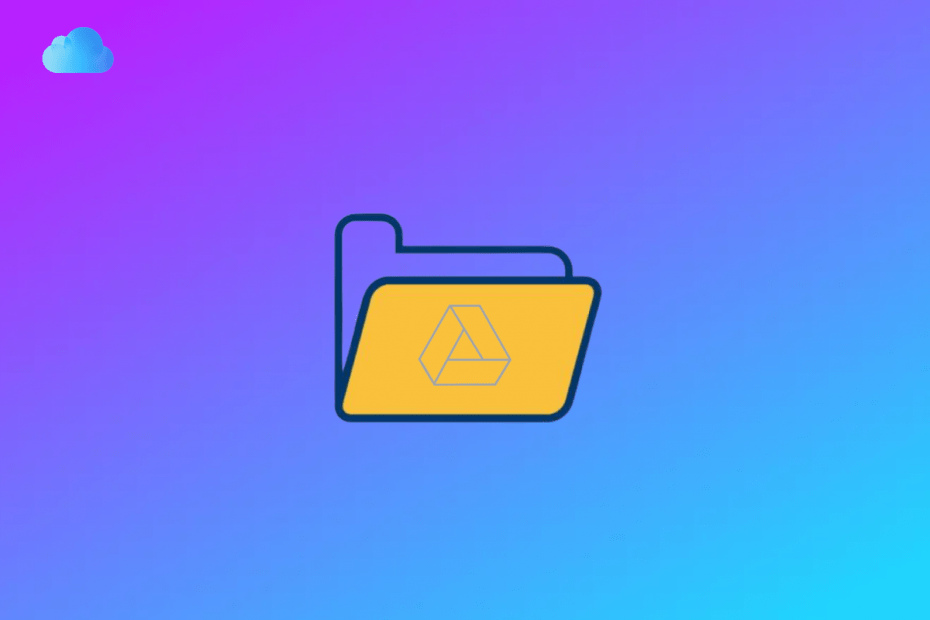
Useful info, though my file manager doesn’t have Google Drive disks listed… But „File Manager +” does! Accessible via the „Cloud” icon.
With than i downloaded directory with multiple sub-dirs and files of course.