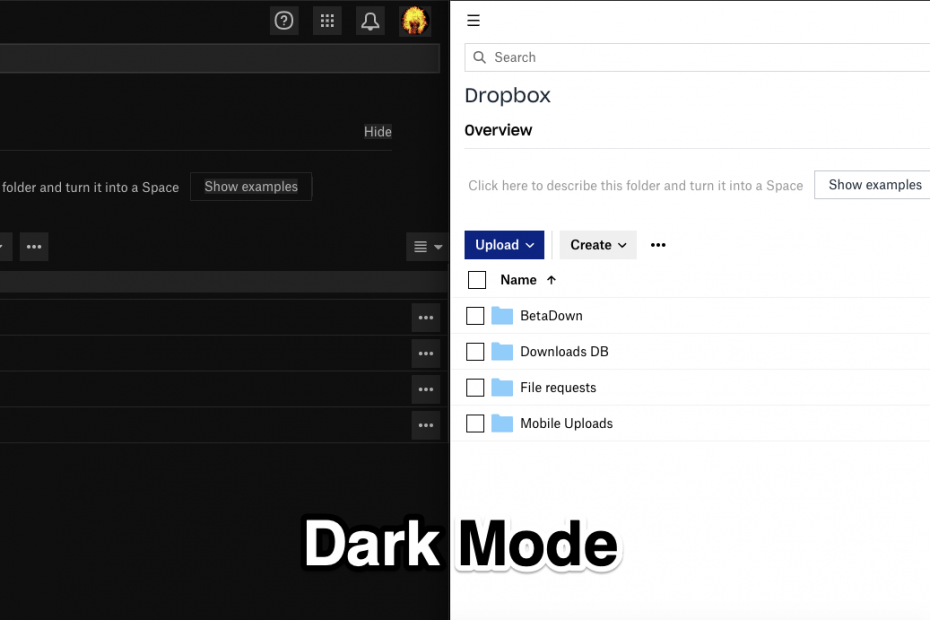Dropbox is a cloud storage and file hosting service responsible for collecting the files together by creating a specific folder on the user’s computer. Dropbox servers are responsible for managing the content of these folders by keeping the same files up-to-date on all the devices where the user has installed Dropbox.
It offers you 2 GB of storage space absolutely free and 2 TB of storage space for Dropbox plus users with some additional features including advance sharing control, remote wipe, and an optional extended version history add-on.
The dropbox is predominantly used on the Web and Mobile. If you wish to use the Night Mode Theme on Dropbox Web on PC Browser then there is a workaround. Dropbox does not offer dark mode as a built-in feature for PC Browser like Google Chrome.
But you can use some 3rd party tricks to enable dark mode on Dropbox for PC Web.
How to Turn ON Dark Mode on Dropbox PC?
Here are the Best Methods to Use Night Mode Theme on Dropbox Website on your Chrome Browser for PC
Using Chrome Flags
Chrome Flags are experimental settings offered by Chromium Project. They are features that may take a permanent place in Stable Chrome Browser in future updates. Though they are experimental features, Chrome flags can come in very handy as there are few flags that can enhance your browsing experience on Chrome Browser with visible effect.
One such popular Chrome Flag can help you turn Dropbox into Dark Theme. The popular flag we are talking about is Force Dark Mode for Web Contents. The flag will Automatically render all web contents using the black color theme.
Note: The flag action will be implement on all the web pages you load on Chrome
Here are the Steps to Turn your Dropbox.com Site into Dark Theme on Chrome Browser;
- Open the Chrome Browser, type the following command in Omnibox/URL Bar, and hit enter.
chrome://flags
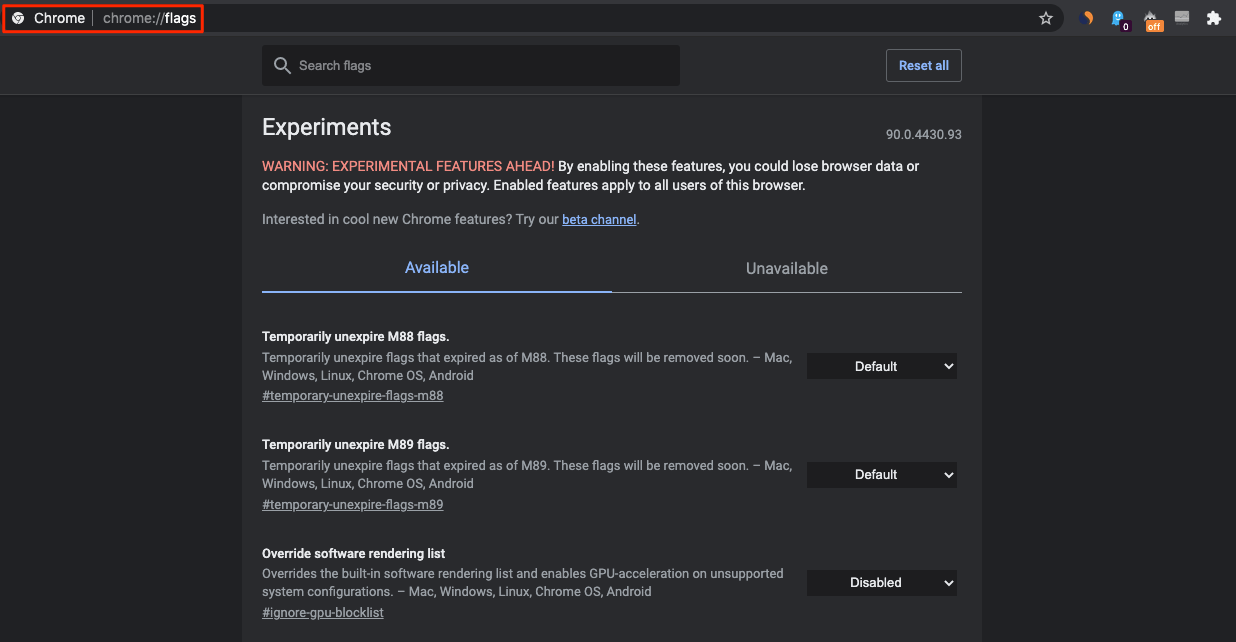
- An Experimental Chrome Flag page will open
- Here search for Force Dark Mode for Web Contents and hit enter.
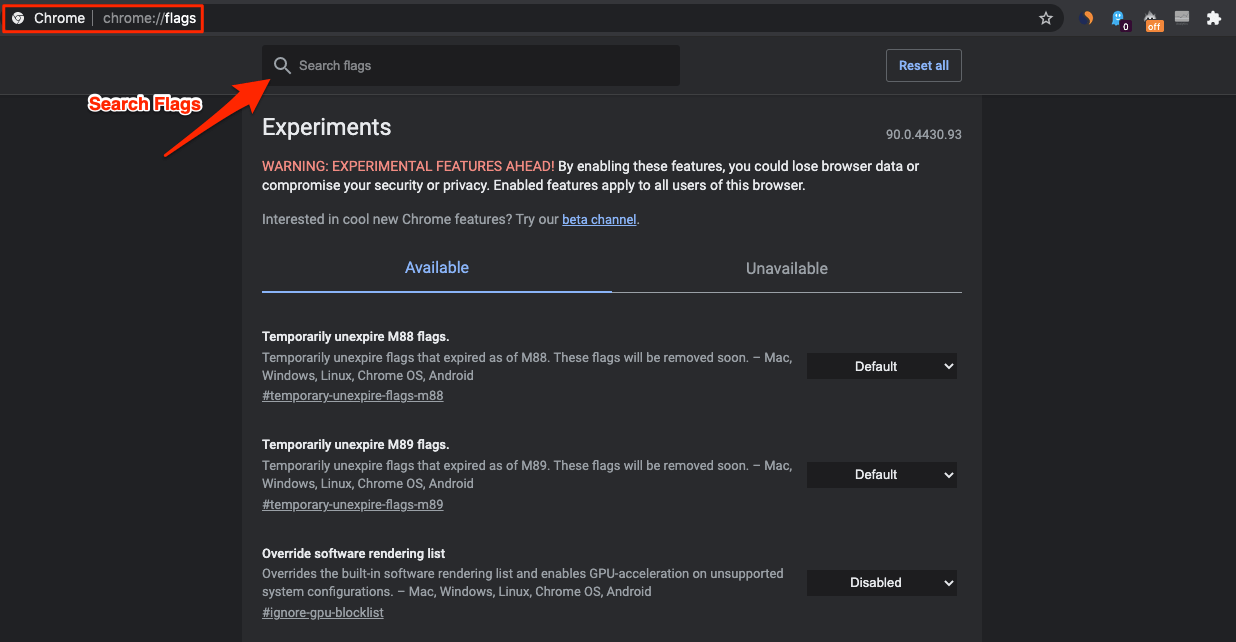
- By default, the option is set to Default.
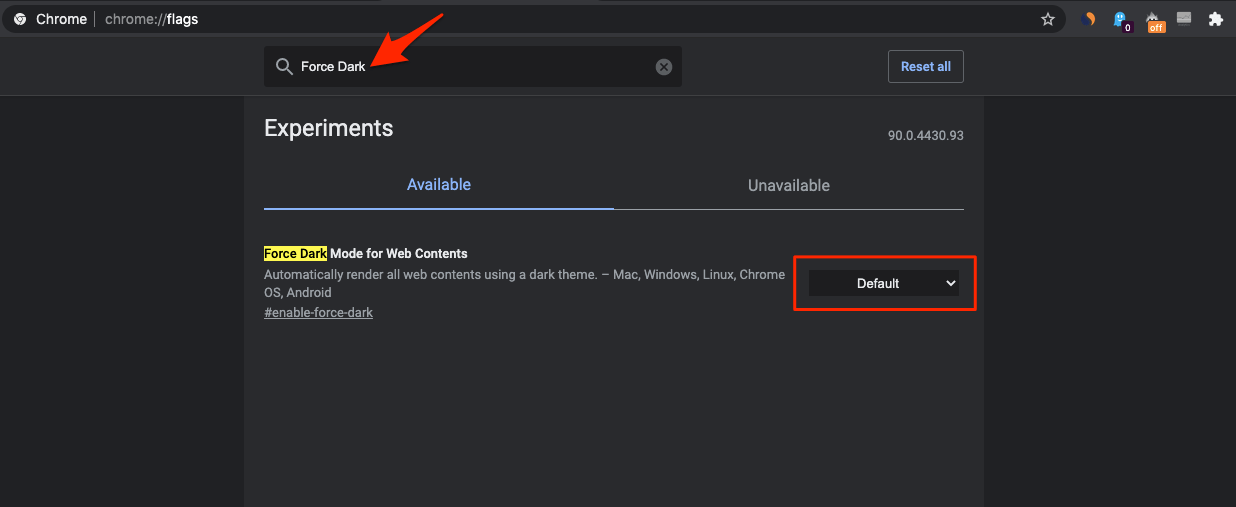
- Here change the option to Enable.
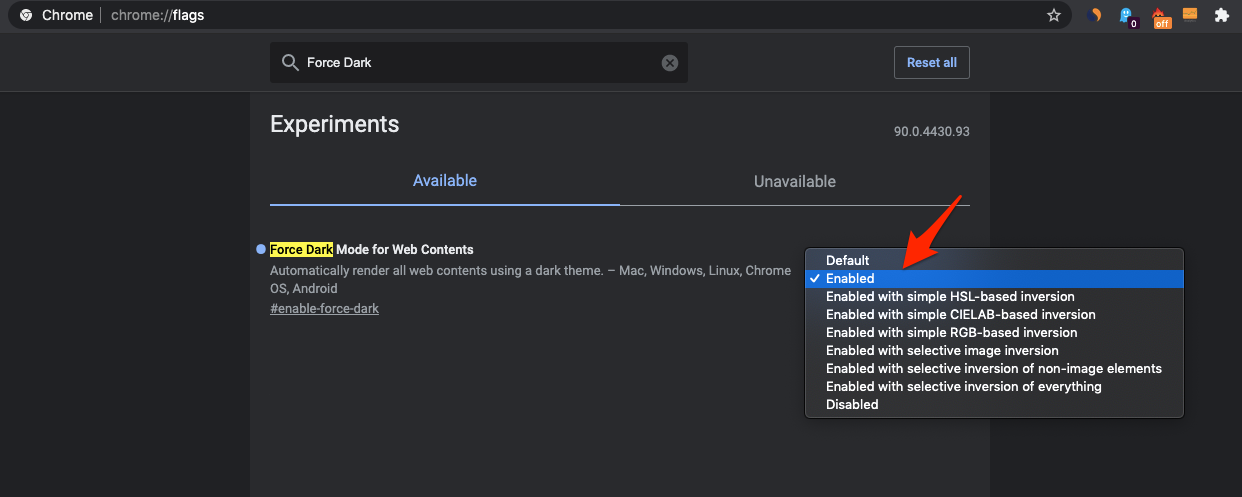
- Now click on the Relaunch button at the bottom for the flag to take effect.
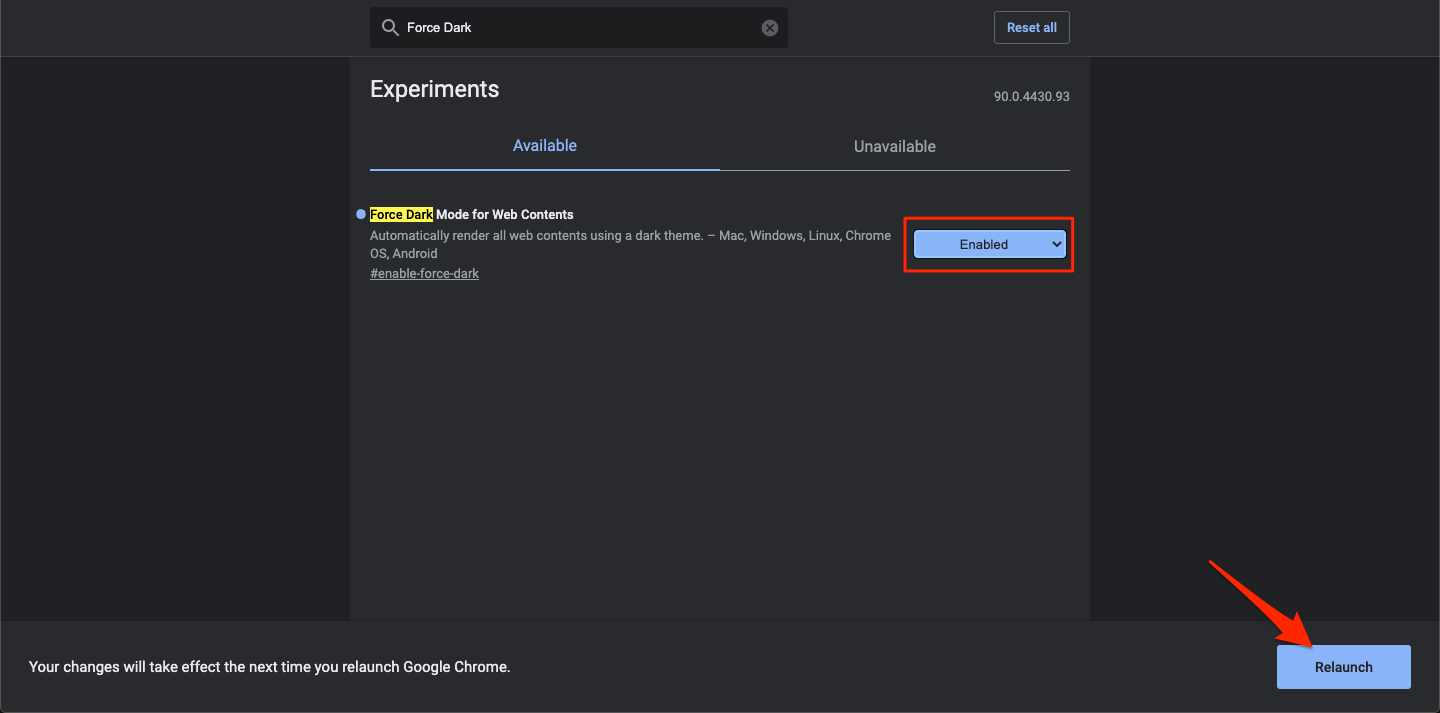
- Now open Dropbox on the Chrome Browser and you will notice the Dropbox has turned into Dark Theme.
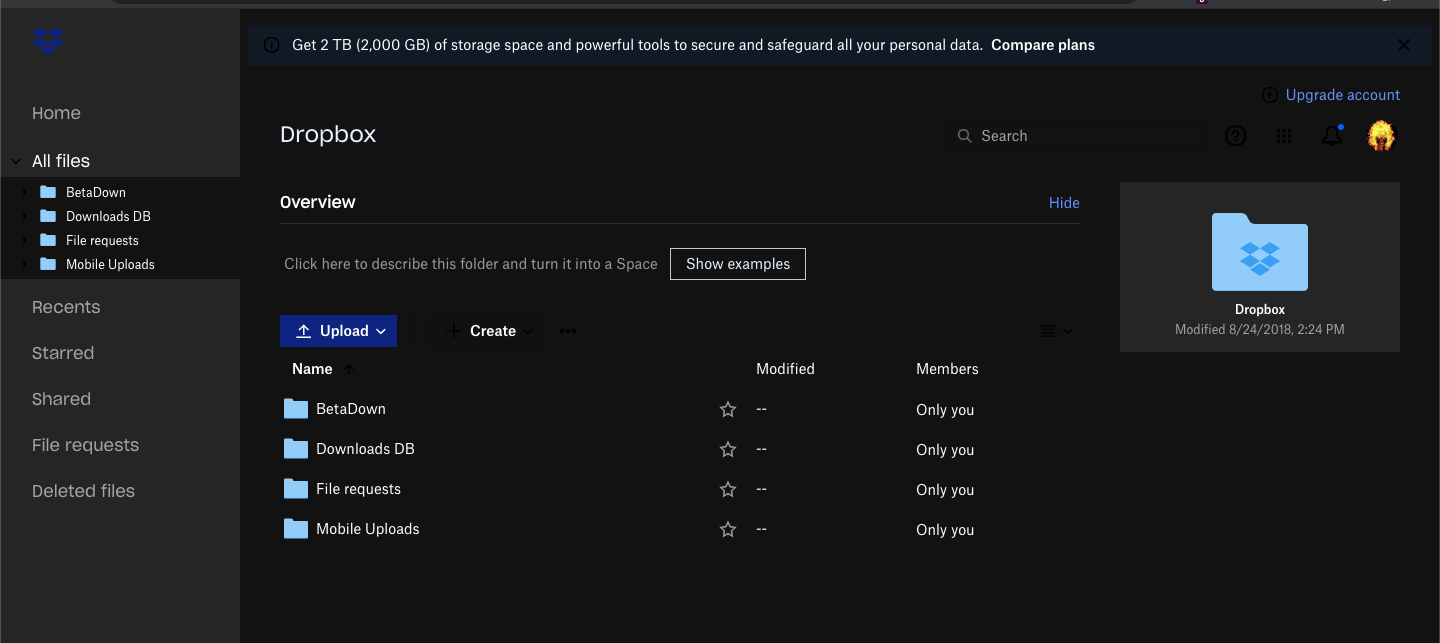
Using Chrome Extension
Chrome Extensions are something that makes Google Chrome Browser the people’s favorite, the feature-rich chrome extension has all the addons you want from grammar checker to Adblocker. You can use this Chrome Store to add the Dark Mode extension to your Chrome browser.
There are a number of Black theme Chrome extensions you can try, I will show you a demo using a popular Addon.
- Go to Chrome Web Store Page.
- Here search for Dark Mode
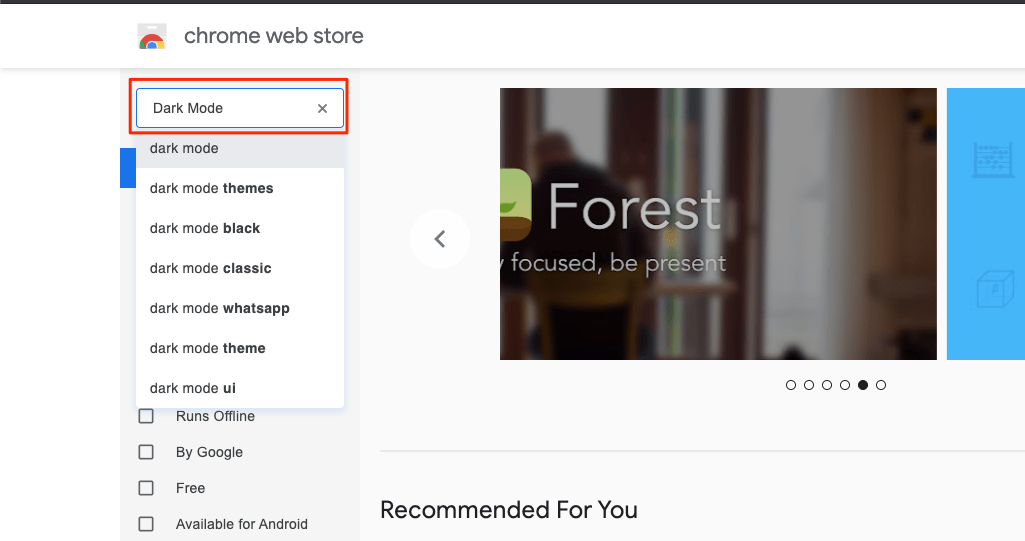
- You can download any popular extension from the results. I recommend downloading Night Shift Redux, I found it to give a very pleasant color inversion for web pages.
- Click on the Extension.
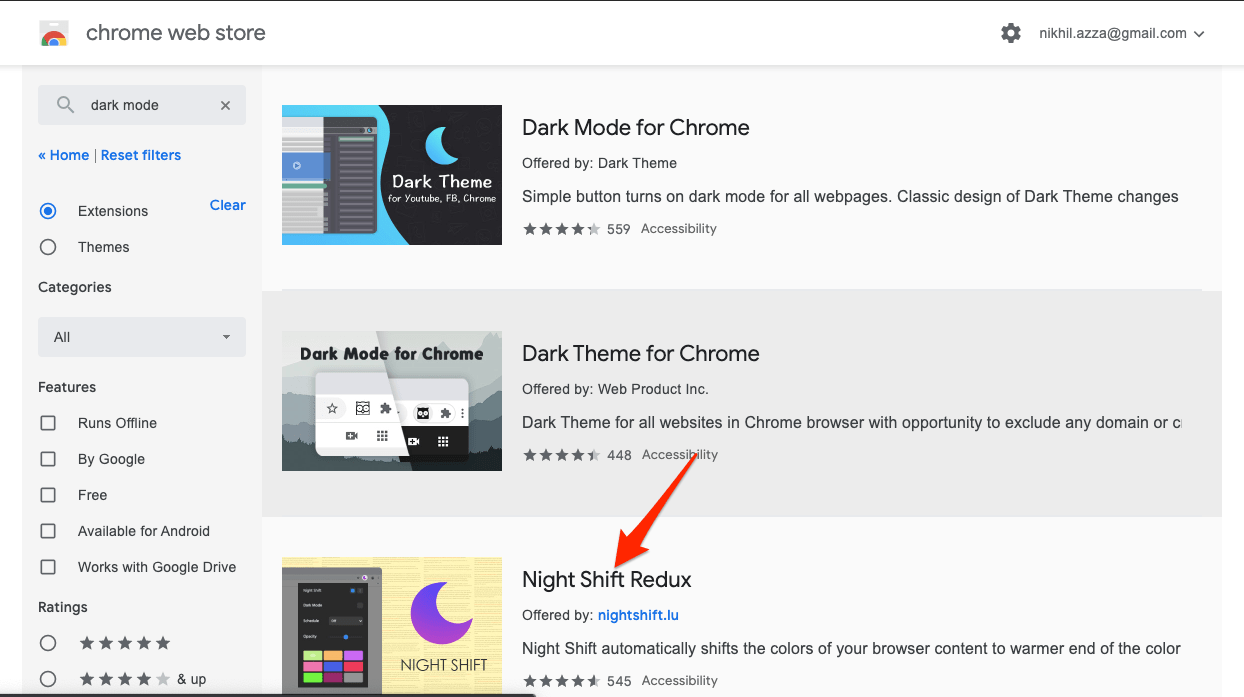
- Here click on Add to Chrome.
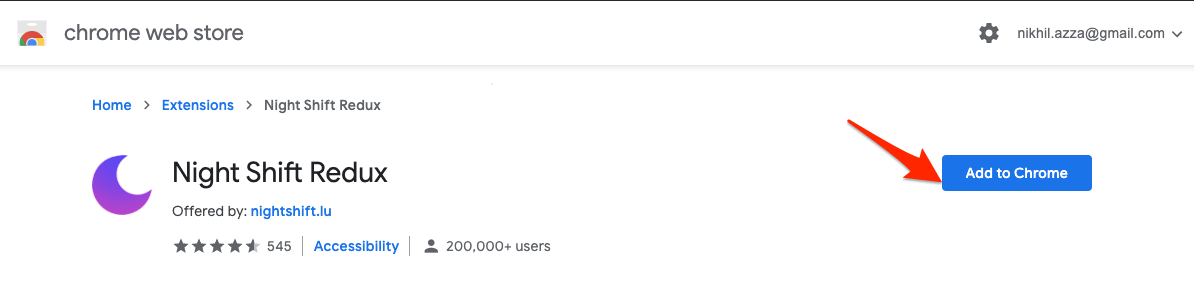
- A pop-up box will appear to confirm the Addition. Tap it
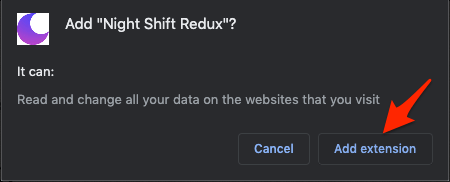
- The extension will be added to Chrome Browser.
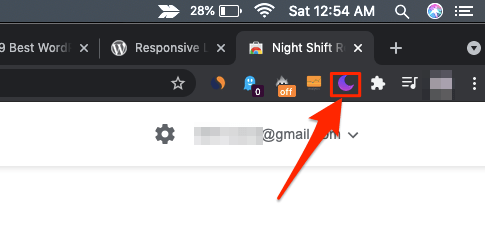
- Now go to the Dropbox site and click on the Extension icon. (Here if you wish you can disable night mode as it is enabled by default)
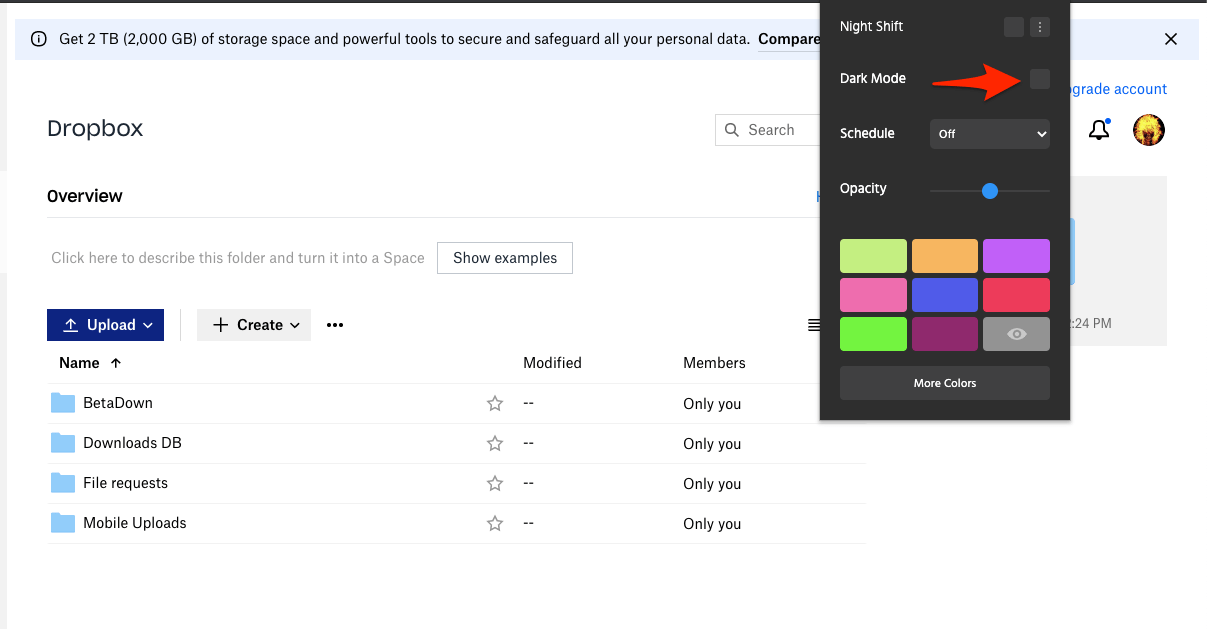
- Now click on the button next to the Dark Mode option to turn Dropbox into Night Mode and reload the page. Done!
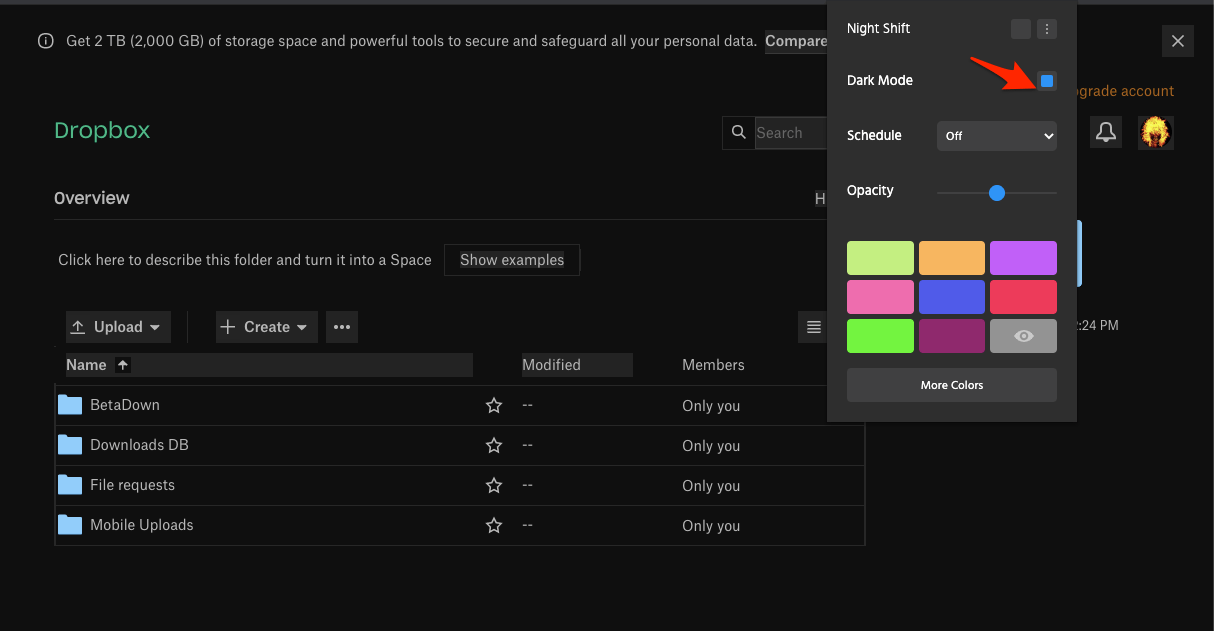
- You can simply toggle the button to Turn ON and OFF the Dark Mode on Dropbox Website on PC.
Conclusion
With this simple Guide above, you can use Night Mode Theme on Dropbox Website on Desktop PC for Chrome Browser on Windows and Mac PC using Chrome Extension and Chrome Flags.