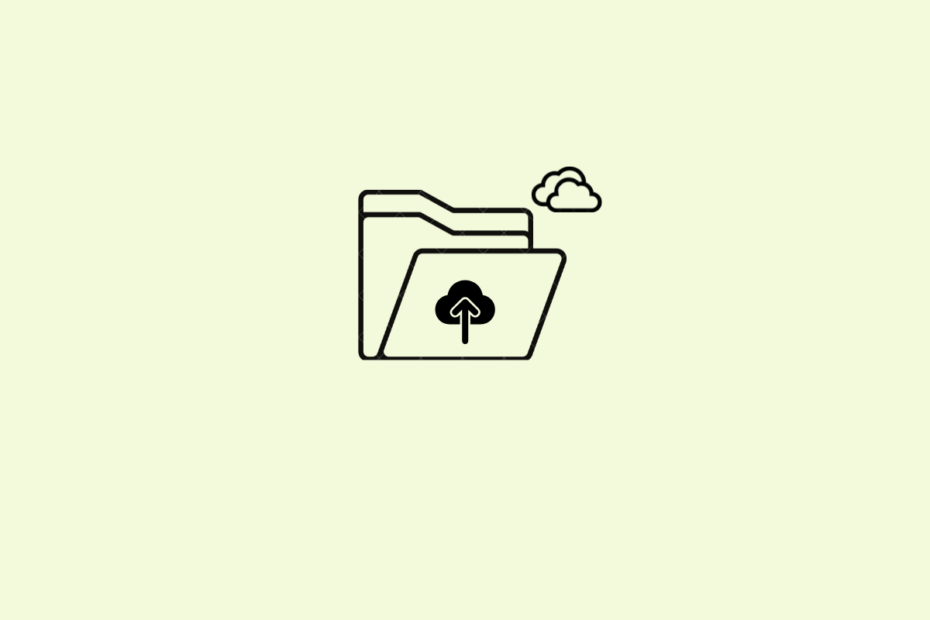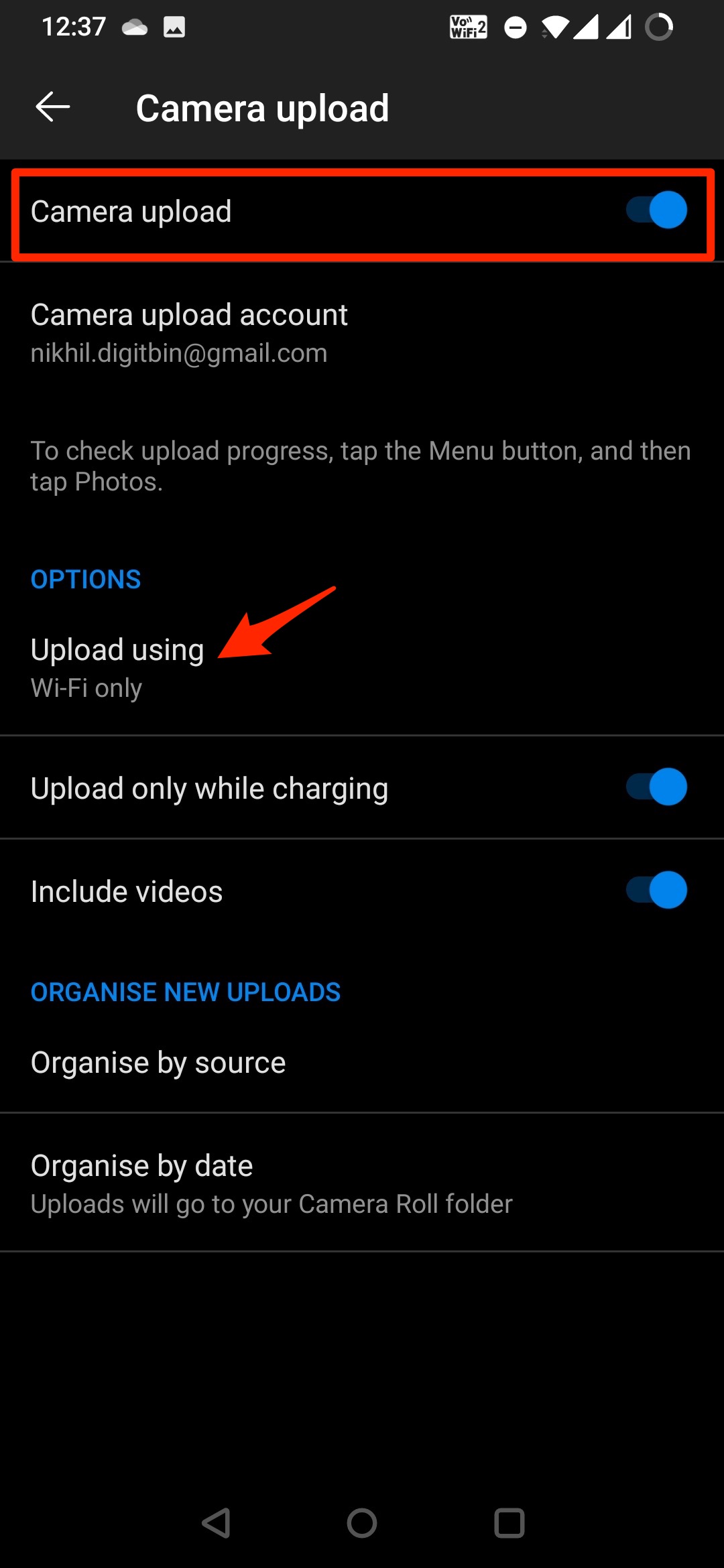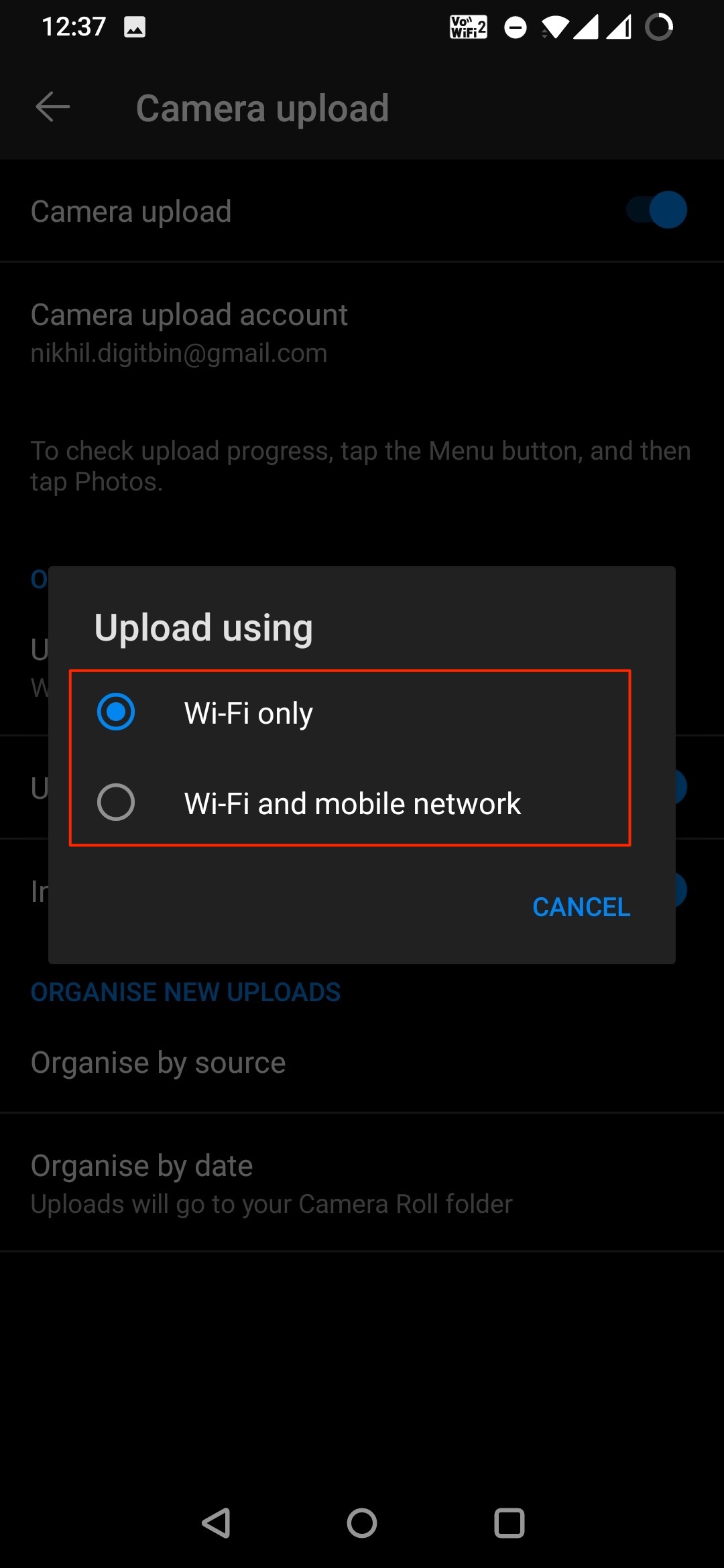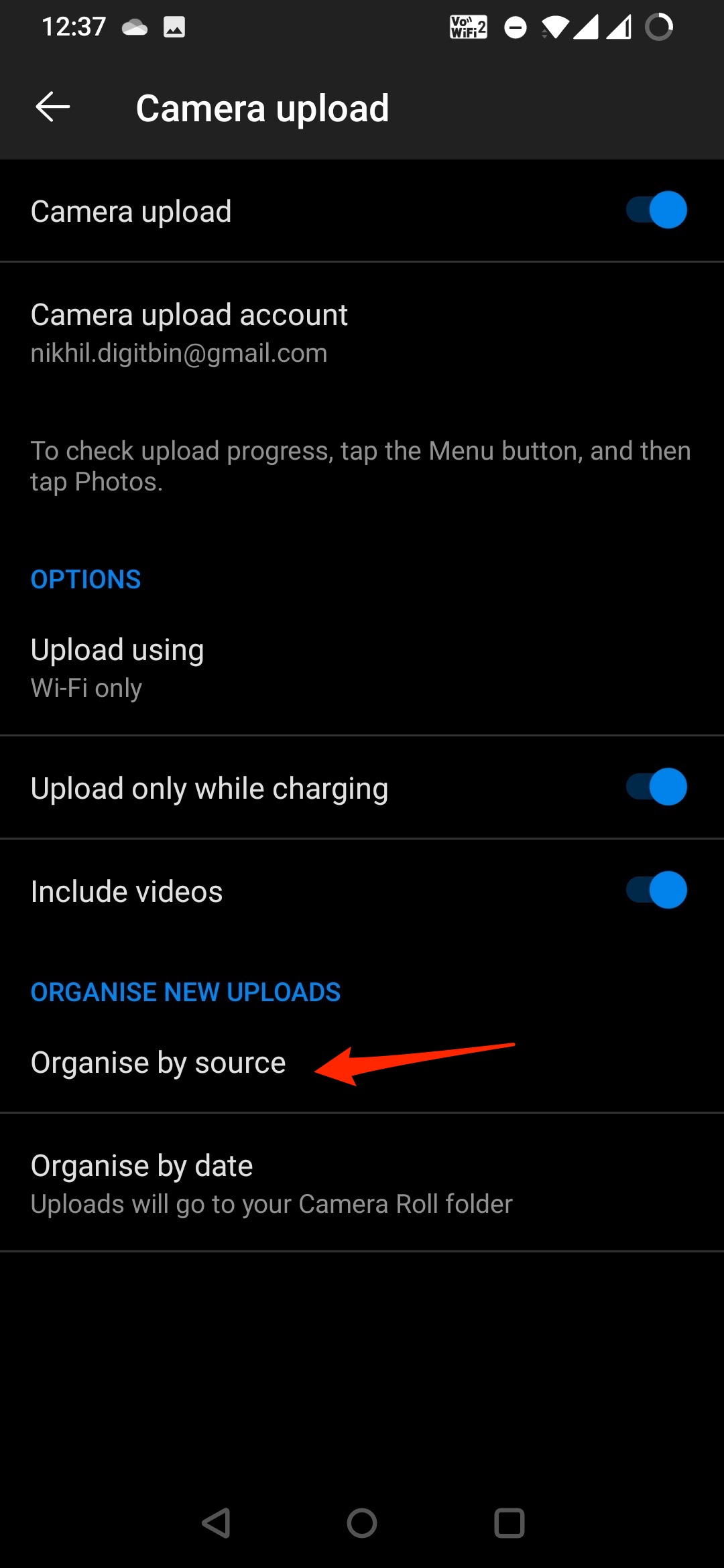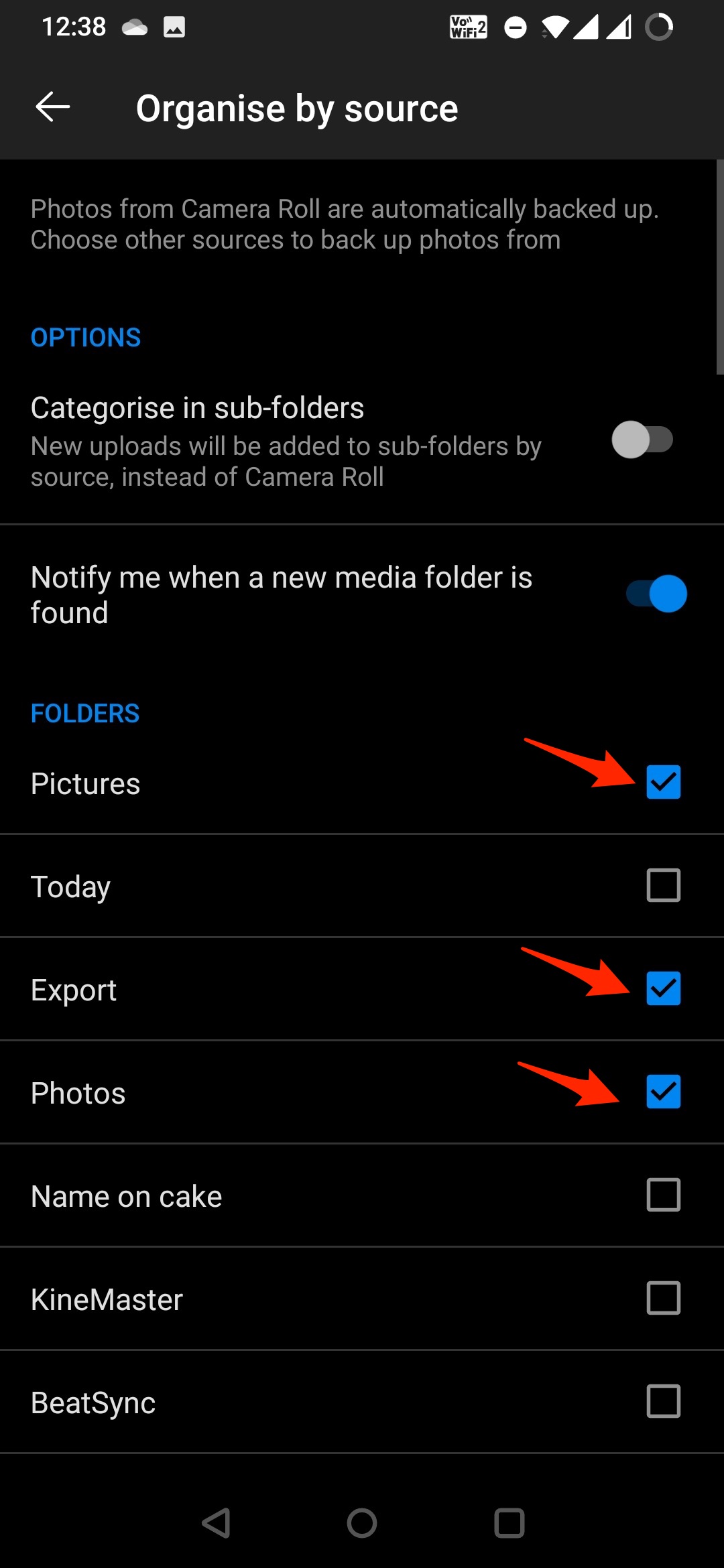OneDrive is one of the most popular cloud storage options available. The app is by default available on Windows PC and offers excellent integration with PC; therefore, many users use OneDrive as a default cloud storage solution to save their photo and video memory.
The guide is beneficial if you want to upload photos and videos from your Android mobile. Also, by default, the photos and videos from the Android camera DCIM folder are backed up to Drive. You can also upload media from other folders, and include or exclude the videos from the backup process.
Steps to Auto-Upload Android Photos to OneDrive Storage
- Open OneDrive App.
- Click on the Photos option.
- Now click on Camera Upload is OFF.
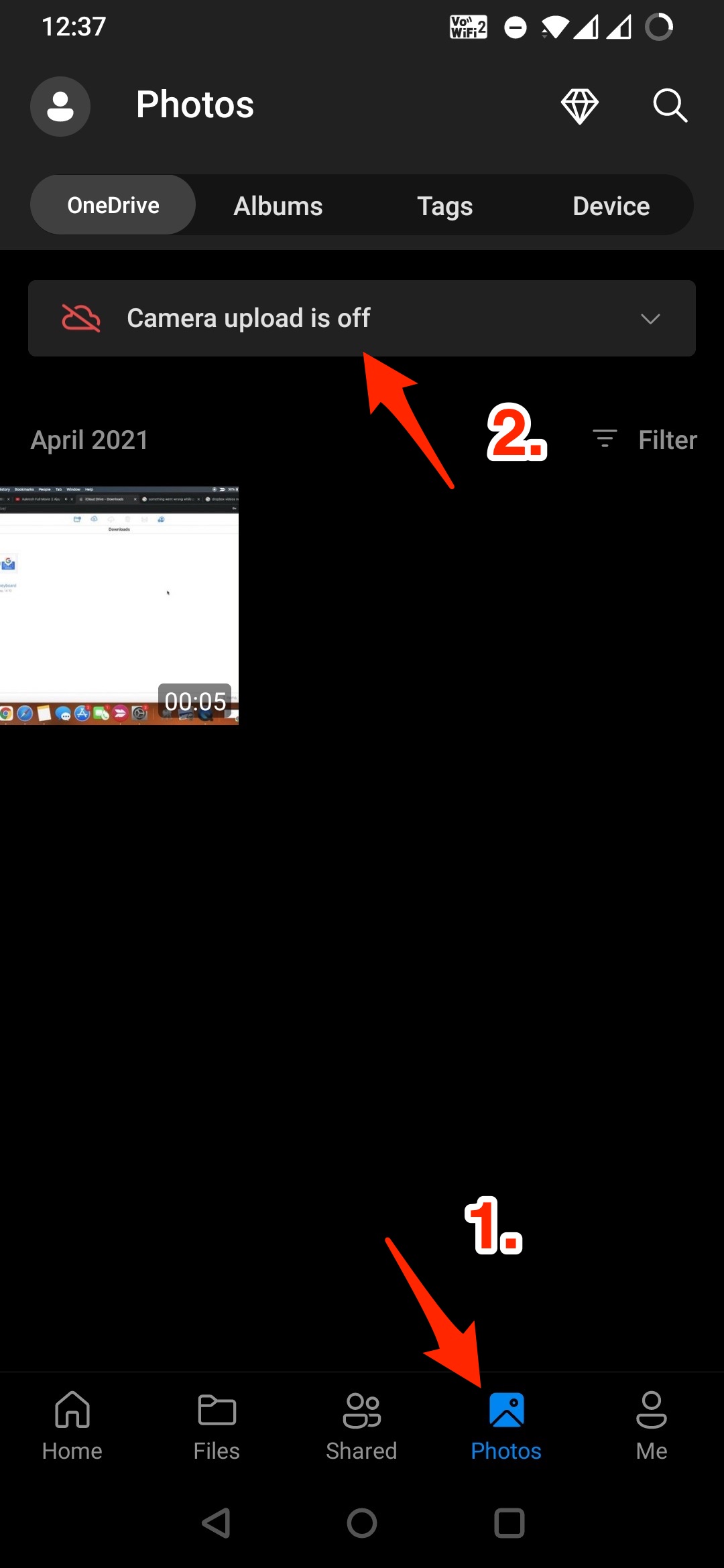
- Tp on Turn ON to auto backup photos and videos from the device to OneDrive.
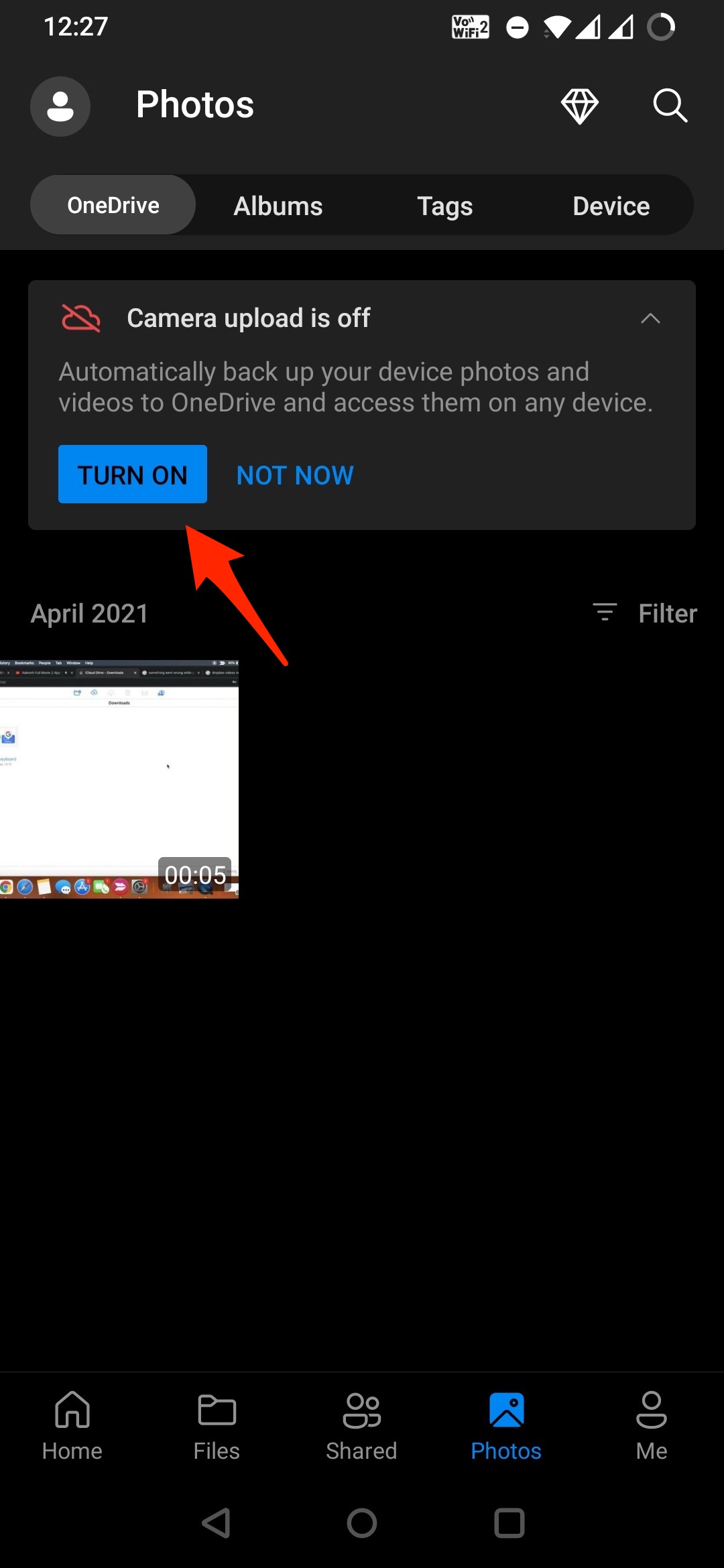
- Switch the Camera upload toggle on to enable the backup process.

Misc Features to Auto Upload Photos to OneDrive
- Here you have the option to upload media over Wi-Fi only or WiFi and Mobile Data.
- You can also enable a backup process when on charging only.
- You can include or exclude videos from the backup process.
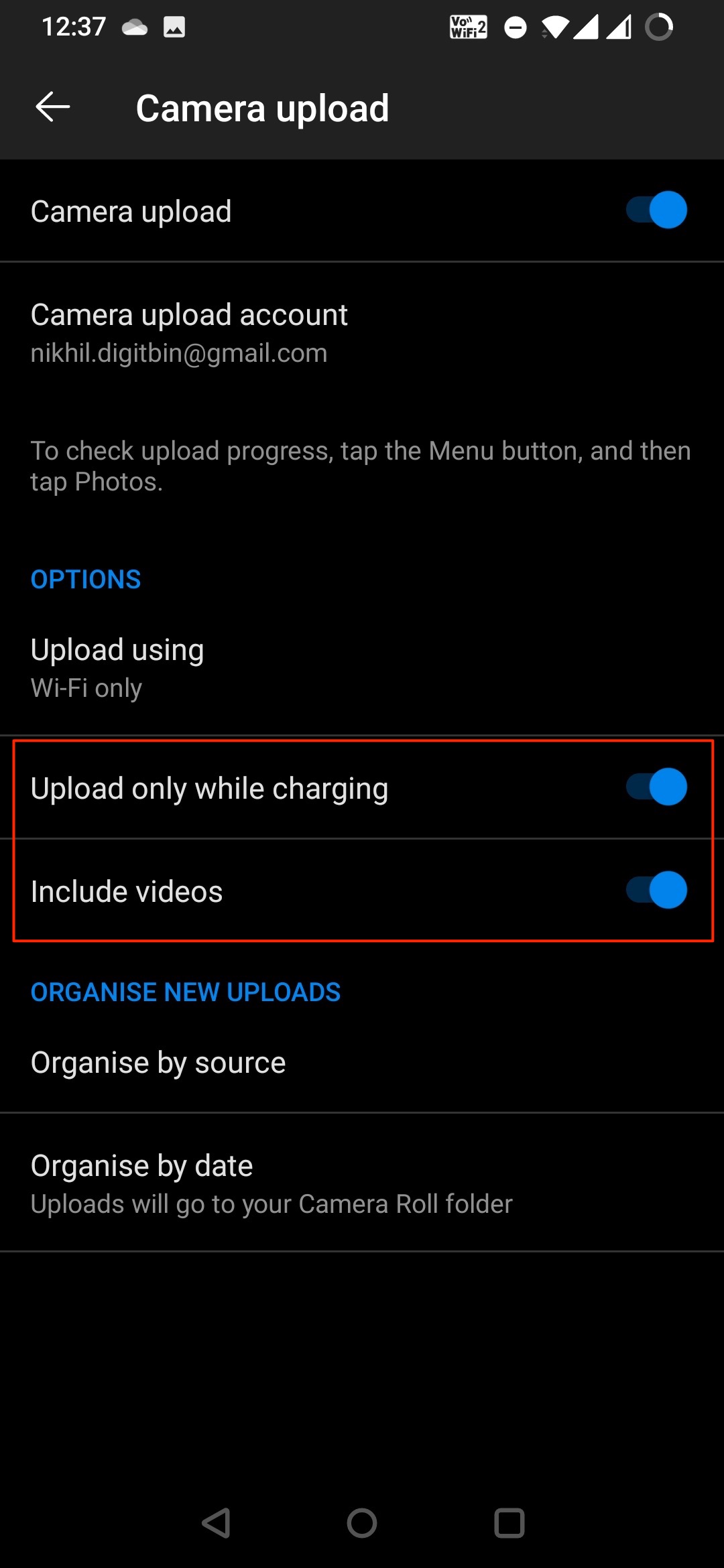
- Photos and videos from Camera Roll are by default backed up to OneDrive. You can select other folders to upload photos and videos.
- Categorize in sub-folder organizes the photos and videos according to the source of media eg, Screenshots, Downloads, etc. will be uploaded to OneDrive according to folder source.
That’s it with this simple guide; you can set a backup process on your Android mobile to auto-upload photos and videos from to OneDrive cloud storage.