GitHub is an internet hosting and development platform that allows developers to work together on a project. You can upload files to GitHub for the developers and learners to download the data and also provide with them a project knowledge base and other relevant information. GitHub, at present, only allows less than 100 files to be uploaded at once. If you try uploading large bulk of files, you will see the error message. “Yowza That’s a Lot of Files, Try again with Fewer than 100 Files.”
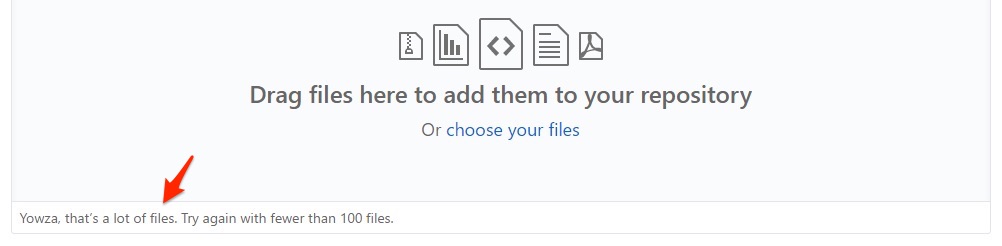
If you wish to upload more than 100 files to your GitHub, then below is the best method available to host a large number of files on Git for free. The method requires you to download the GitHub desktop app, create GitHub local folder, move the files to the folder and push the files to the GitHub server.
Steps to Upload More Than 100 Files to GitHub at Once
You can use the GitHub app on your Windows or Mac computer to create a local repository folder and then move/copy all the files to the local folder. You can push the files to GitHub origin or servers; all the files get saved to Git.
- Download GitHub App on your Windows or Mac PC.
- Click on Clone a Repository from the internet… option.
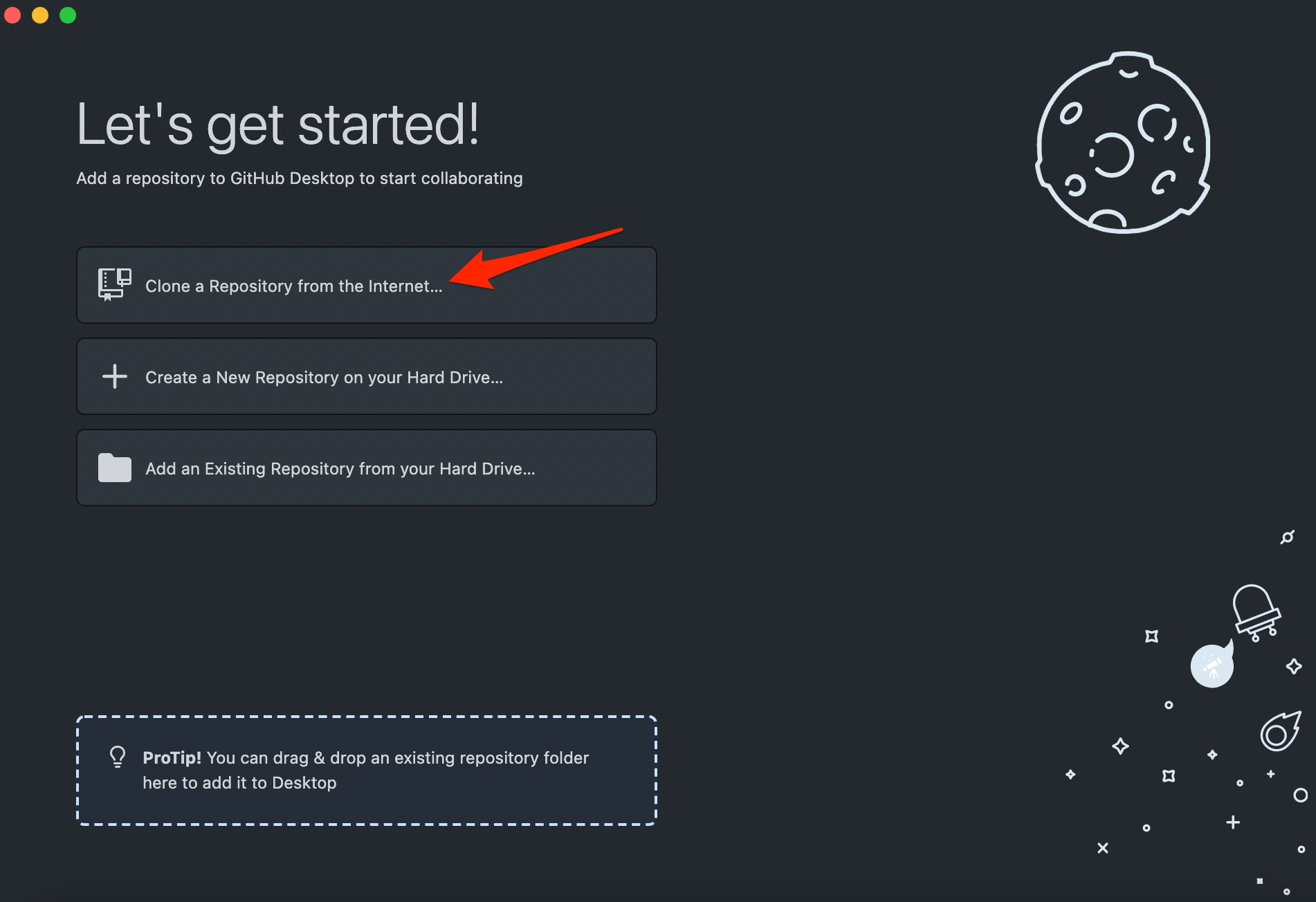
- Log in with your Git Account.
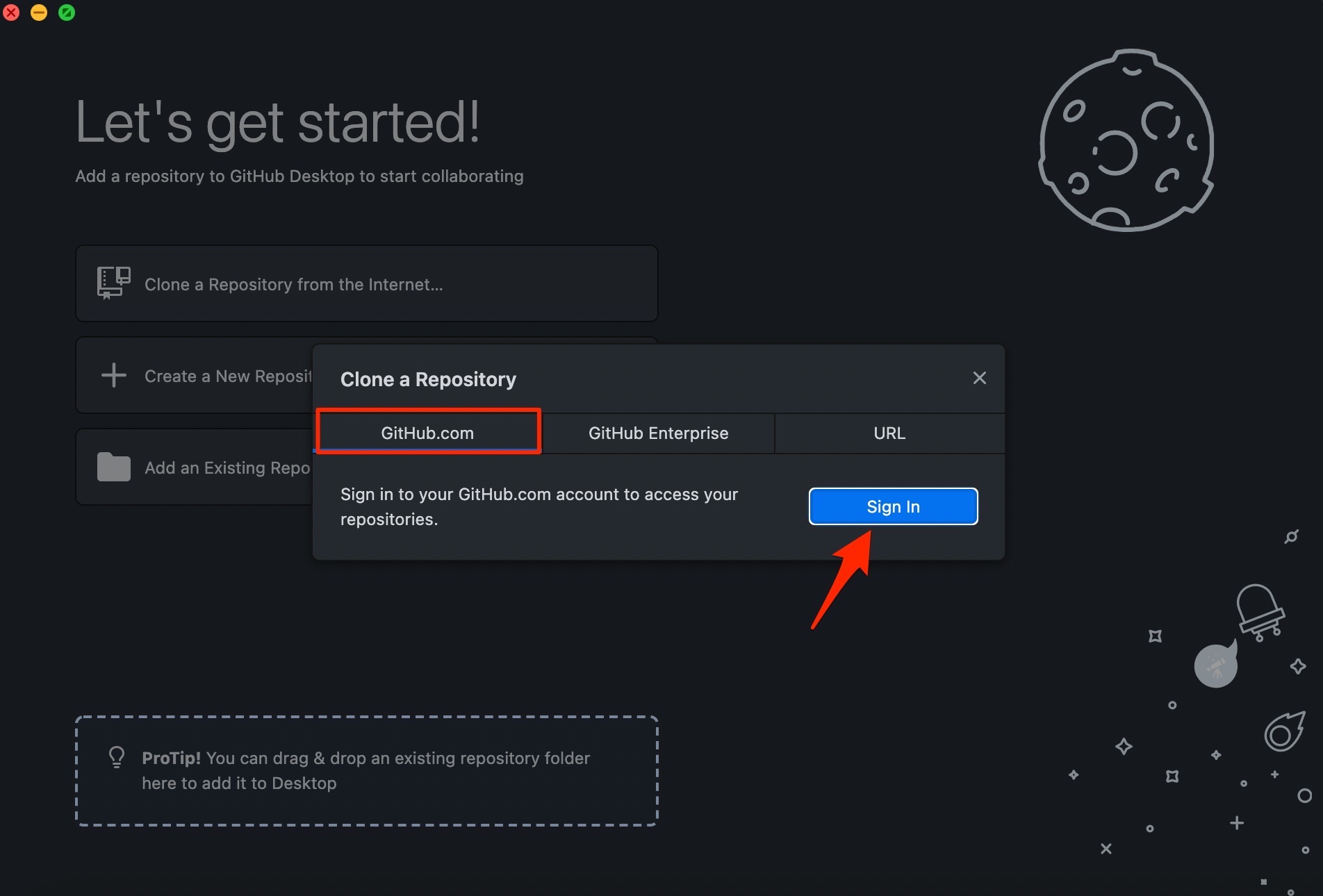
- The GitHub app will prompt you to Sign in using your PC Browser.
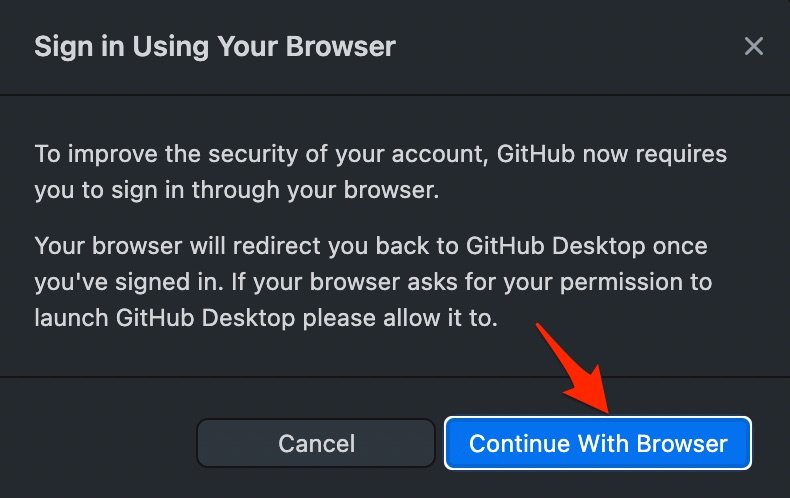
- Now you need to log in with your Git account and authorize the desktop app to access the GitHub account.
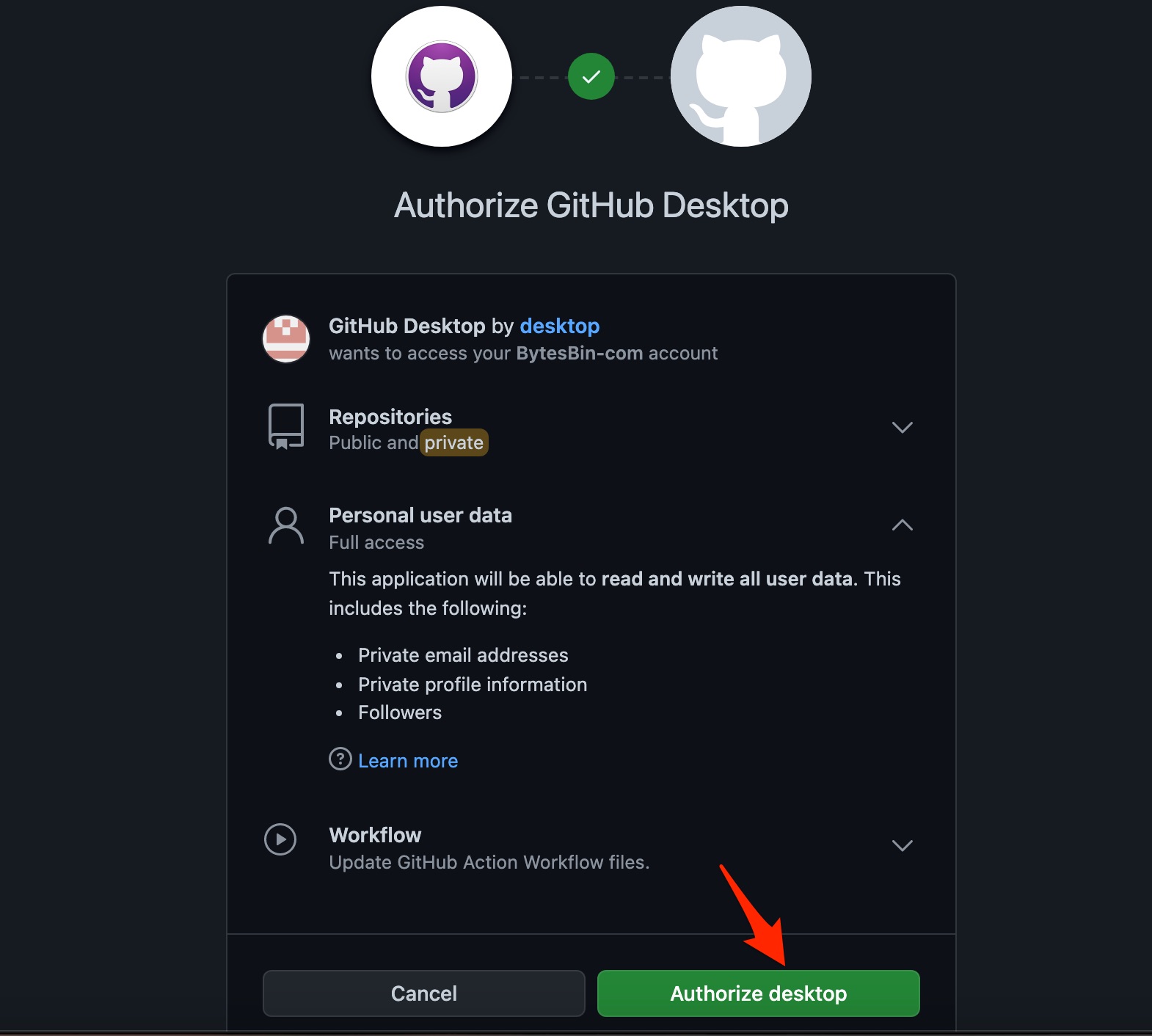
- If you have existing repositories that you already created on the GitHHosb website, then you can select the Repos to create a clone on the GitHub desktop app. Cloning simply creates a copy of your existing repositories on the Desktop app for access.
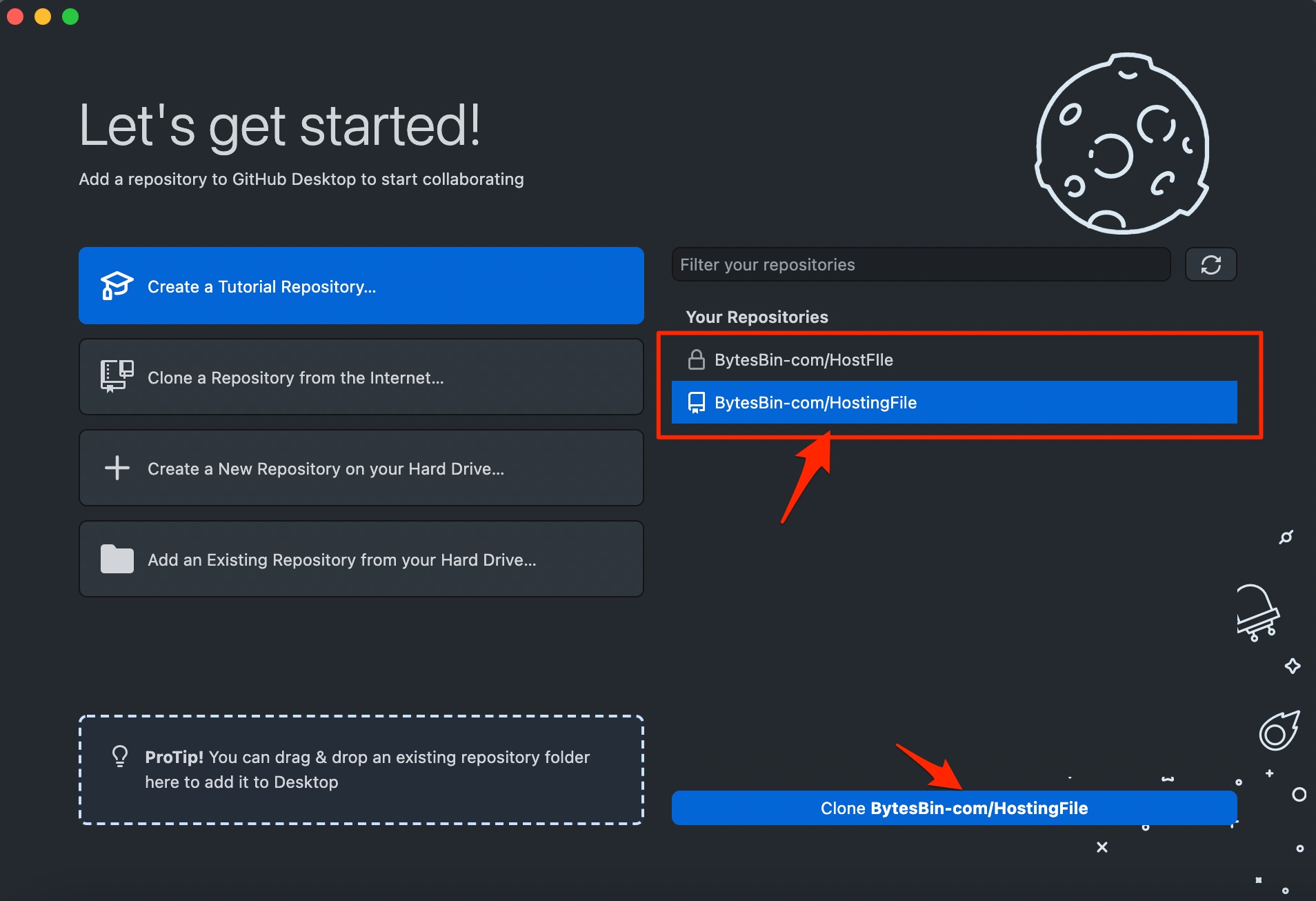
- Hit the Clone button to clone the repo to the Desktop app, and also, a local folder of the repository (along with the file contents) is created on the PC.
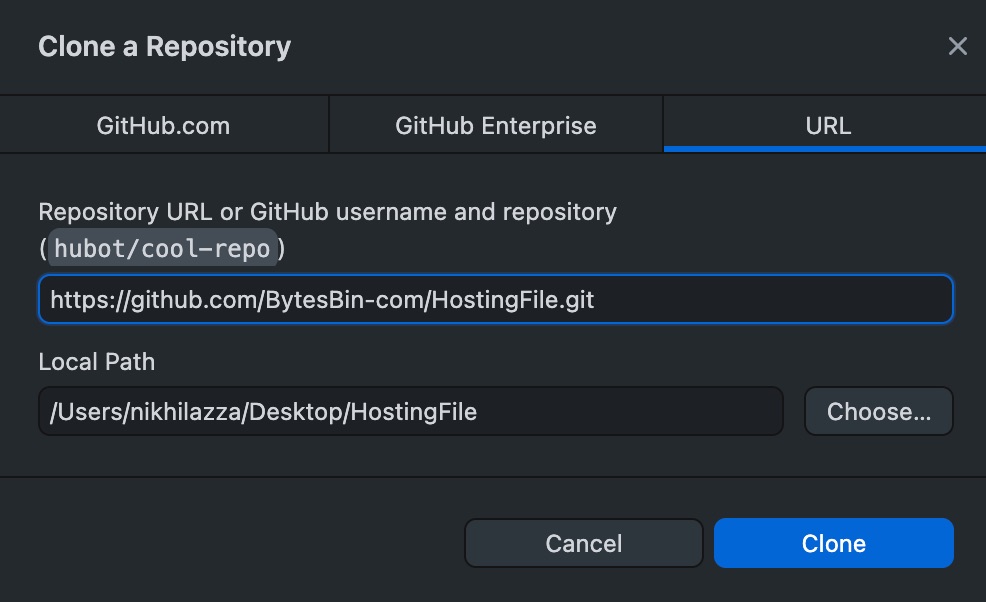
- Open the local folder of the Repo on your Mac Finder or Windows Explorer.
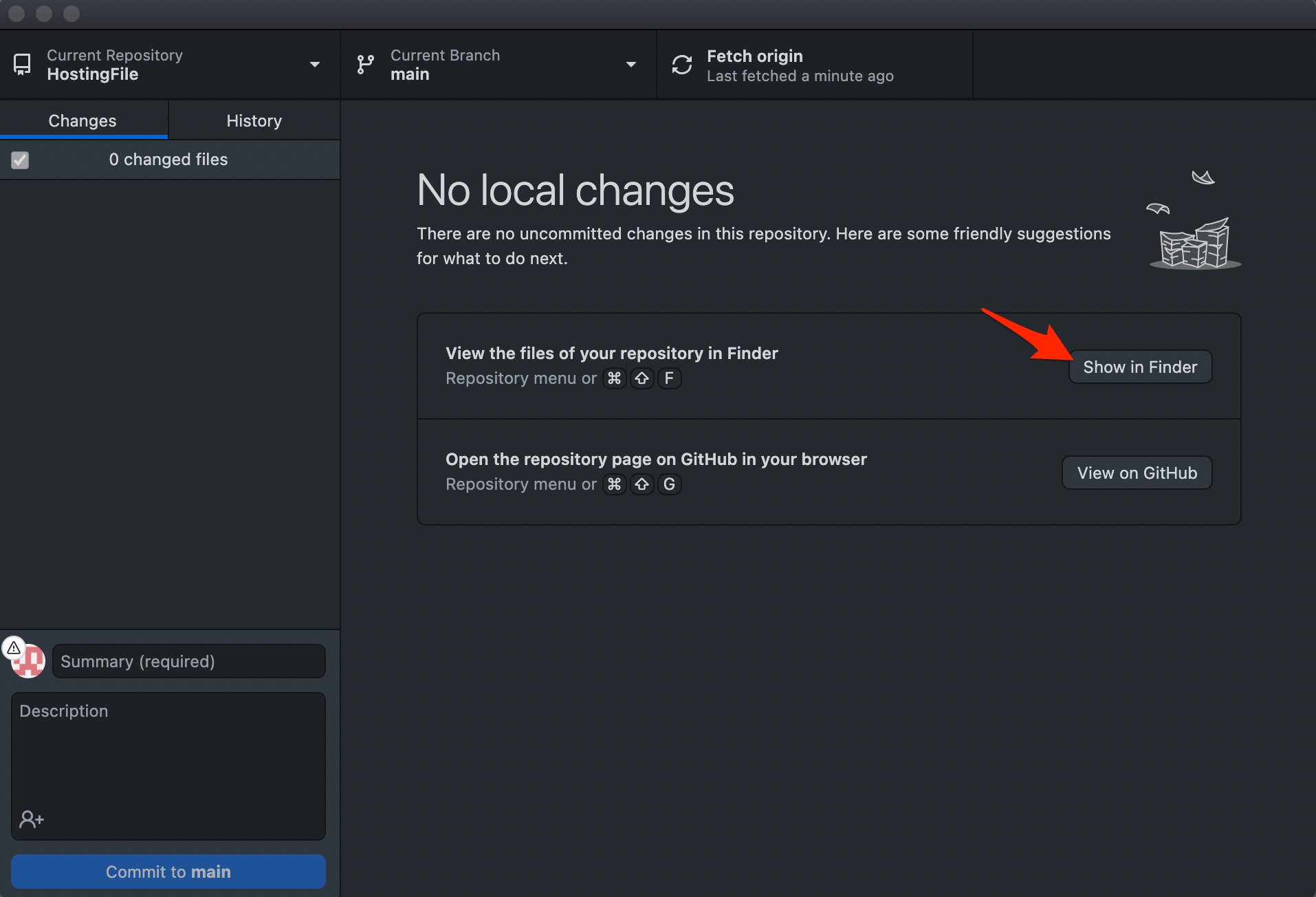
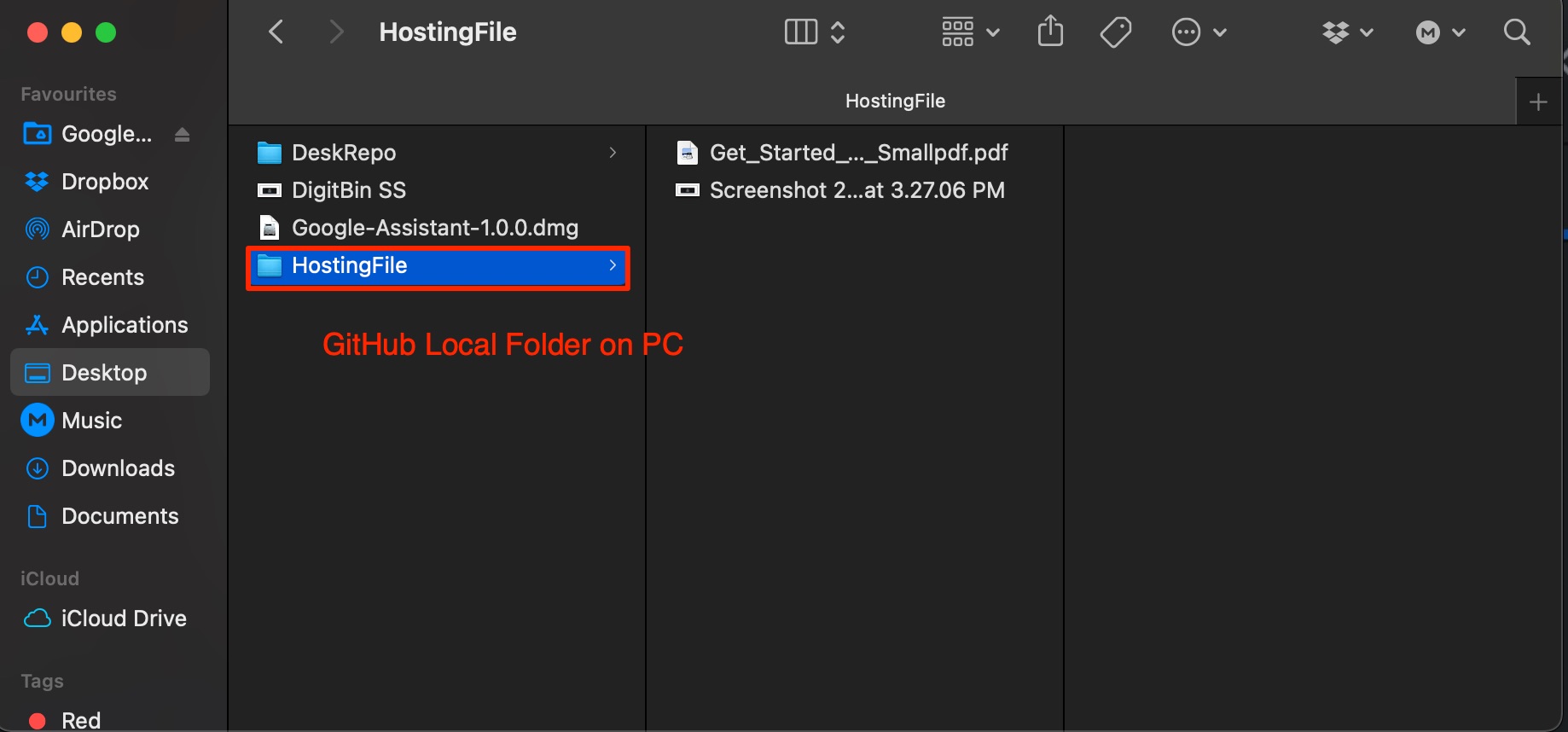
- Now copy all the files that you want to upload to GitHub and paste it into the local folder created by Git Repo.
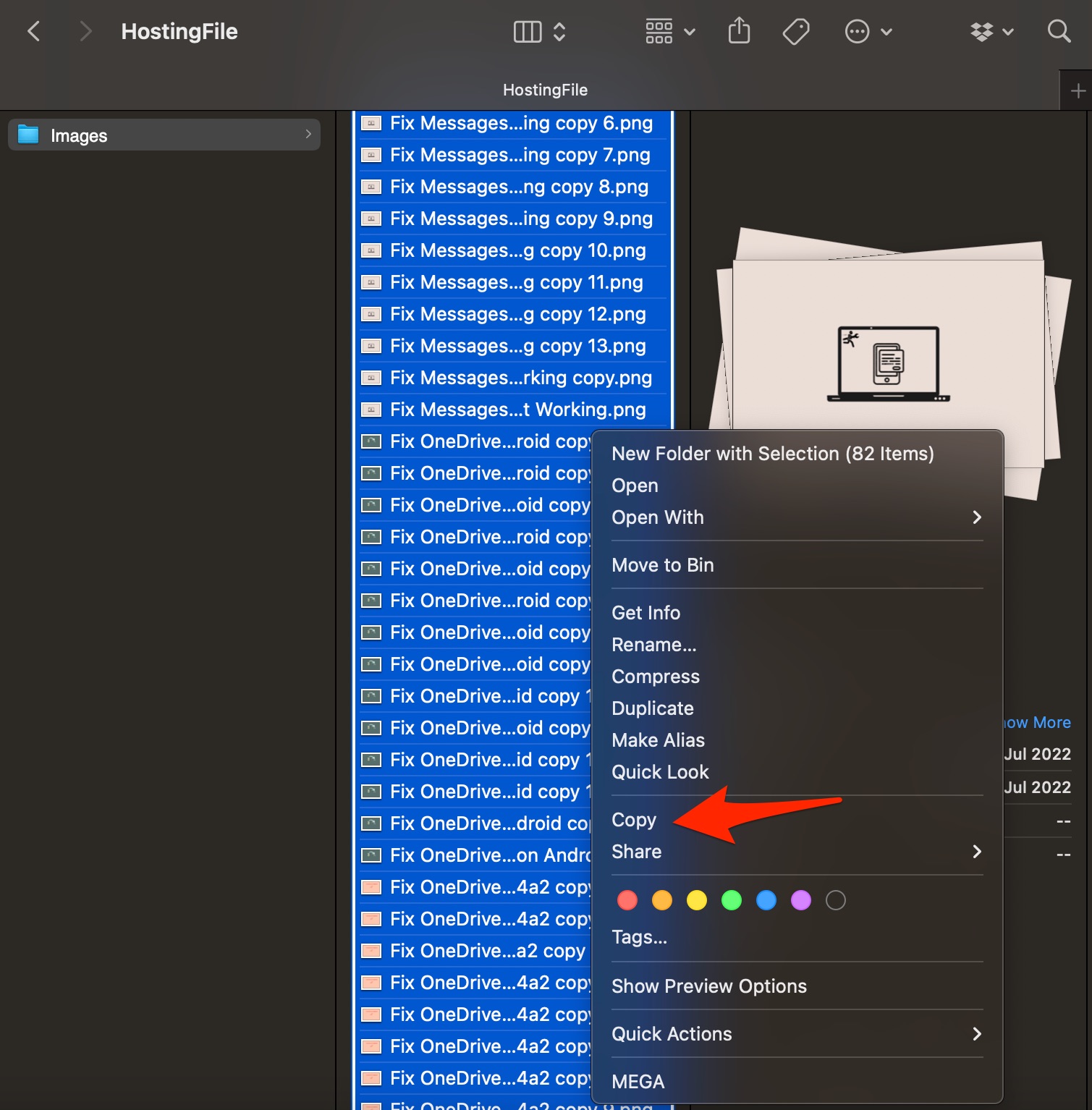
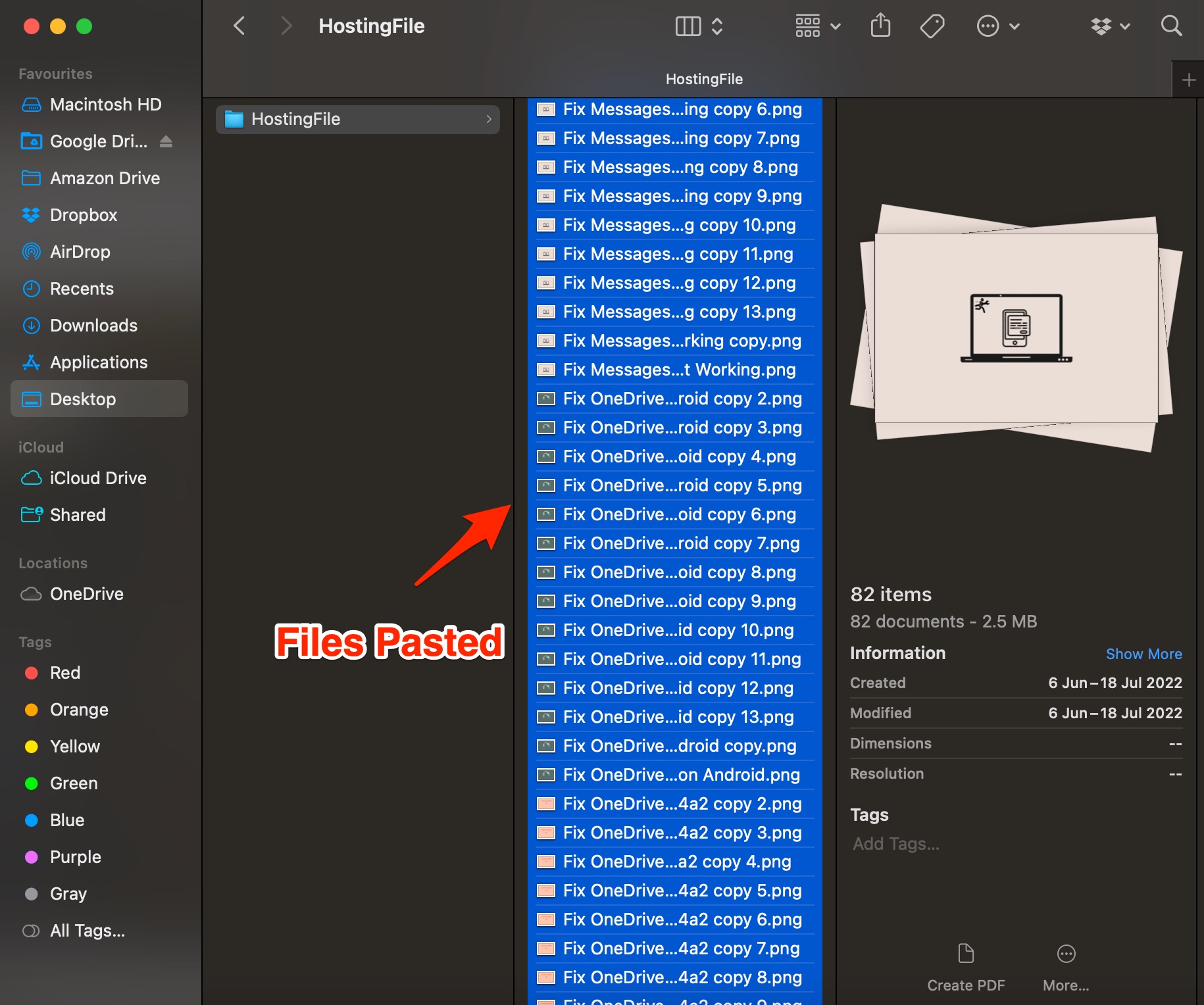
- Open GitHub Desktop, and the files will be shown on the app. Here click on commit to main.
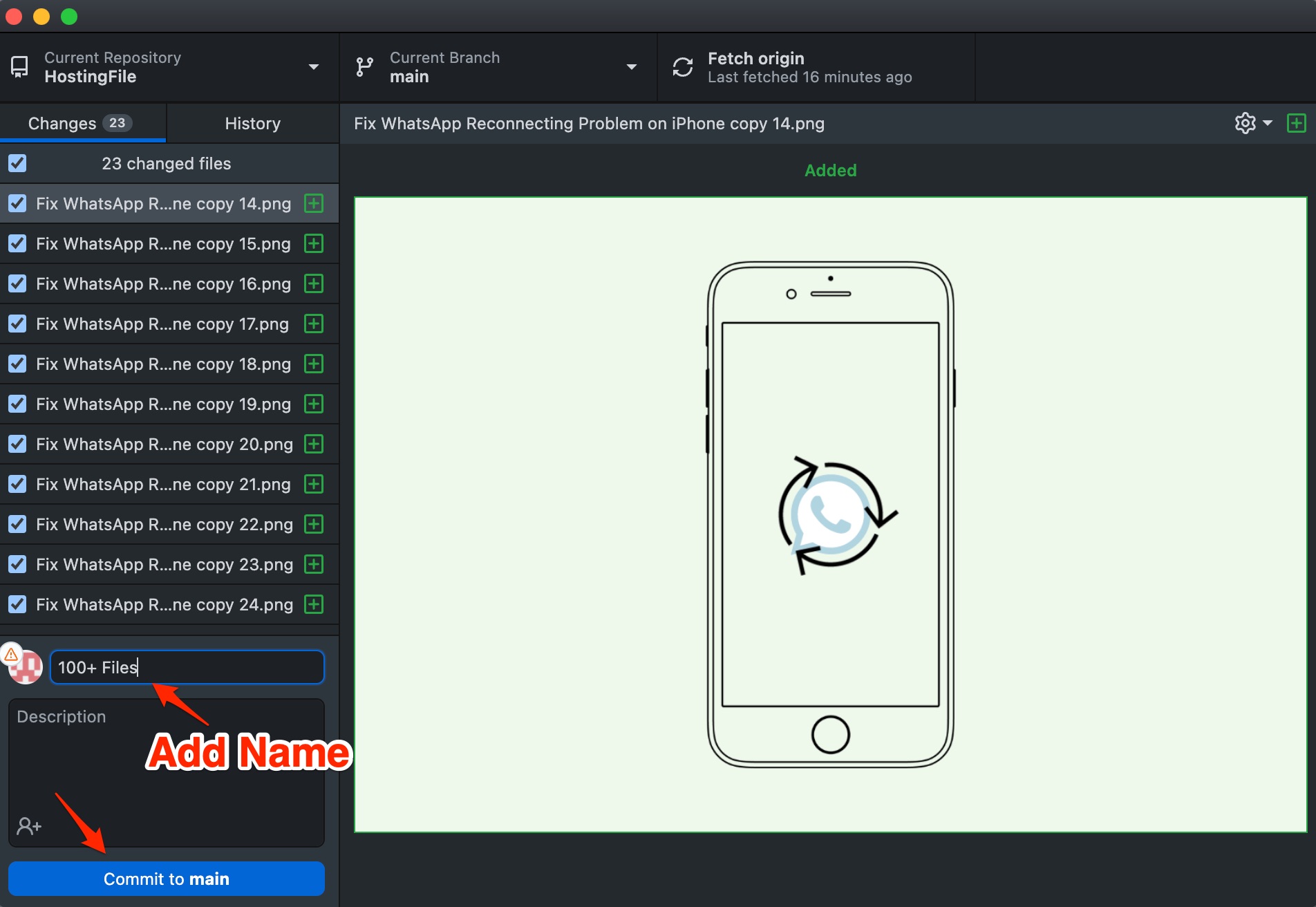
- Once the commit is done, click on Push origin to upload the files to the GitHub server from the local folder.
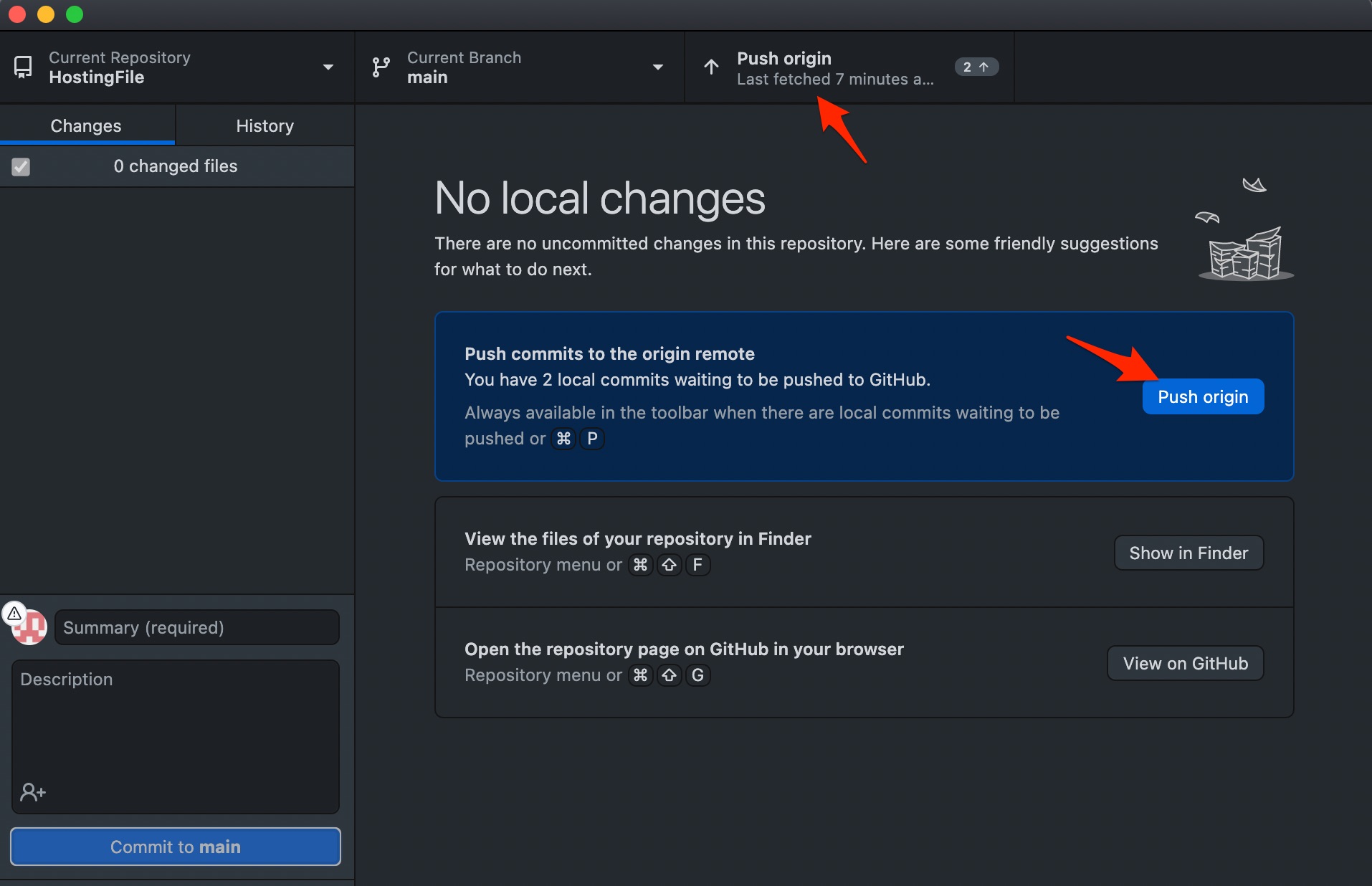
- That’s it. More than 100 files are added to GitHub; you can share the files for free or store them for future work.
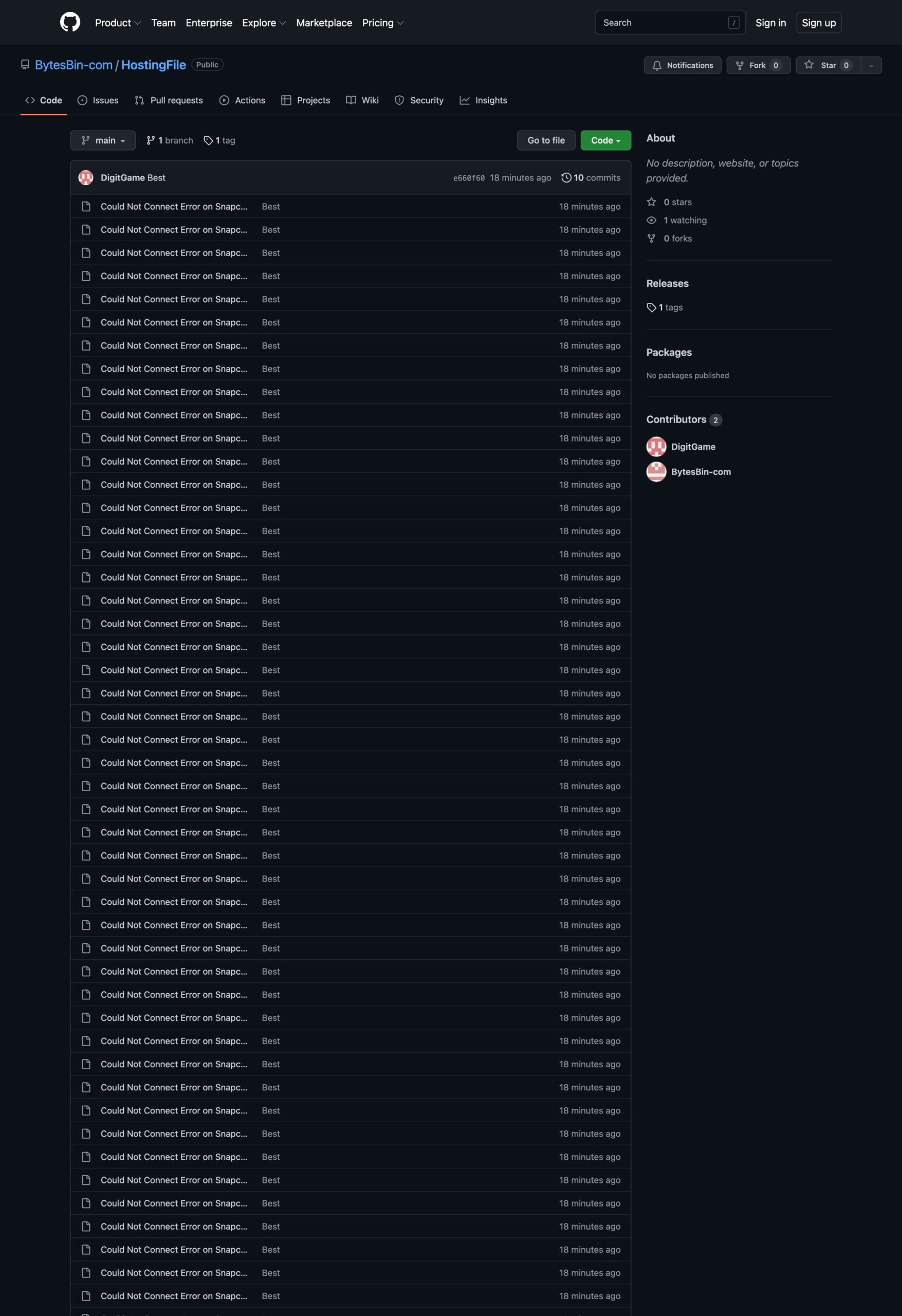
That’s it ‘Yowza, that’s a lot of files. Try again with fewer than 100 files.’ Fixed, and you can upload more than 100 files to your GitHub account at once.
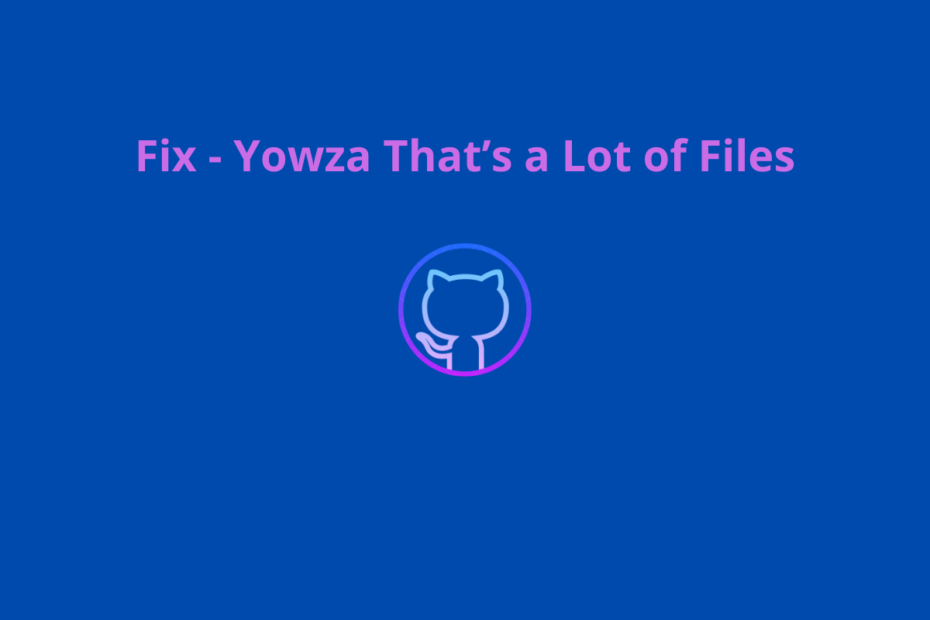
It works!
was helpful 👍
It works!
Thank you 🙂