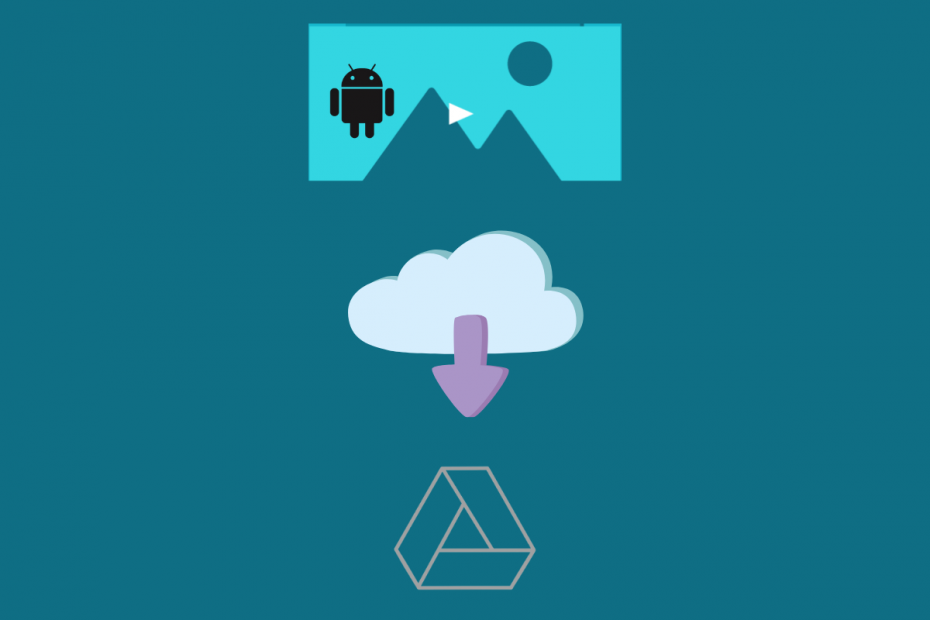Google Drive hit the one billion user mark in the year 2018. Three years on, this figure has been growing steadily. This whopping figure shows how many people depend on this service to store their pictures, videos, and other files. There are many reasons behind Google Drive’s success, and the primary feature that makes it the best choice is you get 15GB of free storage space upon sign up, which they can use forever. It is safe, reliable, and easy to use. Practically anyone can use it as long as they have a Gmail account.
Google Drive also has apps for Windows, macOS, and Android for easy access. The process of uploading videos is very straightforward. We have made the process easier for everyone by creating a step-by-step guide for this very purpose!
Limitations
- Users can save videos up to 5TB if they have purchased the storage space on Google Drive. If they have not purchased the extra space, then they are restricted to the storage space they have left out of the 15GB space.
- It is worth mentioning that while users can upload videos of any resolution to Google Drive, the maximum playback resolution supported by it is 1920×1080.
Supported File Formats
Google has made it clear that not all devices will support all video types. Some of the supported formats are WebM files VP8 video codec; Vorbis Audio codec), AVI, WMV, FLV, MTS, OGG, MPEG-PS, etc.
Steps for uploading videos on Google Drive on Android;
- Open the Google Drive app on your Android phone or tablet.
- You’ll see a create a new button with a plus symbol in the bottom right corner. Tap on this to see the ‘Create new‘ menu. This will display a menu with options like Folder, Scan, Google Docs, and Upload.
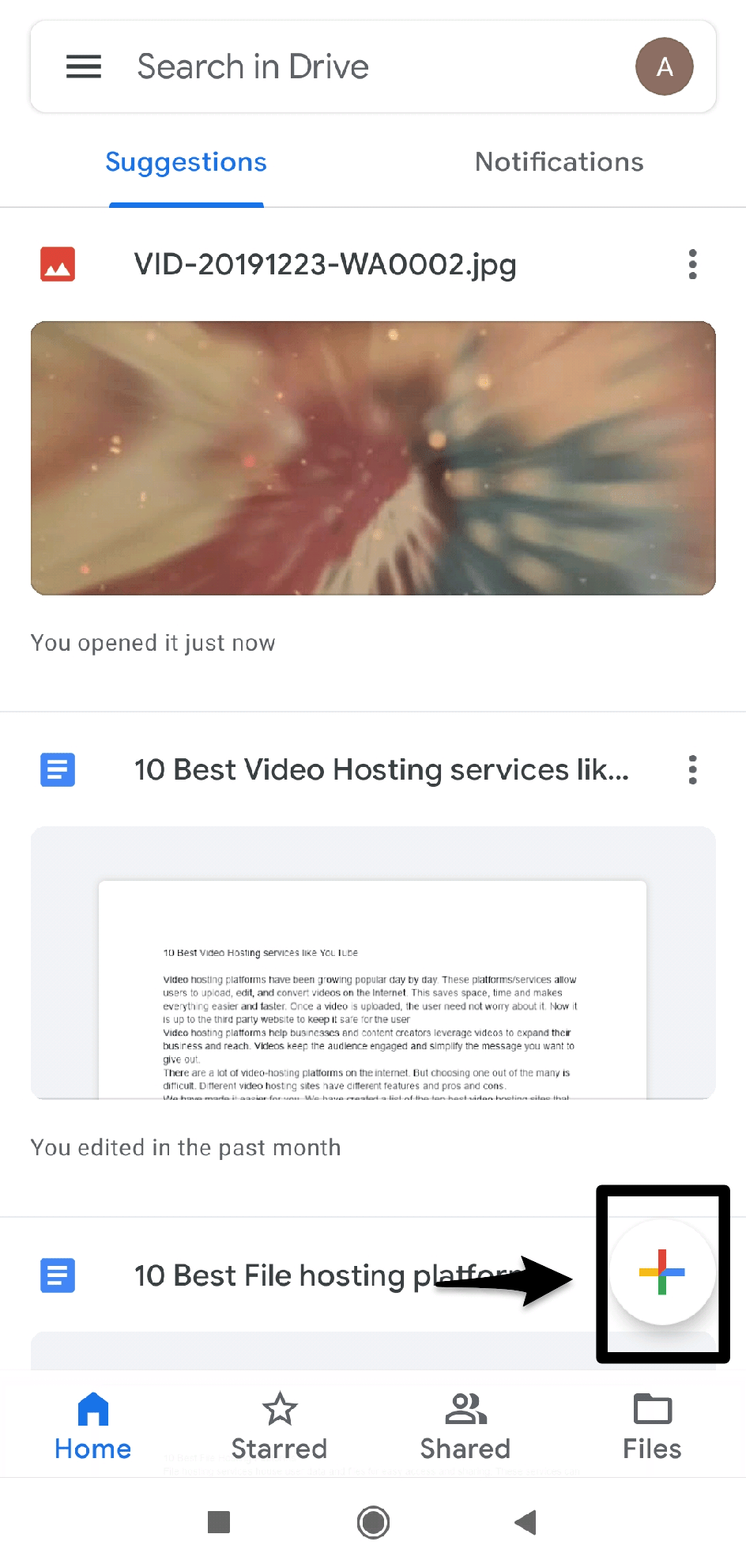
- Select the Upload option.
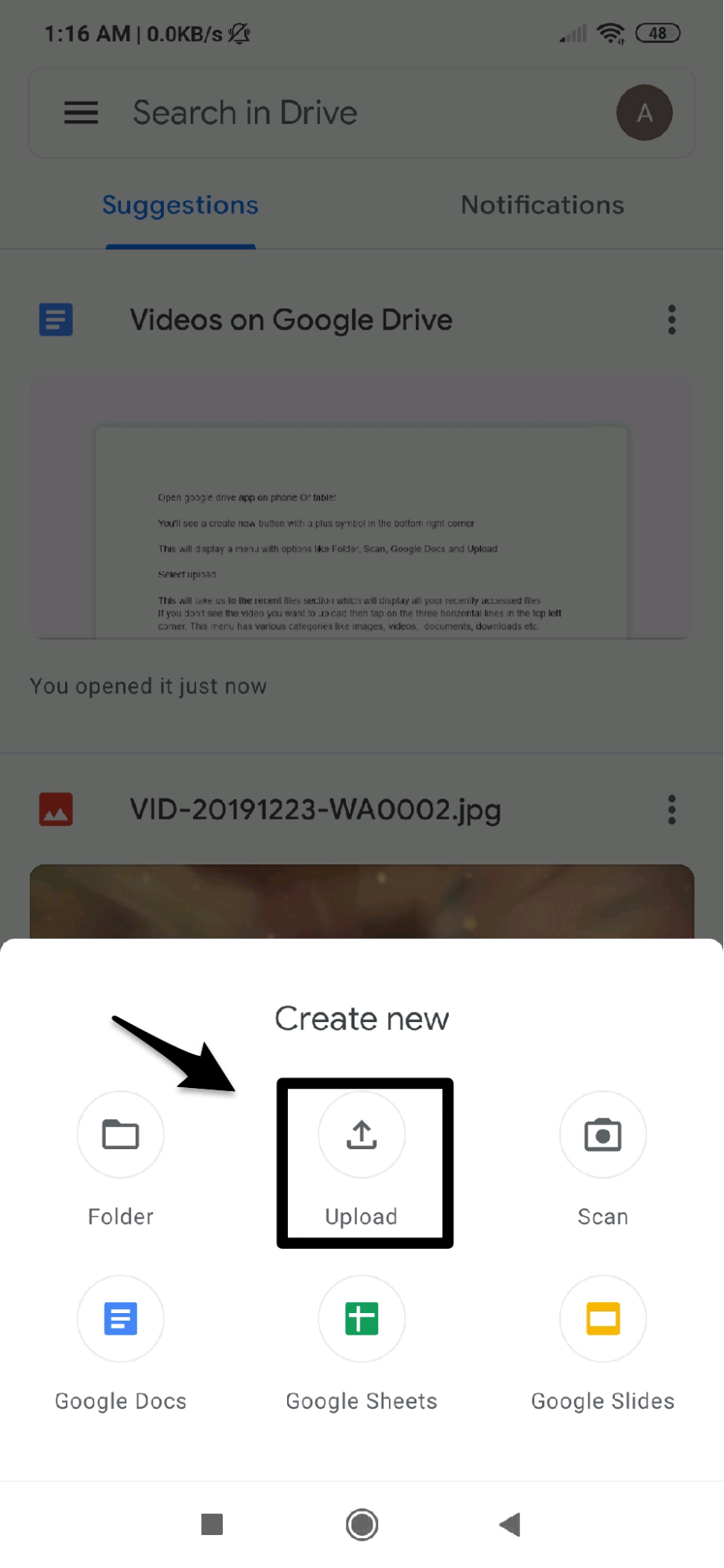
- This may take us to the recent files section, which will display all your recently accessed files. (Depends on the device)
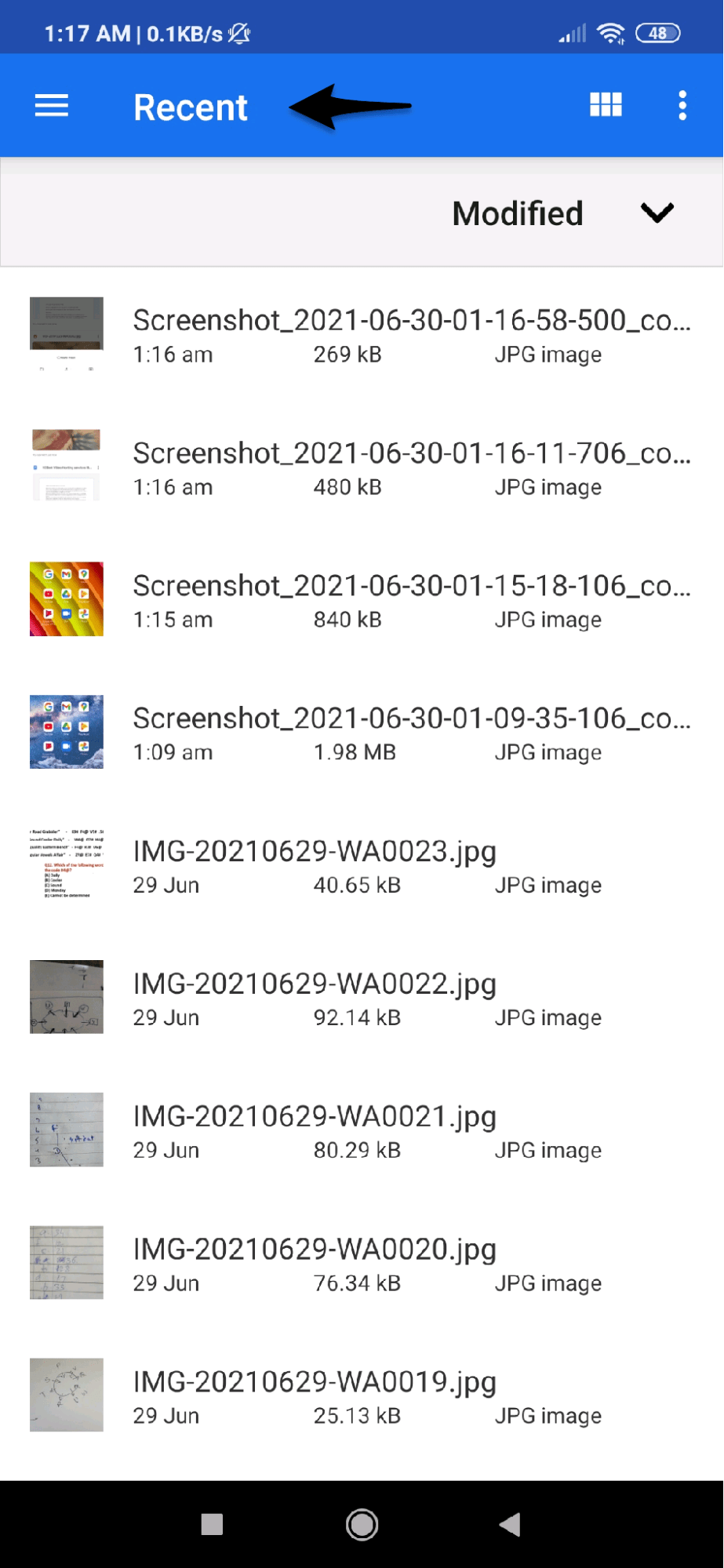
- If you don’t see the video you want to upload, then tap on the three horizontal lines (also known as the hamburger menu) in the top left corner. This menu has various categories like images, videos, documents, downloads, etc.
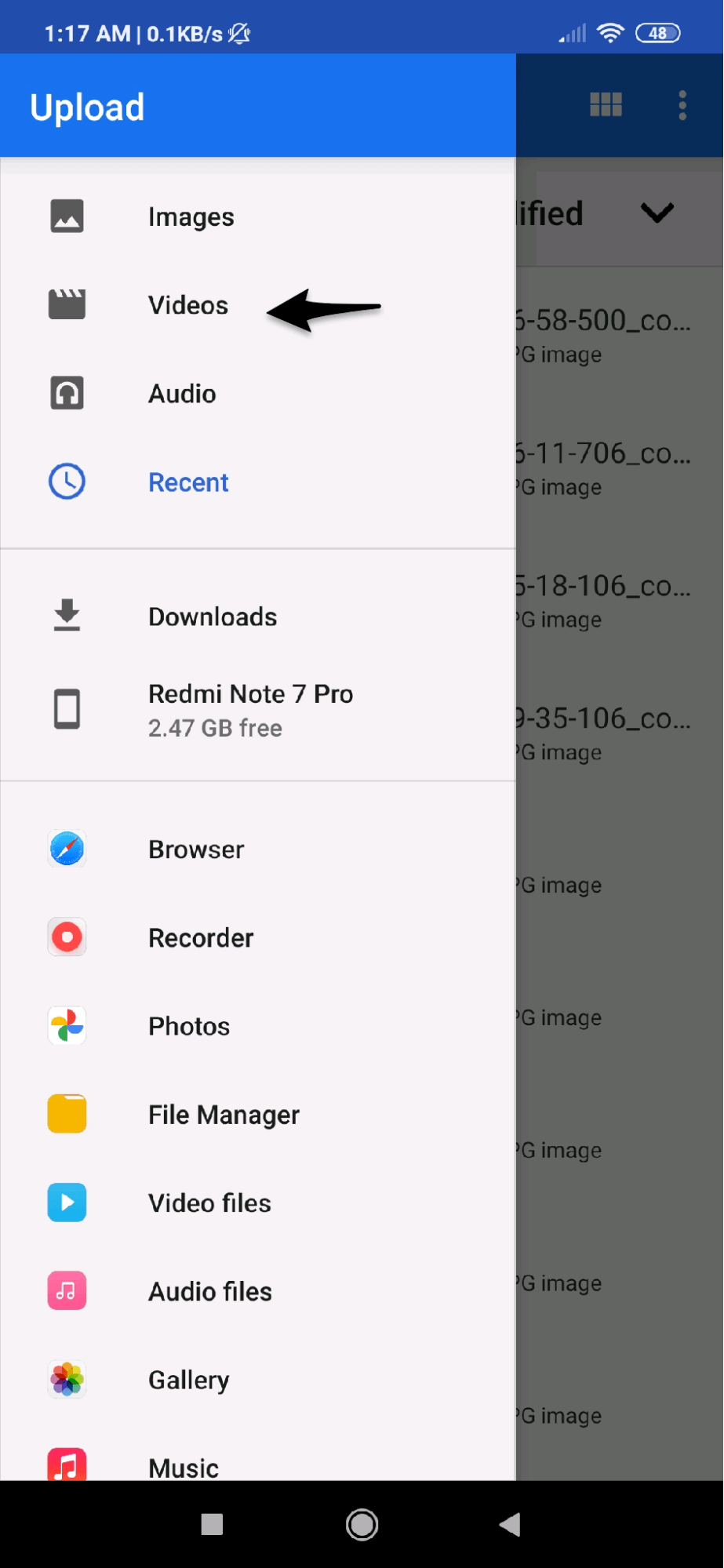
- Select a video or multiple videos from this menu, or tap on your storage option to browse through all the folders and files on your phone.
- Once you locate the video you want to upload, tap on open. If you want to upload multiple files, then long-press a video and select the other videos you want to upload, and tap on ‘Open‘.
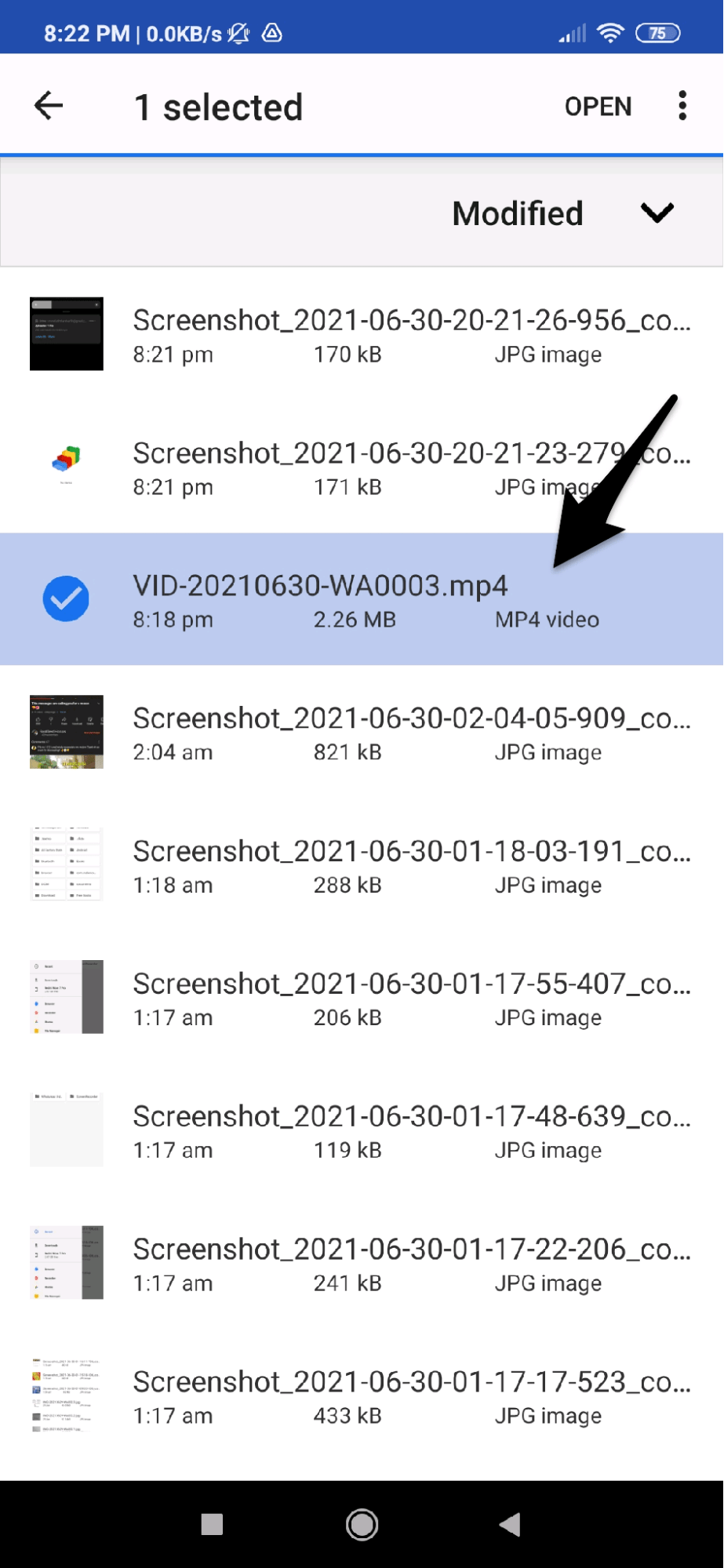
- If asked grant Google Drive access to your photos and media.
- The file will start being uploaded, and you will see a popup/notification that reads ‘Your 1 file is being uploaded’ on Google Drive.
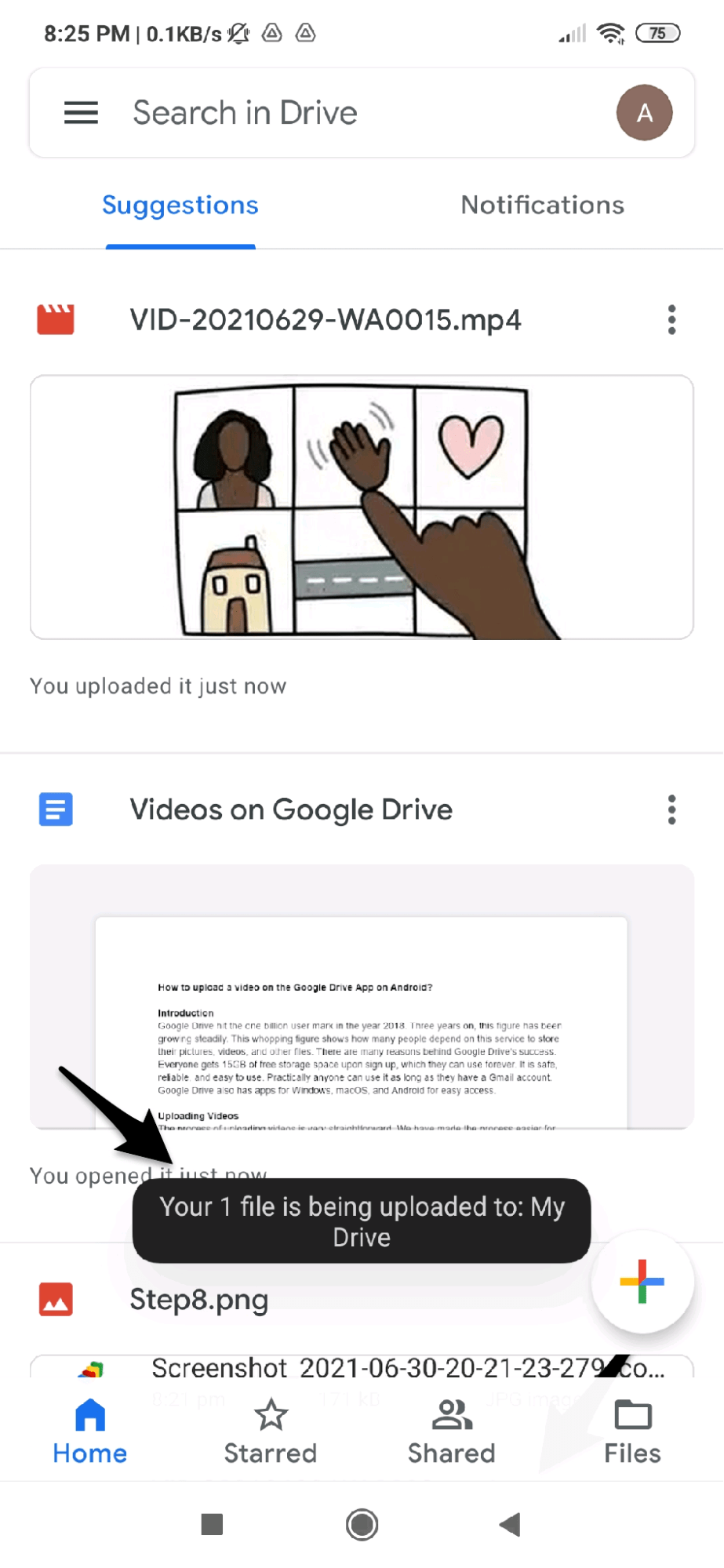
- Once the video is uploaded, it will be displayed among other files.
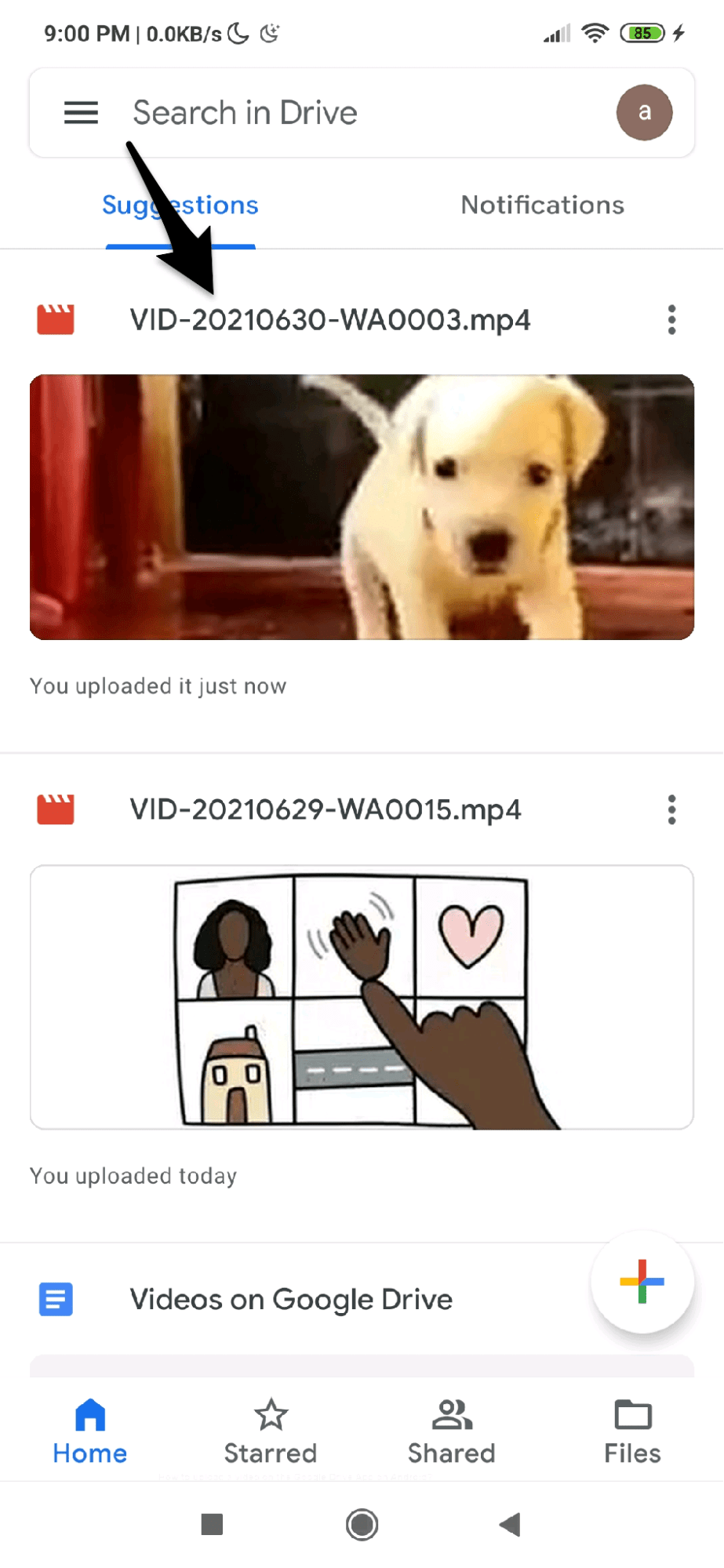
This process can be repeated multiple times as needed. It is also recommended that you upload videos and other large files over a stable Wi-Fi connection to speed up the process.
Conclusion
Thus, the process of uploading videos to Google Drive from an Android phone or tablet is straightforward. Anyone can do it easily by following the given steps. Use this step-by-step guide and let us know if you found it helpful.