Facing issues with Google Drive for Desktop App on your Windows or Mac PC? The best option is to delete the Drive cache folder. By deleting the Drive cache, you can fix syncing or backup issues on Mac and Windows PC. Below is a simple guide showing how you can clear the DriveFS folder containing the cache files from your pc.
Delete Google Drive Cache on Windows
Open Run by pressing Windows key+R on the keyword.

Enter %USERPROFILE%\AppData\Local\Google\.
Here Delete the DriveFS folder. The cache files will be deleted from the PC.
Delete Google Drive Cache on Mac
You can delete the Drive cache files stored on your Mac and completely remove any trace of Google Drive for Desktop installation on a MacBook PC.
Open Mac Spotlight by pressing command+spacebar. Enter the following command.
~/Library/Application Support/Google/DriveFS/
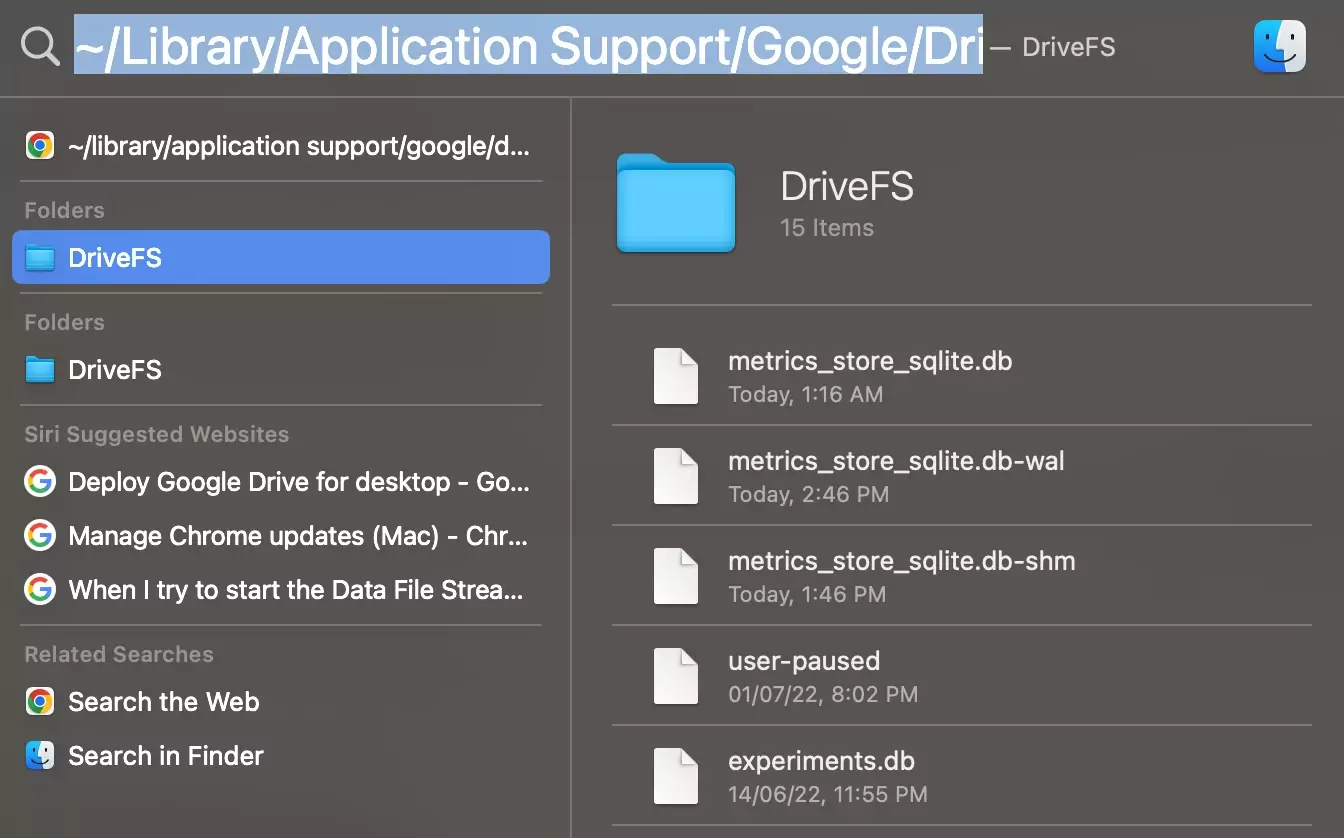
Open more menu options and move the DriveFS folder to the bin to completely remove the cache files from MacBook.
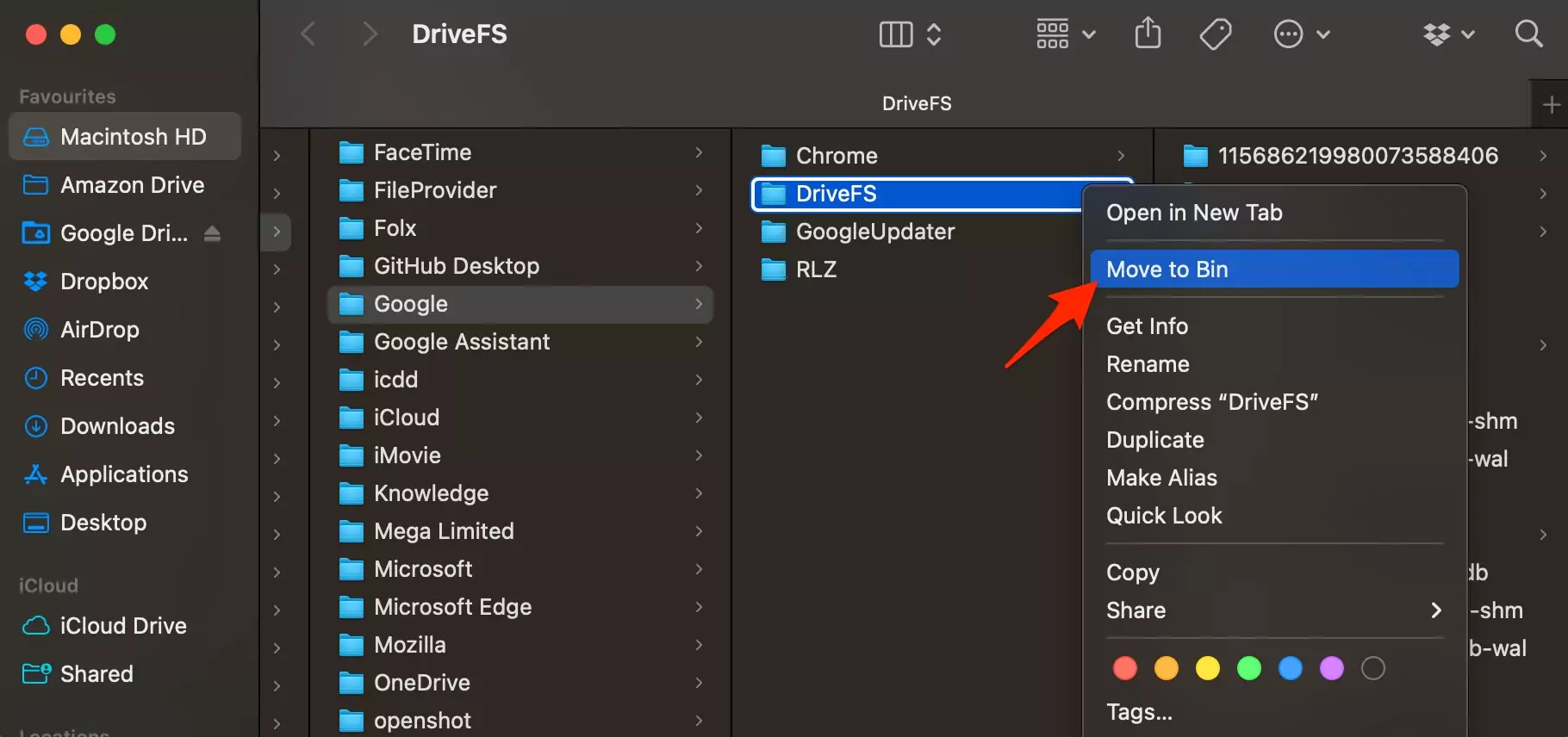
With the above guide, you can fix most of the Drive sync issues on your PC by deleting the DriveFS cache folder.
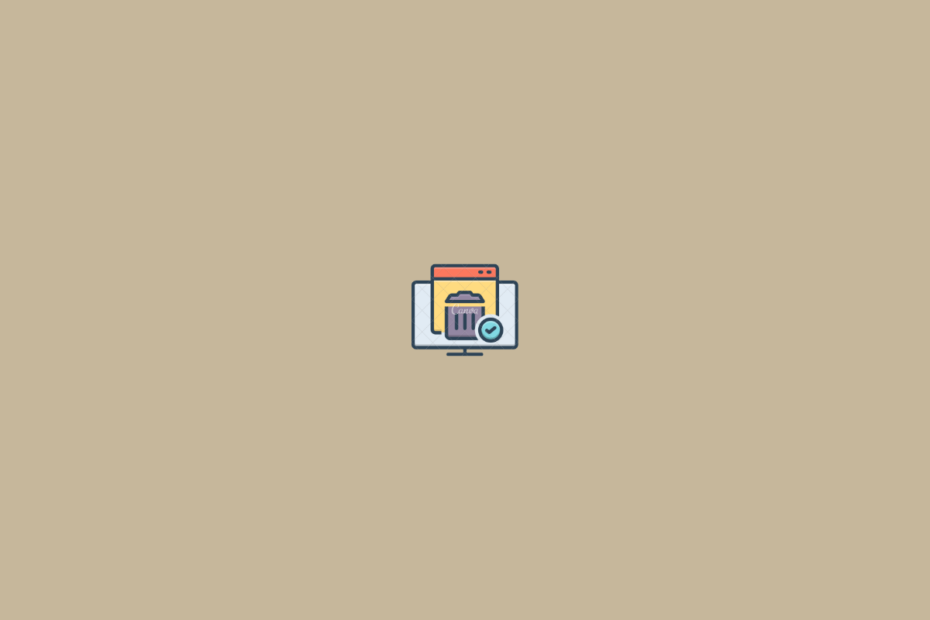
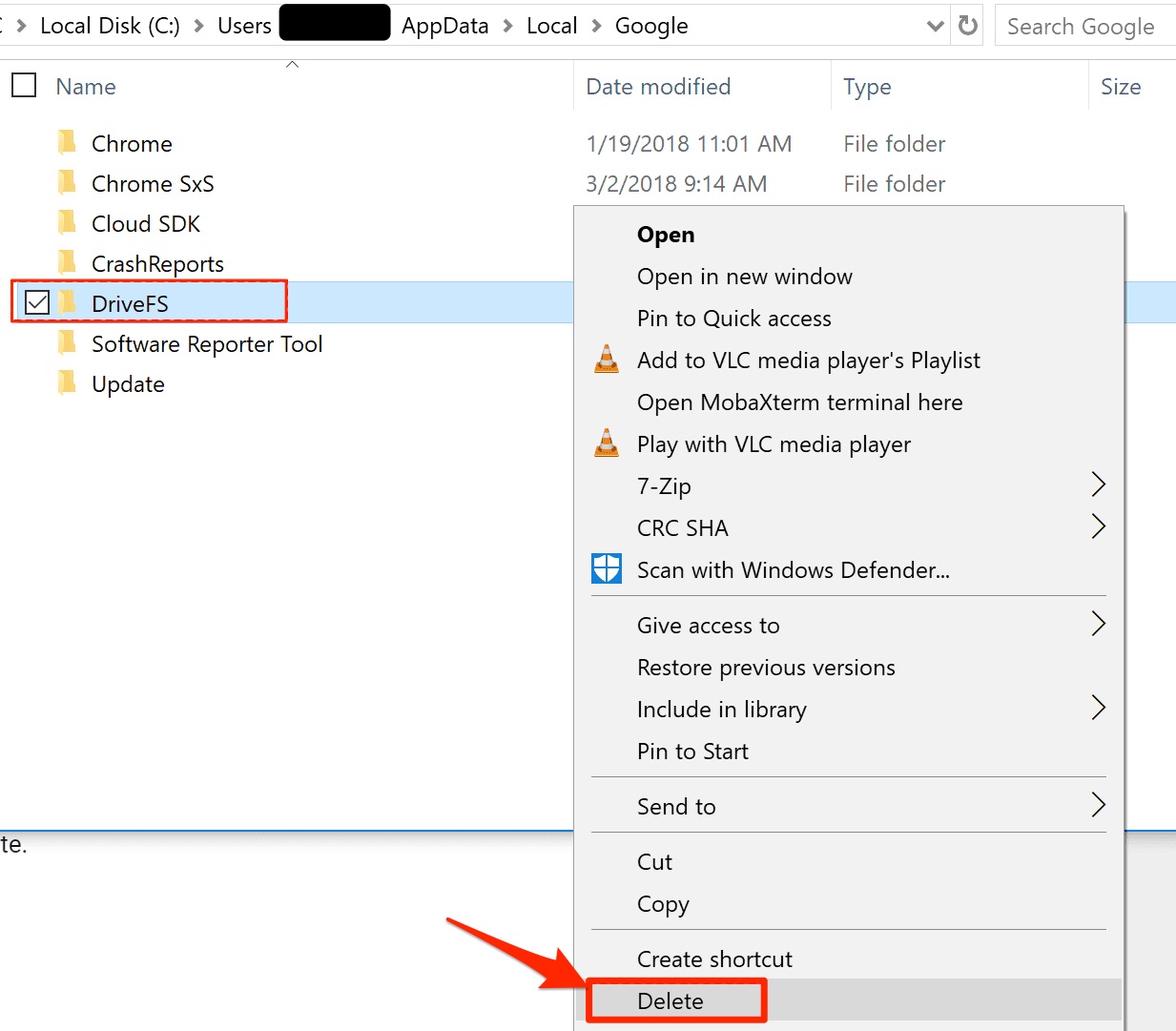
In this article, you mention “Open Mac Terminal by pressing command+spacebar.” This is not Terminal. This is Spotlight. They are very different and can confuse users.
Rightly Pointed, post updated,
You saved my life. Thank you very much
Hi,
I used this to delete the cached google drive files and now many of my files from the past week have disappeared. Is there anything I can do? These are very important files.
Thank you very much for your time!
Saved my C Drive today!