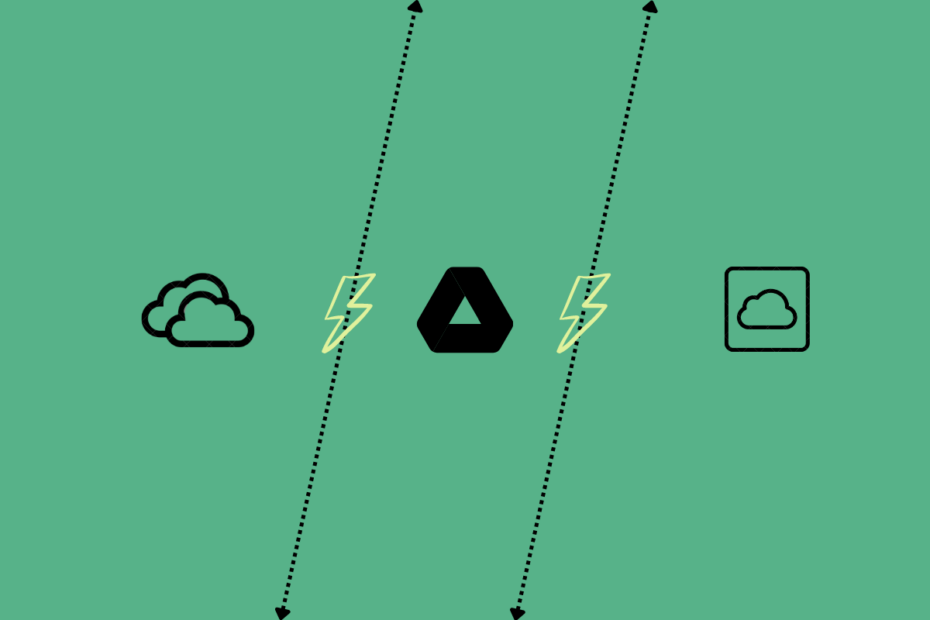It seems almost like yesterday that most of us would count on storing data on a PC, or at times we have also sent emails to ourselves in fear of losing that one important document. And those who could afford it would buy an external hard disk to store a large chunk of data. Sounds familiar? Carrying hard disks while traveling to watch our favorite web series, we have done it all including me. In one such incident, my hard disk got corrupted and it was almost impossible to recover the data, it was all a messy affair.
Storing the data on some other server and accessing it on the go was a farfetched dream. The concept of cloud storage, its development and advancement, and its utility have picked up in recent times. In the quest for providing the best, the companies are leaving no stones unturned in tapping into the needs of the users. The three providers Google Drive, iCloud, and OneDrive have emerged as frontrunners. But which is better? Let’s find out!
Storage: Google Drive vs iCloud vs OneDrive
The main factor to consider for any Cloud platform is storage. This parameter is quite subjective and differs with each individual and their needs. But comparing the three, Google Drive takes the cake in providing the maximum storage space. Every Google Account comes with 15 GB of free storage that’s shared across Google Drive, Gmail, and Google Photos.
Apple offers 5GB of storage with an iCloud account. If that gets exhausted, you can upgrade by going for paid plans.
On the other hand, OneDrive also provides 5GB of free storage. If you require more space, you can either delete some unwanted data or upgrade your plan or opt for Microsoft 365 subscription. The subscription provides 1TB of total storage.
Apart from free storage, you can get more space by paying some bucks. For a better understanding, the storage capacity is listed separately for each cloud platform:
OneDrive Storage Options
| Stand alone | Personal | Family | |
| OneDrive (Personal) | 100 GB | 1 TB 2 TB max | 1 TB per person |
| Business Plan 1 | Business Plan 2 | Microsoft 365 Business Standard | |
| OneDrive (Business) | 1 TB per person | 1 TB 2 TB max | 1 TB per person |
Google Drive Storage Options
| Basic | Standard | Premium | |
| Google Drive | 50 GB | 200 GB | 2 TB/10 TB/20 TB/30 TB |
iCloud Storage Options
| Single User | Family of users | Top Tier for Family Users | |
| iCloud | 50 GB | 200 GB | 2 TB |
Winner: Google Drive
Pricing: iCloud vs Google Drive vs OneDrive
The second most important factor is the tariff of the plan you may want to opt for. Now that we know about the storage, here we will discuss the paid plans for each platform.
OneDrive has some versatile options to cater the personal and business needs. The storage for personal or home storage plan starts from 100 GB for $1.99/month and goes up to 1TB/ person. In addition to that, Microsoft 365 subscribers both for business and personal can enjoy extra perks and benefits.
Google Drive and iCloud also offer comparable rates for the plans. When it comes to 200 GB of cloud storage, both Google Drive and iCloud provide you with the same price of $2.99/month.
For a better understanding the pricing is listed separately for each cloud platform:
OneDrive Pricing
| 100 GB | 1 TB (2TB max) | 1 TB per person (max 3 people) 2 TB per person | ||
| OneDrive Personal | $1.99 per month | $69.99 per year | $99.99 per year | |
| Business Plan 1 | Business Plan 2 | Microsoft 365 Business Basic | Microsoft 365 Business Standard | |
| OneDrive Business | $5 per month | $10 per month | $5 per month | $12.50 per month |
Google Drive Pricing
| 100GB | 200GB | 2TB | 10TB | 20TB | 30TB | |
| Google Drive | $2 per month or $20 billed annually | $2.99 per month or $30 billed annually | $10 per month or $100 billed annually | $100 per month | $200 per month | $300 per month |
iCloud Pricing
| 50 GB | 200 GB | 2TB | |
| iCloud | $0.99 per month | $2.99 a month | $9.99 per month |
Winner: Tie
Convenience: OneDrive vs iCloud vs Google Drive
This parameter usually encompasses overall user experience, features, and ease of use. Talking about convenience, OneDrive takes the lead as it is pre-installed with the device from Windows 10 and onwards.
Setting up iCloud is also pretty straightforward if you’re using an iOS device. Just login with Apple ID on the device and you’re good to go. If you’re on a non-iOS device, such as a Windows machine, you’ll need to download the client and install it.
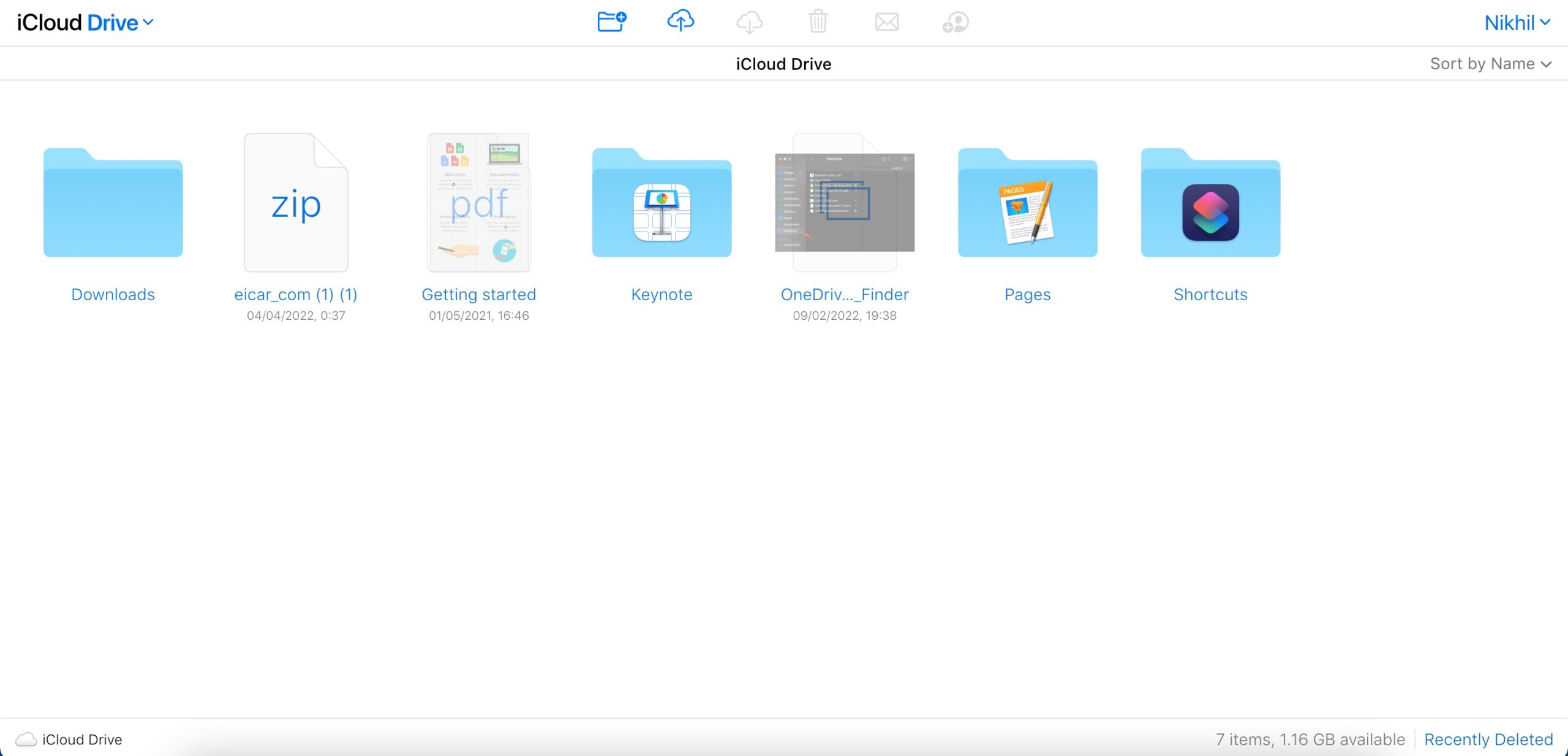
Moving on to features of the platforms, Microsoft’s USP is the Office Suite which needs no introduction. We have been using Microsoft Excel, PowerPoint, etc since time immemorial. On the other hand, Google Drive also provides similar programs like Google Sheets, Google Docs, Google Forms, and Google Slides within G Suite for file-related operations.
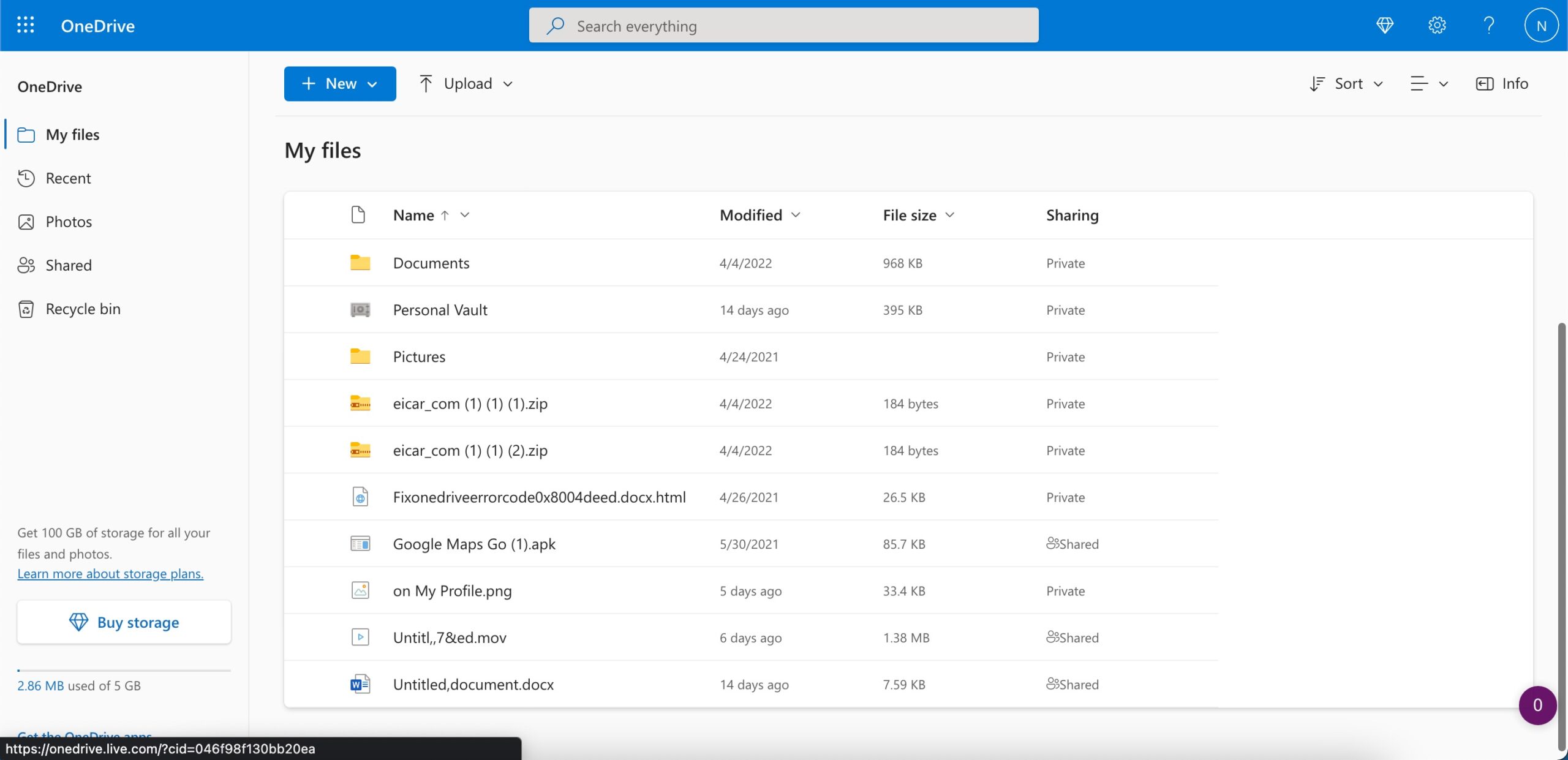
Coming to user experience, somehow Google Drive feels more self-explanatory than others. Although knowledge of some tips and tricks comes in very handy.
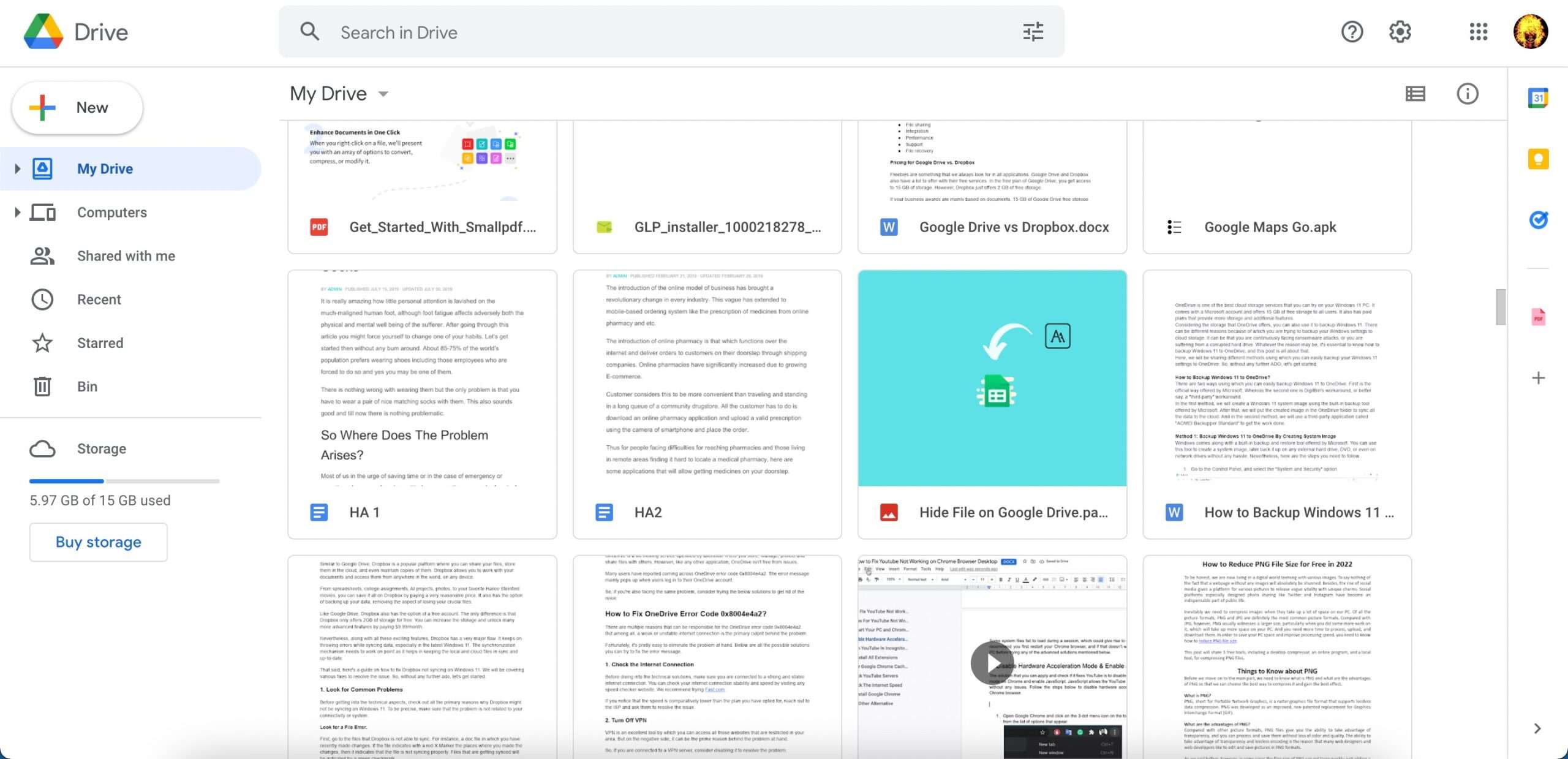
Winner - Tie
File-Sharing: OneDrive vs iCloud vs Google Drive
One of the important functions of a cloud storage platform is to provide seamless file transfer among similar and different platforms. There are some other parameters such as File size limit, online editing, and File versioning that are taken into consideration before making the decision.
With Google Drive and OneDrive, you can share files between windows apps, Android Apps, and iOS apps. But when it comes to iCloud, it only allows sharing with iOS apps.
For OneDrive and iCloud, the file transfer limit for both is 15GB. However, Google Drive provides a whopping 2TB limit for the same.
For a better understanding parameters are listed separately for each platform:
OneDrive
| File Size Limit | Online editing | File versioning | File Sharing | |
| OneDrive | 15 GB | Allowed | Allowed | Sharing allowed for Windows, Android, and iOS apps. |
Google Drive
| File Size Limit | Online editing | File versioning | File Sharing | |
| Google Drive | 2 TB | Allowed | Allowed | Sharing allowed for Windows, Android, and iOS apps. |
iCloud
| File Size Limit | Online editing | File versioning | File Sharing | |
| iCloud | 15 GB | Allowed | Allowed | Sharing allowed for Windows and iOS apps. |
Winner: Tie
Interoperability: iCloud vs OneDrive vs Google Drive
Talking about this parameter, iCloud works both with iOS and non-iOS devices. However, it seamlessly integrates with Apple Products and iTunes. Even If you don’t have an iPhone, iPad, iPod touch, or Mac, you can still use the iCloud Drive, Pages, Numbers, Keynote, Contacts, and Notes directly from the iCloud web.
Google Drive supports both first-party apps and external apps. Some of the official apps like Google Sheets, Docs, etc work both online as well as offline. There are other third-party apps that you can install from Chrome Web Store for free. However, some apps have fees associated with continued usage or access to additional features.
OneDrive lets you store photos and docs online and offline. You can access them from any PC, Mac, or phone. Create and work together on Word, Excel, or PowerPoint documents and other Microsoft Office Apps.
Winner: Google Drive & OneDrive
Security: iCloud vs OneDrive vs Google Drive
There is not an iota of doubt about the kind of services these cloud platforms provide us. But we often tend to overlook the security aspect of it. This one factor cannot be overlooked. Let’s see what levels of data protection do they provide us?
Starting with iCloud, the cloud storage offers two-step authentication, this feature comes in very handy as it adds an extra layer of protection to your account. Set up two-step authentication and you can find if someone is trying to gain access to your iCloud.
Another security feature is Keychain. This is mainly used to safeguard critical and sensitive data such as credit card details and passwords. Apart from that it also protects data from applications you may use frequently, such as your messages, and contacts.
All data is secured using TLS/SSL and 128-bit AES and All sessions at iCloud.com are encrypted with TLS 1.2. Any data accessed via iCloud.com is encrypted on the server.
Let’s move to OneDrive, just like Apple, this platform also provides two-factor authentication, which requires you to enter a security code when signing in from an unidentified device or location.
You would notice an unusual icon something like a locker on your OneDrive account. You would be wondering what it is. Well, it’s another crucial feature of OneDrive called Personal Vault. It is actually like a locker in a bank where you keep all your expensive belongings. In the same way here you can store your Photos ID, any sensitive data, passwords, etc., or any data you think needs advanced security.
Microsoft encrypts your file in two states: In Transit and At Rest
When data transits into the service from clients, and between data centers, it’s protected using transport layer security (TLS) encryption. Only permit secure access HTTPS. And the file at rest is encrypted with a unique AES256 key.
Lastly, Google Drive provides you with HTTPS for all services. Like the previous two platforms, it also provides you with two-factor authentication and SSL encryption. It offers 256-bit SSL/TLS encryption for files in transit and 128-bit AES keys for files at rest.
Winner: Tie
Backup & Sync: iCloud vs OneDrive vs Google Drive
Google Drive, iCloud, and OneDrive offer desktop solutions to backup and sync the data to and from PC and their cloud solutions. The most comprehensive among the three if you take a neutral PC into consideration is Google Drive for Desktop. Drive for desktop allows you to backup the folder from your PC to the cloud and also sync drive files with your local file manager. It also offers a solution to backup photos from a PC to the Google Photos cloud.
On the other hand, OneDrive integrates well with Windows PC and has some limitations on Mac. You are not offered an option to backup files and folders to the OneDrive cloud storage. The app helps sync office files.
The iCloud desktop solution is only available for Windows PC and offers some good features to access the cloud services like passwords, Mail, Calendar, Photos, and drive. For Mac, the iCloud is by default available as an inbuilt feature.
Winner: Google Drive
Final Words
Choosing the best among the best is a daunting task. So, I have tried to simplify by providing a few checkpoints. But it all depends on your needs, requirements, and affordability. If you’re platform-specific you can go for all Apple products, that way iCloud comes in very handy. If you are looking for an enterprise solution then OneDrive is your best bet. But consider Google Drive if you want to go for an all-inclusive solution.