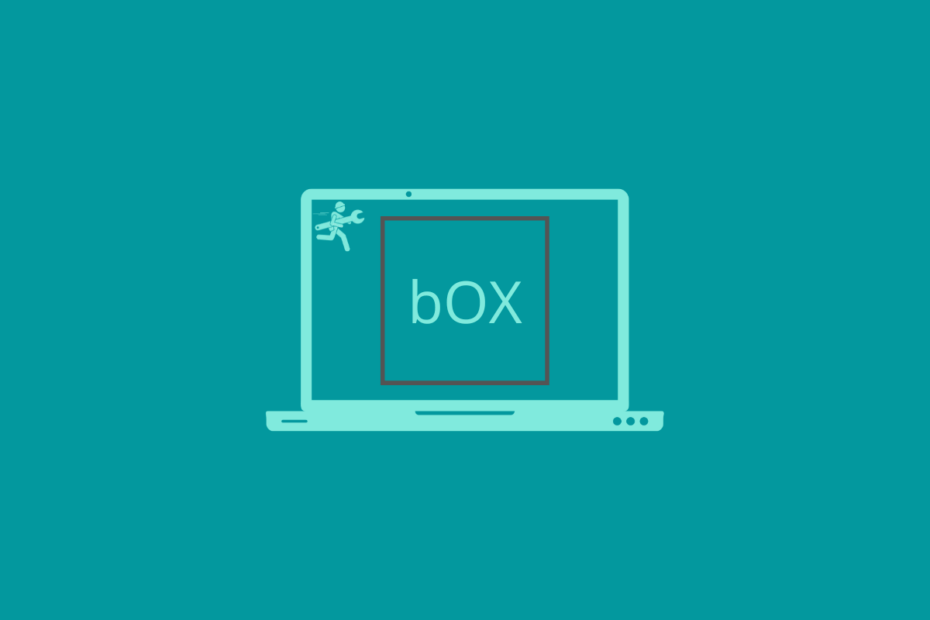Box is one of the most popular cloud storage and team collaboration cloud management app available. Business enterprises mostly use the service to work on projects and by teams to share collaborate together in real-time. Also, Box is used by consumers as a personal data storage solution.
You can install Box Drive Desktop app on your Mac PC to sync all your Box folders on your Mac PC. The files are, by default, stored on the cloud, but you can also save them for offline access. If the Box app is not working or files are not syncing on Mac Finder. Here below are the best solutions to fix Box Drive Not Syncing on MacBook.
1. Refresh the Sync Process
Users have reported that the files and folders in Box online are not readily updated and synced with Mac Finder. If you upload any files to Box.com, then it takes time to show the content on Mac. You can speed up the process by manually syncing the files. Here are a few ways by which you can achieve this;
- Sync files from Box.com
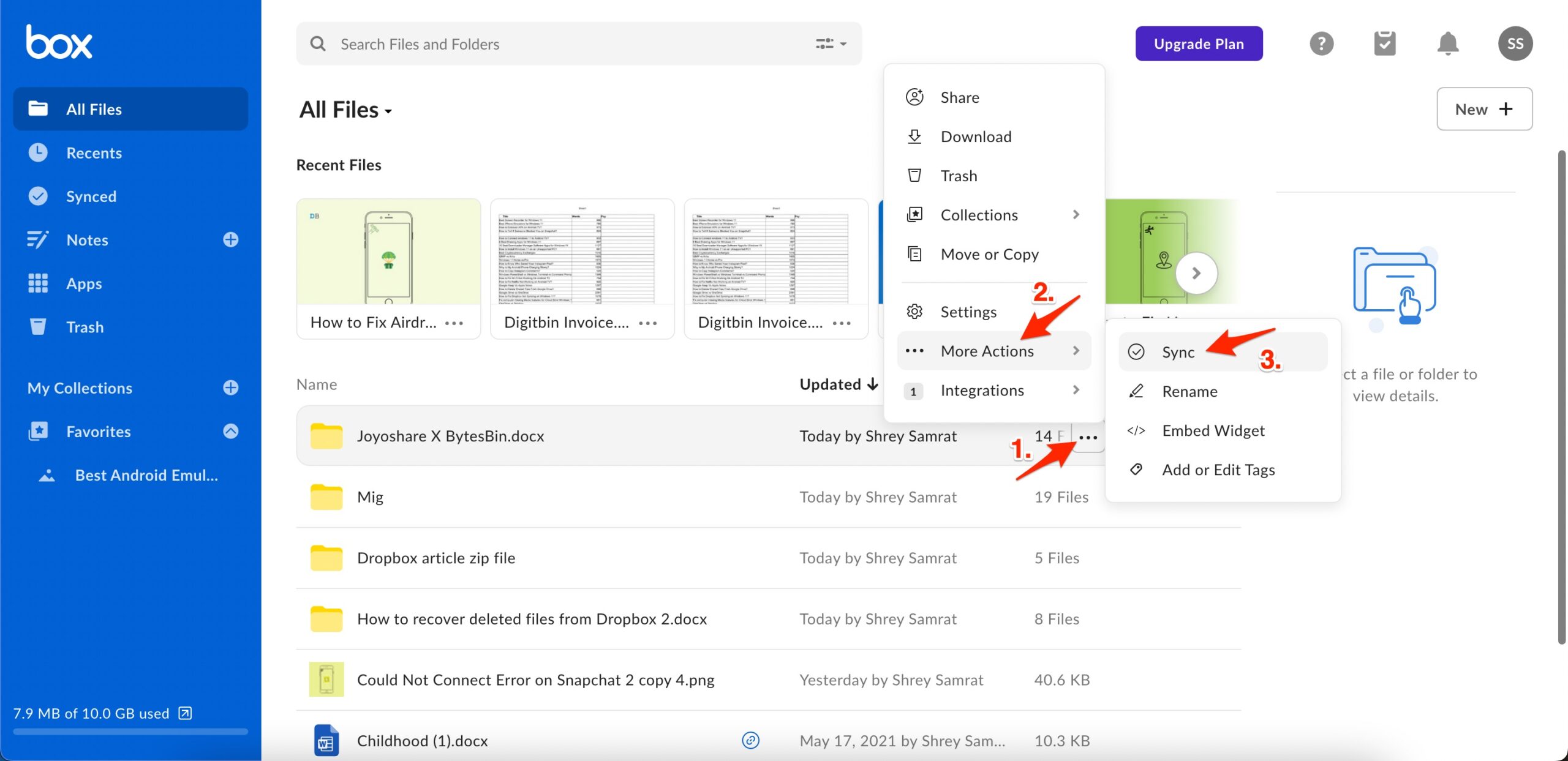
- Click on the upload/download icon on the Box app to trigger the syncing process.

- If the files are uploaded to a folder on Box.com online, you can click on the Refresh folder in Mac Finder to sync the new files to MacBook.
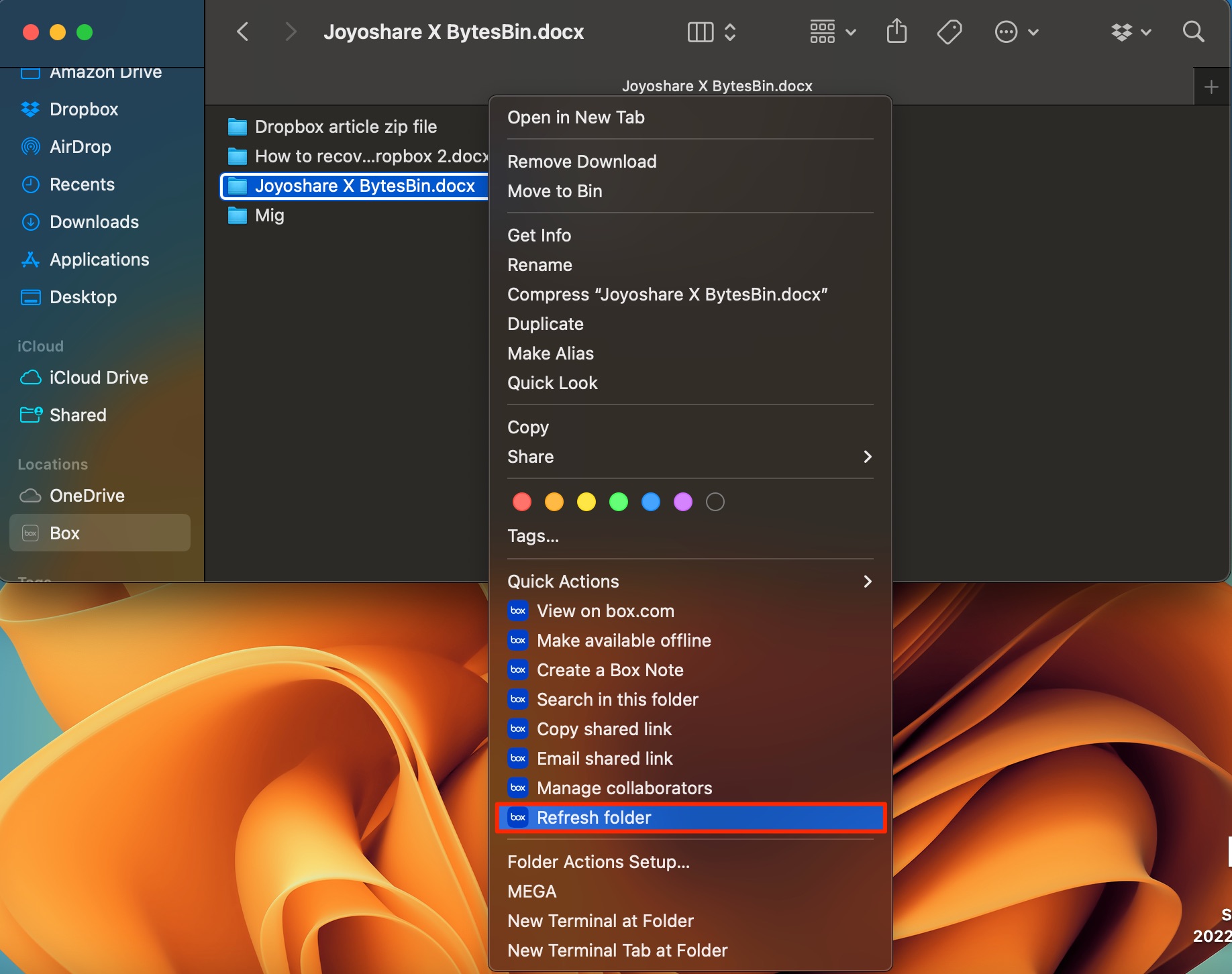
2. Check Error File
The Box Sync app shows the list of error files. You can check the problem-causing files and rectify the errors to fix the sync issue.
Make sure the folder that you are looking to sync has the right permission setting for you in case you are working in a team. Also, make sure the file or folder is not locked or has restricted content.
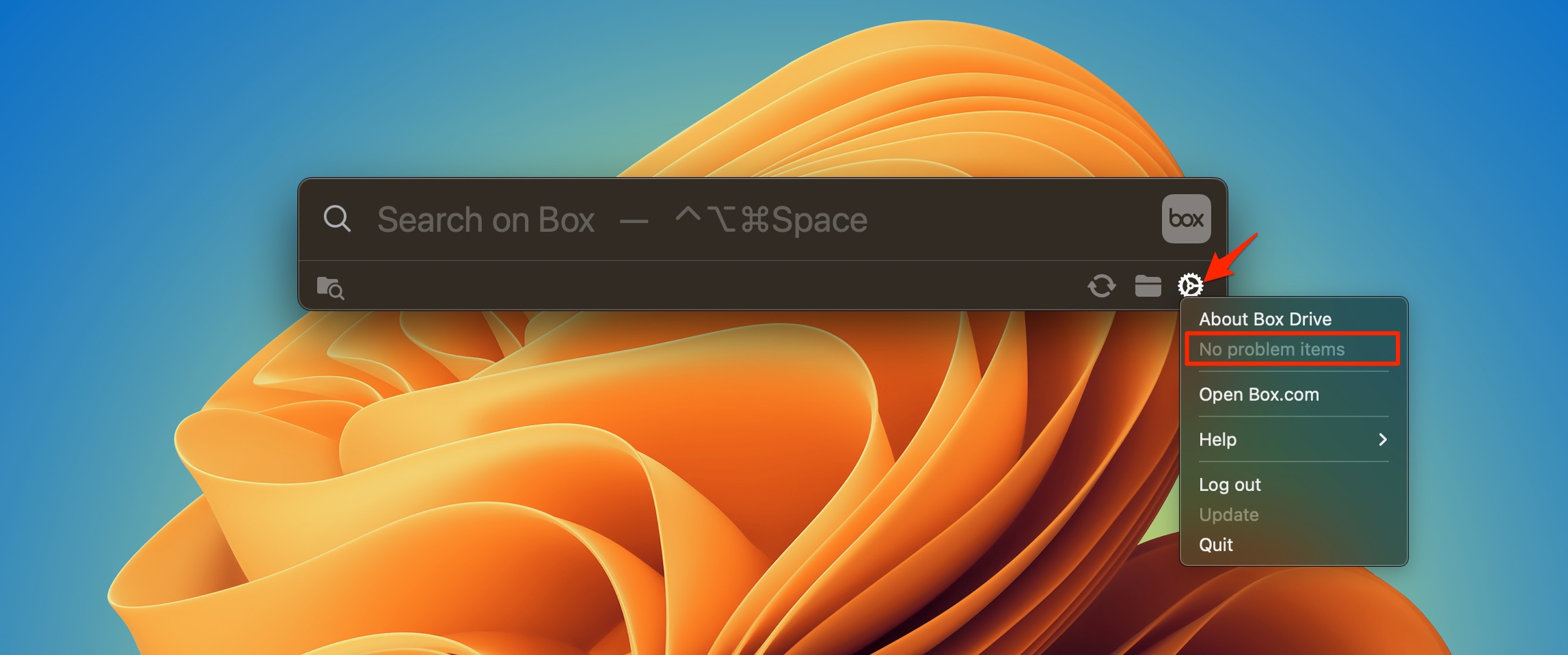
- Box does not support ‘/’ and ‘\’ anywhere in a file or folder name or whitespaces at the beginning or end of a file or folder name.
- If Mac does not support certain characters in file names, Box marks them as problem files.
- Box does not support certain file types for real-time syncing, e.g., Outlook PST files, QuickBook files, or GDocs/GSsheets, as they are web-only documents.
3. Quit and Restart
If the file sync suddenly stops working, then quitting and restarting the Box Sync app on the mac will help you fix the issue.
- Click on the Box Drive icon from the menu bar.
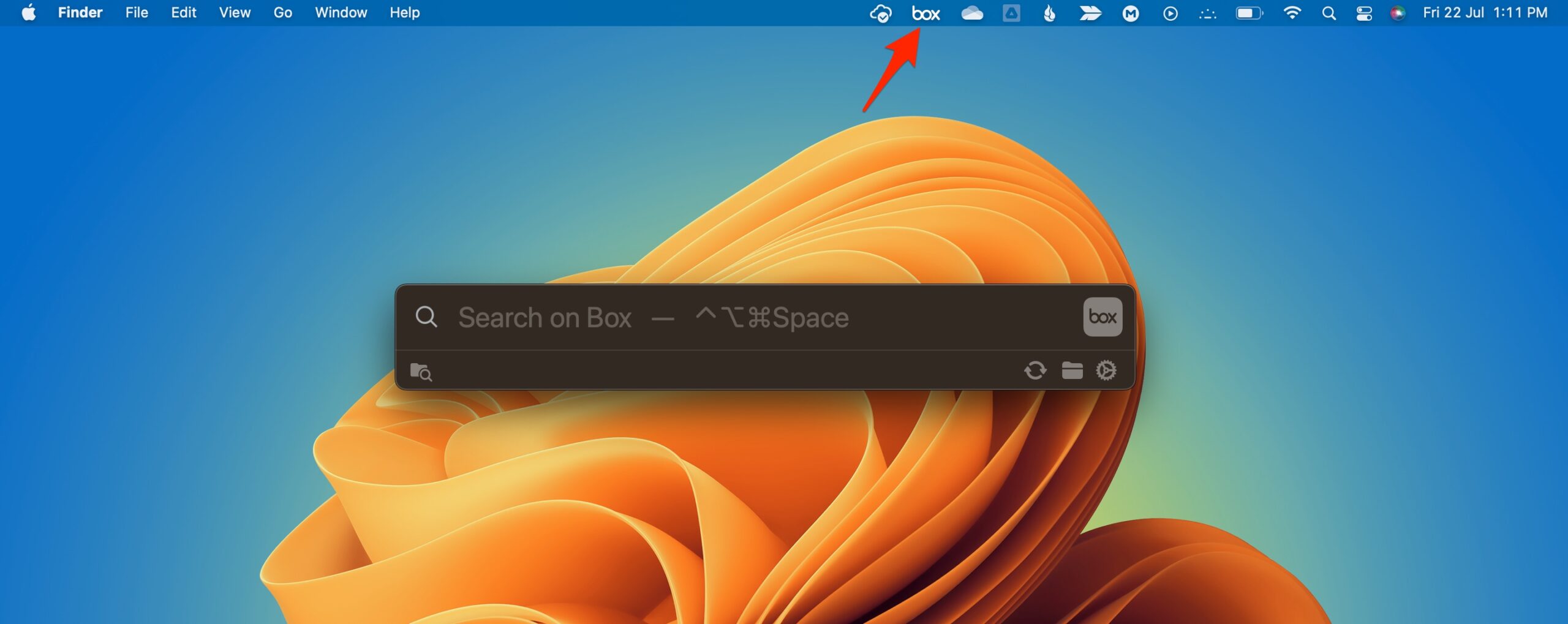
- Tap on the Settings icon and click Quit.
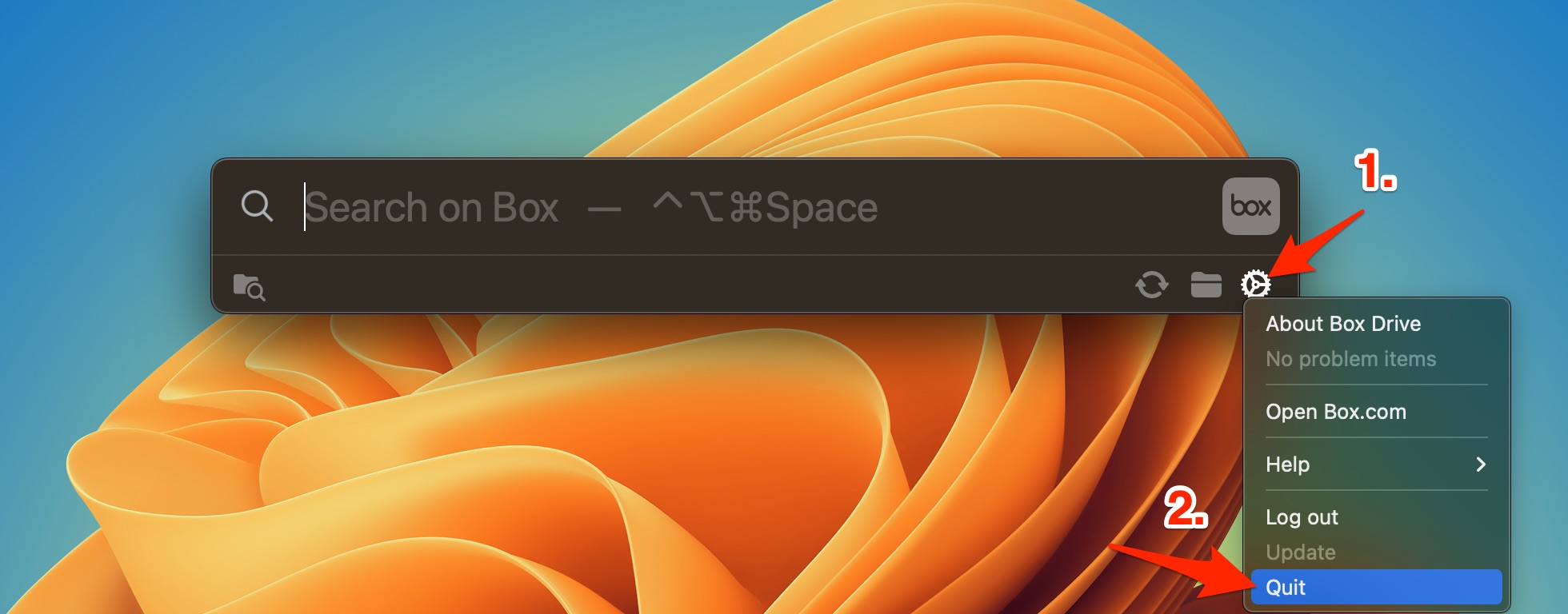
- Now open Launchpad and open Box. The app should work and sync all box files and folders with Finder.
4. Set Correct Date & Time
Incorrect date and time are among the most common reasons for Box Drive not syncing with Mac PC. The cloud server date and time should match with the device. You can automatically set the time and date on your Macbook using the network provider option.
- Open MacBook Settings.
- Click on Date & Time.
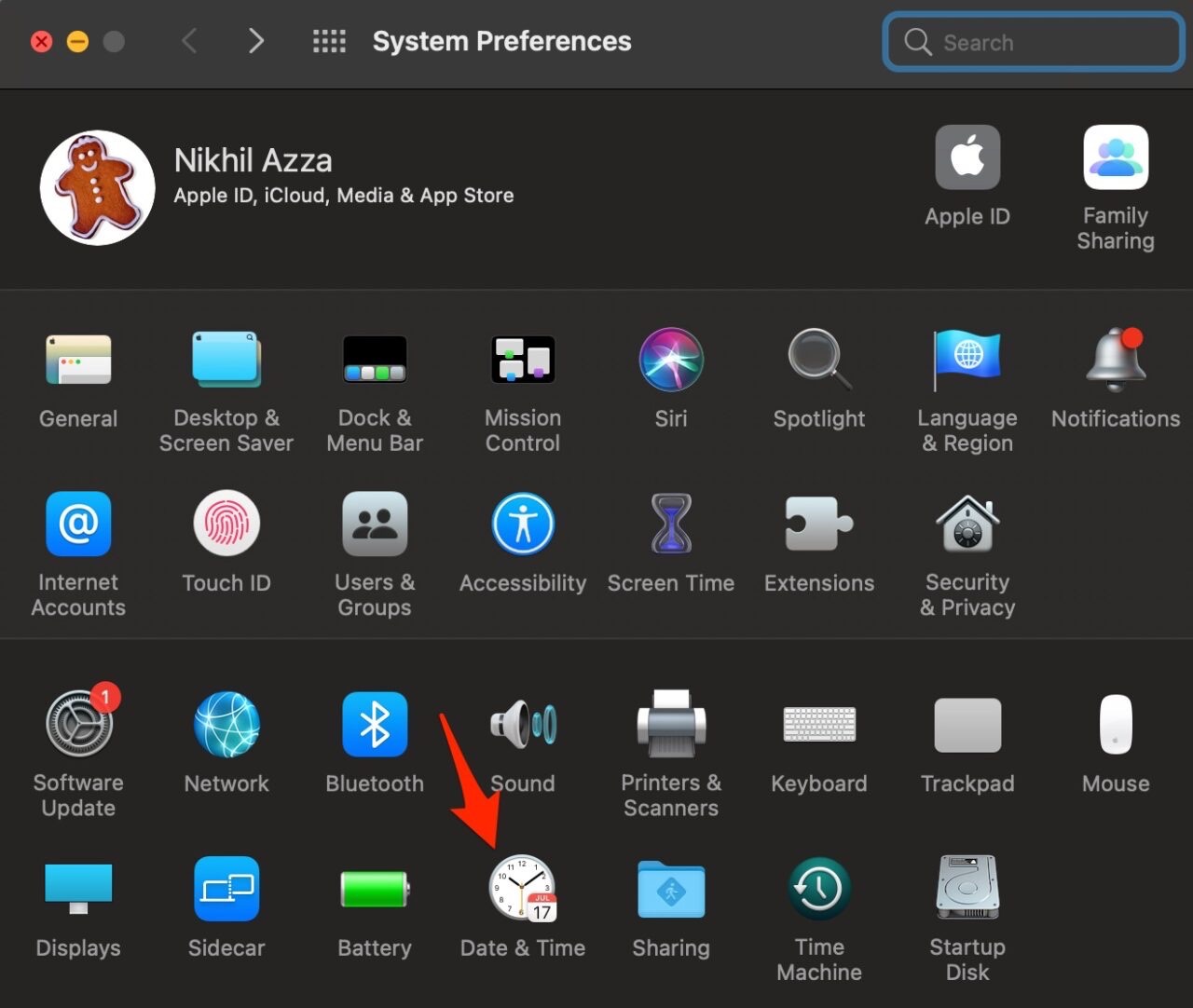
- Select Set Date and Time Automatically.
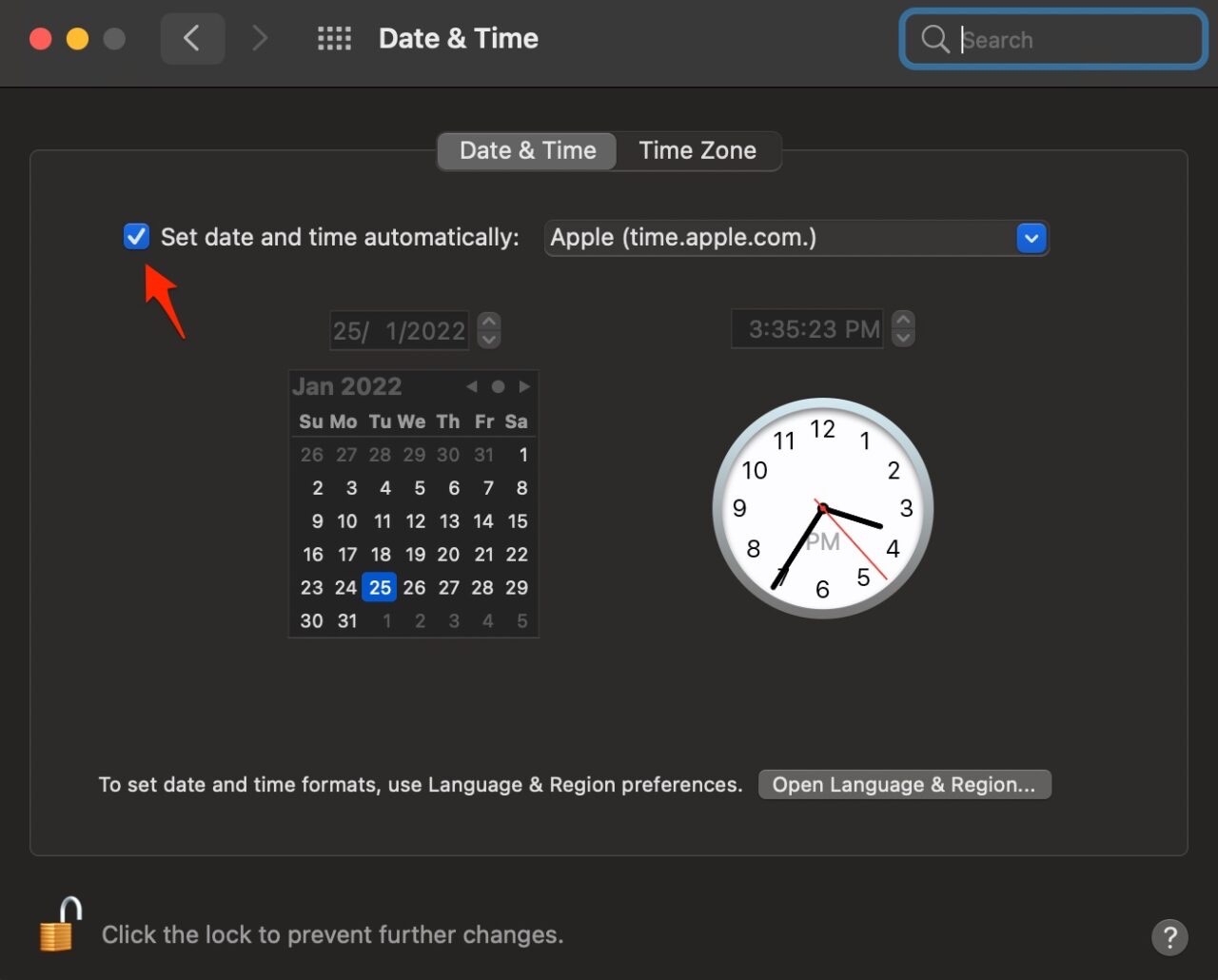
- Box files will sync with Mac Finder, and the Box Desktop app not syncing on Mac issue will be fixed.
5. Turn OFF the Firewall
With Firewall running, your Mac automatically determines whether an application can send or receive traffic from the network. A Code Signing Certificate is issued for trusted applications; without certification, an app isn’t allowed through the firewall.
Therefore, you need to turn off the firewall and let the network run unmetered on your PC for Box Sync app to sync files.
- Open Settings.
- Select Security & Privacy.
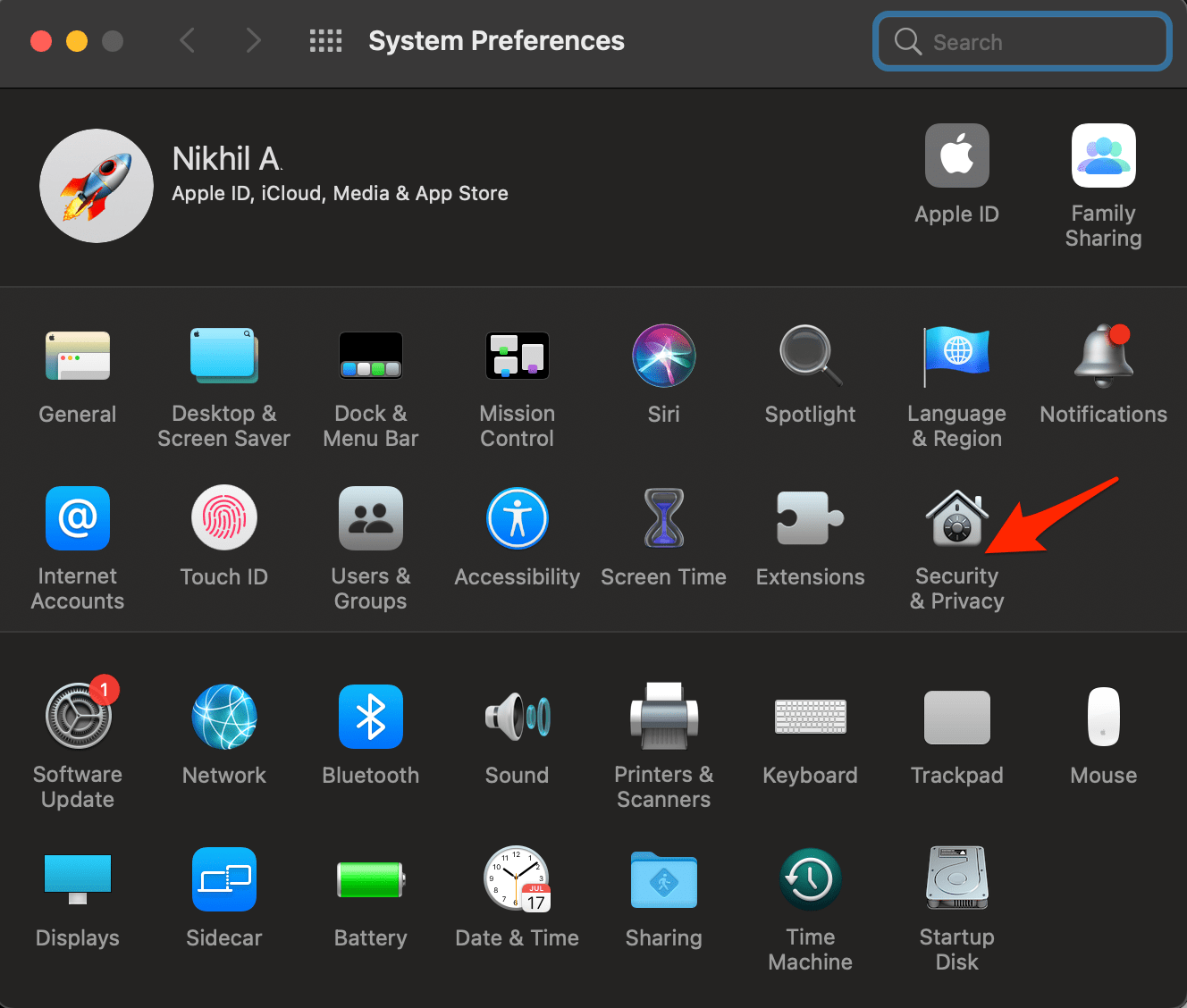
- Click on Firewall Tab and Turn it Off.
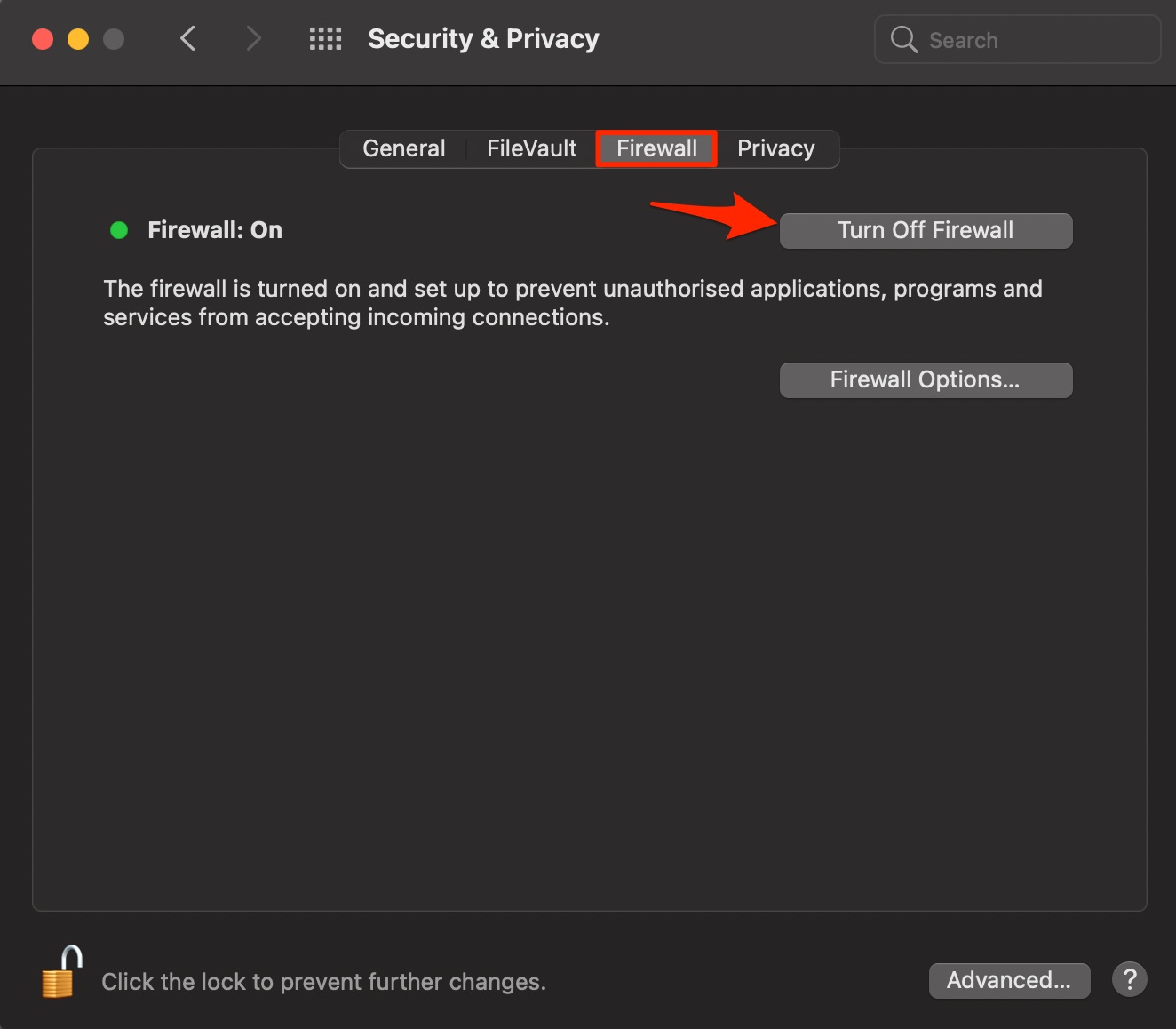
- Once done! Box Drive not working problem should be resolved.