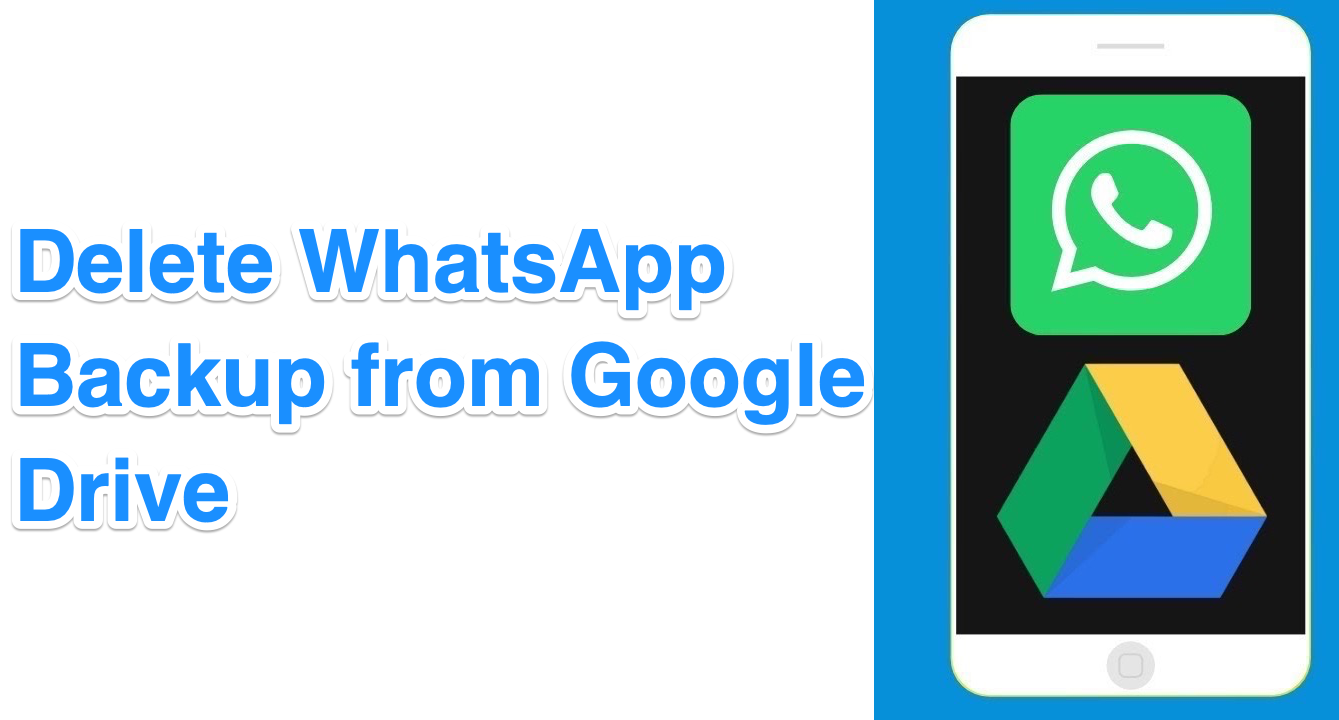With the recent announcement, Google has made it very clear that it won’t consider your Whatsapp backup on Google drive under its storage limit. That’s undoubtedly big news since you can effortlessly backup your Whatsapp data directly on Google Drive without worrying about storage anymore. However, an even more concerning thing about it is the security of your data.
Backing up your personal data on the Cloud isn’t considered to be a safe measure. There are many types of security risks when you upload a backup file on your drive. Additionally, if you have already backed up your data on Google Drive, Whatsapp won’t be able to restore it from your local storage. For these reasons, most of us would like to delete Whatsapp backup from Google Drive. But how?
Well, deleting Whatsapp backup should not be rocket science if you know the true location of these files on your drive. Today we will focus on each of these things one-by-one to clear all doubts and answer your question.
Where is Whatsapp Backup File Located on Google Drive?
To find your Whatsapp backup on Google Drive, proceed by logging in to your drive account first. Also, if you’re using it on your smartphone, make sure to switch to desktop mode. Once you are logged in to your drive account, follow the steps below to find the backup file.
- Login to Google Drive Web.
- Click on the Settings icon from the top menu.
- Select Settings from the drop-down menu.
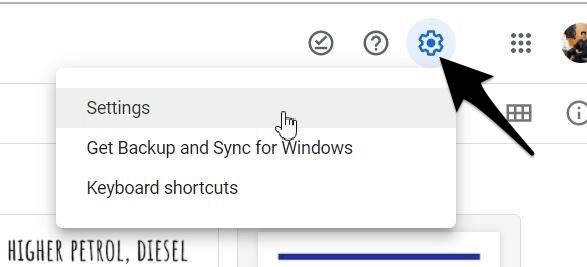
- Click on the ‘Manage Apps‘ section.
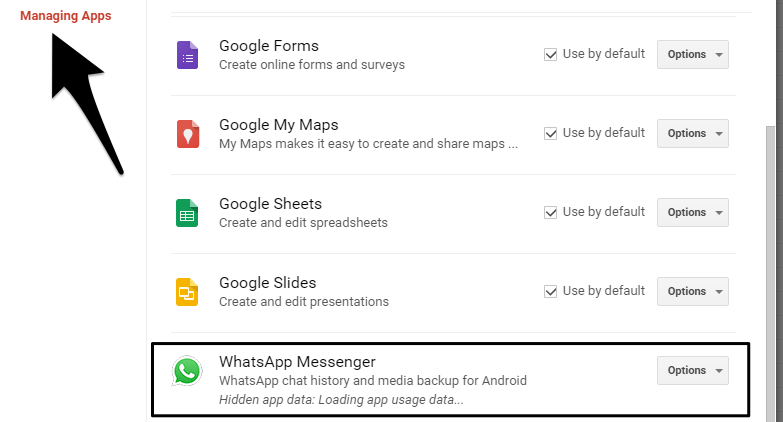
- Here you can see a list of all the apps and essential information you have stored on the drive.
- Scroll to the bottom and click on the Whatsapp icon.
And that is where your Whatsapp backup file is located on Google drive. You can confirm the location of the file but can’t make changes to it.
So, now that you have found your backup file, it’s time to see how actually to delete it from your drive.
How to Delete Whatsapp Backup from Google Drive?
To delete your Whatsapp backup from Google Drive, follow the steps mentioned below.
- Log in to your Google Drive account. Make sure to login with the same account which is linked to your Whatsapp.
- Now go to the Settings icon located at the top menu.
- Click on ‘Settings‘ from the menu.
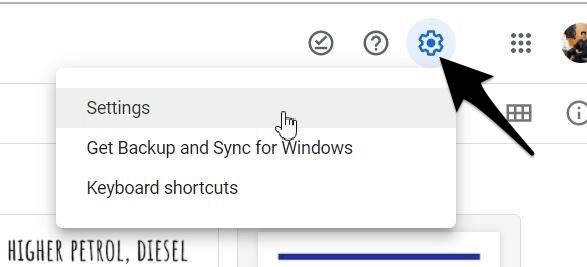
- Now, go to ‘Manage Apps‘ and scroll down to the bottom.
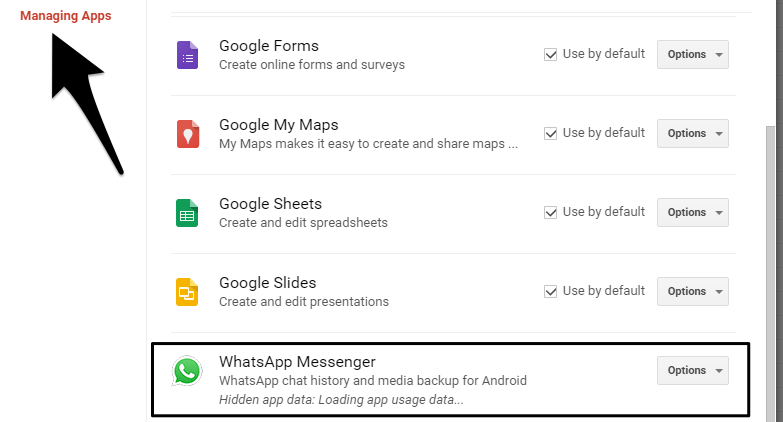
- Click on the ‘Options’ button beside the Whatsapp icon.
- Next, select the ‘Delete Hidden App Data‘, and this will generate a pop-up warning.

- Click the ‘Delete‘ button, and you are done.
Conclusion
And that is how you can delete your Whatsapp backup from Google drive. Even if you delete it, you will still have a backup file on your local storage. So, that will not be a problem. In fact, you can easily retrieve data whenever needed from your device storage. However, remember to switch to the desktop mode if you are using your smartphone to delete data from your drive account.