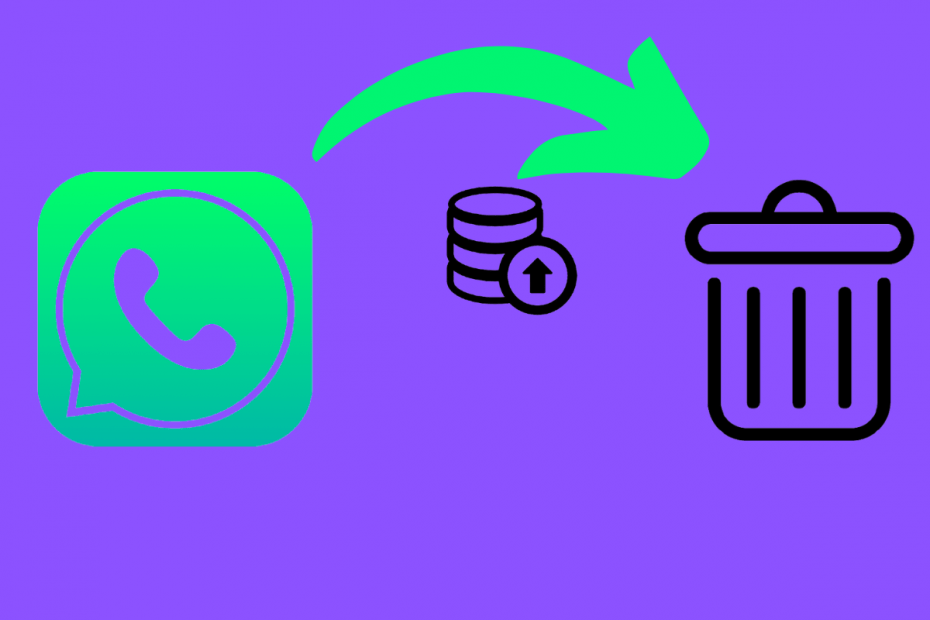WhatsApp offers an option to backup your chat and media to Google Drive on Android devices. This backup comes in handy when you create a fresh WhatsApp account on a different mobile or clear the data of WhatsApp on your mobile. A fresh account will ask you to connect your Google Account to restore the WhatsApp data from Google Drive.
Why You Could Delete WhatsApp Backup in Drive?
Backing up your personal data on the Cloud isn’t considered to be a safe measure. WhatsApp itself states that it cannot guarantee security to the chats that are backed up.
- There could be security risks when you upload a backup chat on your drive. Anyone having access to your Drive can extract the WA data using 3rd party tools.
- Additionally, if you have already backed up your data on Google Drive, Whatsapp won’t be able to restore it from your local storage.
The WhatsApp backup is not stored as a traditional file that you can download and access but encrypted and encoded to preserve the information. In this post, we will look at how you can delete WhatsApp Backup stored in Google Drive. So, without much delay, let us look at the simple steps.
Steps to Delete WhatsApp Backup from Google Drive Web
Here is the Simple Guide to Delete WhatsApp Backup from Google Drive on the Website.
- Open Google Drive on your Desktop Web Browser.
- Now click on the Gear
 icon on the top right corner.
icon on the top right corner. - Open Settings option.
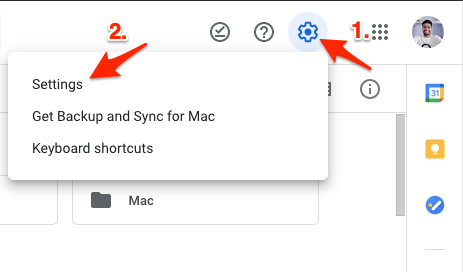
- Here click on Manage Apps.
- Look for WhatsApp Messenger.
- Click on the Options button and hit Delete Hidden App Data.
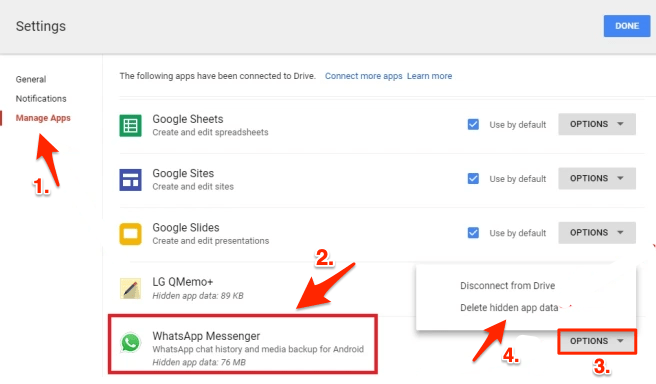
- Click on the Delete option on the confirmation box to delete the backup.
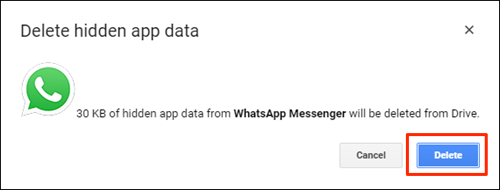
- You can select Disconnect from Drive to stop WhatsApp Backup to Drive.
- That’s it; the WhatsApp Backup is deleted from Google Drive 😀.
Steps to Delete WhatsApp Backup from Google Drive Mobile App
Here is the Simple Guide to Delete WhatsApp Backup from Google Drive on Mobile App.
- Open Google Drive App on Android. Make sure you log in with G-Account that has WA backup.
- Click on the hamburger icon on the left top corner.
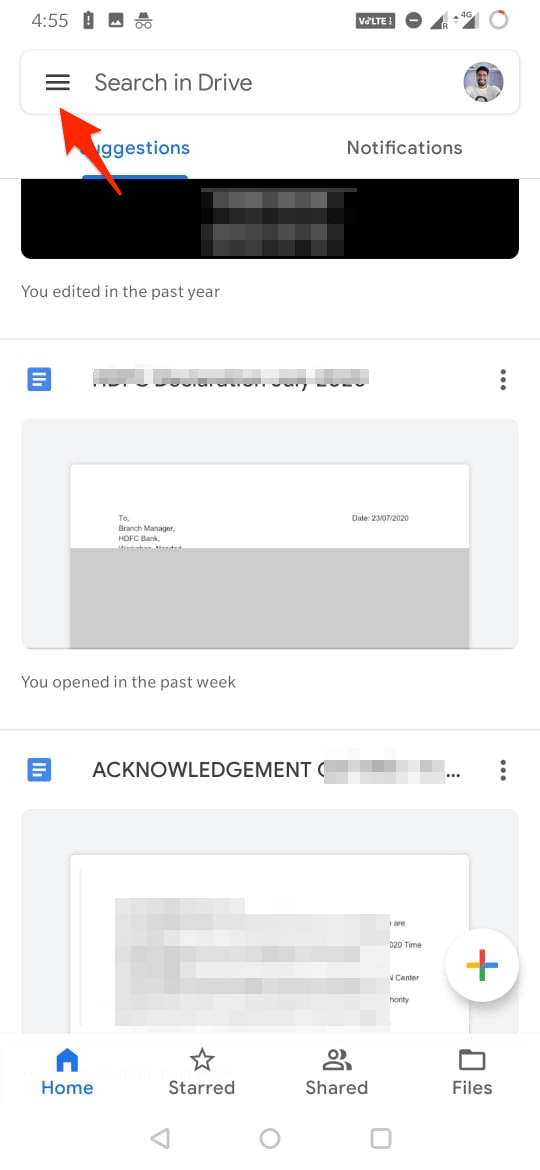
- Now click on the Backups option.
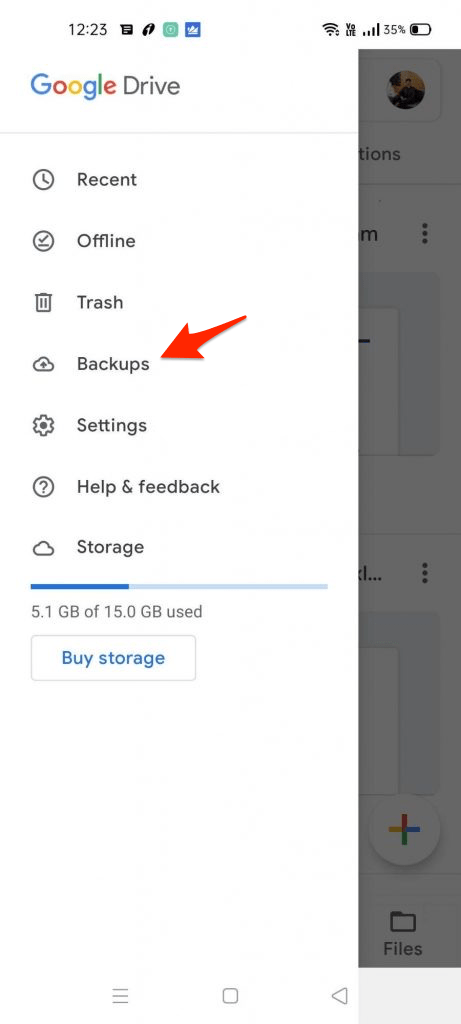
- Now look for WhatsApp Backup, click on the menu option and Delete backup.
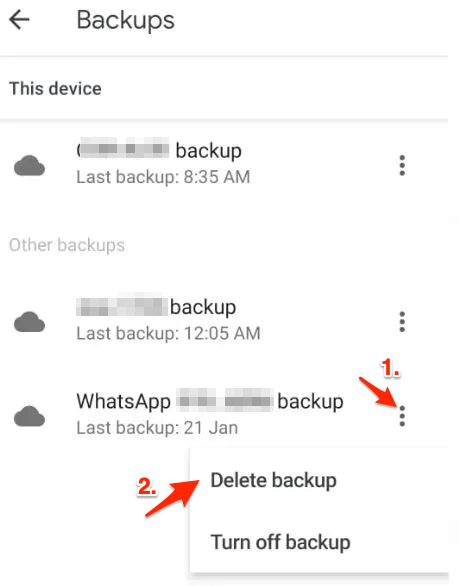
- You can even Turn off backup that will stop further WhatsApp Chat backup to GDrive.
Conclusion
That’s it; with this simple guide, you can stop your WhatsApp chat and media from backing up to your Google Drive account. You can either use your mobile app or GDrive website to delete the WA backups.