If you are using WhatsApp on your iPhone, you can directly backup your WhatsApp Chat, Contacts, Messages, Images, and Videos to iCloud Drive. The backup will help you restore the WhatsApp data when you switch your phone or delete the app data.
WhatsApp can automatically backup data locally on your device storage and also cloud storage. If you wish to access the WhatsApp backup stored in your iCloud Drive then here is a small guide to access backup.
The iCloud backup is encrypted and it’s not a very easy job to decrypt and access the WhatsApp data.
- You won’t see any WhatsApp data on iCloud Drive
- You can see the WhatsApp data in Macbook iCloud settings. There is only one option “Manage”, that lets you delete the file.
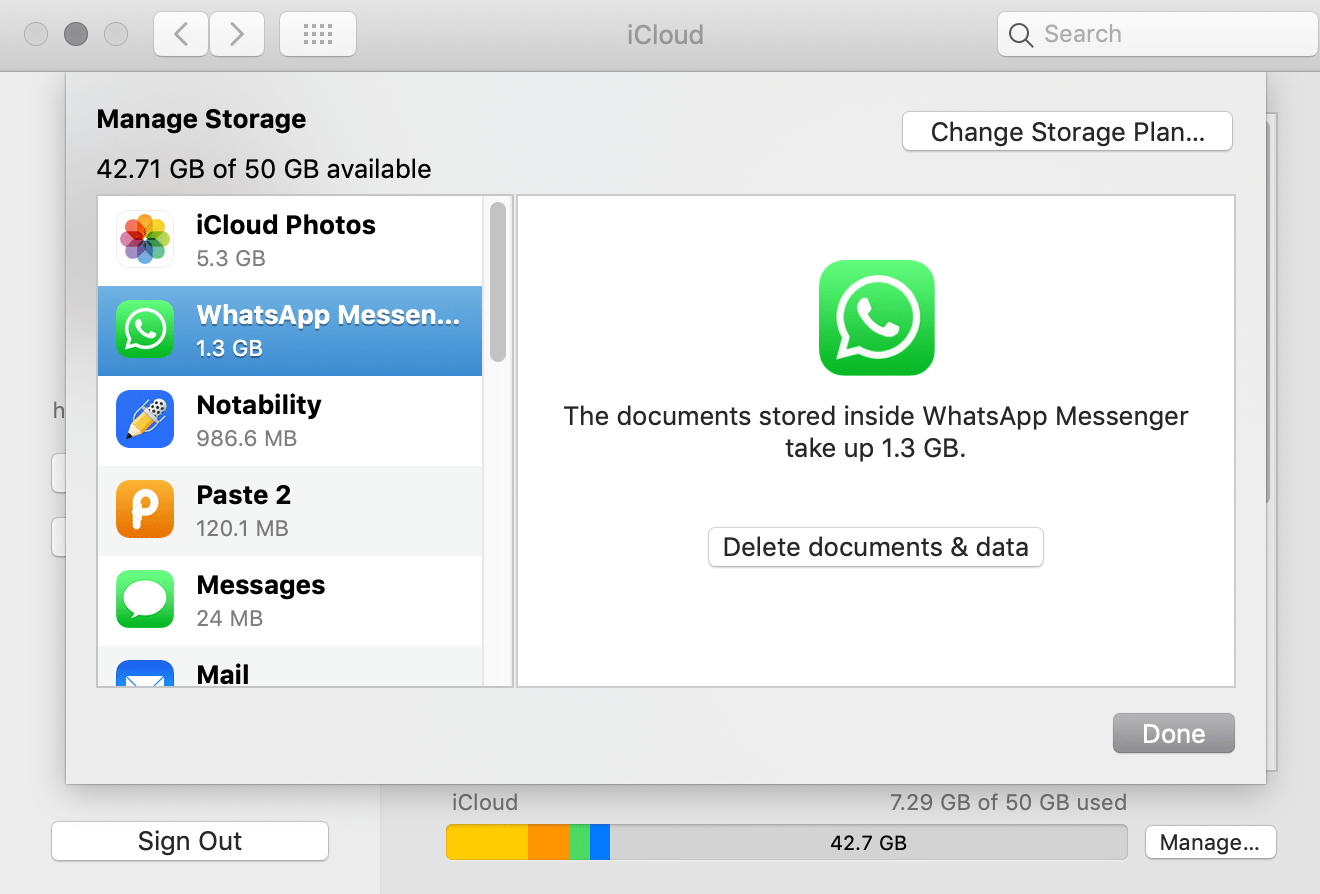
How to Extract WhatsApp Backup from iCloud Drive?
Make sure you have created the iCloud backup for your iPhone WhatsApp
First, Turn Off “Optimize Mac Storage” in the iCloud system preferences. Open System Preferences -> Apple ID -> Deselected Checkbox.
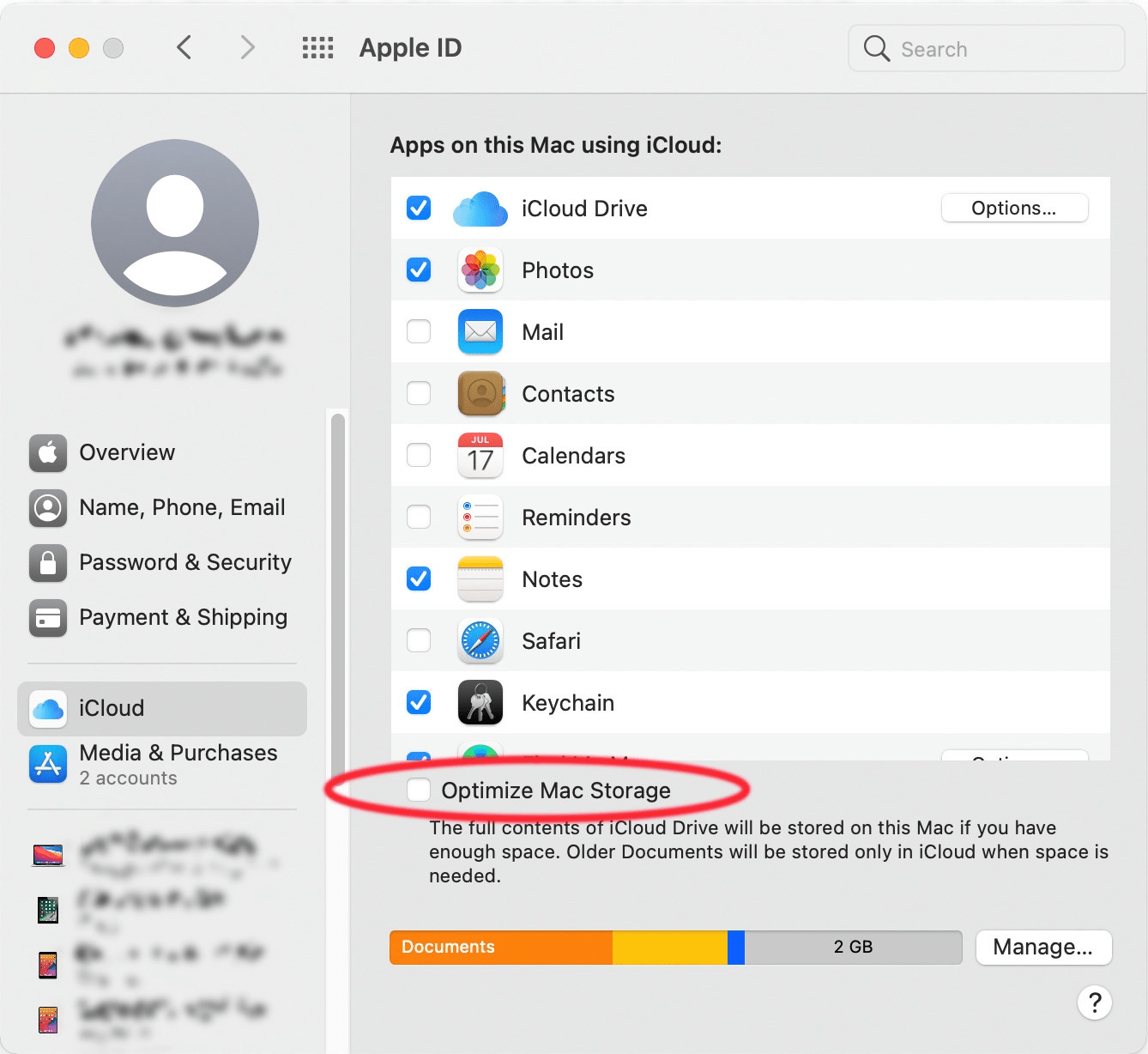
How To Find your WhatsApp backup(s)?
Generally, WhatsApp backup(s) are stored in a hidden folder of iCloud Drive on your MacBook
Step 1. Launch Terminal app, you can press command+spacebar to open spotlight and search for Terminal
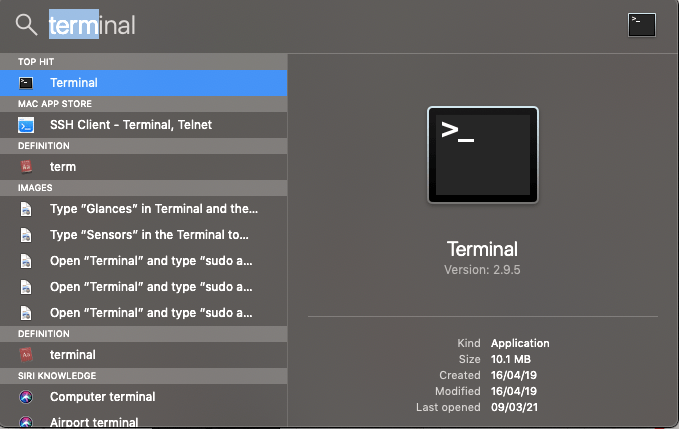
Step 2. Now type the following commands and hit enter.
cd ~/Library/Mobile\ Documents/
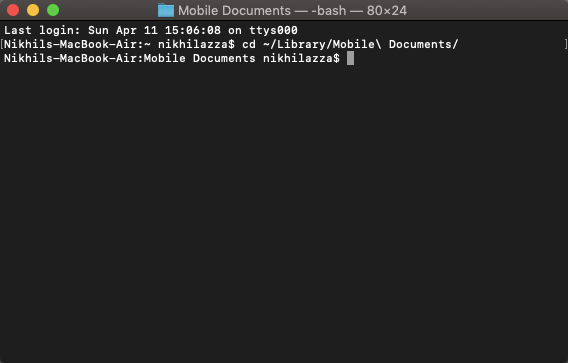
find *whatsapp*

You should see all the files related to your WhatsApp backup(s).
Nikhil's Mac: Mobile Documents Nikhil$ find *whatsapp* 85T7UZP4A5~~net~whatsapp~WhatsApp 85T7UZP4A5~~net~whatsapp~WhatsApp/Accounts 85T7UZP4A5~~net~whatsapp~WhatsApp/Accounts/******* 85T7UZP4A5~~net~whatsapp~WhatsApp/Accounts/*******/backup 85T7UZP4A5~~net~whatsapp~WhatsApp/Accounts/*******/backup/.Thumbnail_1.tar 85T7UZP4A5~~net~whatsapp~WhatsApp/Accounts/*******/backup/.ChatStorage.sqlite.enc.icloud ... ... 85T7UZP4A5~~net~whatsapp~WhatsApp/Accounts/*******/backup/.Media.tar 85T7UZP4A5~~net~whatsapp~WhatsApp/Accounts/*******/backup/.Document.tar 85T7UZP4A5~~net~whatsapp~WhatsApp/Documents
If you don’t see anything, then make sure that the iCloud Drive is turned ON in iPhone.
Messages or Chats are encrypted with SQLite databases, so it may be not possible to access the chat unless you back up the data on your phone itself.
Step 3. The documents, pictures, media, and videos are stored in an unencrypted database.
- Document.tar (PDFs and Other Attachments)
- Media.tar (Pictures)
- Video.tar (Videos)
To extract the media, copy those files to your desktop via the following terminal command:
cp *whatsapp*/Accounts/*/backup/*.tar ~/Desktop
Example cp *whatsapp*/Accounts/*/backup/.Media.tar ~/Desktop to extract media to media files on desktop
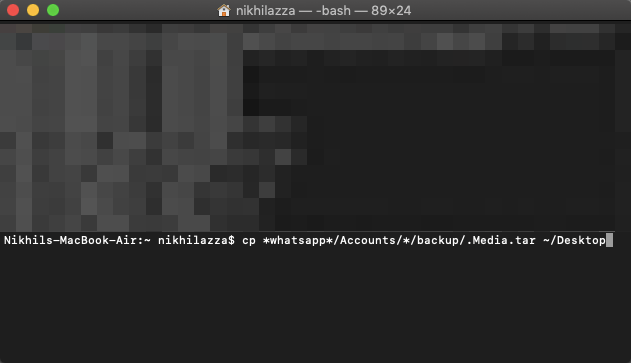
Then, double-click on the .tar files to extract a folder structure containing the files organized by conversation.
Note: If you have multiple WhatsApp accounts backed up to the same iCloud account, you’ll need to replace the ‘*’ between “Accounts/” and “/backup” by the desired phone number.
Conclusion
With the simple guide above you can extract images, videos, and other documents from your iCloud Drive using the terminal command.
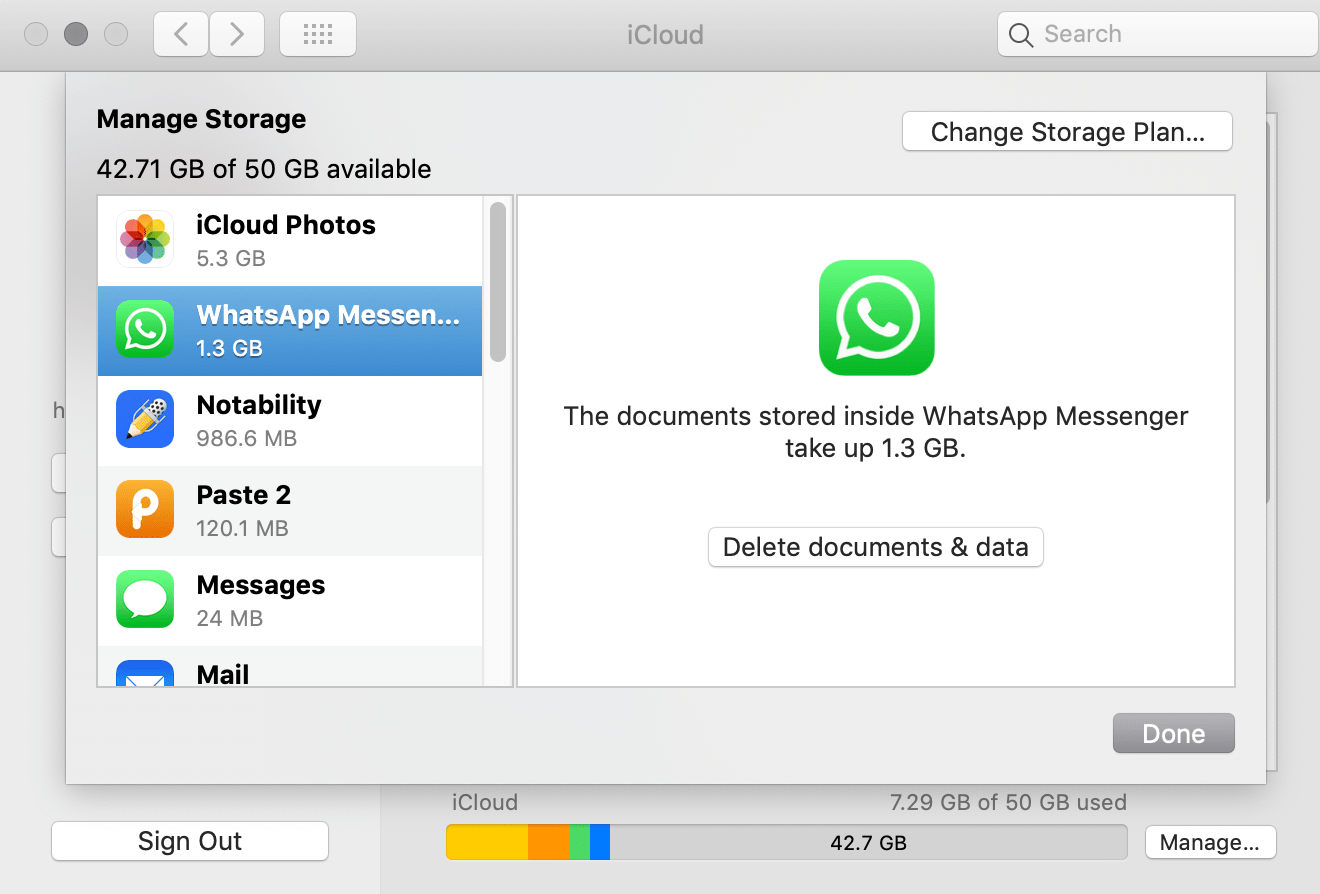
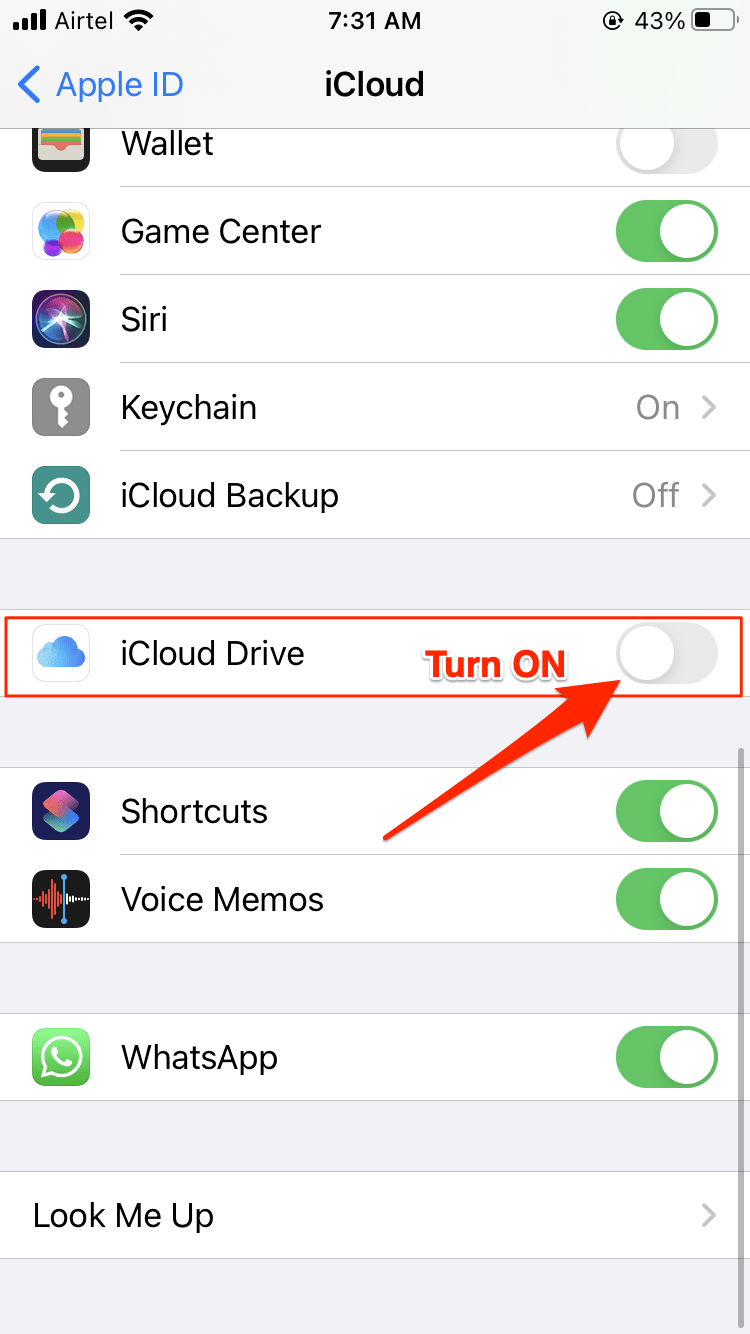
Hi,would you mind to explain why whatsapp backup is not visible on icloud when accessing icloud using a browser?
thanks
WhatsApp Chat and Media Backup are encrypted and therefore the messages and media are not visible on iCloud Drive same goes for Google Drive as well. Only WhatsApp can decrypt the backup given you have restored the data using the same mobile number.
I have managed to extract the “ChatStorage.sqlite.enc” file from iCloud Drive using Terminal on Mac OS. Obviously, I cannot open it, since it’s encrypted. However, I still use the same phone number when this backup was initially created, but with a new phone. Is there a way to access it in this situation? For example, by importing the file to my phone (which I don’t know how to do), and, since I still use WhatsApp with the same phone number, opening it on WhatsApp? Please help!
Hi How about on a Windows 10 Machine with iCloud Drive installed? Which directory do I search within the Windows 10 Terminal?
I won’t think that would be possible as MacOS optimizes the data.
hi I’ve done the work but I can’t extract file how can I do?