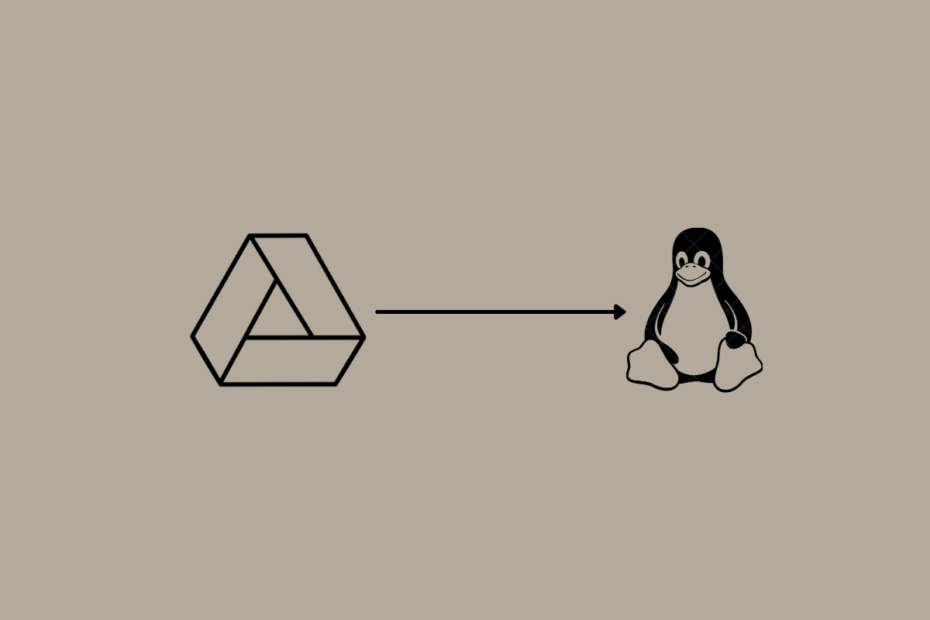Google didn’t develop a dedicated Drive app for Linux machines, and god knows why. They didn’t eliminate the freedom for the open-source community to come up with innovative ways to utilize the existing functions and infrastructure to create backups and upload on GDrive. Allow us to show you three ways to automate backups on Linux machines, including Ubuntu-specific and other distributions.
Is Google Drive compatible with Linux?
The straightforward answer is “NO” because the Google dev team never developed a dedicated app. However, they opened the API services for servers who want to upload the system backup on the Drive.
Cloud storage is available for all but is limited in terms of direct applications. They focused on streamlining operating systems such as Windows and macOS.
The API key function is working, and active VPS server users can automate the backups to Drive using it.
Automate Backups from Ubuntu to Google Drive
Ubuntu 20.4 (LTS) is what I’m running in the machine, and it’s installed on an SSD, not on Virtual Machine. Several flavored distributions are designed around the Ubuntu 20.4 framework, which makes it a suitable operating system for the process. Let me show you how to back up the entire system from Ubuntu to Drive cloud storage.
By the way, this feature is called Gnome Control Centre. Install gnome-control-center by entering the following commands in the terminal:
sudo apt update
sudo apt install gnome-control-center
Once installed follow the steps below to backup Ubuntu Computer to Google Drive.
- Open Settings.
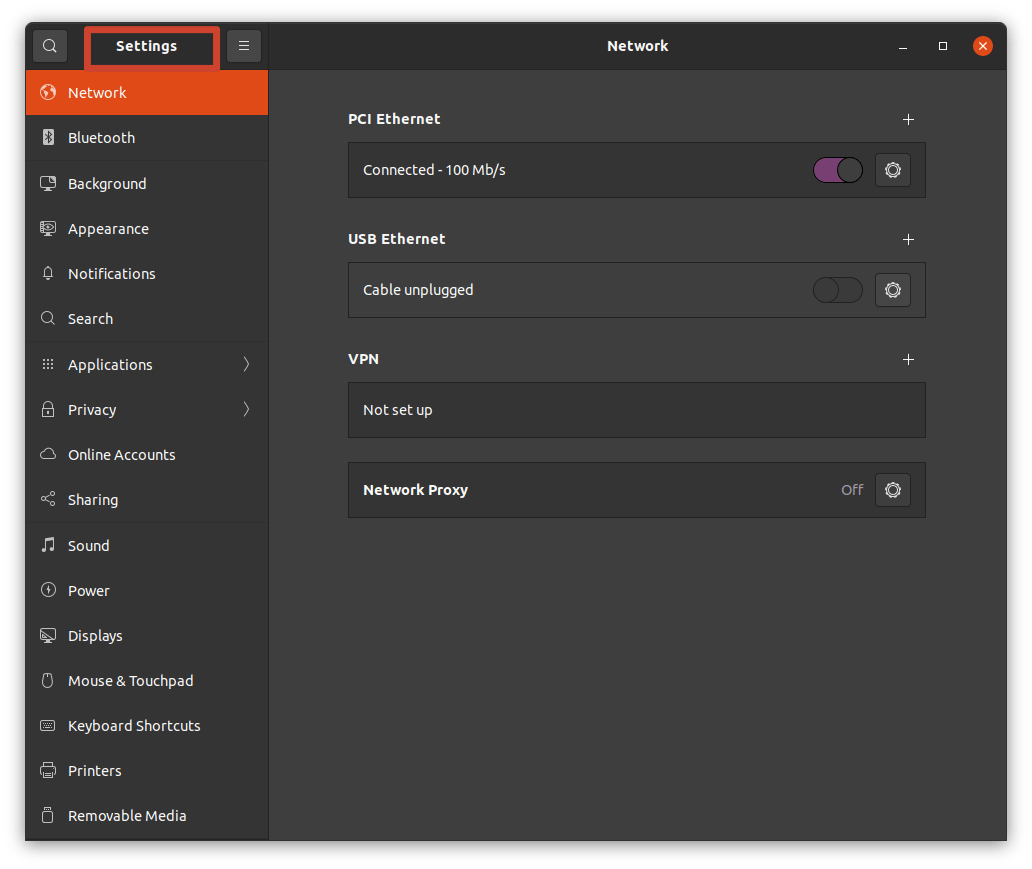
- Select “Online Accounts” and click on “Google” from the list.
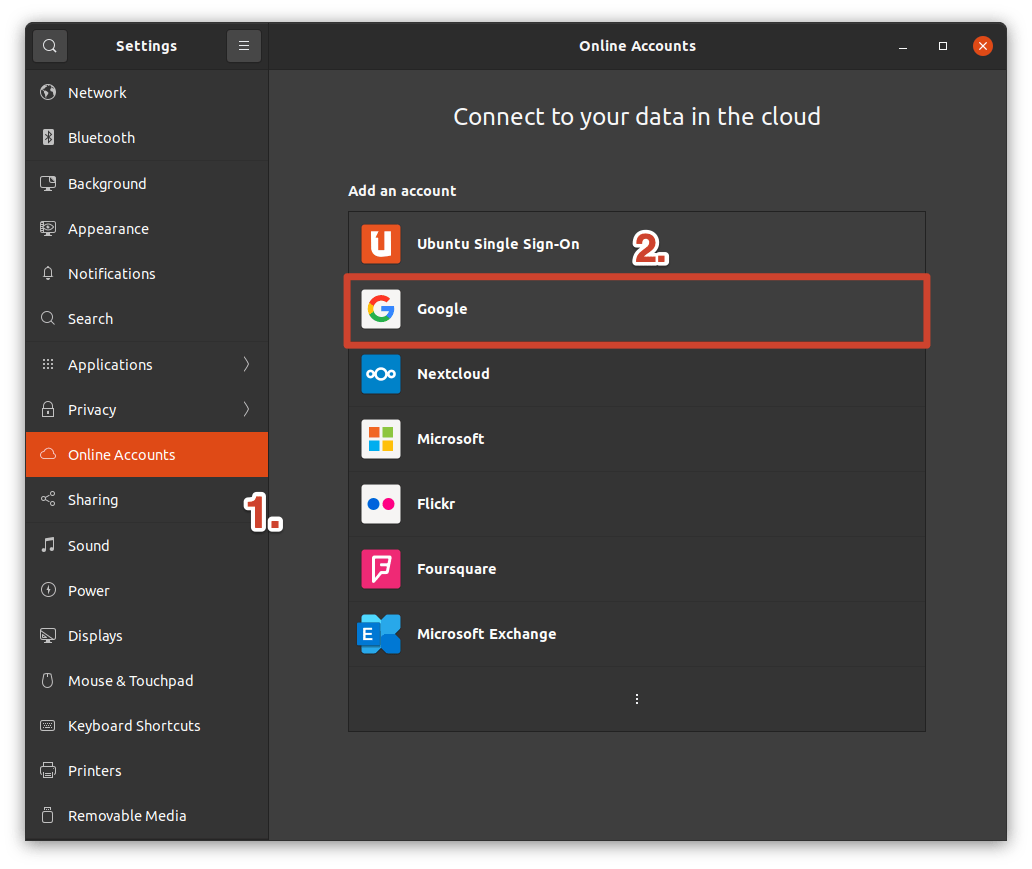
- Enter your email address and then press Enter.
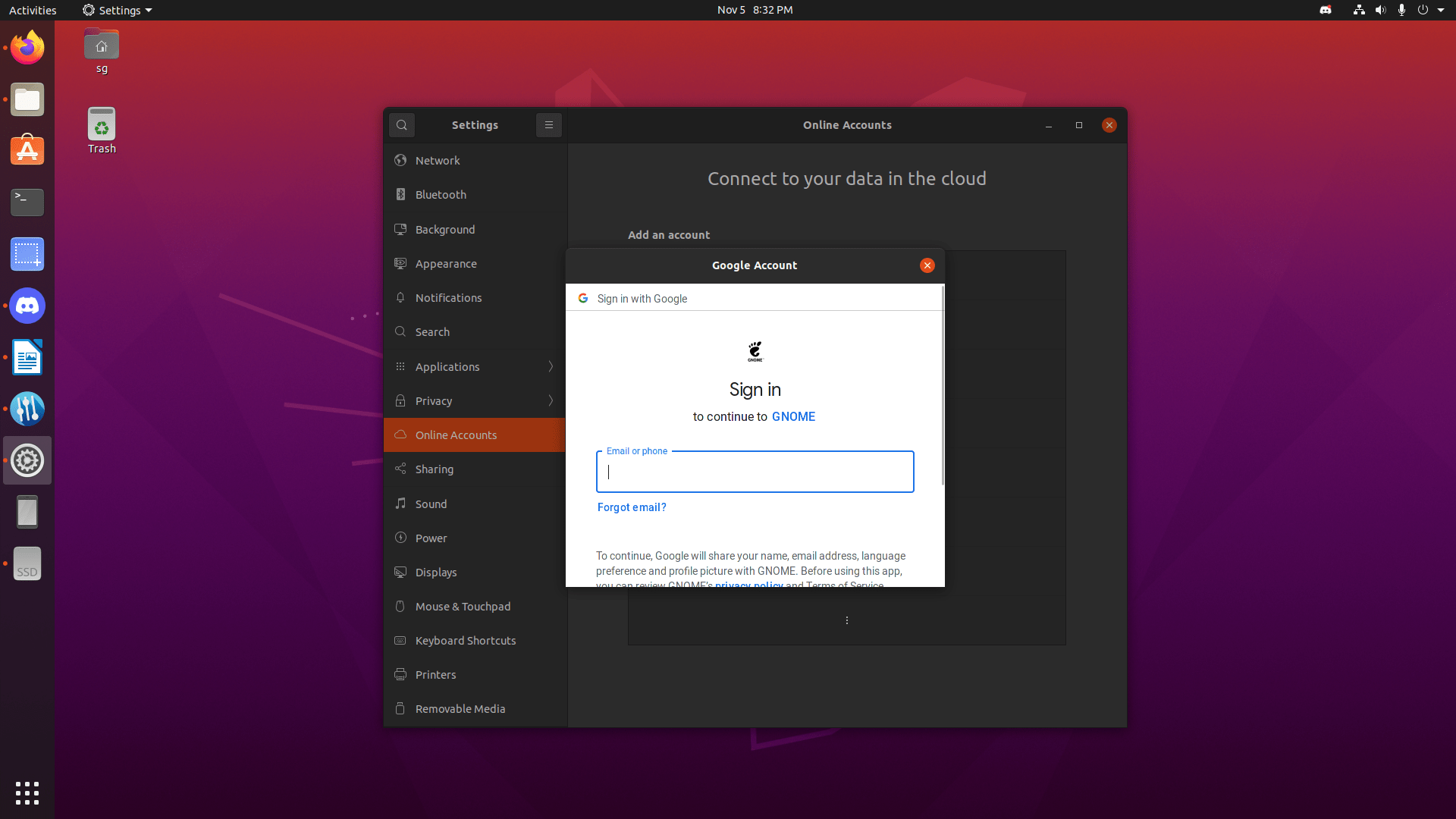
- Confirm the access by completing Two-Factor Authentication.
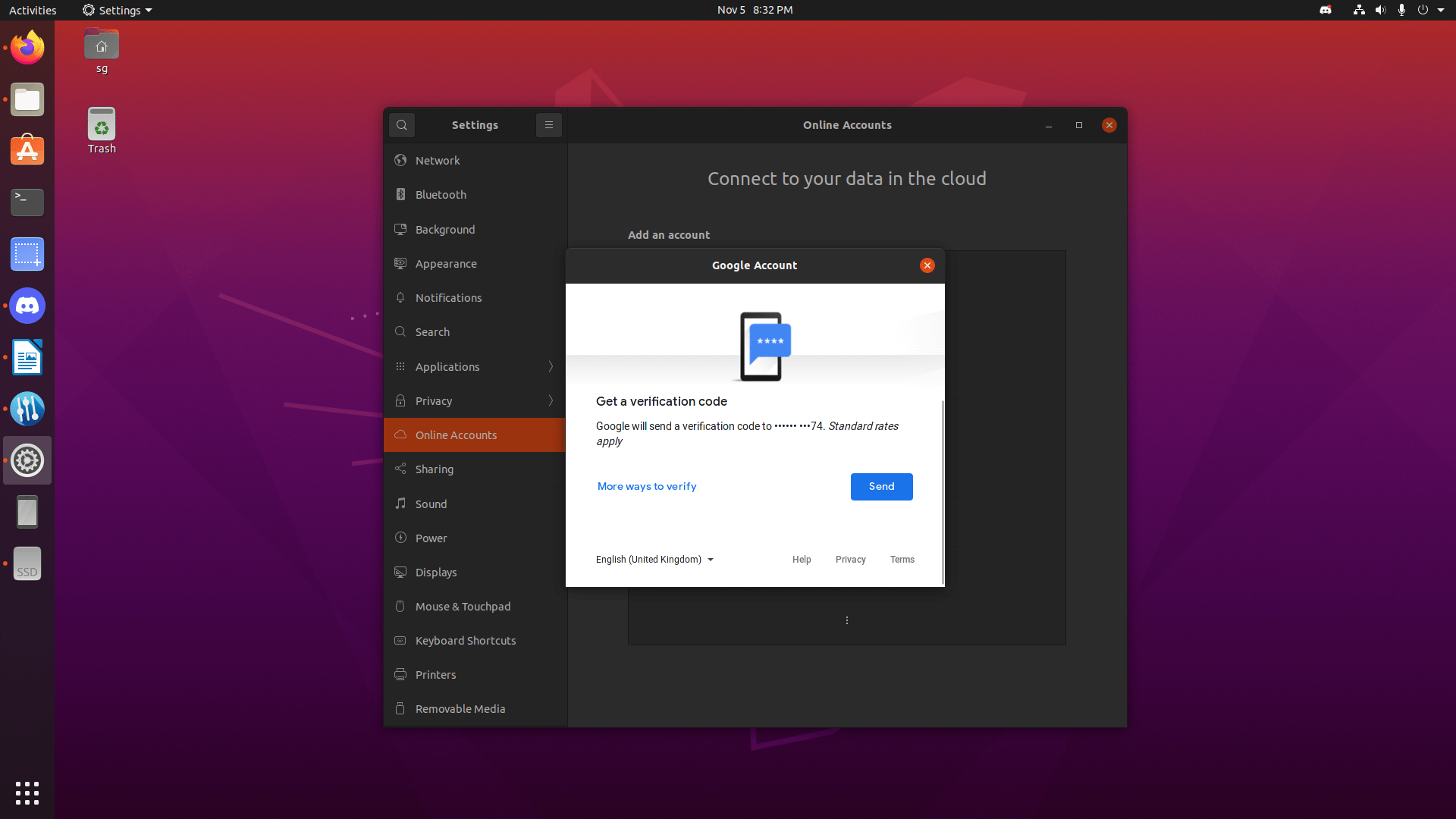
- Scroll down to the bottom and click on “Allow”.
Note: Make sure to read what permissions and access you are granting Google here.
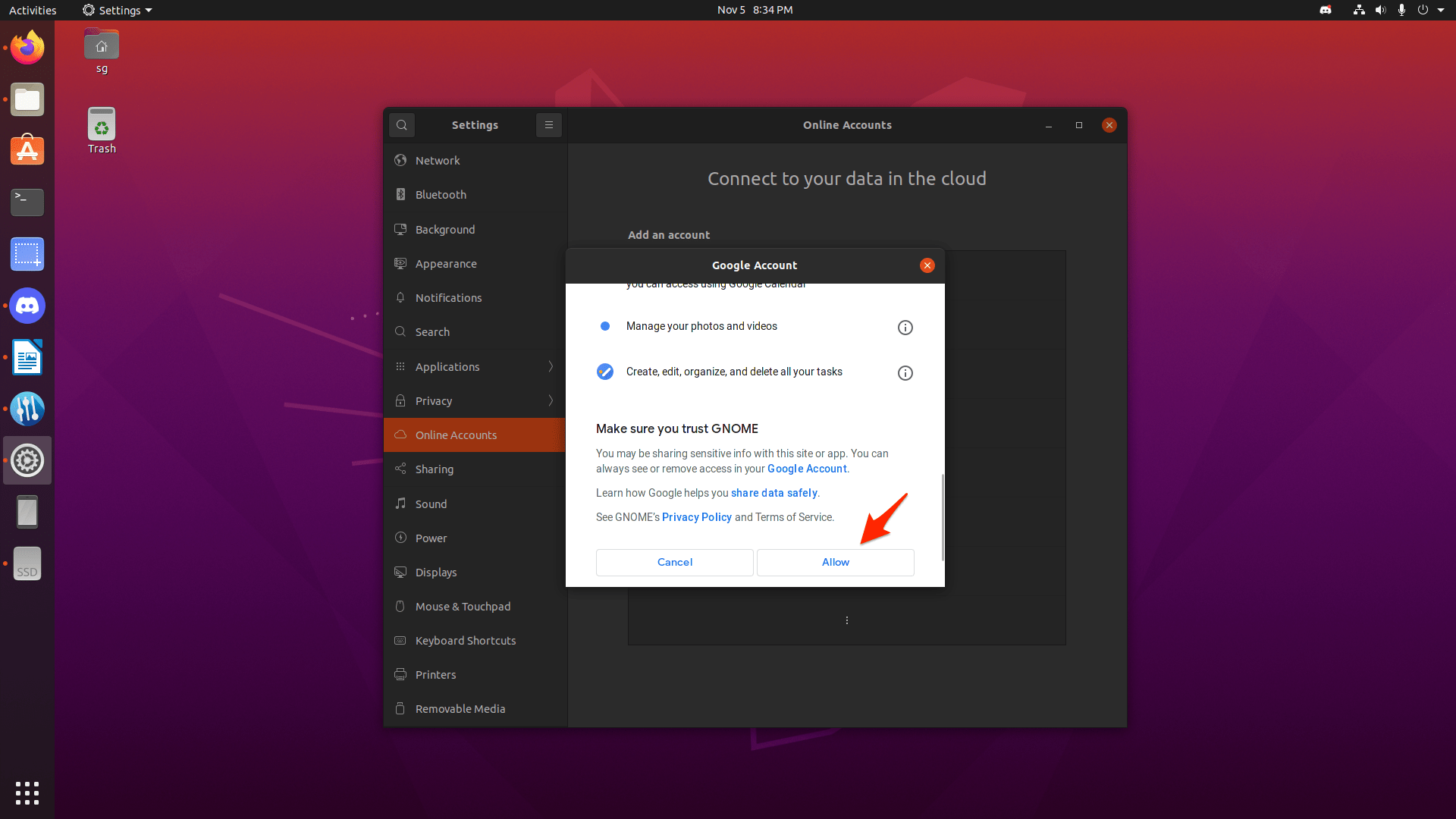
- Select what you want to backup from a Linux machine to Drive cloud storage.
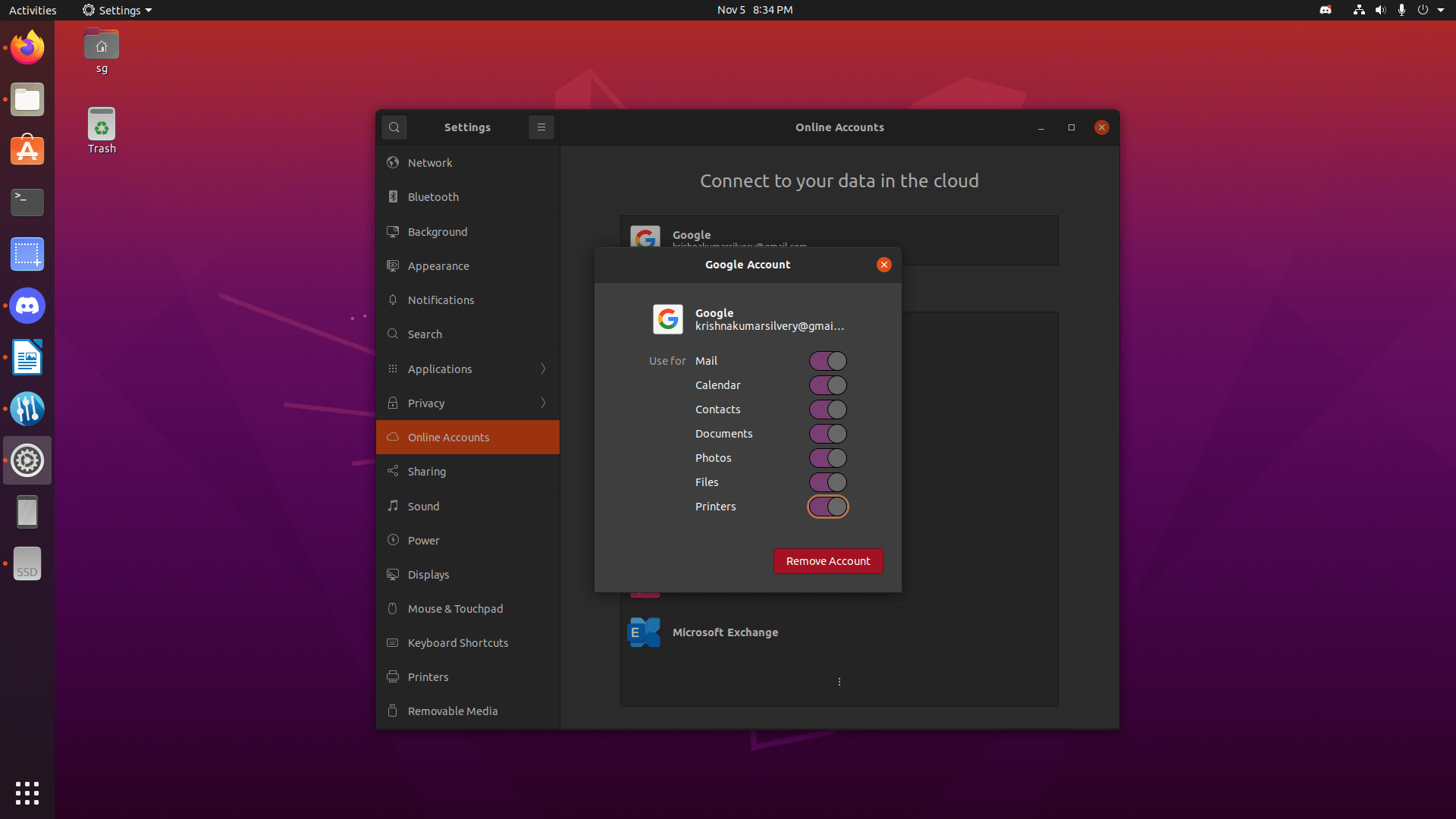
- Open “Files” and find your email address in the left sidebar or locations.
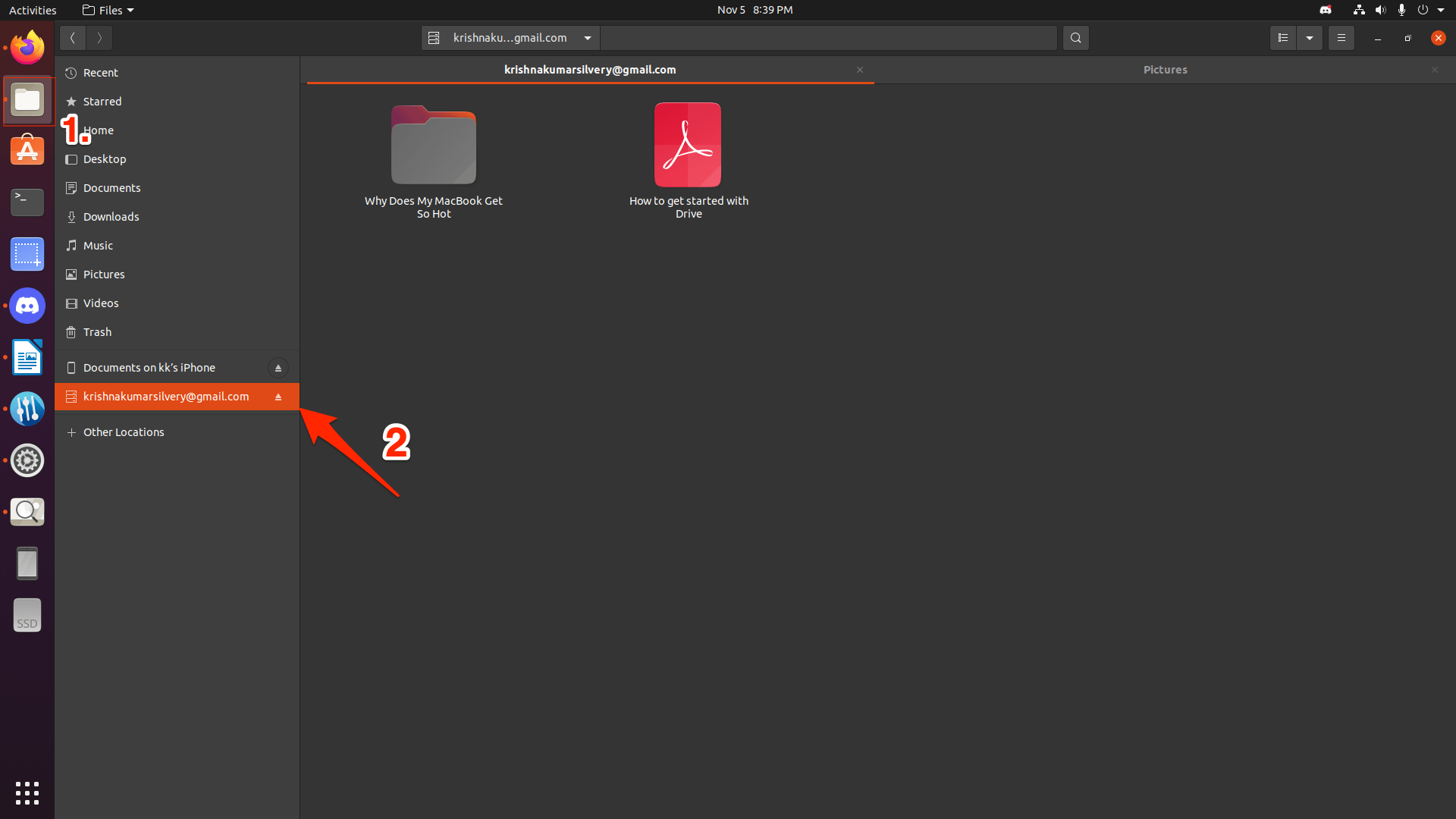
- I uploaded a text document from the Ubuntu folder, and it was present in Drive.
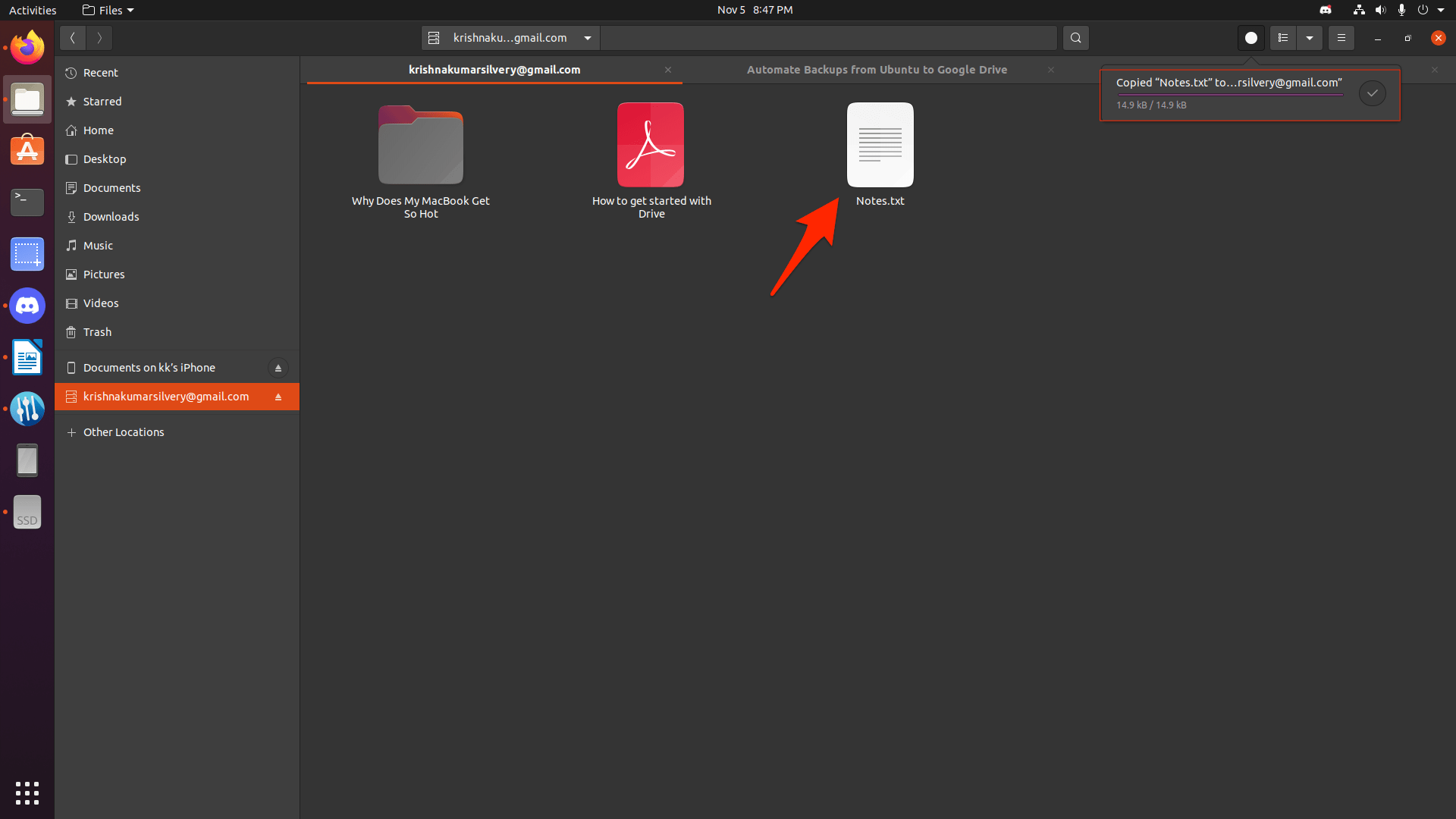
Wasn’t that super easy? Ubuntu dev team came up with the solution, and they utilized what Drive was offering on the table. This is similar to what you get in Android devices, but the services are somewhat limited. Nonetheless, you can directly upload documents, emails, folders, files, from the Linux PC itself.
Backup Linux Machine to Google Drive Using Browser
You can back up the entire machine from the web-based application and indulge in laborious work. Let me give you a quick glimpse of it, so this tutorial can encourage you to give it a try.
- Open the browser.
- Go to the official Drive site and log in.
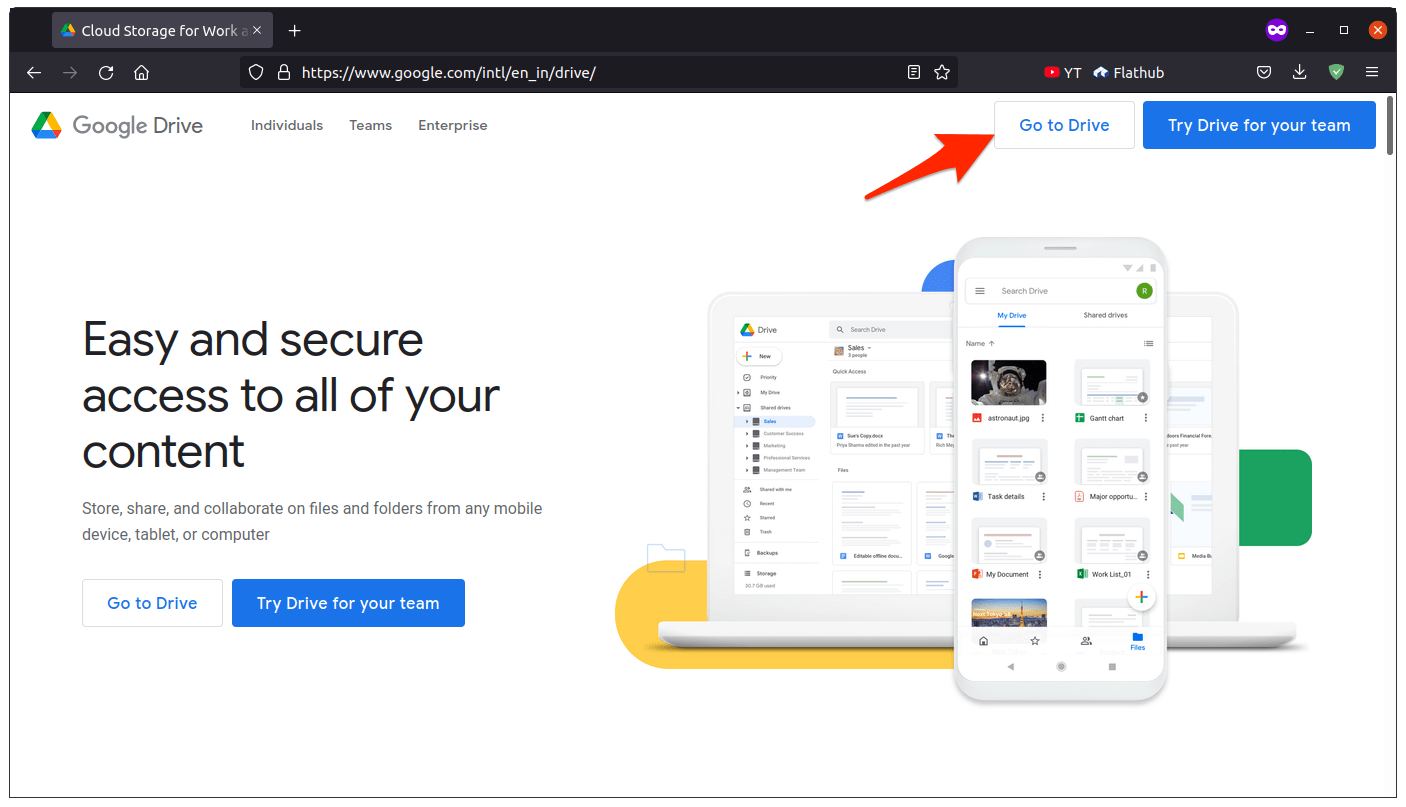
- Click on the “New” button.
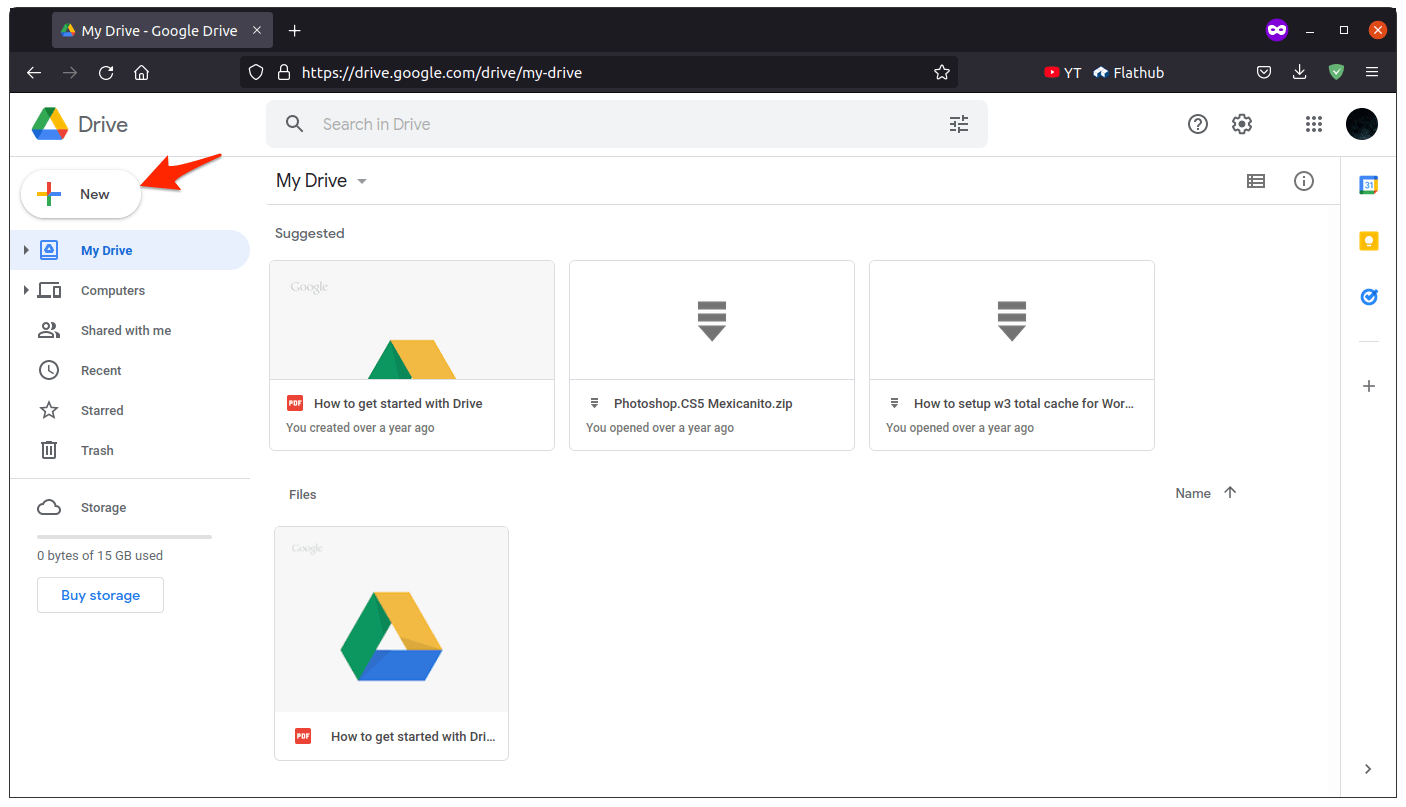
- Choose “File upload” or “File folder”.
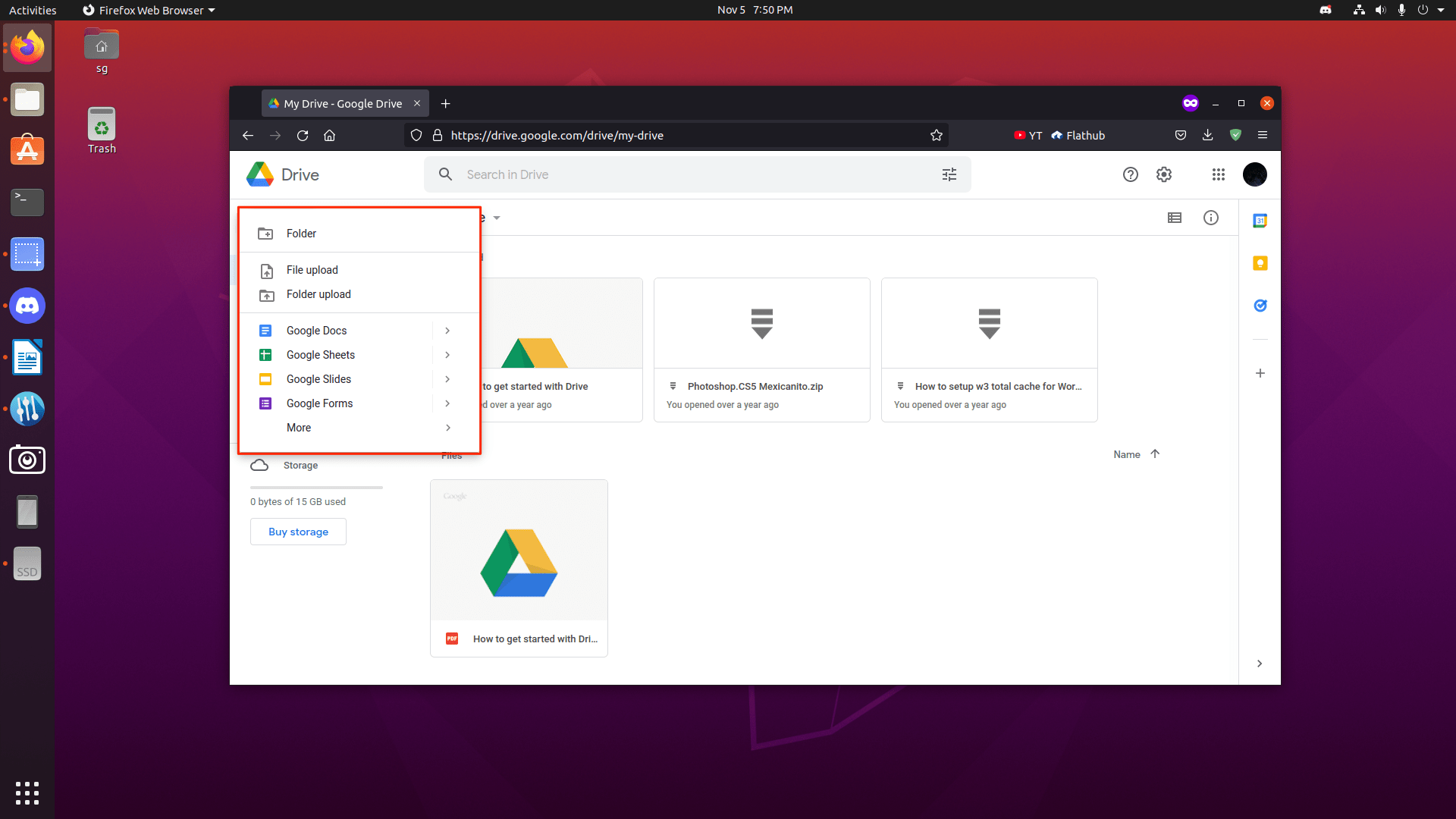
- Locate the data to select it, then click the “Upload” button located at the top right corner.
Note: I uploaded one folder only for the sake of the demonstration, but you can choose multiple folders here.
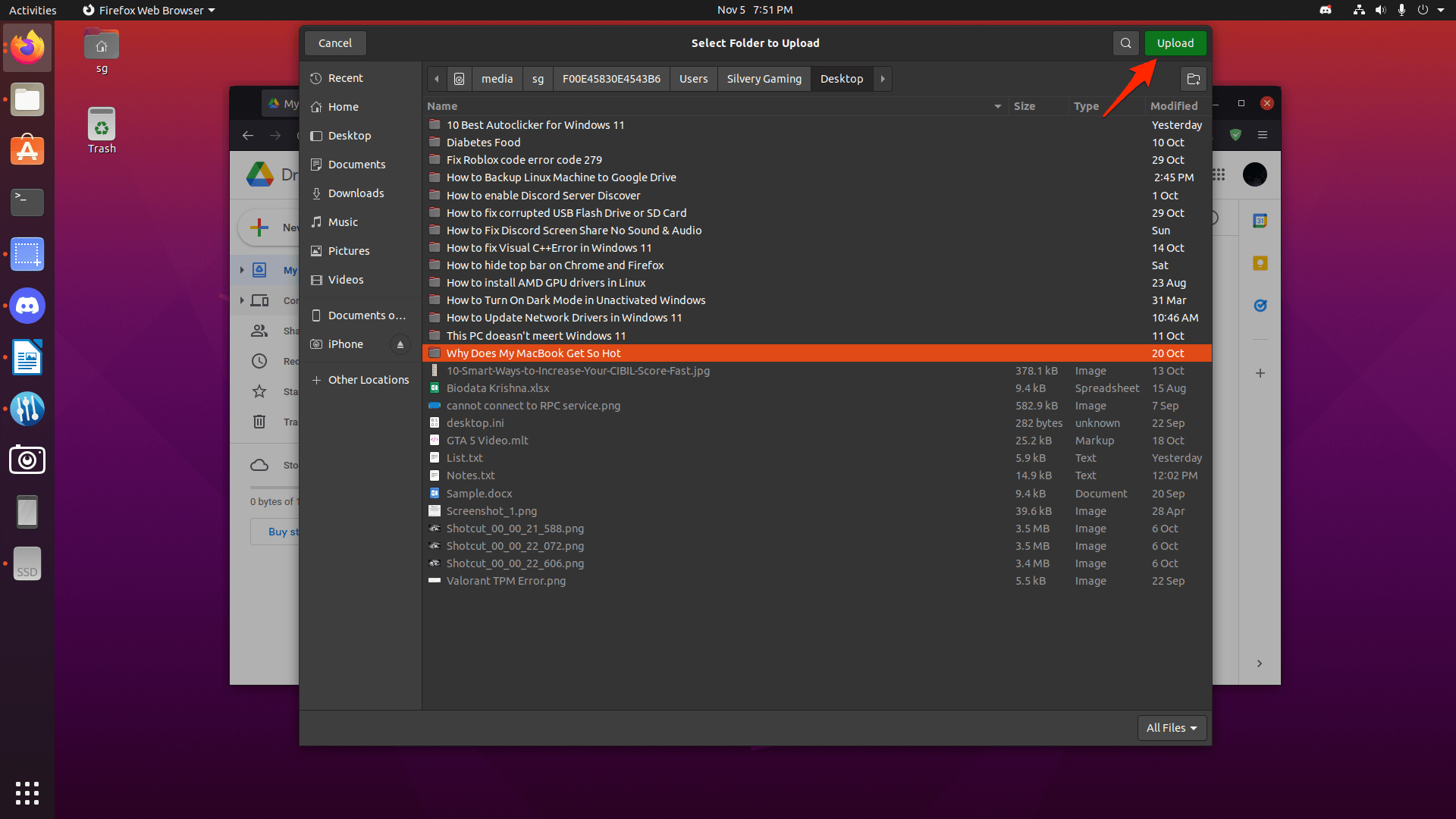
- A confirmation pop-up shows up on the screen and click on the “Upload” button.
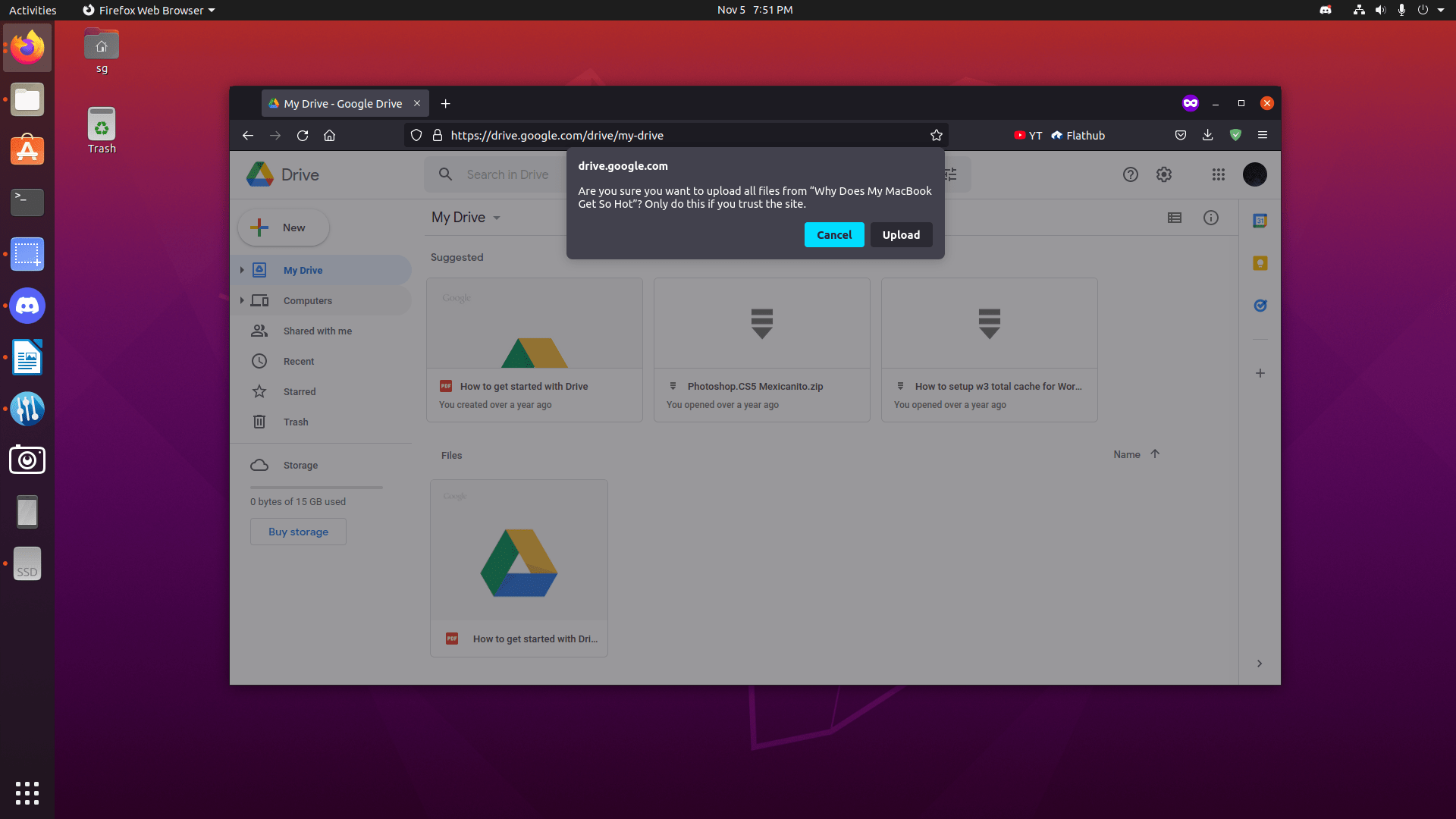
- Let the folder upload in the Drive.
- The folder is saved successfully in Drive, and I viewed its content.
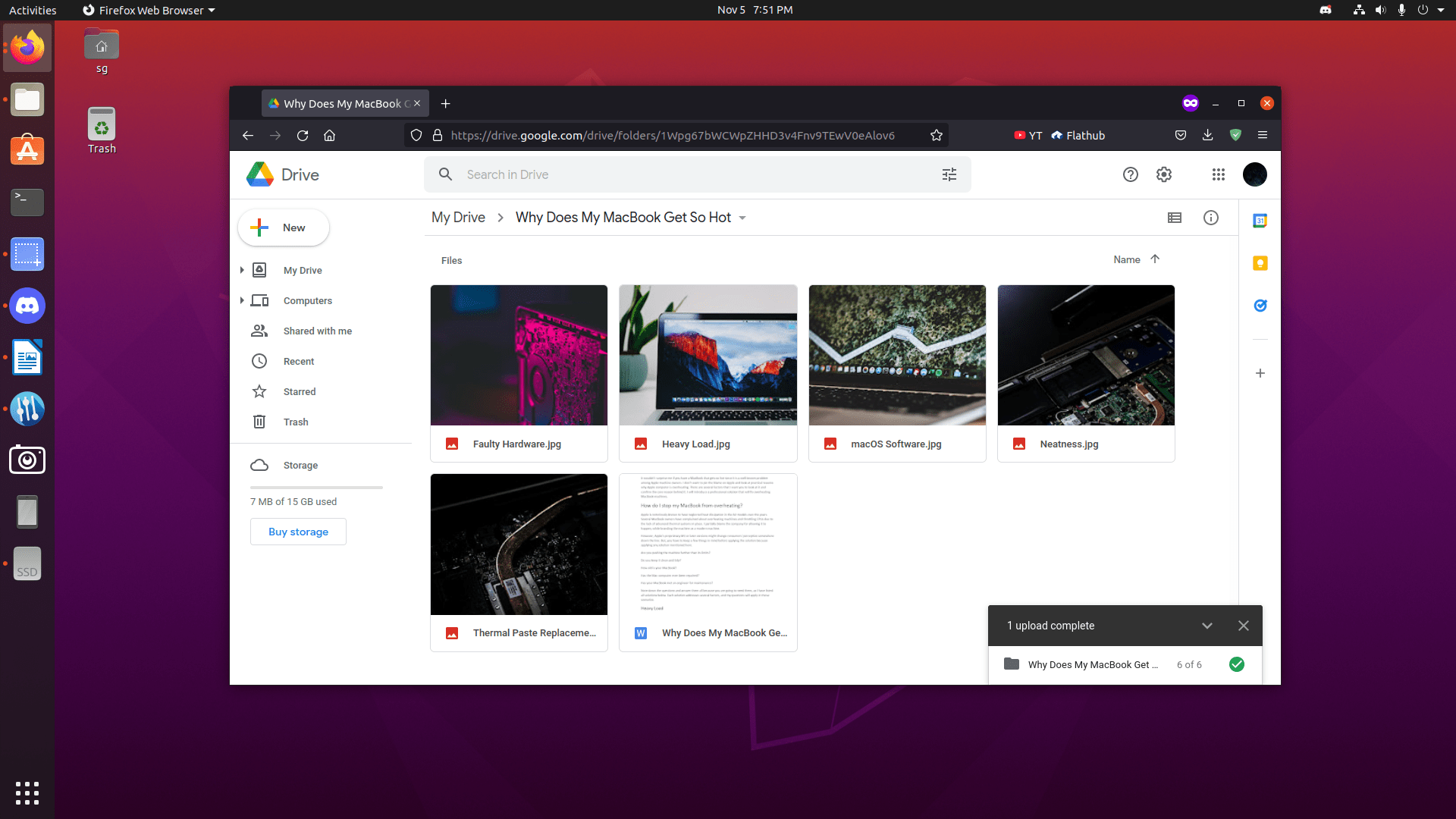
It’s repetitive work, and there is no room for automation, but I don’t think you would have a solution without third-party tool support.
What’s next?
I have shown you two ways to backup Linux machines to Google Drive, and it is suitable for regular users & new server administrators. Many VPS servers lack sophisticated GUI in the server operating system. So you have to set up an API-based Google Drive manually. Contact the Canonical support team or refer to Ubuntu forums for further support.