pCloud is a free cloud service platform that allows you to share and sync data across all your devices. This is very useful if you use multiple devices like smartphones and laptops. Because, imagine if you take a great picture on your phone, you can simply save that to the pCloud app on your phone, and instantly the image is available on your laptop, PC, tablet, and other devices on the Cloud platform. So now, you can simply use the image without having to go through the hassle of cabled or sharing platforms.
You may say, I can simply send the picture to my laptop using sharing apps like Feem or Shareme. But if you share through the cloud, you can access those files from any device by logging into your pCloud account. Great right? So in this article, let’s see how you can create a pCloud account using your Android phone.
How to create a pCloud account in Android?
There are two methods by which you can create a pCloud account on your Android smartphone. One is using the old school browser, and the other one is using their official app to create an account. If you’re looking to save some bucks while purchasing a subscription plan, I suggest you use their app as they give exclusive offers to first-time app users.
Method 1. Create a pCloud account using the Mobile app
You can use the pCloud mobile app from the play store to create a free account with 10GB of storage for personal use.
- Download the pCloud app from the Play Store
- Install the app and open it.
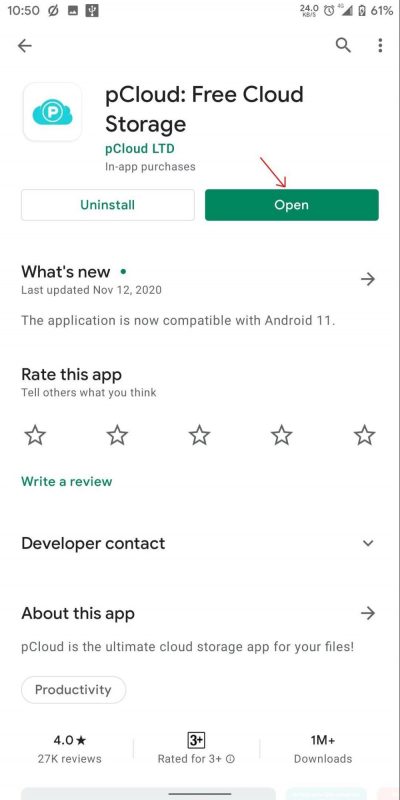
- Now you can select to sign in with your Google account, or you can create a new account.
- Click on Create an account if you do not wish to create using your email account.
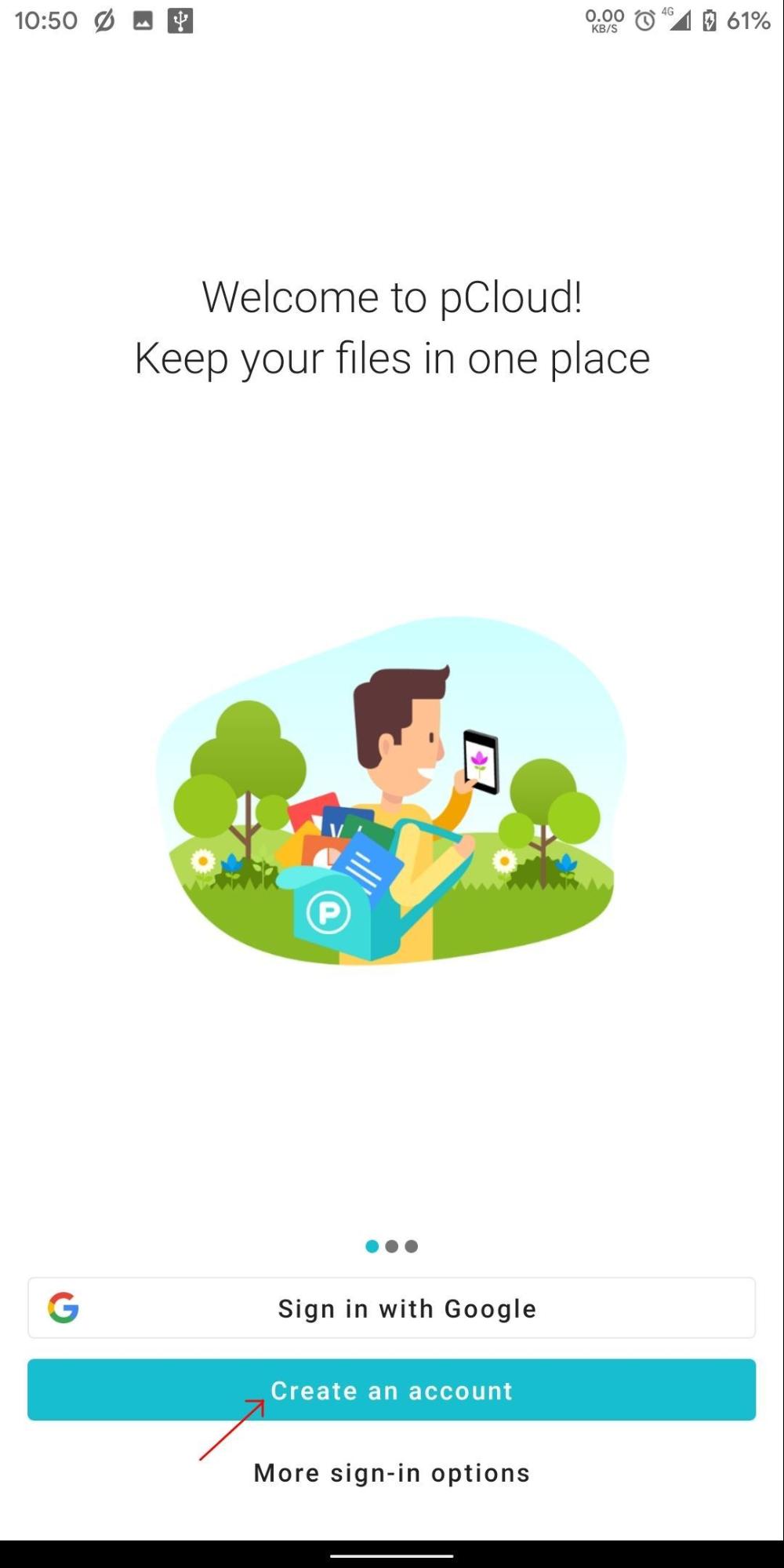
- Enter your Email, Add a Password, and confirm that password.
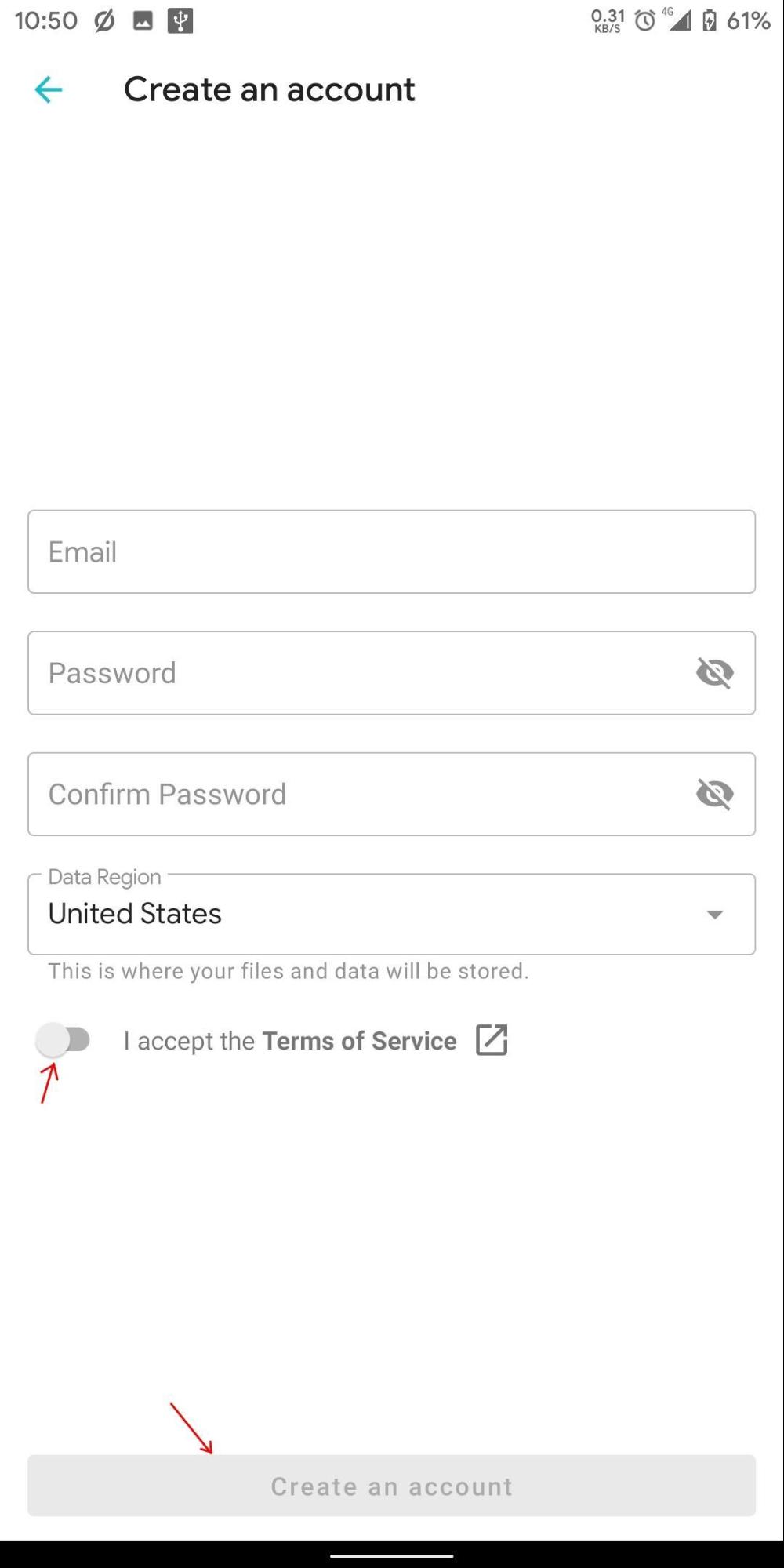
- Select your region and toggle the I accept the Terms of Service to On and click on Create an account.
That’s it, and the app will directly take you to the pCloud directory. Initially, you’ll find folders like My Music, My Pictures, and My Videos. Each of them will contain demo files. So you can test out how sync works across your devices. You’ll also find a ‘getting started guide pdf’ file, which contains steps and guides to help you to use the service.
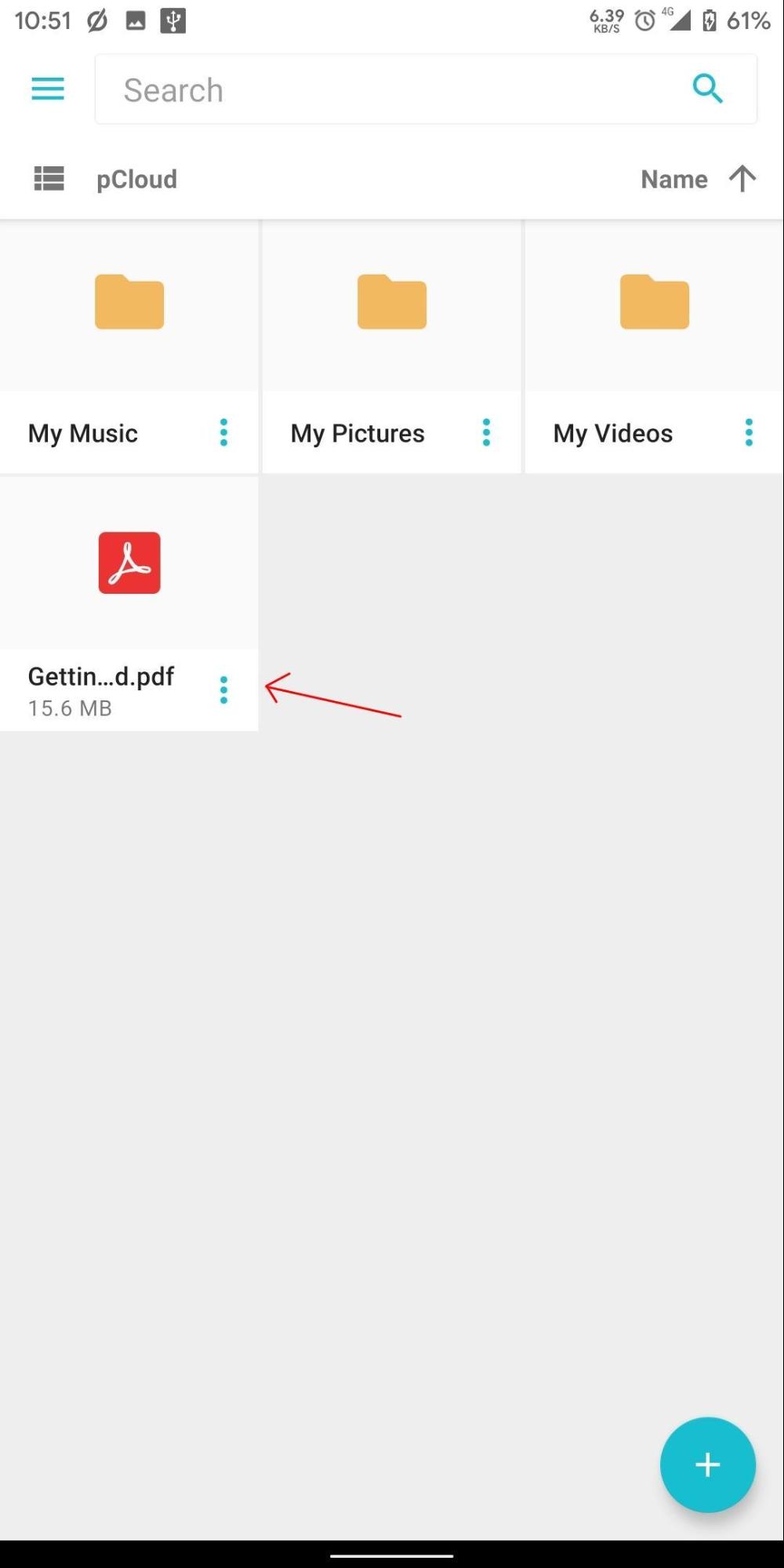
Method 2. Create a pCloud account using a Web Browser
You can also use your favorite browser on your Android device to create an account. pCloud only offers 10GB of free service for its app users, if you create an account on a browser, it only offers 2GB from said 10GB.
You can create a free account on the app and get 10GB of storage and then log-in to the Android browser. Or else you can create an account on a browser and then download the mobile app to get 2GB
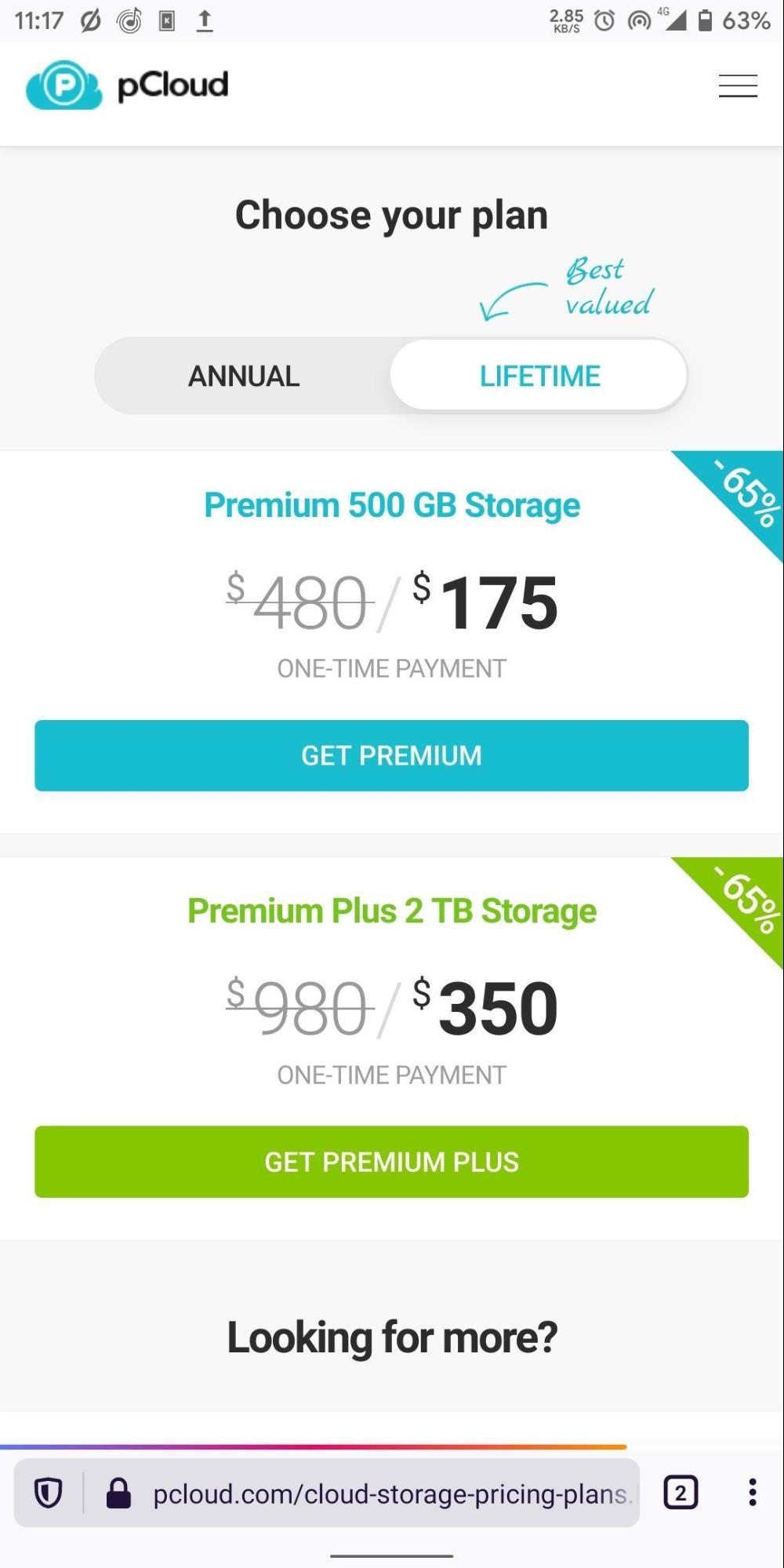
Anyway, here’s are the steps to to create pCloud account using a web browser on Android.
- Open the site in your browser, click on the hamburger menu and click on Sign up.
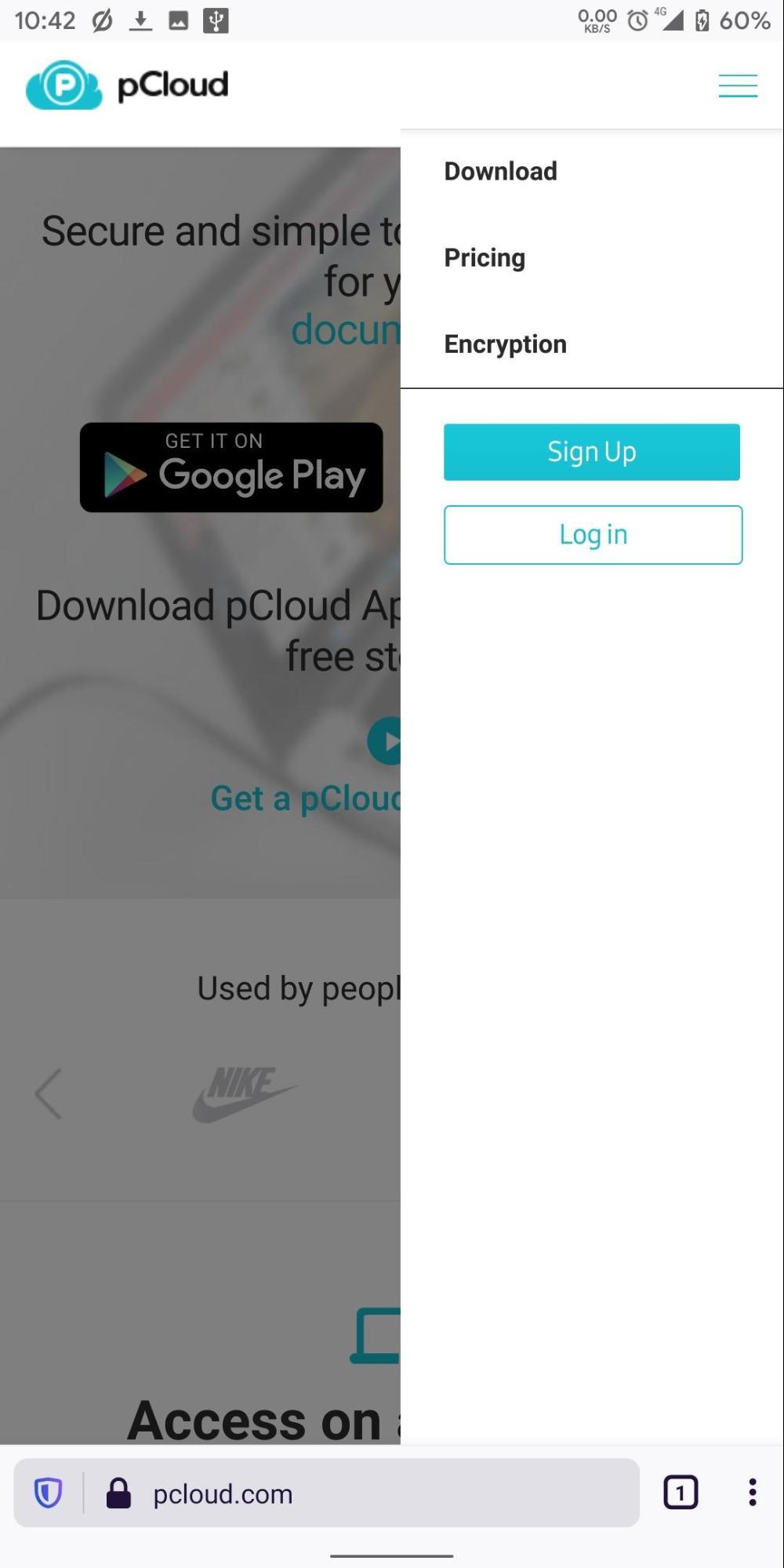
- Scroll down and get to the “Want to explore?” section and click on Try for Free.
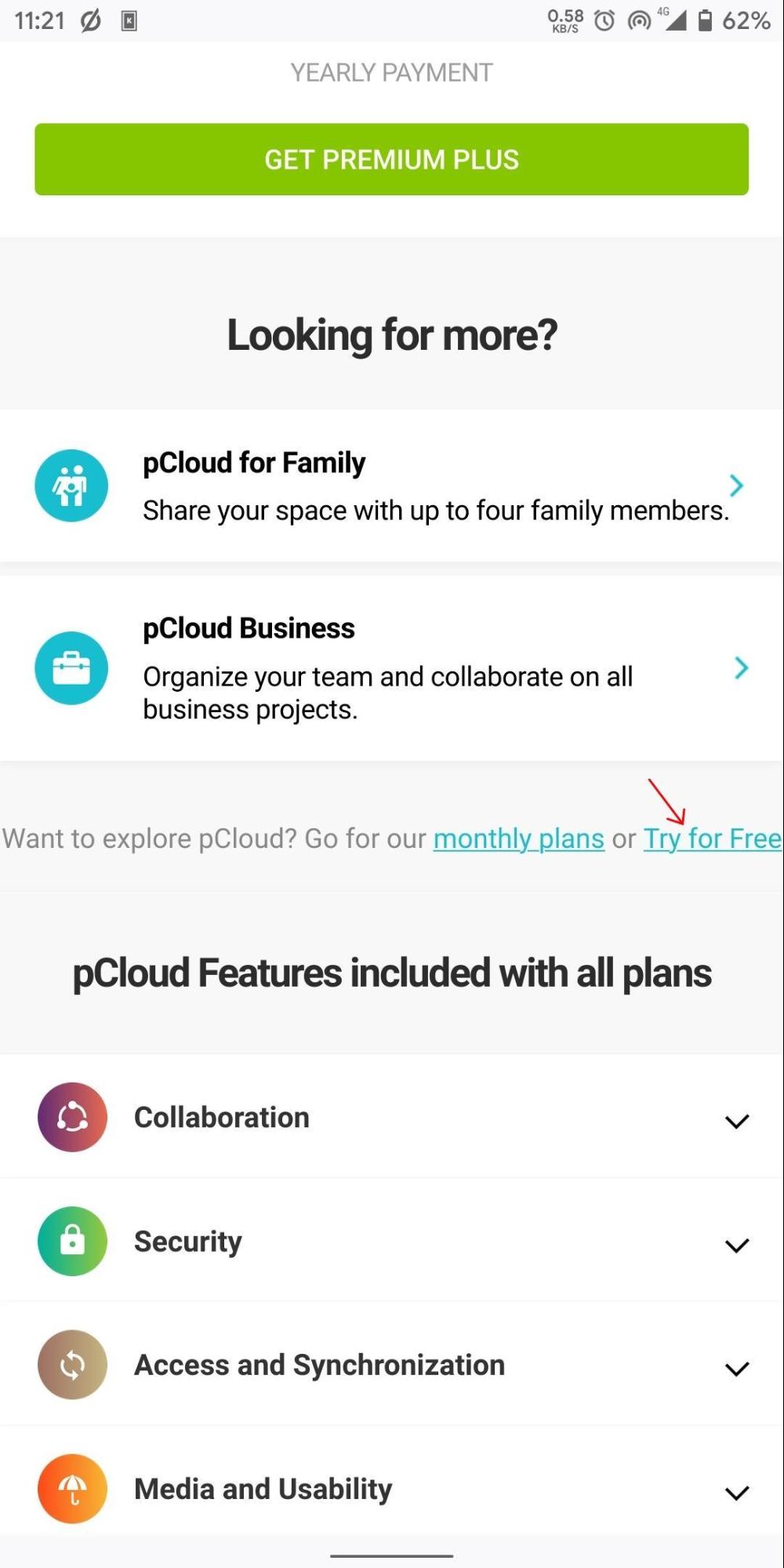
- You can either use Google Account, Apple ID or Facebook to Sign-up with Cloud.
- Or enter your email and set a new password, put a right tick on I accept.
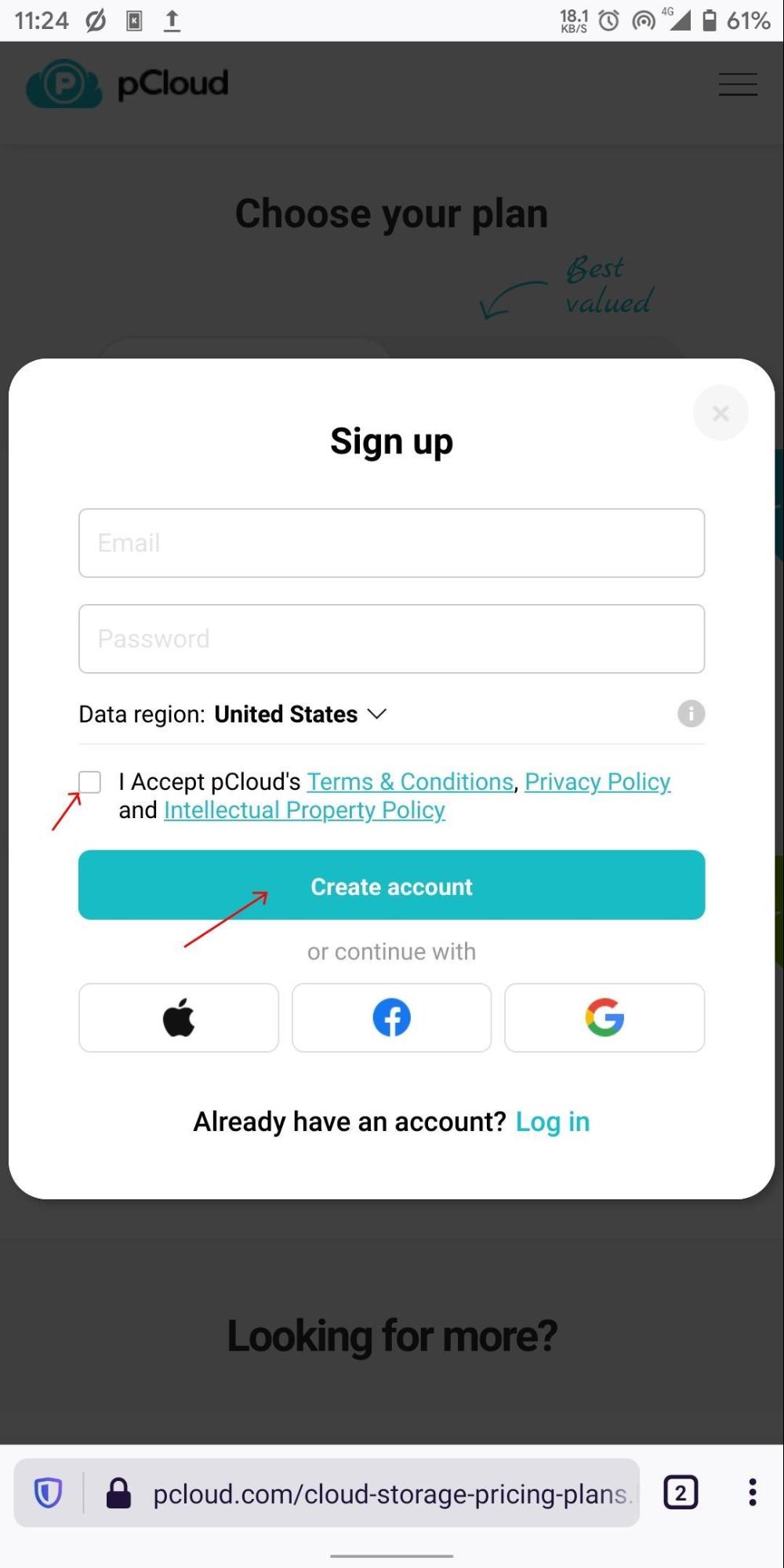
- Finally, click on Create an Account, and your account will be created.
Adding files into pCloud
If you use it on your Android device, you can open the app and click on the plus symbol and select the file you wish to upload to the cloud. After uploading is finished, you can access the files from all of your other devices.
Conclusion
So to sum it up, you can easily create a pCloud account using your Android phone. I would recommend using the mobile app to create your account since it’s free, and you’ll get 10GB of storage to test out the service before actually buying extra storage. pCloud also offers lifetime plans for your storage. So if you really like their service, you should consider their life plan. Because pCloud is one of the fewer companies that provide a lifetime subscription plan.
