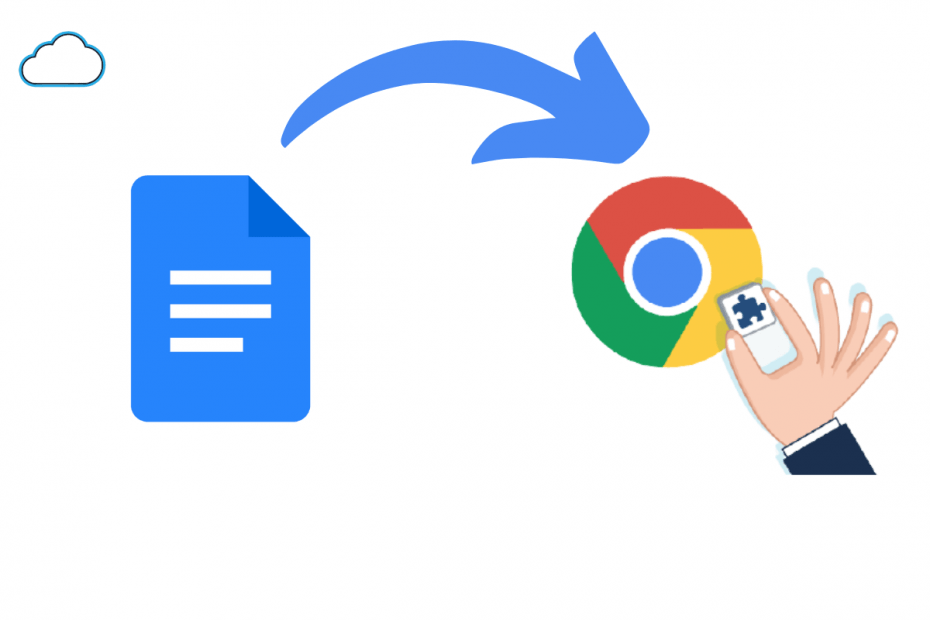If you are a writer or use Google Docs extensively for your work or creative purposes, there are plenty of tools to make your task a bit easy. Just like we have an app for almost every little thing that we want to do, there are a few Google Chrome extensions available for Google Docs users, which can help facilitate the experience of using the amazing GSuite app.
Google Docs can be seen as a free word processor, where you can do anything right from creating articles, write books, create your resume, create an agreement, etc. For advanced users, though, the built-in options may be limited. To get more out of Google Docs, we are listing some of the best Chrome extensions you can get to help you fill in the gaps. Having said that, let us check them out.
1. Grammarly
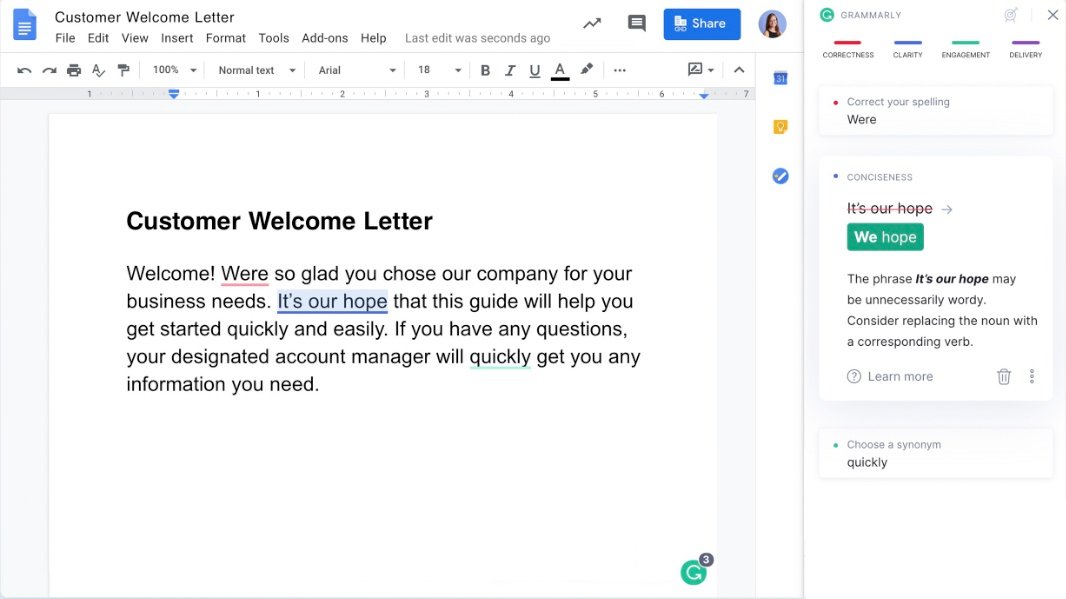
Grammarly had to be the first extension to be listed in this post. It is the best AI-powered writing assistant that you would ever need. Writers are human, and it is pretty natural to miss a few “ifs” and “buts” here and there. Even after cross-checking the article 5-10 times, your eyes could miss out on intricate mistakes. Here comes into play Grammarly extension.
No, we are not saying Grammarly will make your articles 100% mistake-proof, but it will surely help you point out the ones your eyes could miss out on. Not just spelling or grammar, Grammarly also helps you to correct your tone and style of writing to make it more presentable. It gives suggestions, alternate words, etc., to help better express yourself. Anyone, right from a beginner to an expert writer, can make use of this extension.
Highlights of Grammarly:
- The free extension is sufficient for basic grammar, spelling, or sentence correction.
- Provides an easy way of correcting mistakes.
- Finds errors that other spell checkers cannot detect.
2. Google Docs Offline
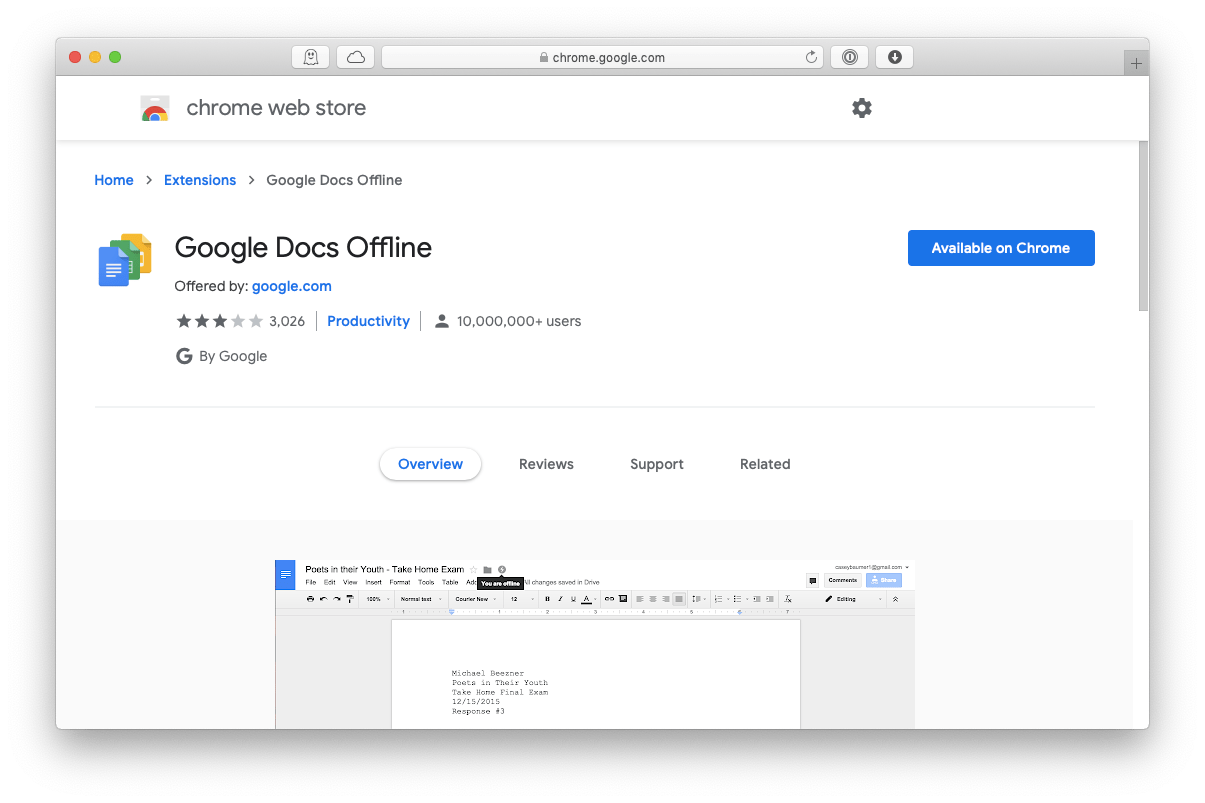
Let’s face it. We don’t live in a perfect world where everything is available every second of the day, 24×7. Internet is one thing that can malfunction at any time of the day. Although Google Docs saves every sec or every new thing you type on it, what if you are bound by a timeline and need to work on something urgent, but the internet is not there?
To fix this, there is an official Google Chrome extension called Google Docs Offline. Sadly, this extension is only available for Chrome users, but we are sure you can use this little adjustment. You can make use of this extension to create, edit, or view documents, all without internet access. It even allows seamless copy/paste operation of content to your document.
Highlights of Google Docs Offline:
- Available for free
- Let’s you continue with your work on Google Docs offline.
- You can also access Google Docs, Sheets, Slides, and Drive.
3. Distraction Free Mode
There is a nice and effective Chrome extension for Google Docs that helps you write distraction-free. Notably, the extension itself is called Distraction Free Mode, and it hides all the controls and buttons on Google Docs to give you a clean slate to work upon. While the controls and options are required for writing, using this extension will help you focus strictly on creation.
Enabling Distraction Free Mode will put you into fullscreen mode and let you work on your content without any distractions. There are themes as well that can help you suit the ambiance around you. It has a dark mode, a sepia mode for the evening, and clean grey as the default theme.
Highlights of Distraction-Free Mode:
- Available for free.
- Hides all the controls for a distraction-free environment.
- It has multiple themes to suit the time of the day.
4. Natural Reader Text to Speech
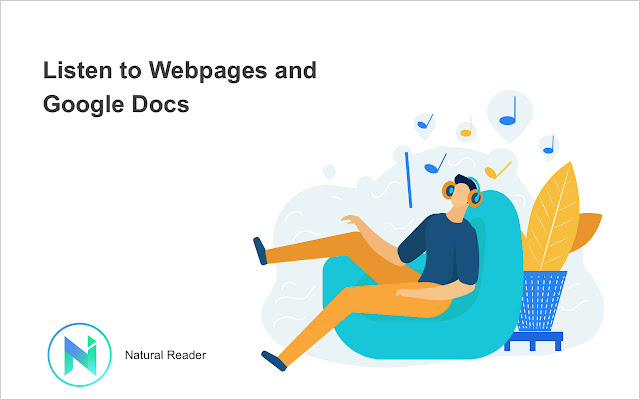
Google Docs not only lets you create new text documents, but it also lets you view the work of others to publish the content. You can use the Natural Reader Text to Speech extension to listen to the text written in Google Docs. The extension is pretty smart as it skips ads and menu text and reads the main content.
You can choose from over 100 voices and 16 different languages for reading the text. You can start this extension to read from anywhere you want, or you can even make the extension read the selected text. The extension lets you create an MP3 file for personal use.
Highlights of Natural Reader Text to Speech:
- Reads text from Google Docs.
- Supports over 100 voices and 16 different languages.
- Let’s create an MP3 file.
5. Docs Image Zoomer
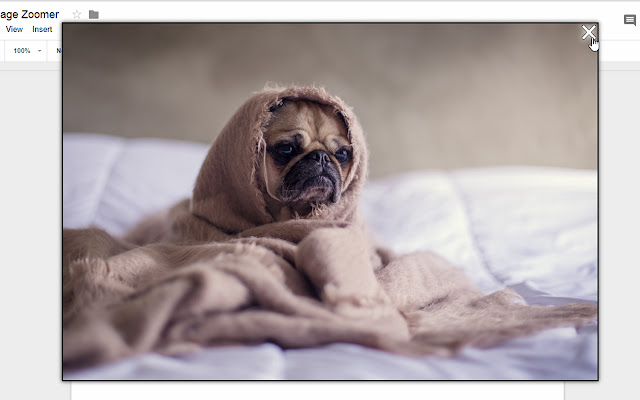
Docs Image Zoomer is probably one of the best Google Chrome extensions for Google Docs users who deal a lot with images. In simple words, this extension lets you add zoom functionality to the images added in Google Docs. This means that whenever you click on the image, it will pop up and show the enlarged image.
After installing the extension, you need to hover over the image and select the zoom icon located at the top-right corner of the image to see the zoomed view. To exit the zoom view, you need to simply click outside of the image. Overall, a good extension for people using a lot of images on their Docs.
Highlights of Docs Image Zoomer:
- Add zoom functionality to the images on Google Docs.
- Available for free.
- Simple and easy-to-use