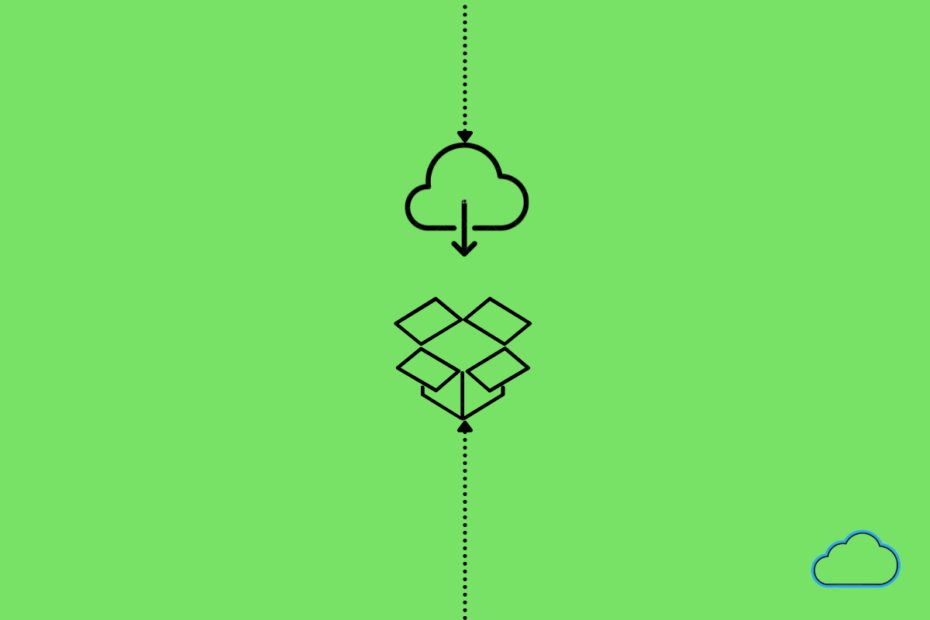Dropbox is a file hosting platform that allows users to store and share their files. It is quite a popular cloud storage platform, just like Google Drive. This free cloud storage service offers users 2GB of storage space at no cost. It is extremely easy to use. Accessibility is one of the best qualities of Dropbox. It fosters collaboration and productivity.
One of the uses of Dropbox is file sharing. File sharing through links is pretty standard on the platform. Let us take a look at how one can create a direct download link for Dropbox files.
Create Sharing Link on Dropbox
The process of creating a direct download link for Dropbox files is simple. First of all, a user has to obtain the shared link of the file, and then the user has to convert the link into a direct download link. The detailed step-by-step process is given below.
- Sign in to your Dropbox account.
- Upload the file you want to create a direct download link for if you haven’t done so already. If it is already present then, simply click on the 3 dots option and click on ‘Share‘.
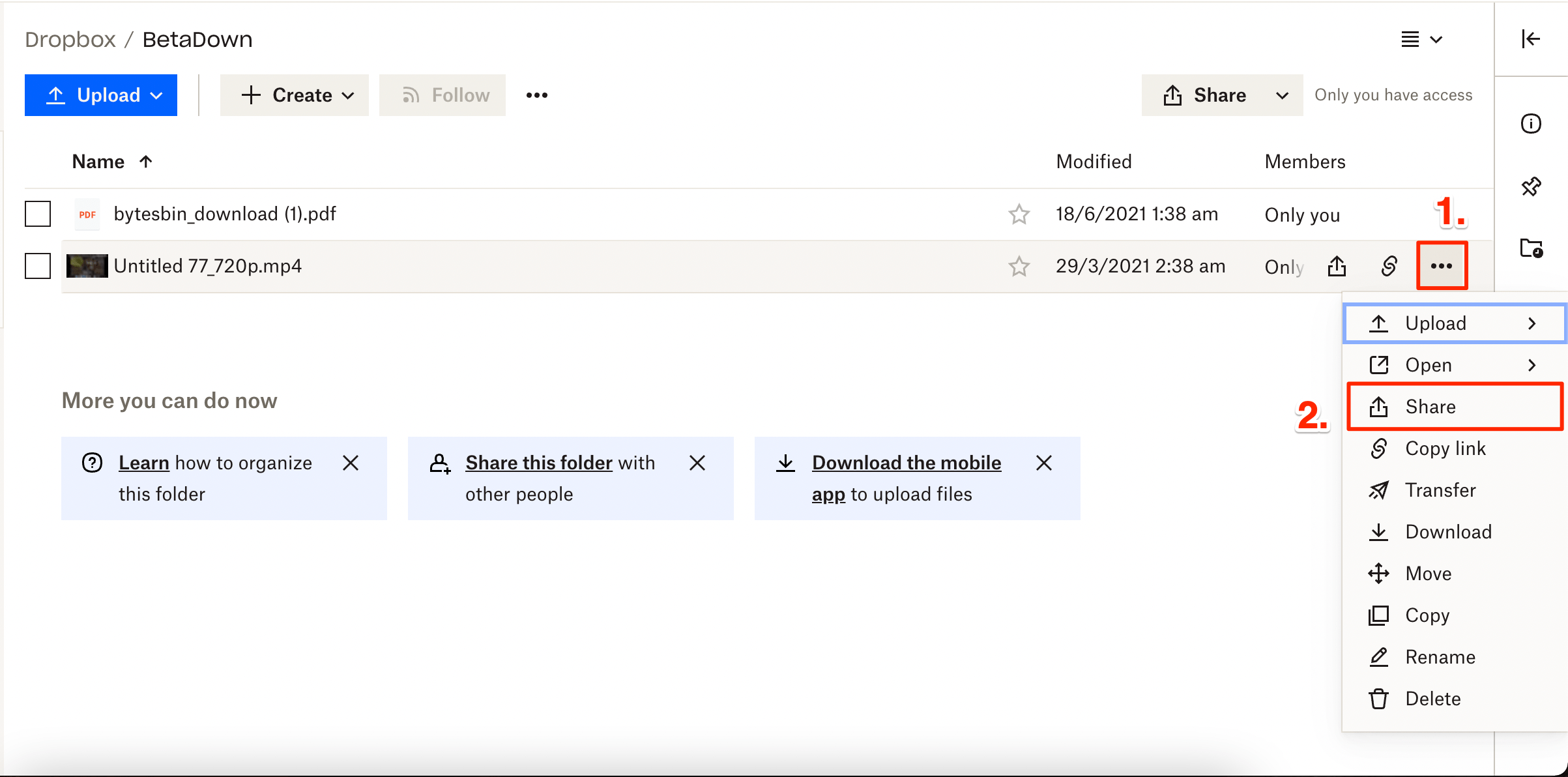
- A menu will pop up on the screen, which will have a ‘Create Link‘ button.
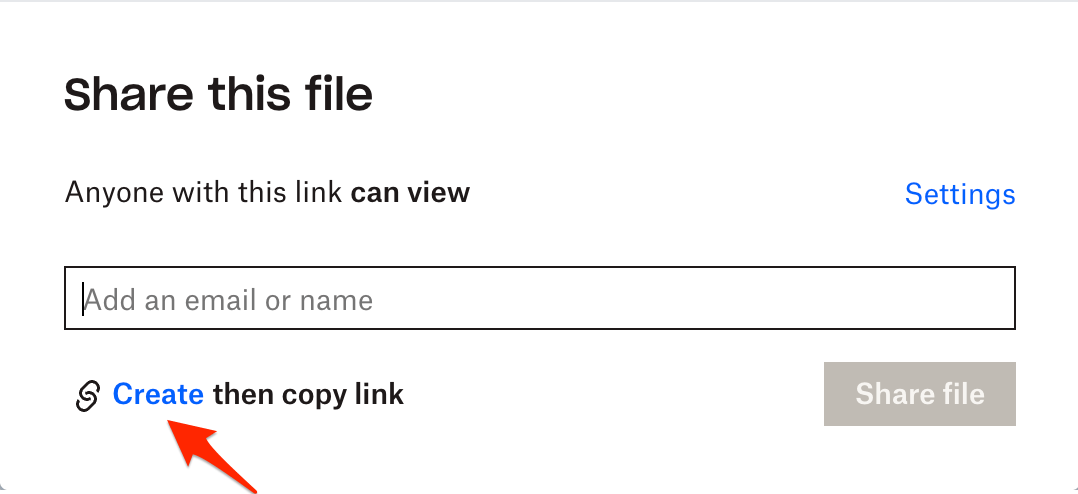
- Click on ‘Copy Link’, and you will have a shareable link ready. But this is only half the job done, so read on to find out the next steps.
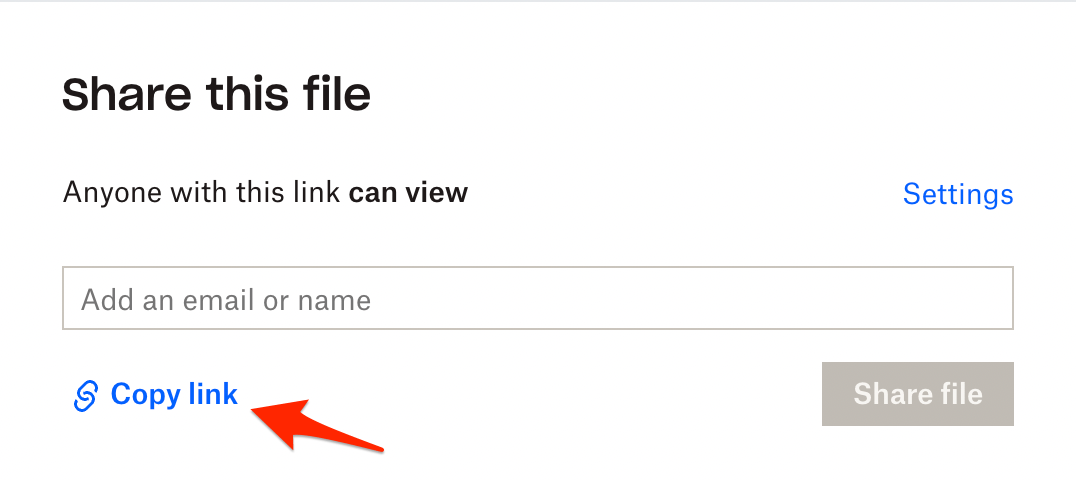
Since the shareable link is ready, you can convert it into a direct download link in two ways. You can either use a third-party app or modify the link to convert it.
To create sharing link on Android and iOS refer to this link – How to Create Download Link for DropBox?
Creating Direct Download Links for Dropbox Files
If you do not want to use a third-party app, then worry not! Modifying the link is a pretty straightforward process. Let us take a look at the two steps that can help one modify the link.
The structure of a Dropbox link is usually this –
https://www.dropbox.com/s/…….<filename>...dl=0You have to replace the www.dropbox.com part with http://dl.dropboxusercontent.com/ to turn it into a direct download link.
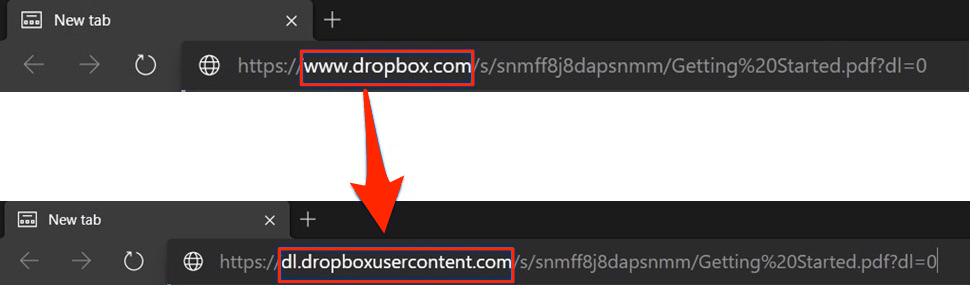
If this seems too complicated, then there’s another way. If you look carefully at the link, you will notice that the end of the link has the dl=0 part. All you have to do is change dl=0 to dl=1, and the link is ready!
Conclusion
That’s it, folks! We hope this detailed guide was helpful for you. Now you can create direct download links for Dropbox files in a jiffy! Do try this out and let us know if it worked for you.