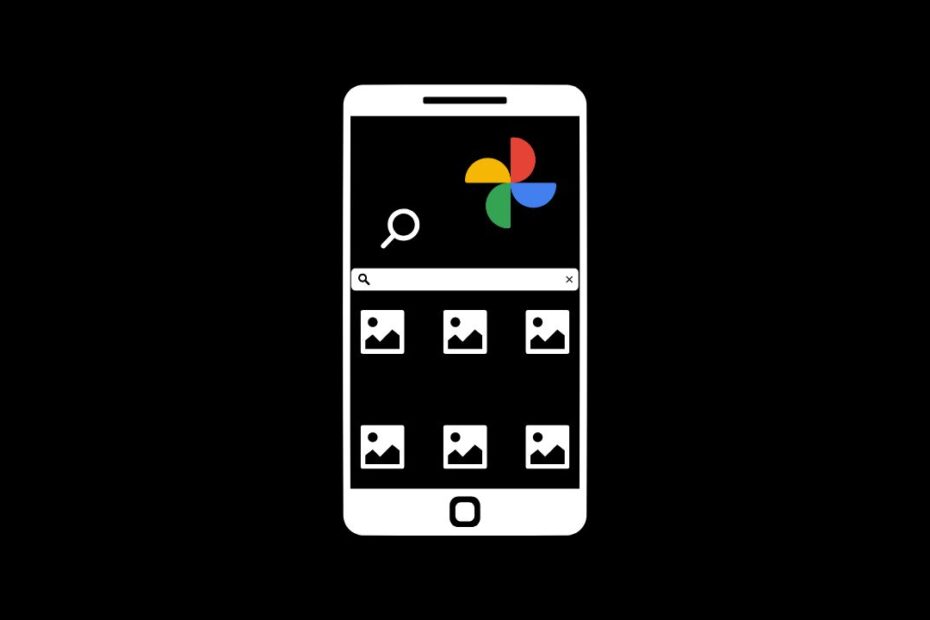In this guide, I have explained a few ways to find old photos on Google Photos. It is the native service from Google that allows you to save your Photos in the cloud. Also, you get the Photos app as a default repository on prominent Android smartphones.
It is quite easy to find your photos on Google Photos. Normally, the issue of missing out on photos arises when you have too many images saved in the Photos app. With so much data, you get confused about how to find that one photo in Google Photos.
Various Methods to Find Old Photos on Google Photos
Here are the different ways by which you can find old photos on Google Photos.
Photos Organized by Date
Google Photos displays your images starting from the latest one you have stored on it. This means the recent photos saved to Google Photos will appear at the top. As you scroll down, you will see all the photos with the day and date of capture mentioned above them.
If you are using the Google Photos app on your mobile phone, here is a quick trick to scroll to any photo on Google Photos that is a few years old.
- Launch the Google Photos app.
- Start scrolling on the screen.
- On the right-hand side, you will see a scroller button.
- Press and hold the scroller button, and on the right side, you will see a timeline of all the years in recent to the old format.
- While pressing the scroller, drag it to the point where you see the year mentioned.
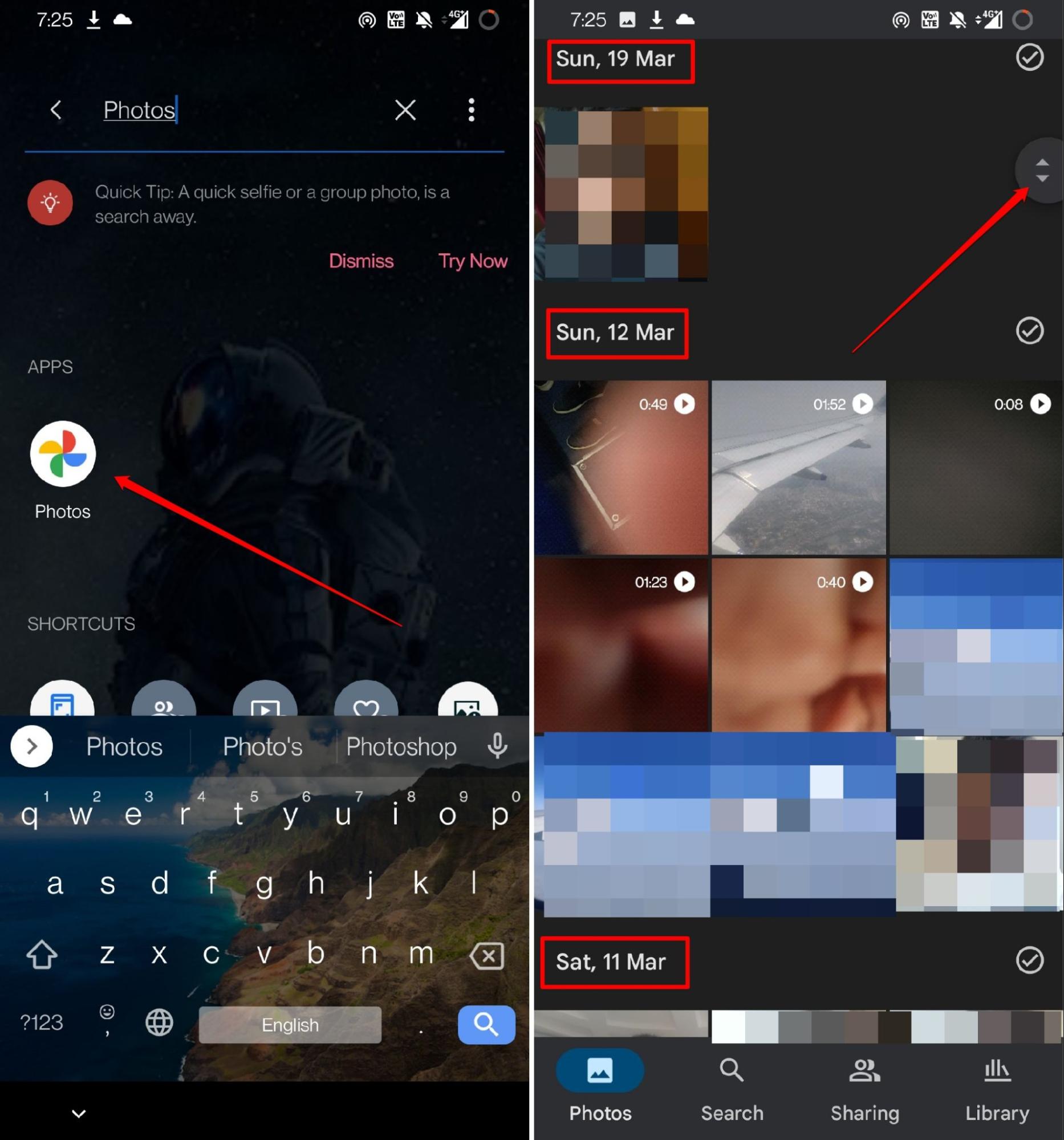
This will easily show the images of that year. If you are using the Google Photos web version on your PC, there also you will see the same scroller control that will help you navigate through the years of photos backed up to the cloud image storage.
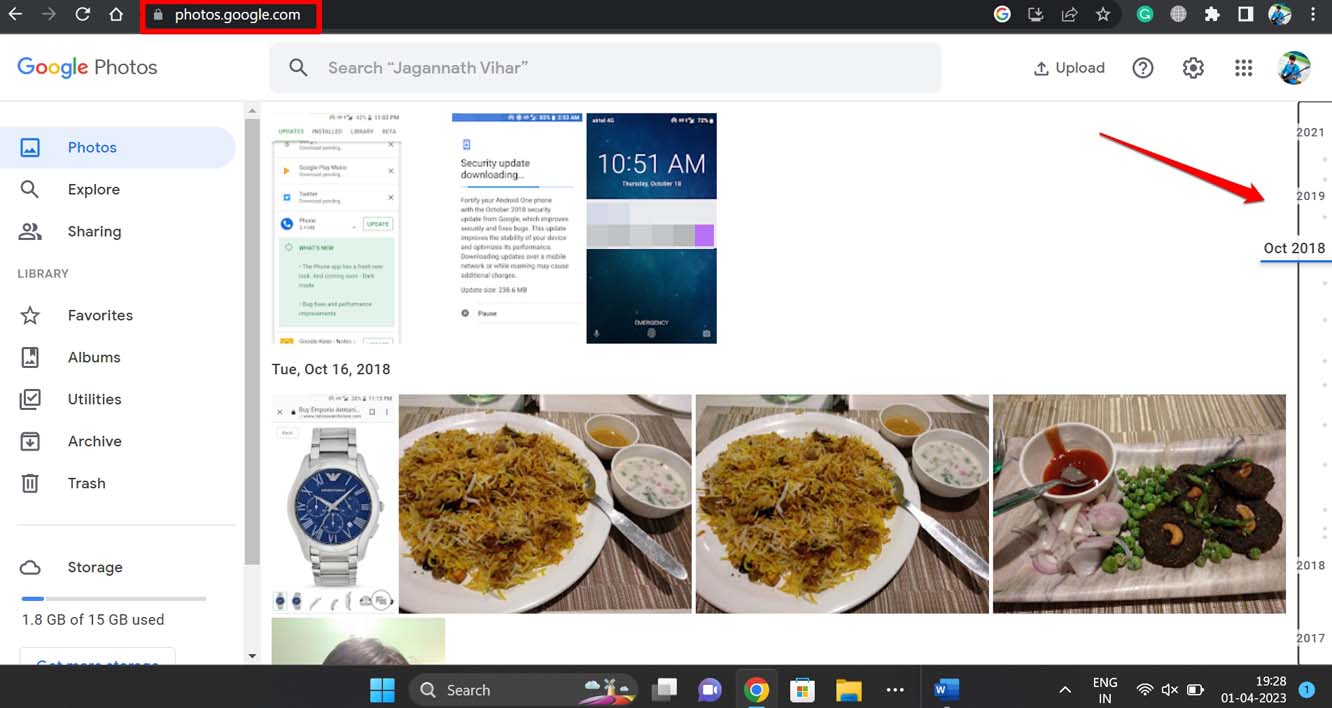
Using the Search Tool of Google Photos
Alternatively, you can mention the year or month in the search tool of the Photos app. The images from that timeline will appear instantly. Go for this method if you are the one who thinks scrolling around to find your photos can be time-consuming and boring.
- Open the Google Photos app.
- Tap on Search.
- Type month-year/year in the search bar to find the concerned photos from that timeline.
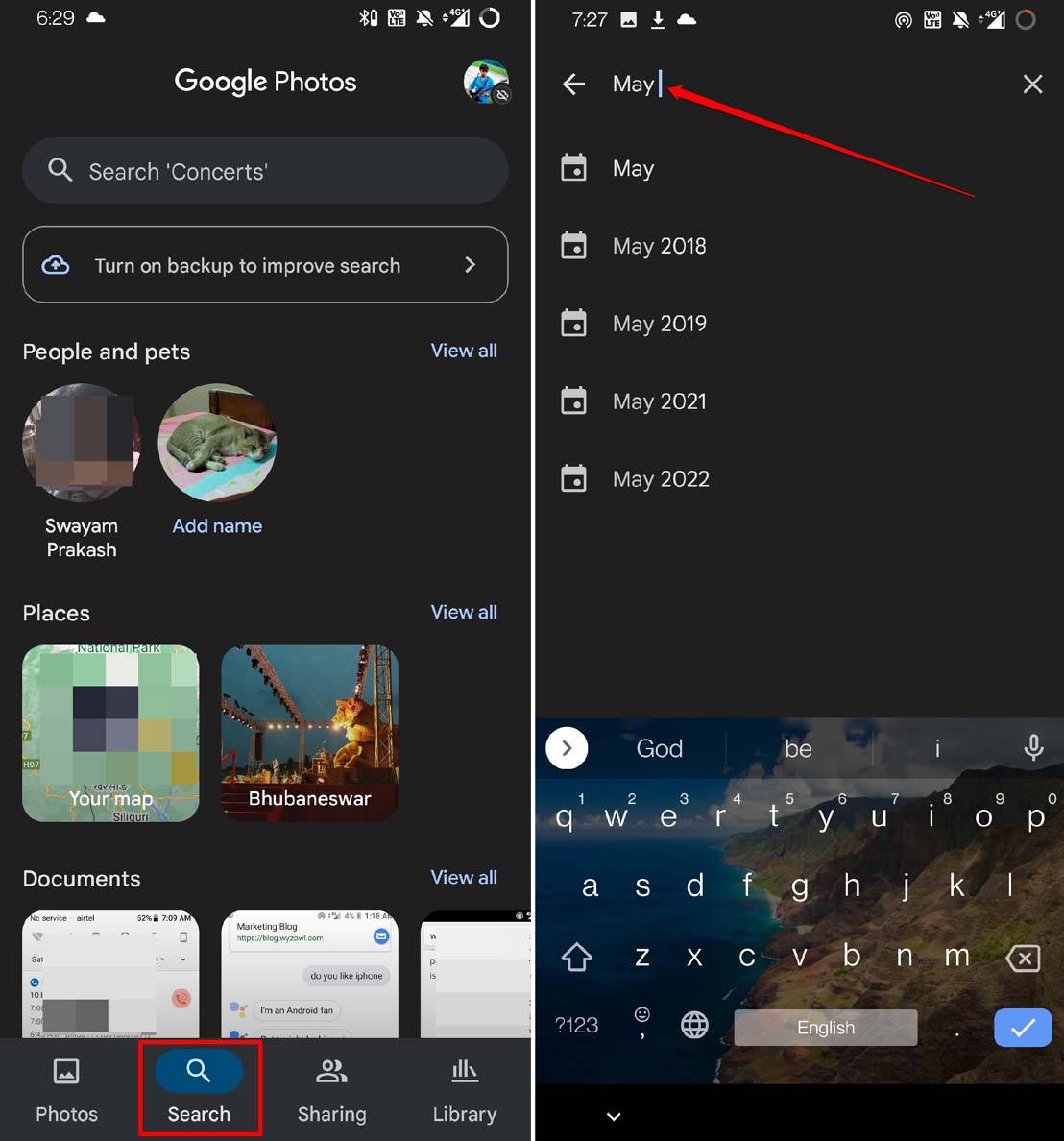
For example, the month-year format means writing September 2019 or simply 2019 if you want to see all the photos from the year 2019.
Apart from that, you can also use any term to find a set of photos related to that term.
- Open the Google Photos app.
- Tap on Search.
- Type Selfies in the search bar, and all the selfies you ever took and saved on the Photos app will appear.
- Similarly, if you type concerts, then all photos that consist of a concert (saved to Photos) will show up.
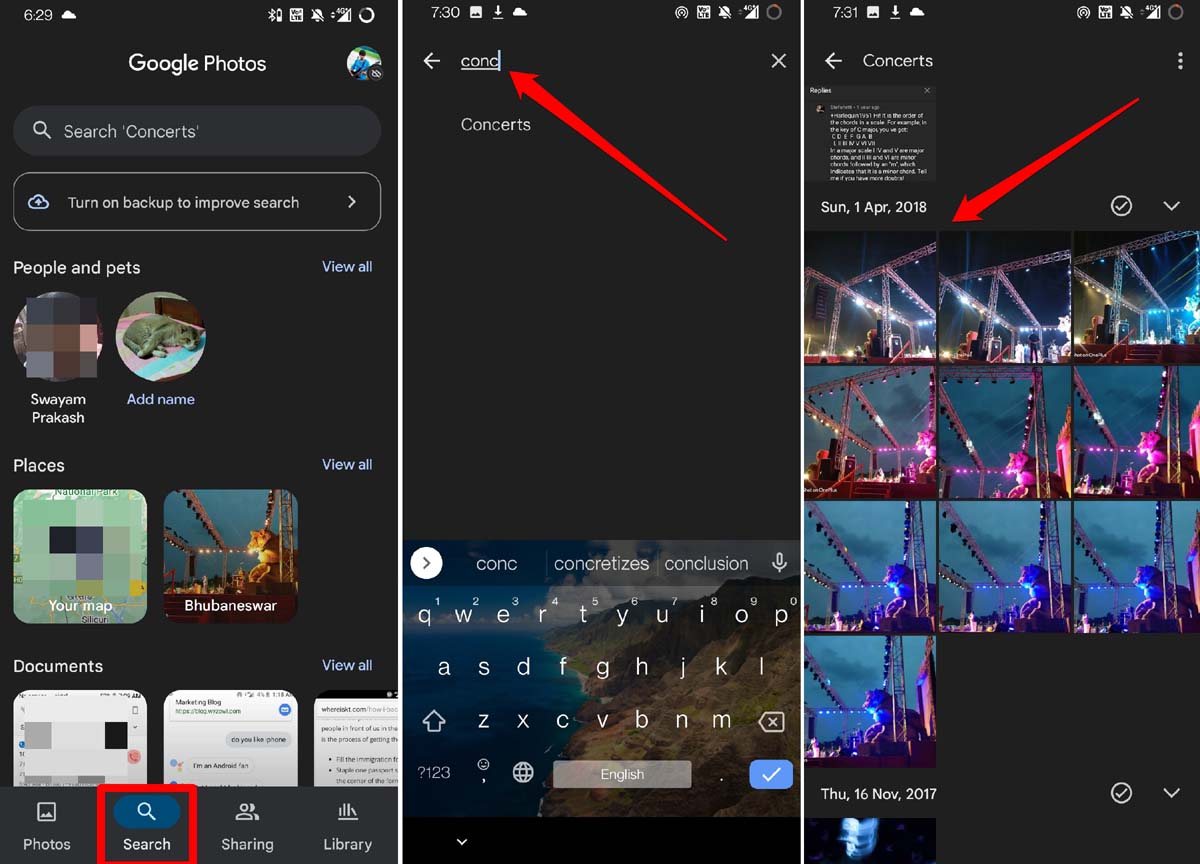
If you want to retrieve photos of a particular location that you visited a few years ago, type the location name in the search bar. All the photos taken in that location that has been backed up to Google Photos will show up.
Finding Photos by the Faces of People in the Images
You can locate one or more photos based on the faces of the people present in the photos saved on google Photos.
- Launch Google Photos.
- Under the category People, you will see the faces of various people from the various images saved to Google Photos.
- Tap on View All under People to see all photos that constitute people.
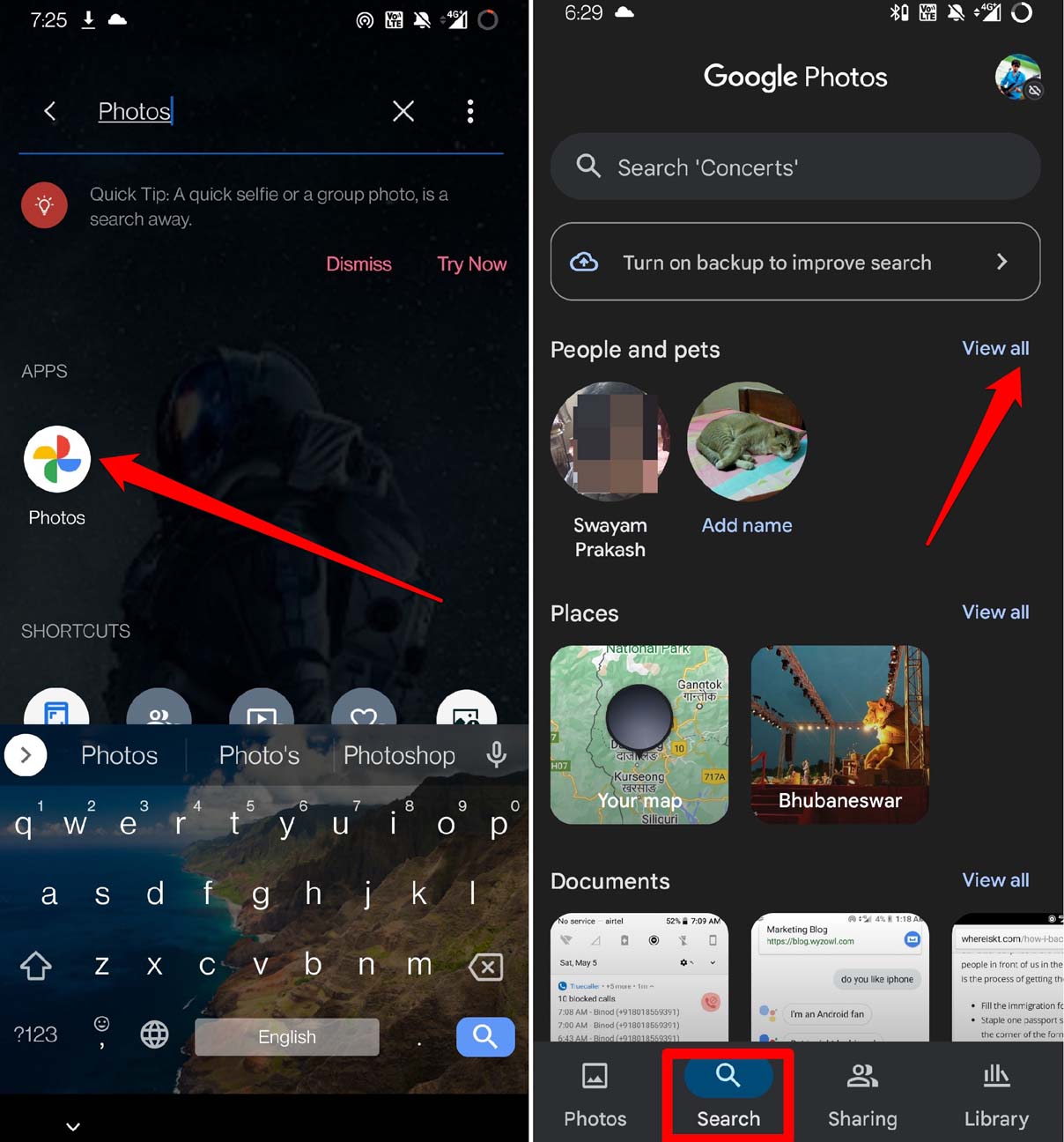
- Then scroll through the timeline to your desired image.
- If a face has a name under it, it will even make it easier for you to find the photos.
- Simply in the search bar, type in the name of the person, and all the photos consisting of him or her will appear.
To add a name to a photo/group of photos consisting of the same person,
- Go to search within the Photos app.
- Tap on Add name under the People tab.
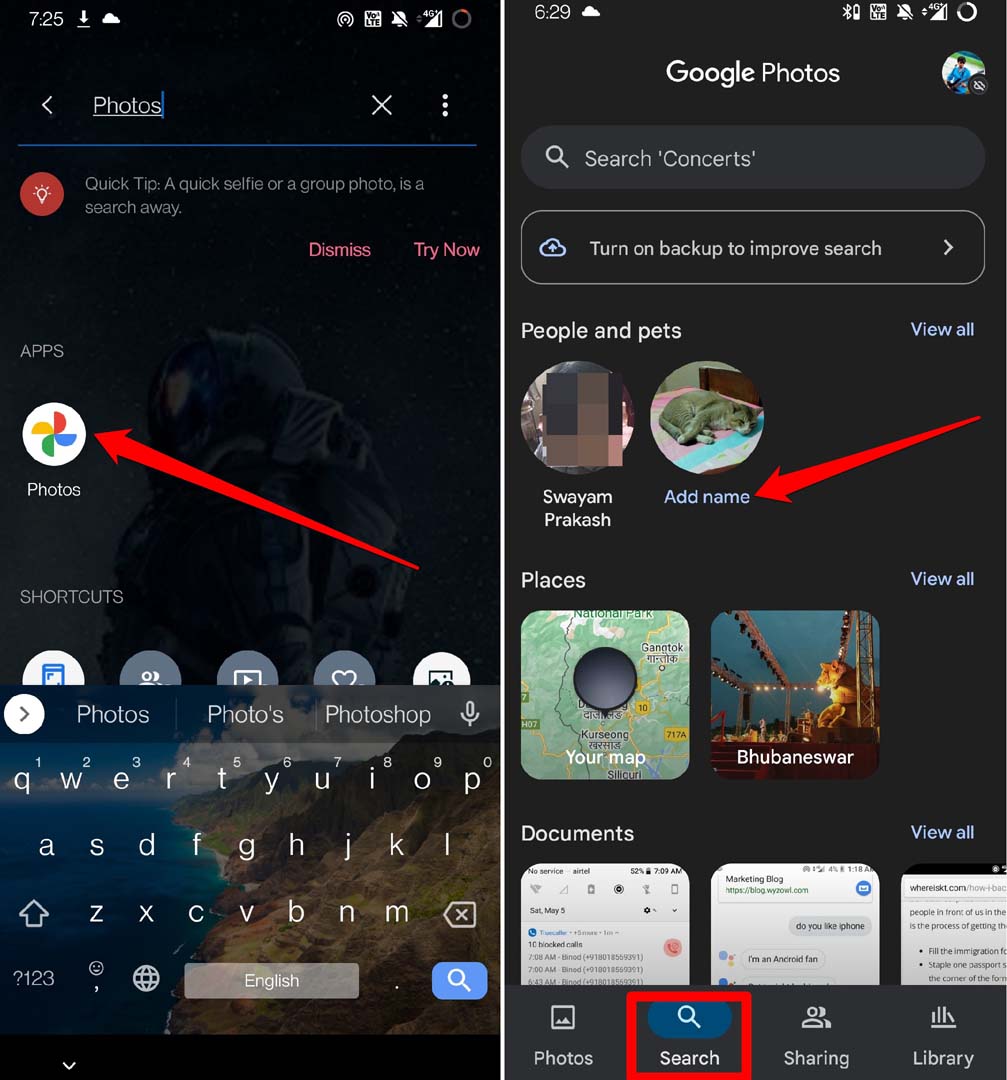
Conclusion
Now, you know how to find old photos on Google Photos. All those images you have stored on Google Photos are more or less your memories of life. There may also be some important photos that you have digitally backed up to the image cloud storage. You must know how to traverse through all the deposits of images and find the right one that you need. With so many methods at your disposal, finding your photos will be so easy on the Google Photos app.