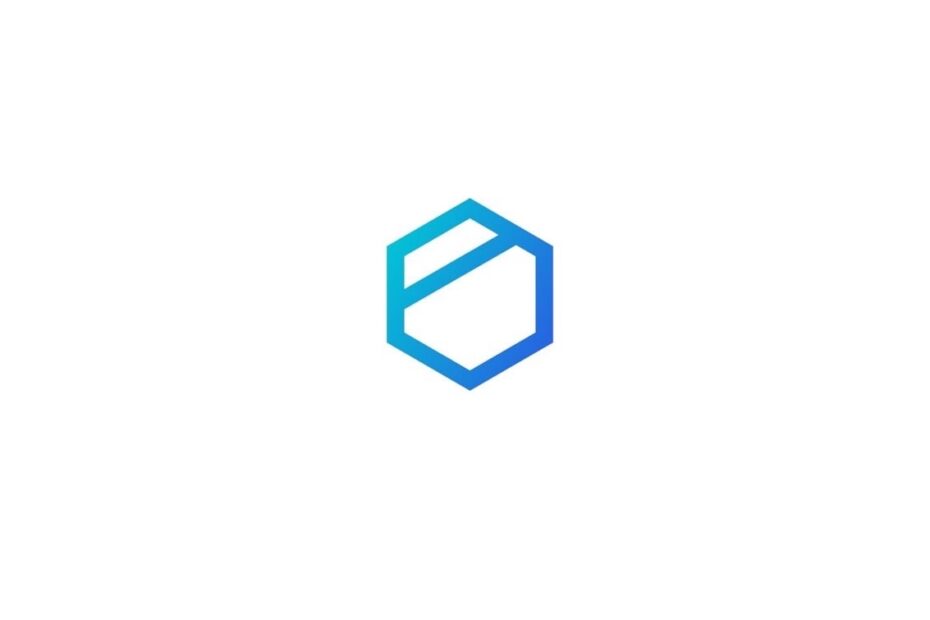Many of our readers have been complaining that Tresorit cannot be updated to the latest version. How do you fix that? Well, in this guide, I have come up with a few tricks and tips to help you upgrade Tresorit to its latest version. When you update to a new build of an application, you get access to new features, bug fixes, and more smoothness in the user interface.
If the internet keeps disrupting during the update process, Tresorit cannot be upgraded to the latest version. It often happens that when you are all set to download an update, the network connectivity will disrupt out of nowhere. Some other times, downloading the Tresorit app from an untrusted source may bring along malware to the PC. Due to malware tagged along with the app, the update may get affected. If Tresorit servers are down for maintenance, then you may not perform an update. Usually, such powerful applications are always swift in response.
Best Ways to Fix Tresorit Won’t Update to Latest Version
Now, let us begin the troubleshooting methods to update Tresorit can’t update to the latest version issue on Windows PC.
1. Restart your PC
One of the most common solutions to implement when you encounter a random problem with any app. It solves minor technical glitches immediately.
- Press the Windows key.
- Then click on the Power icon at the bottom right corner of the search console.
- Select Restart from the menu that appears.
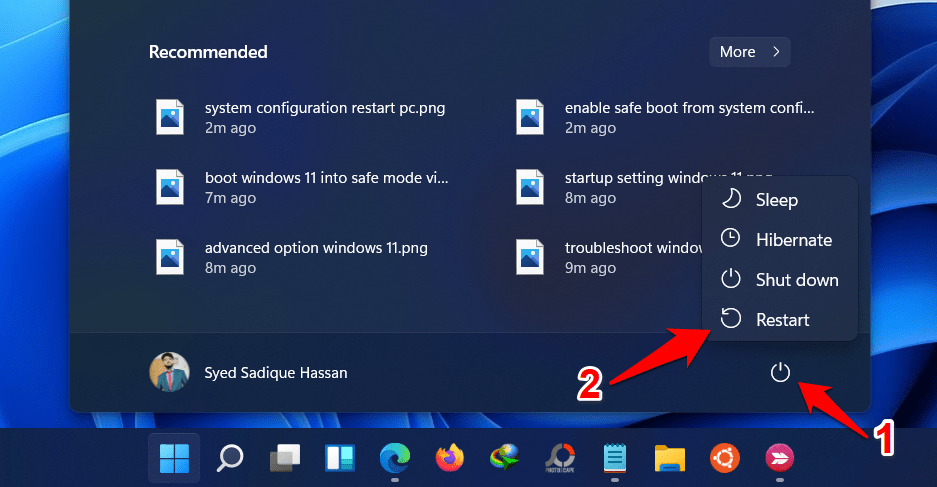
- After the PC reboots, launch Tresorit and try to update it.
2. Log Out of Tresorit and Log In
Here is another effective solution that also has reportedly worked in fixing the random bugs that may just show up on the Windows version of Tresorit. Simply log out of Tresorit and again log back in.
- Click on the upward arrow icon in the Windows system tray.
- In the system tray in the taskbar, right-click on the Tresorit icon.
- Select Exit.
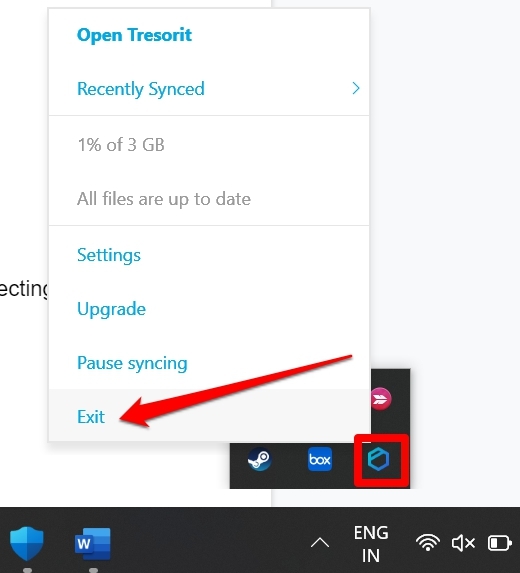
- Then search for Tresorit using the Windows search console.
- Click Open.
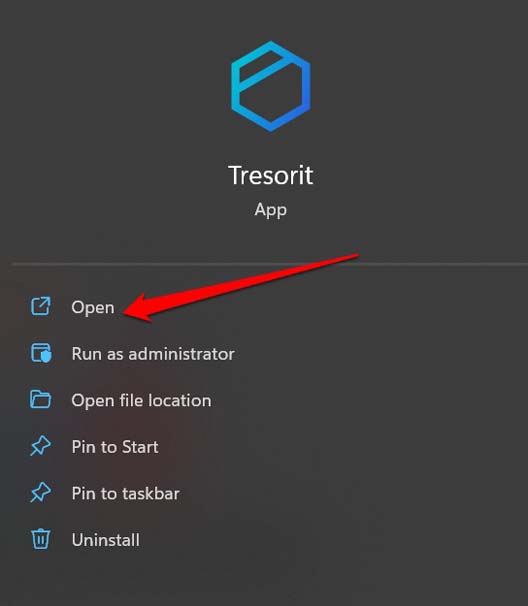
- Log into Tresorit by entering your username and password.
- Try to perform an update to a newer build of the app. If this trick also doesn’t work, then check the other troubleshooting methods.
3. Check for Malware on PC
Ensure that your PC is not infected with any malware which may be causing the update installation issue on Tresorit.
- Press the hotkeys Windows + S to get to the search console.
- Type Virus & Threat Protection in the search field.
- Click Open when the correct option shows in the result.
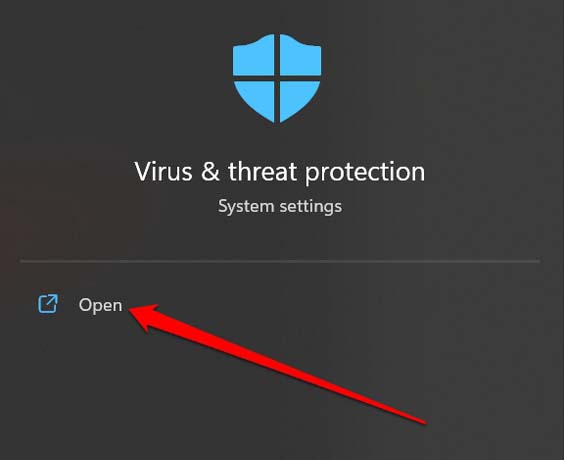
- You may perform a Quick Scan by clicking on the option.
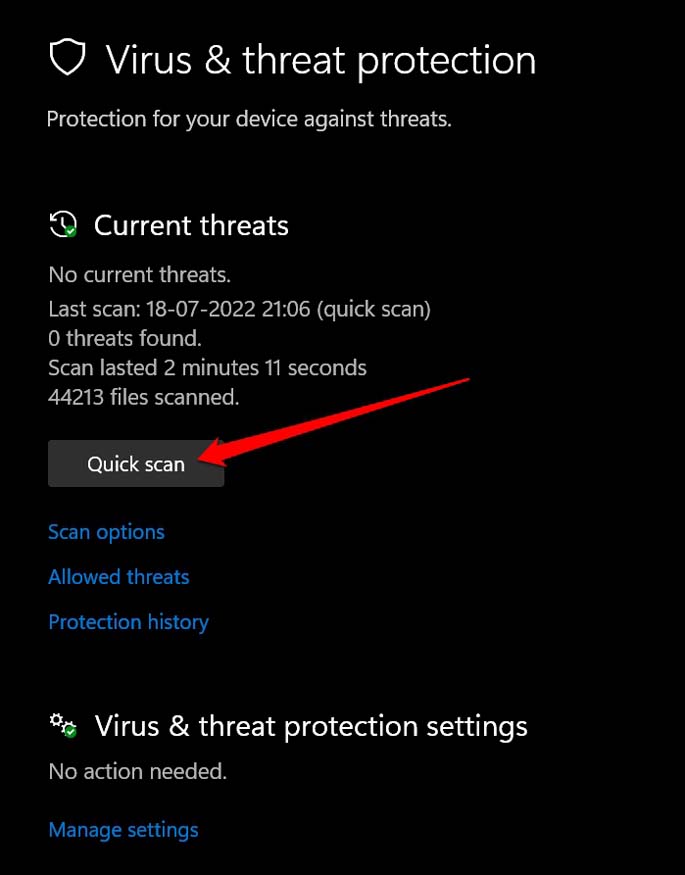
- Otherwise, click on Scan options.
- Select Full Scan and click on Start now. Wait while the scanning is in progress. It may take some time, depending upon the volume of data on your PC.
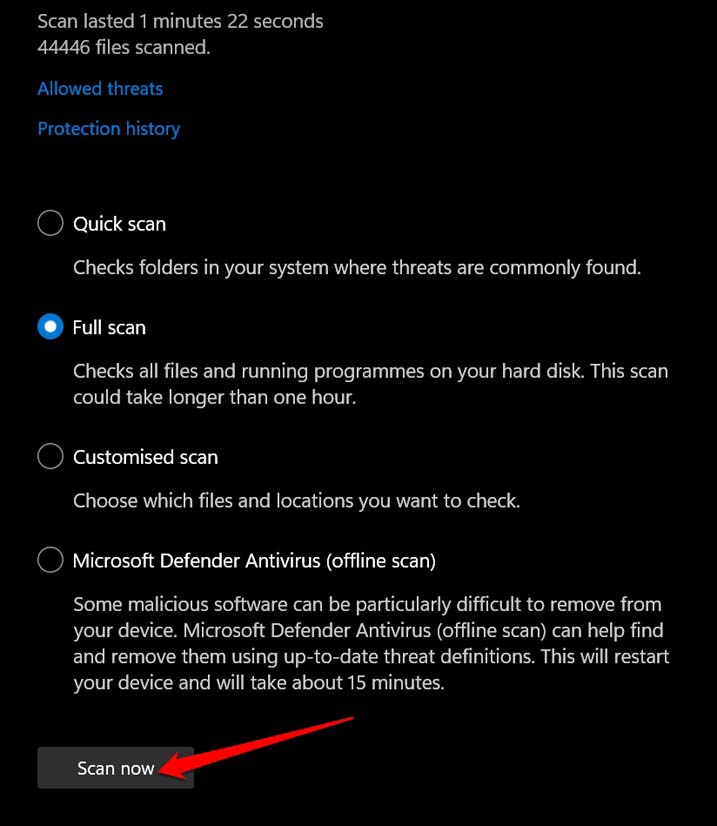
4. Fix Your Internet Connection
If Tresorit cannot be updated to the latest version, check if your internet connection is still active. Often update installation stops if the internet disrupts suddenly. You may connect to any other network that may be available. Otherwise, reset the WiFi network.
Get help from your ISP if the connectivity issue persists. Maybe the ISP is going through some downtime; that’s why the connection has been disrupted. Once you ensure the network is up and stable, try to update Tresorit.
5. Inspect if Tresorit Servers are Down
You have to check if Tresorit is down for any technical issues. For that, you can simply check through the company’s social media handles. Either they could officially have put a statement, or you may enquire about it by tagging them.
Alternatively, you can reach out to their tech support team by filling out this form. Mention your contact details, the reason why you want the support, and other necessary details. The support will reach out to you and offer help to update Tresorit app.
6. Uninstall and Reinstall Tresorit
To completely uninstall Tresorit, you can visit the control panel of your PC.
- Open the Control Panel.
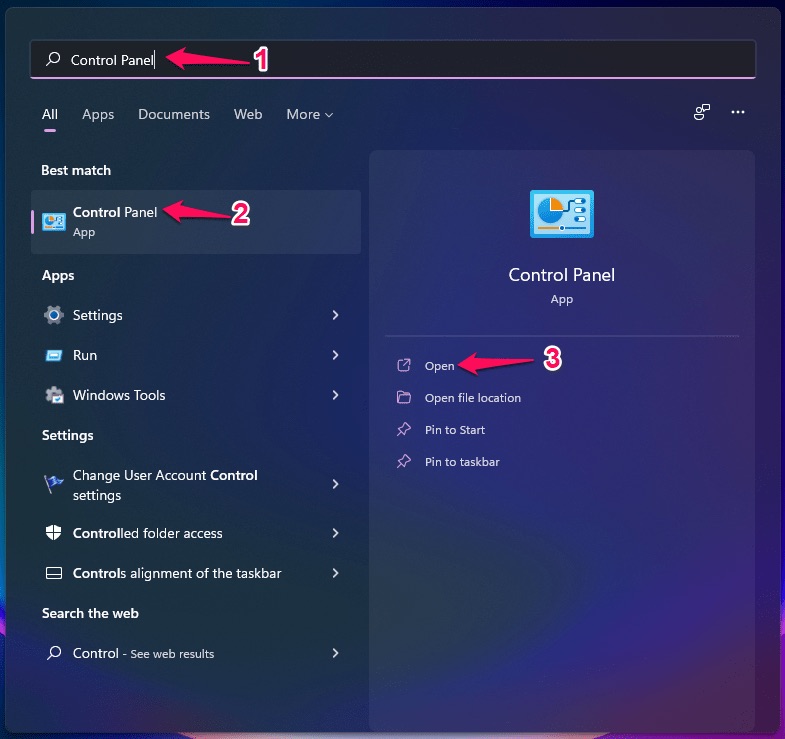
- Click on Programs and Features.
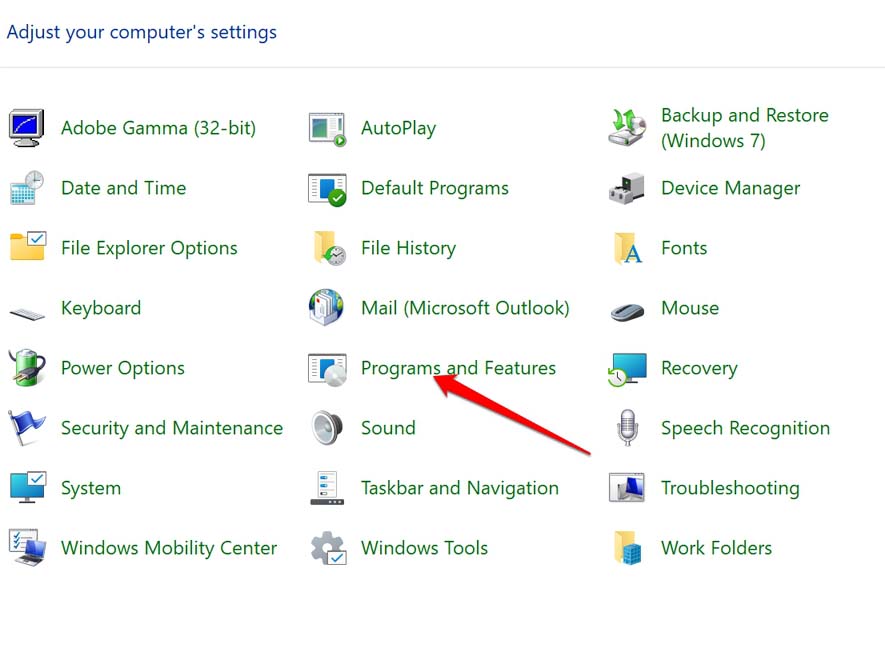
- Scroll to Tresorit and right-click on it.
- Now, click on Uninstall and confirm the move.
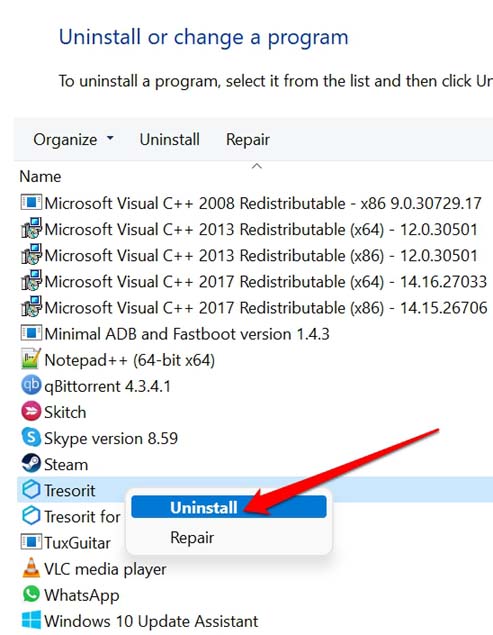
You can download the latest version of the Tresorit desktop app for Windows here.
- Grab the installer and then double-click to begin the installation.
- Once the installation finishes, sign in to your account. That’s it.
7. Are You Following the Correct way to update Tresorit App for Windows?
It seems that many users are not aware of the correct way to update Tresorit app on their Windows PC. I have shared the proper steps to install a new update for Tresorit. Go through them and ensure that you have been following the steps correctly.
- First, sign in to the Tresorit desktop app.
- On the bottom-left corner, click on your account name and select Application Settings.
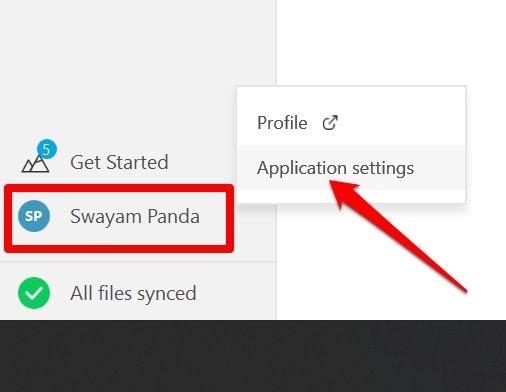
- Now, click on the About tab.
- If a new version of the app is available, you will see an option to Update. Click that.
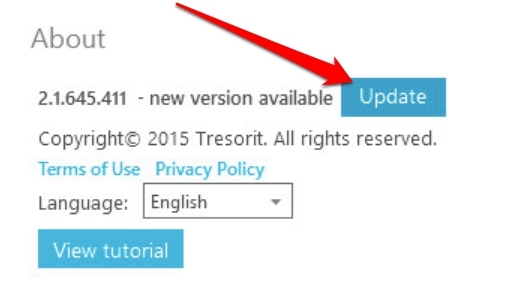
In the about section of Tresorit, the build number of the app will also be mentioned.
Conclusion
Tresorit is one of the important apps for creating backups in the cloud. If Tresorit cannot be updated to the latest version, that will make it prone to bugs and other compatibility issues with the device/OS. Hence, follow this troubleshooting guide and upgrade the Tresorit app now.