Social Media platforms not only allow us to share our life with others, but they are one of the main platforms to stay connected with our friends and family members. Several businesses also make use of Facebook to stay on top of customer feedback and regarding order delivery, etc. Having a backup of Facebook messenger chat is a good thing, for such instances, where you may need to produce Facebook messages for references.
How would do that, though? If you are also having this question in your mind, then you are at the right place. Because, in this guide, we will show you a complete guide to how you can back up Facebook messenger chat by yourself. Without any further ado, let us jump straight into it.
Steps To Save Facebook Messenger Chats
- Open Facebook on any web browser.
- Tap on the Settings & Privacy option by hitting the down-arrow on your Facebook profile page’s top-right corner.
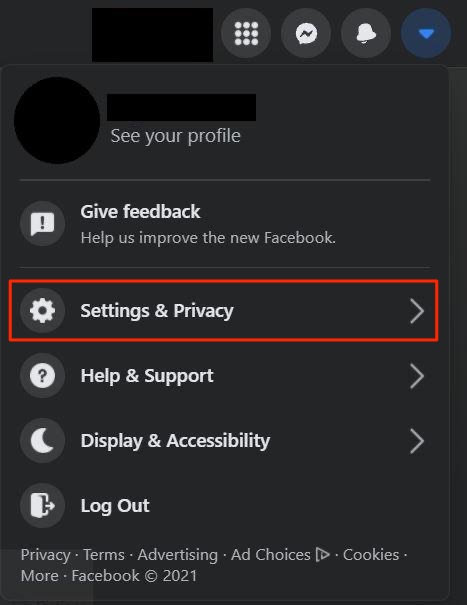
- Under Settings & Privacy menu, you need to select Settings.
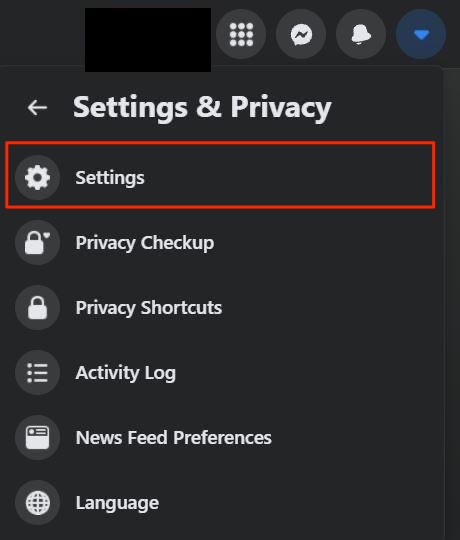
- Then click on Your Facebook Information.
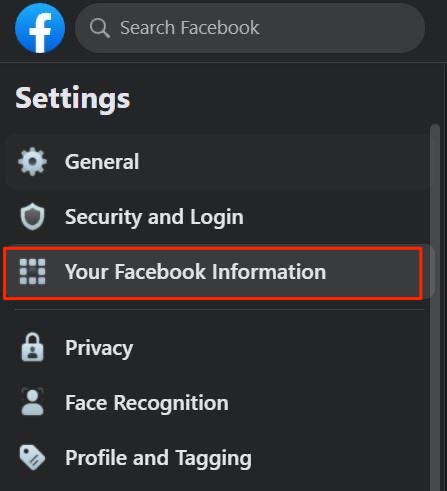
- Here, you will find multiple options related to your Facebook account. You need to click on the Download Your Information option.
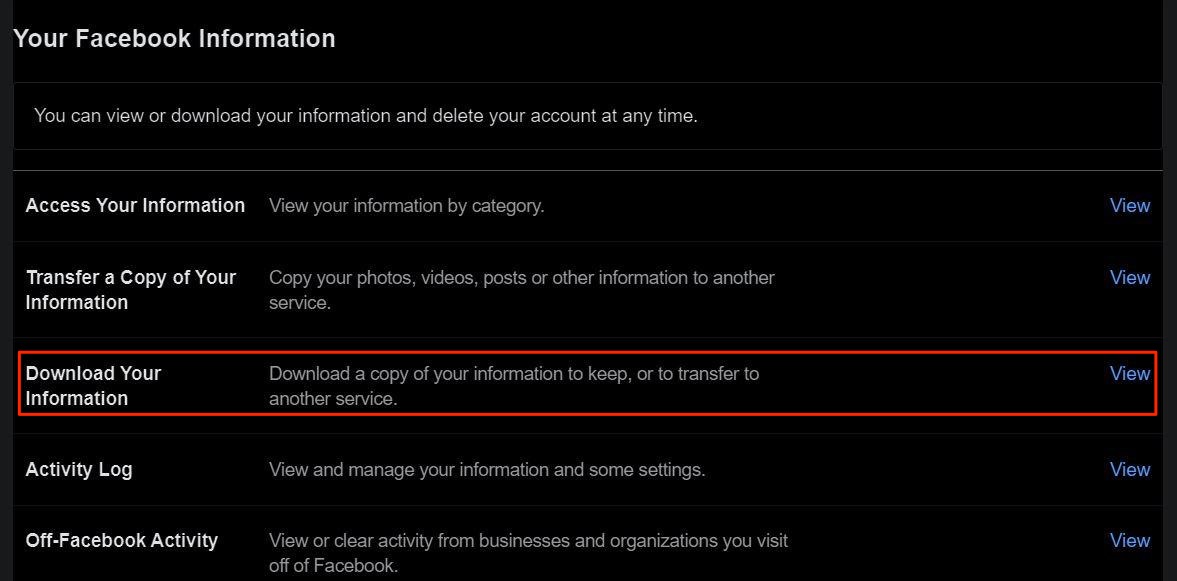
- Scroll down and select the option Deselect All, because the main idea here is to save just the messenger chats.
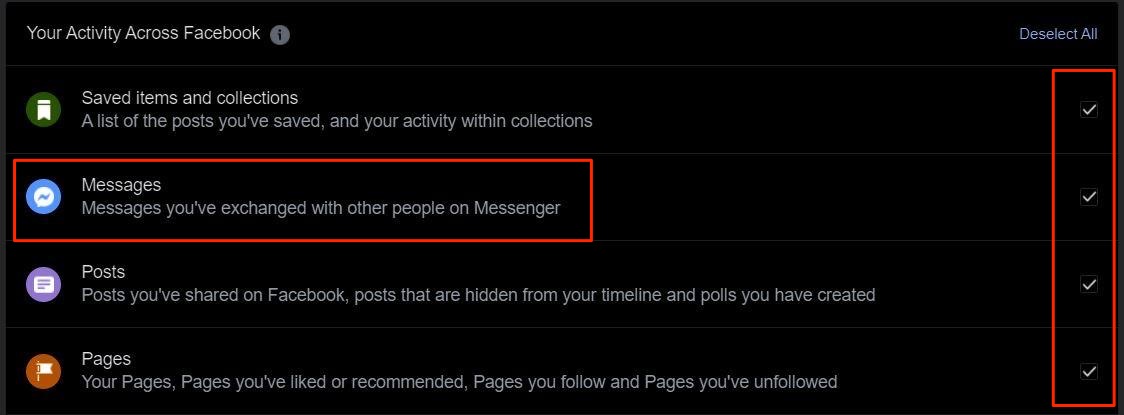
- Scroll down and simply tick the box next to Messages.
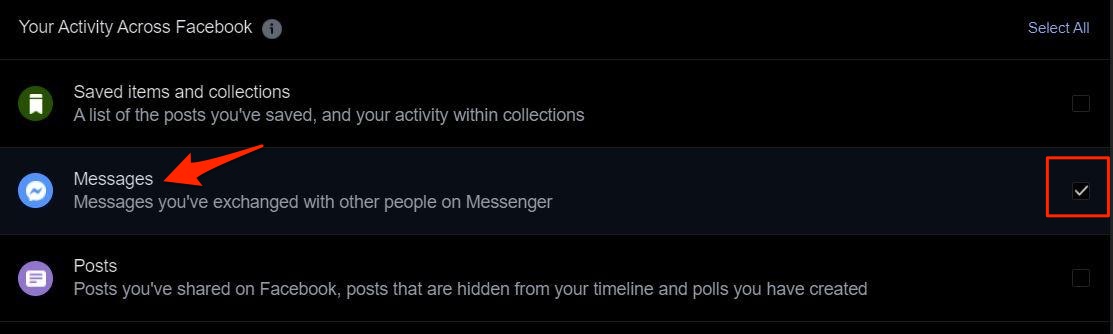
- You will be asked to enter the date range and a file format you wish to download your chats in. There is also an option to set Media quality.
- Once everything is selected as per your convenience, you need to click on Create File button.
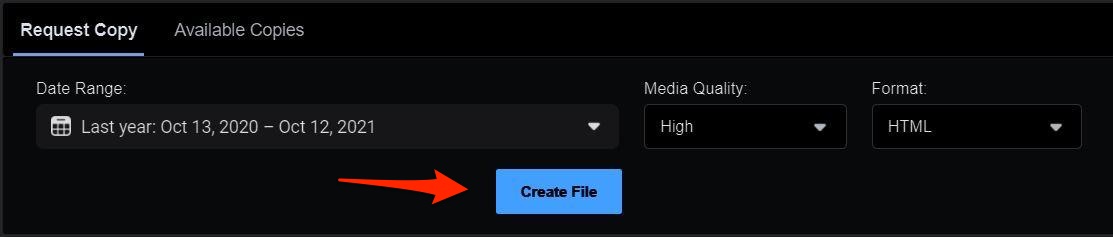
- You will be notified about the progress with a notification saying “A copy of your information is being created”. After the process is complete, a notification will notify you about it.
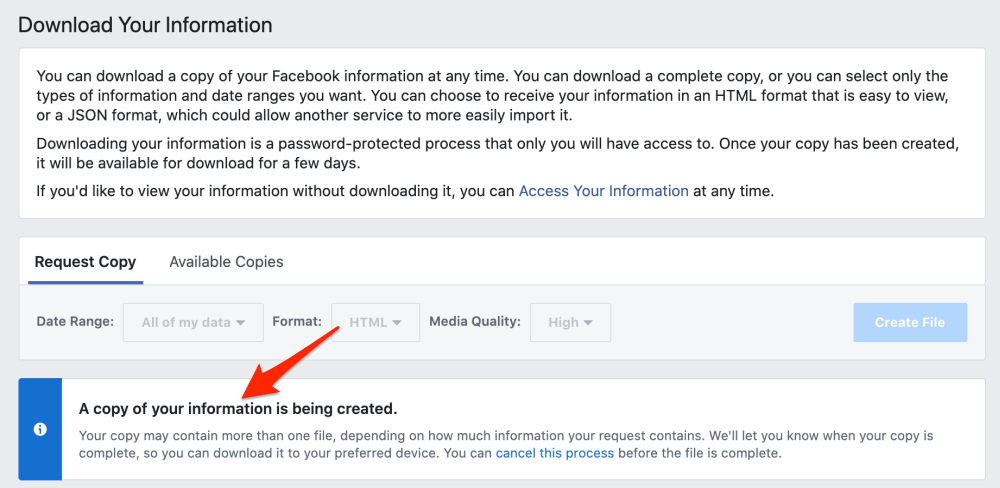
- Simply hit the Download button next to the created file.
- That’s it!
Your messenger chats will be downloaded either in HTML or JSON format. HTML is much easier to view as you can open it in any web browser. The JSON format includes encoding elements, better if you want to do some programming things on it. For general users, we would advise you to stick with the HTML format.
Backup Chat to Cloud Storage
Now you can upload the Messenger Chat Backup to Cloud Storage like Google Drive, DropBox, Mega, OneDrive, and more.
- Just open Google Drive or any other preferable cloud storage solution.
- Click on the upload icon.

- Now select the Facebook Messenger HTML file and upload it to Drive.
- Done!
Steps To Save Messenger Conversations Manually
There is an alternative way to save your messenger conversations if you do not want to download all of your chat conversations. This method will let you download only a specific conversation that you want to have a copy of. Here are the steps.
- You need to open the Messenger chat window by heading over to https://www.facebook.com/messages/t/ and click on the conversation that you wish to save.
- Now comes the step where you need to do things manually. Scroll up to the line from where you wish to save the conversation from.
- Here, you need to use the mouse and select the word from where you want to copy the conversation and drag the cursor to the point till you wish to save the chat.
- Press Ctrl+C to copy the text.
- Open a notepad or MS Word, and press Ctrl+V to paste the text contents.
- Finally, save the file as .txt.
- That’s it!
Although this process requires manual input more than the previous method, it could come in handy in situations where you just want a copy of a specific part of a conversation. If you wish to save the entire conversation with a friend from the beginning, then we would suggest that you make use of a bookmarklet. There are plenty of bookmarklets available, such as Scroll All. This will prevent the need to scroll all the way to the top of your conversation. All you need to do is add to your browser, head over to the Messenger chat, and hit the Scroll All button.
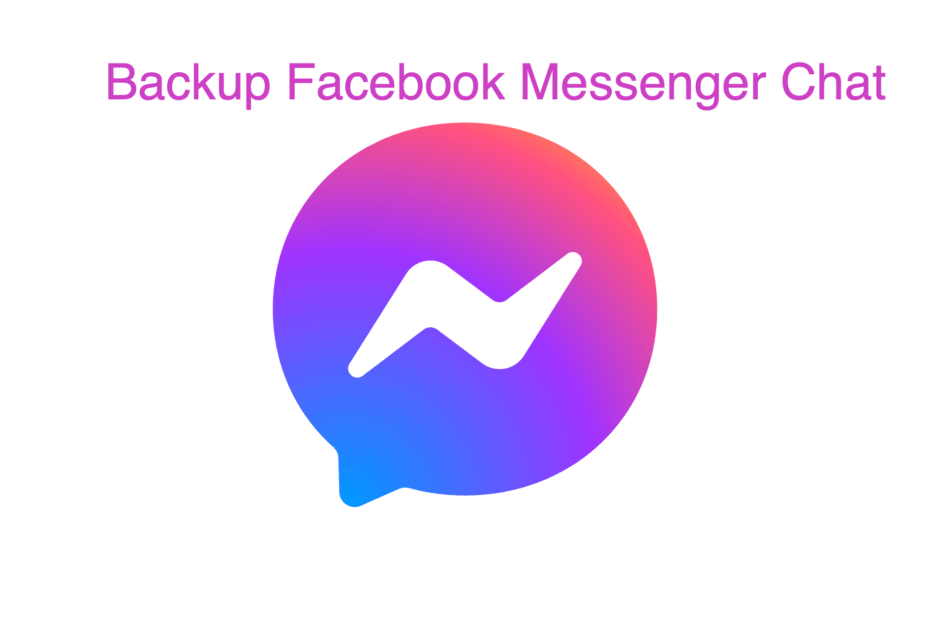
back up my chatting mwsseges
Chats history & All calls