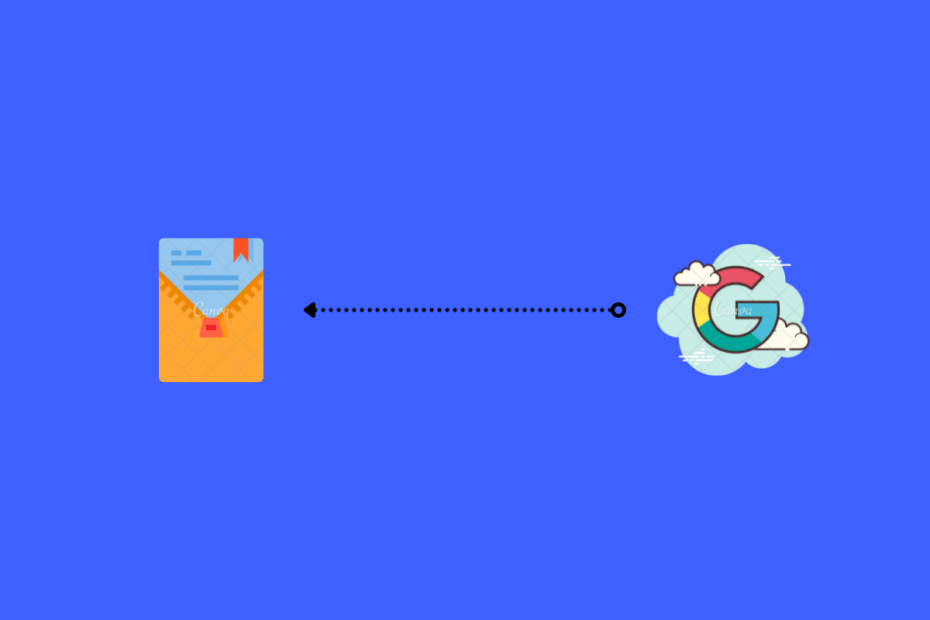We all have a Google account by default if we are using an Android device. Comes attached to it is access to one of the best cloud storage platforms, i.e. Google Drive. It lets you save any file which you can access from any part of the world at any time. All you need to do is have an active internet connection. Although there are plenty of features, one thing that Google Drive is still missing is the feature to allow unzipping zip files on Google Drive for Android.
Moreover, this feature isn’t available on the desktop either. You need to make use of a different method if you wish to open or unzip zip Google Drive files on Android. By default, if you open a zip file on Google Drive, it will open your browser and ask you to download the file. But with the help of this post, you will be able to open the zip file on a zip extractor and extract the files of the zip file without needing to download it. Let us check it out.
Steps to Extract Google Drive Zip Files on Android
- Install the Google Drive app from Play Store if you haven’t already.
- Open the app and log in with your account.
- Now, before you do anything, you need to install a zip extractor app on your Android device. You can opt for any app as per your liking, but we suggest you download the RAR app.
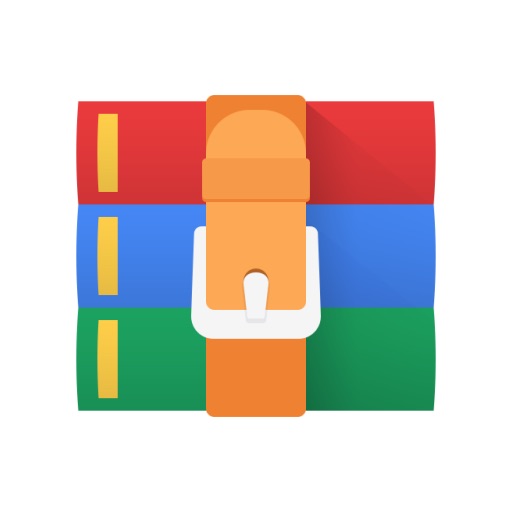
- Once the app is installed, head back to Google Drive.
- Select the file that you wish to unzip on Android and tap on the 3-dot icon next to the name of the file.
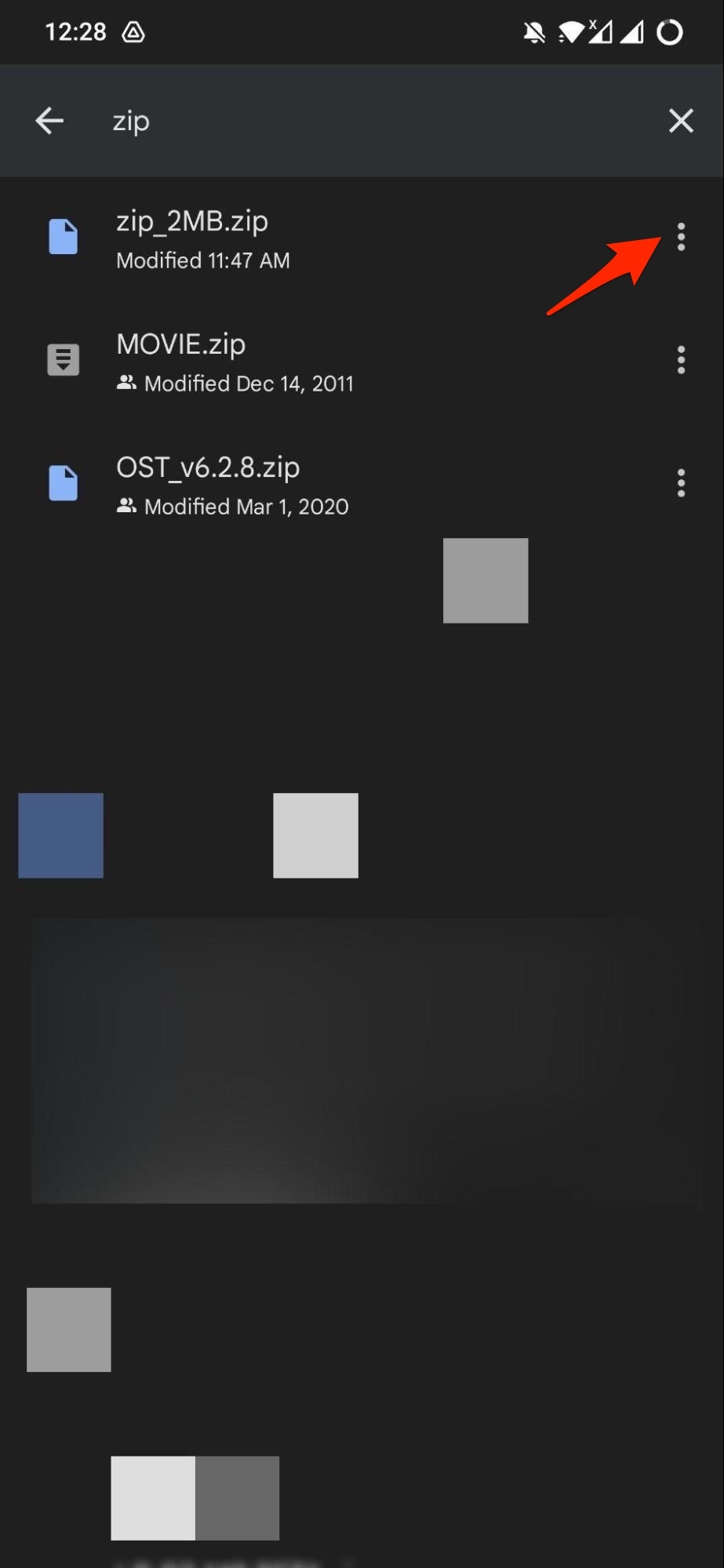
- From the list of options that appear, select Open with.
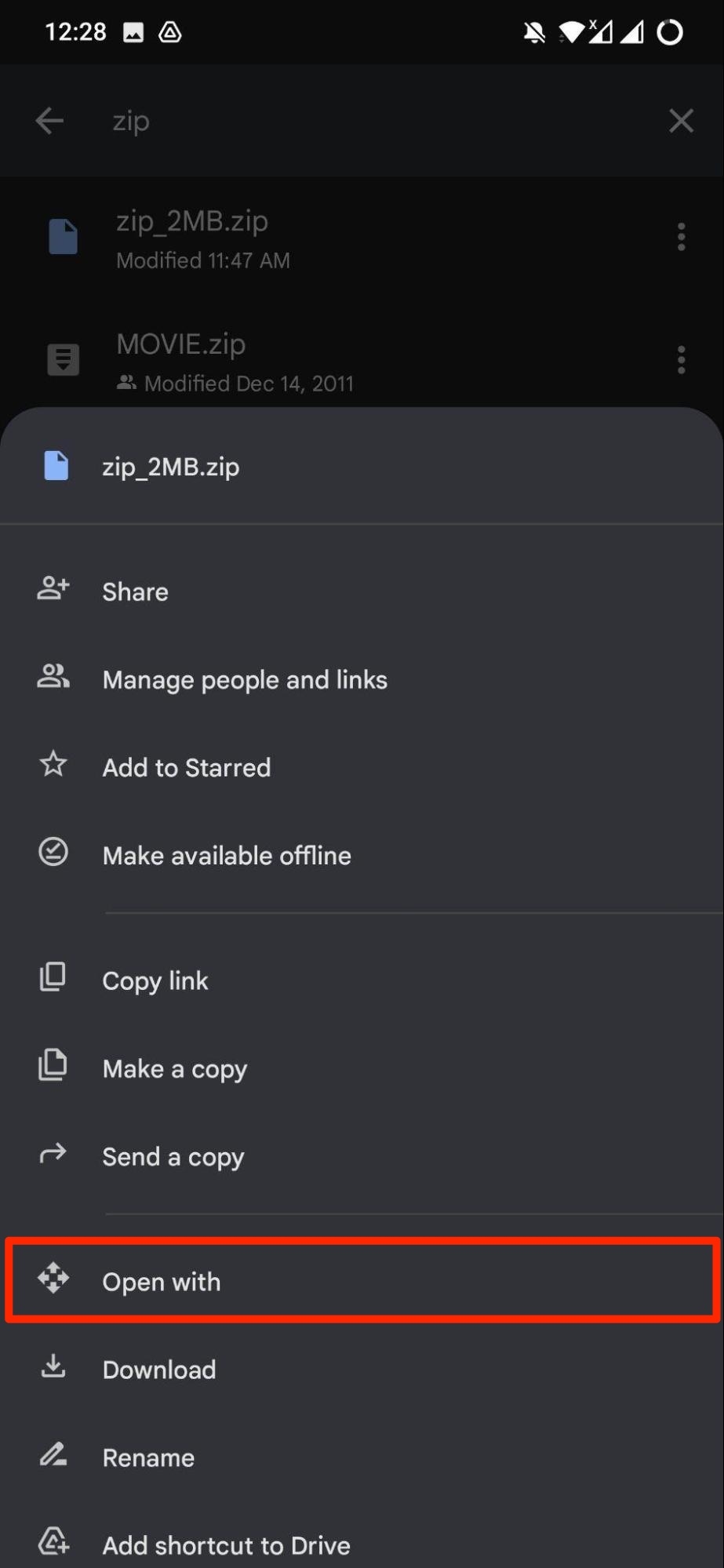
- The zip file will load and automatically open with the RAR app installed.
- Simply extract the zip file to a location of your choice.
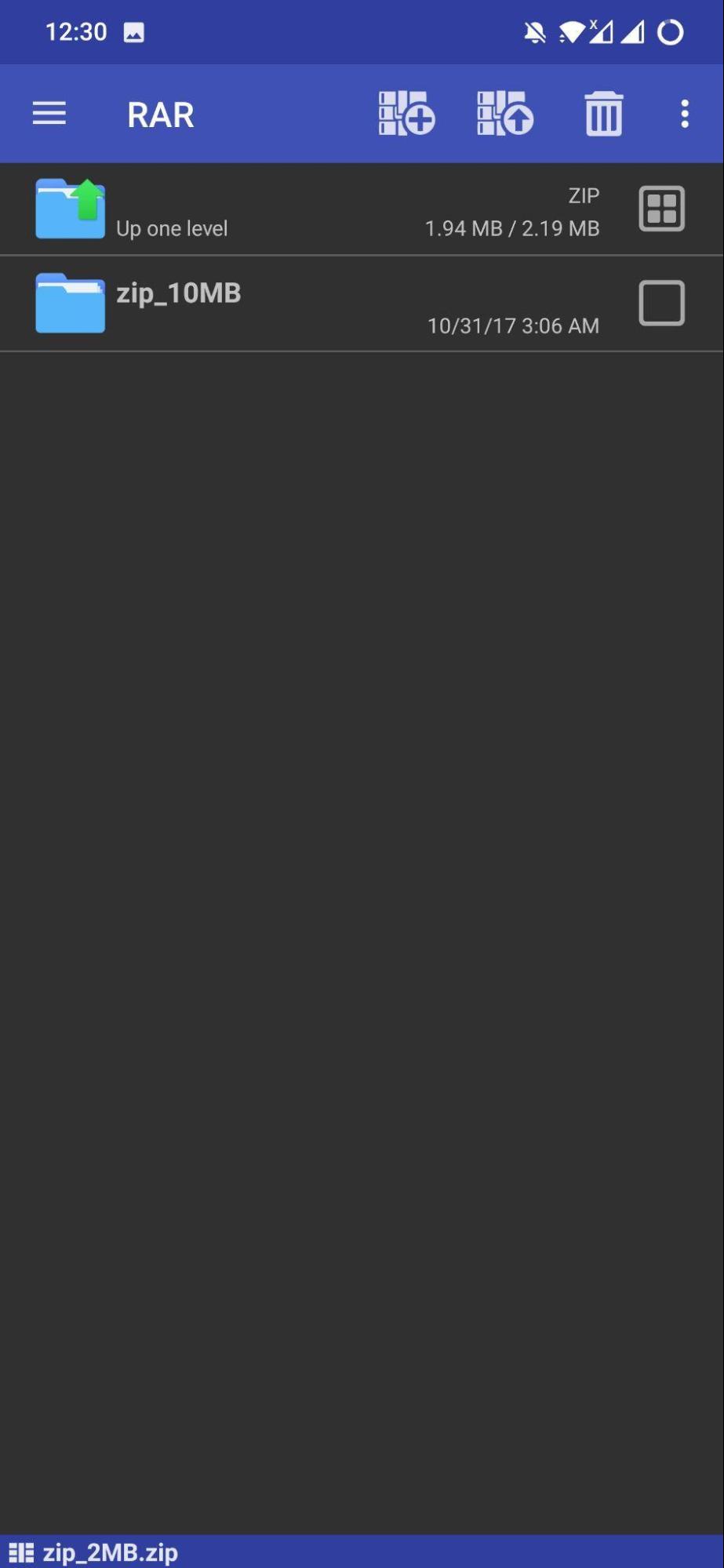
- That’s it!
So, there you have it, now you can easily unzip Google Drive files on your Android device. Do note that there are other unzipper apps available on Google Play Store, which may come with more features compared to the RAR app. But the RAR is sufficient if you wish to extract zip or RAR files on your Android device.