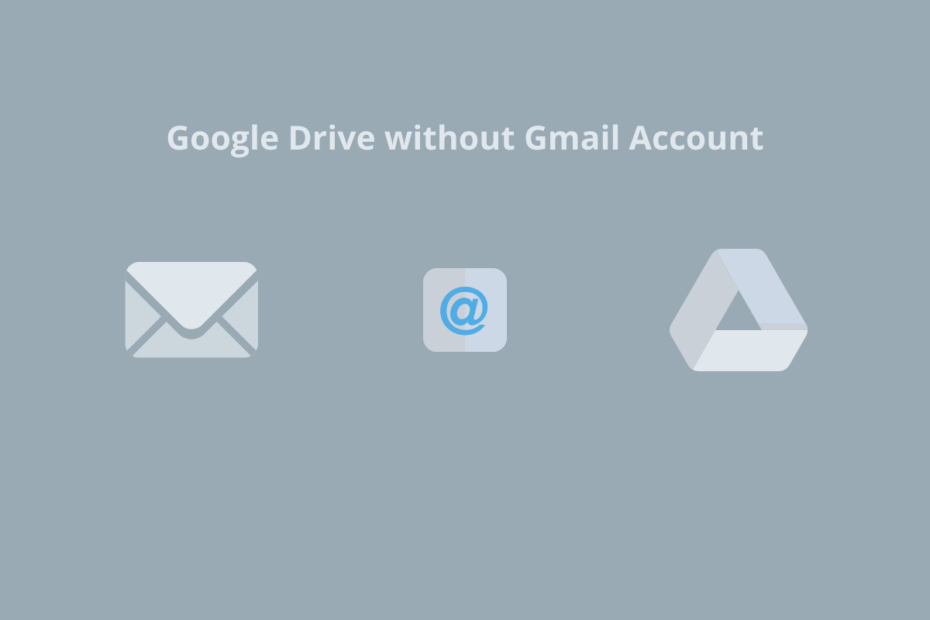It is a well-known fact that you need a Google Account to access all Google products like YouTube, Google Drive, Photos, Gmail, and other Google services. What if you want to use Google products without a Gmail account, here when I say without a Gmail account it means we will create a Google Account without using the *@gmail domain.
You can use a free non-Gmail email address or work or a business email ID to create a Google account and use Google Products without the customary Gmail ID. You can use a custom work/business email or a free Email service provider like *@outlook.com, *@protonmail.com, *@icloud.com, etc.
In this guide, I will show you how to create a Google Account using ProtonMail and access Google Drive with a non-Gmail account.
Steps to Use Google Drive without Gmail Account
- Create an Email Account using any free email provider other than Google. I created a ProtonMail Account.
- Now go to the SignUp Without Gmail Page.
- Enter the details, add the non-Gmail Email address, enter the password and click next.
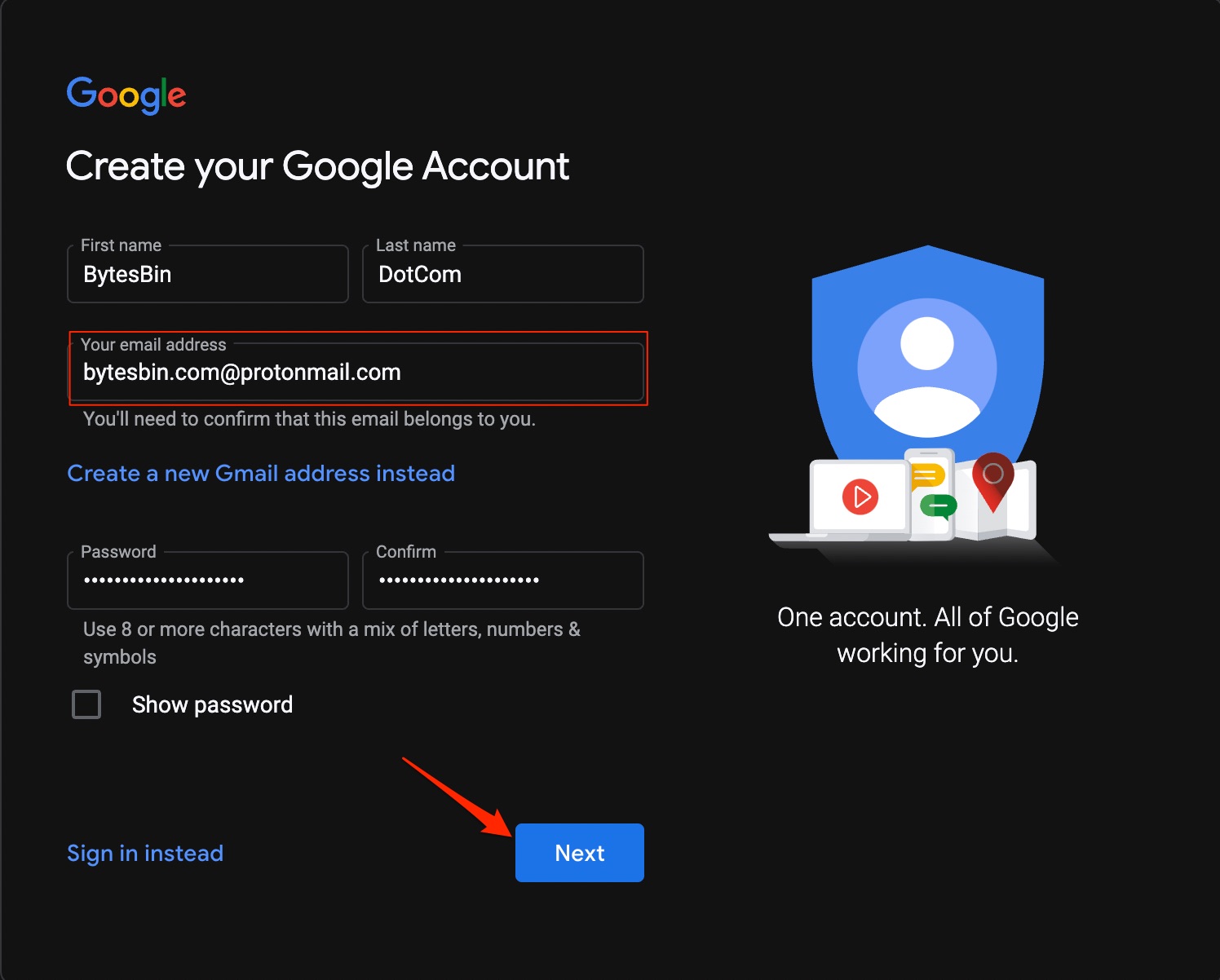
- Now a code will be sent to your email inbox. In my case, it will be available in the ProtonMail inbox.
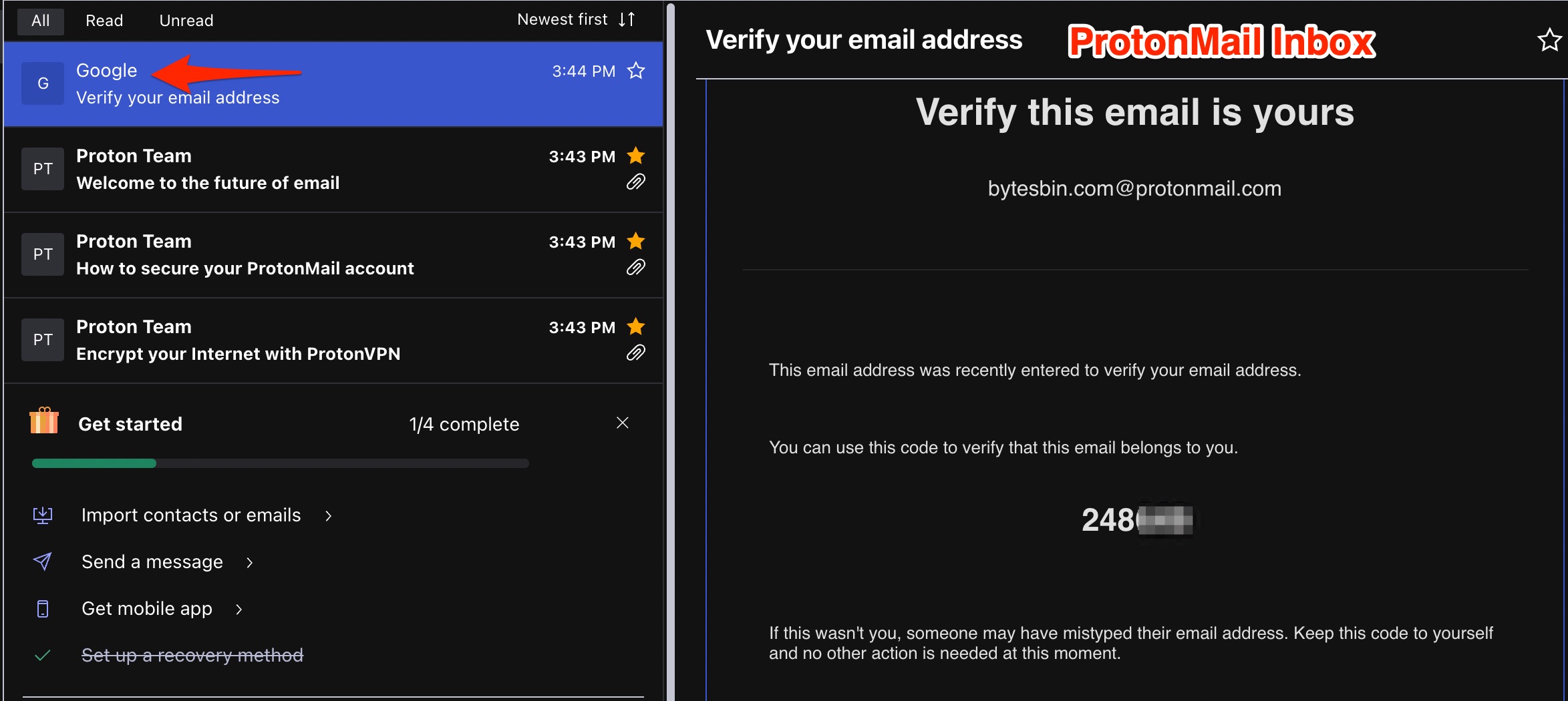
- Add the code and click next.
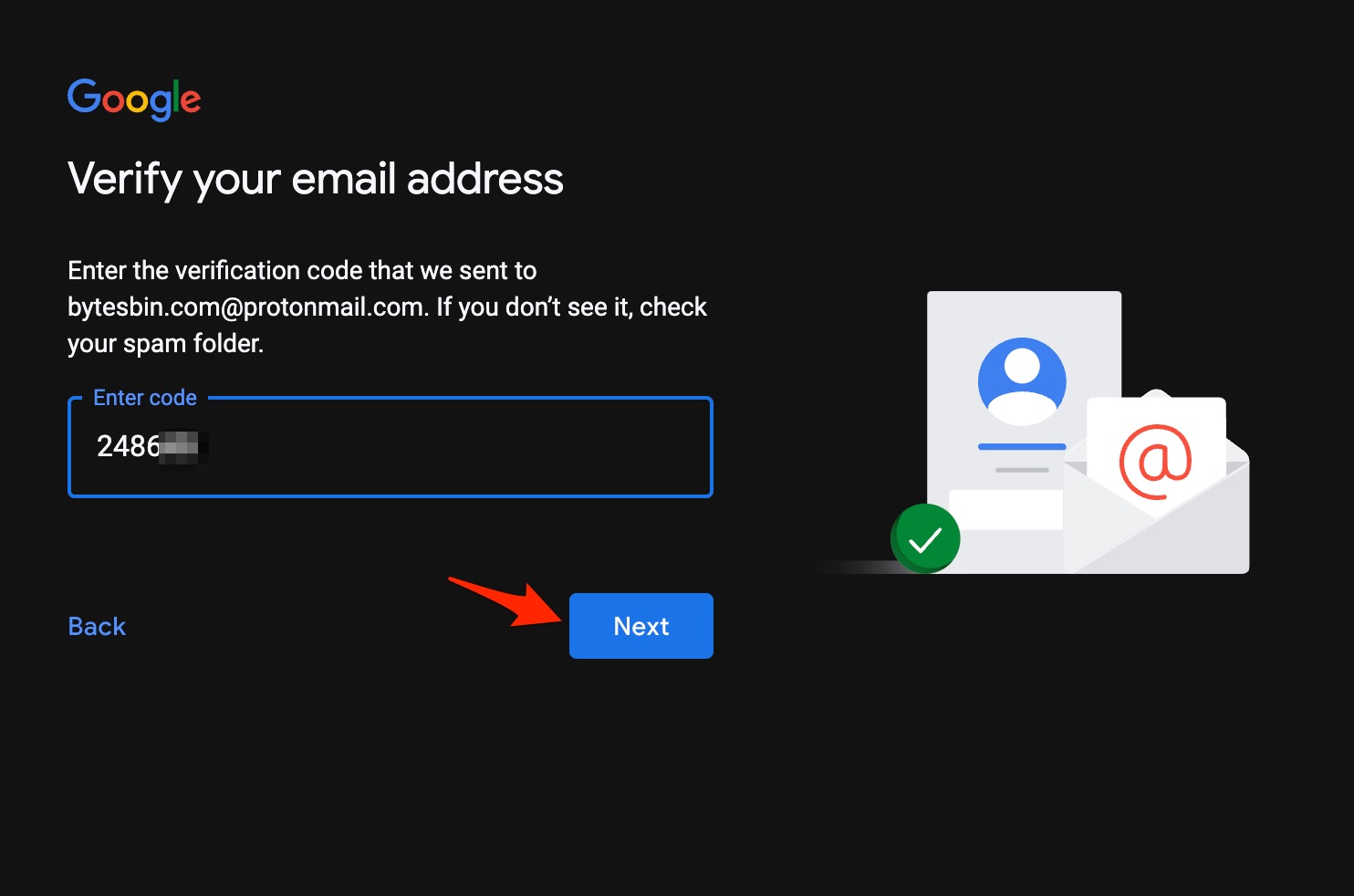
- Now enter the age and gender details. Adding a phone number is optional.
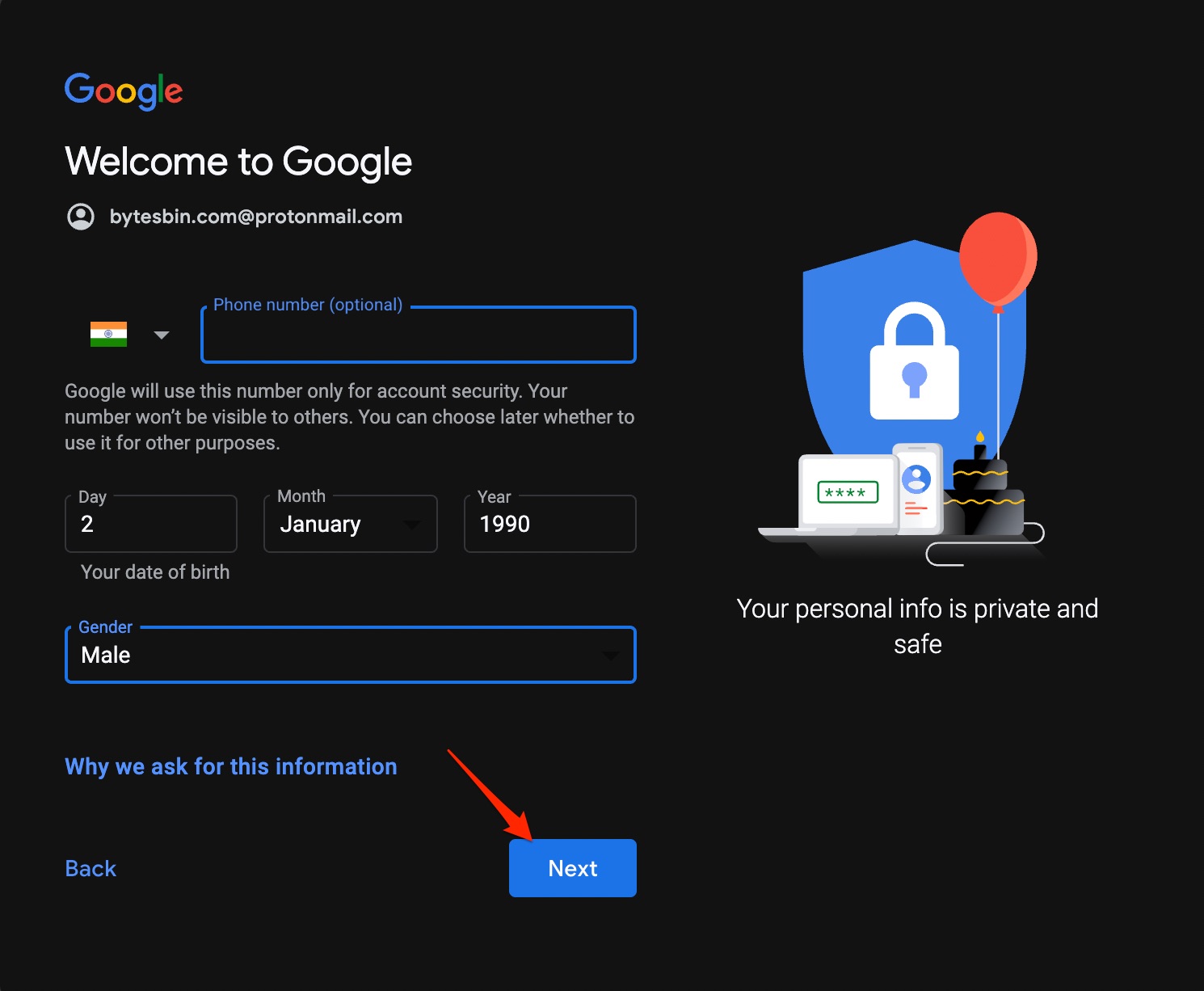
- Agree on the terms and conditions.
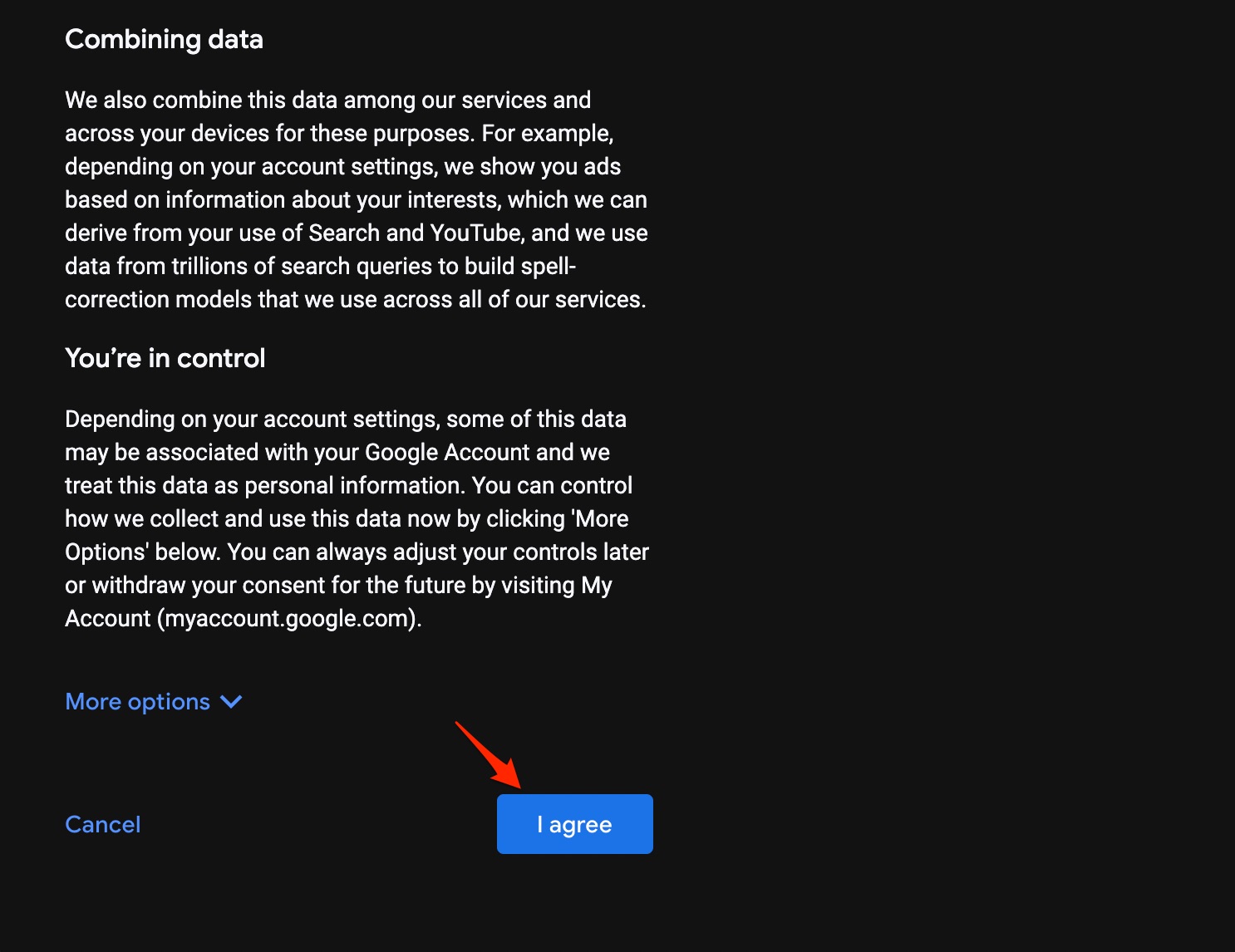
- That’s it, you will be taken to your newly created Google Account without Gmail.
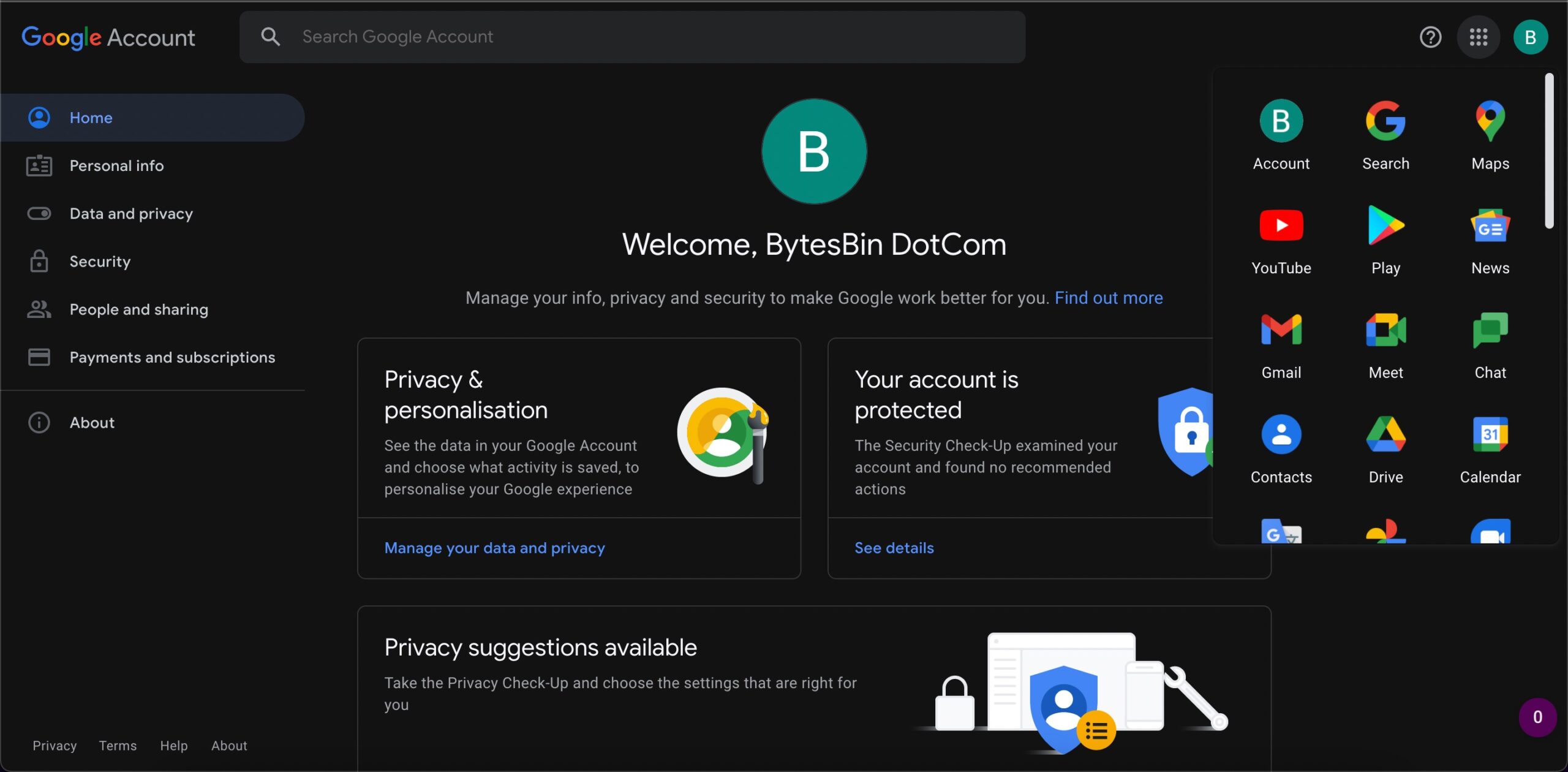
- Open Google Drive and you will see a non-Gmail Google Account. You can use this for free to store and share your files without any issues.
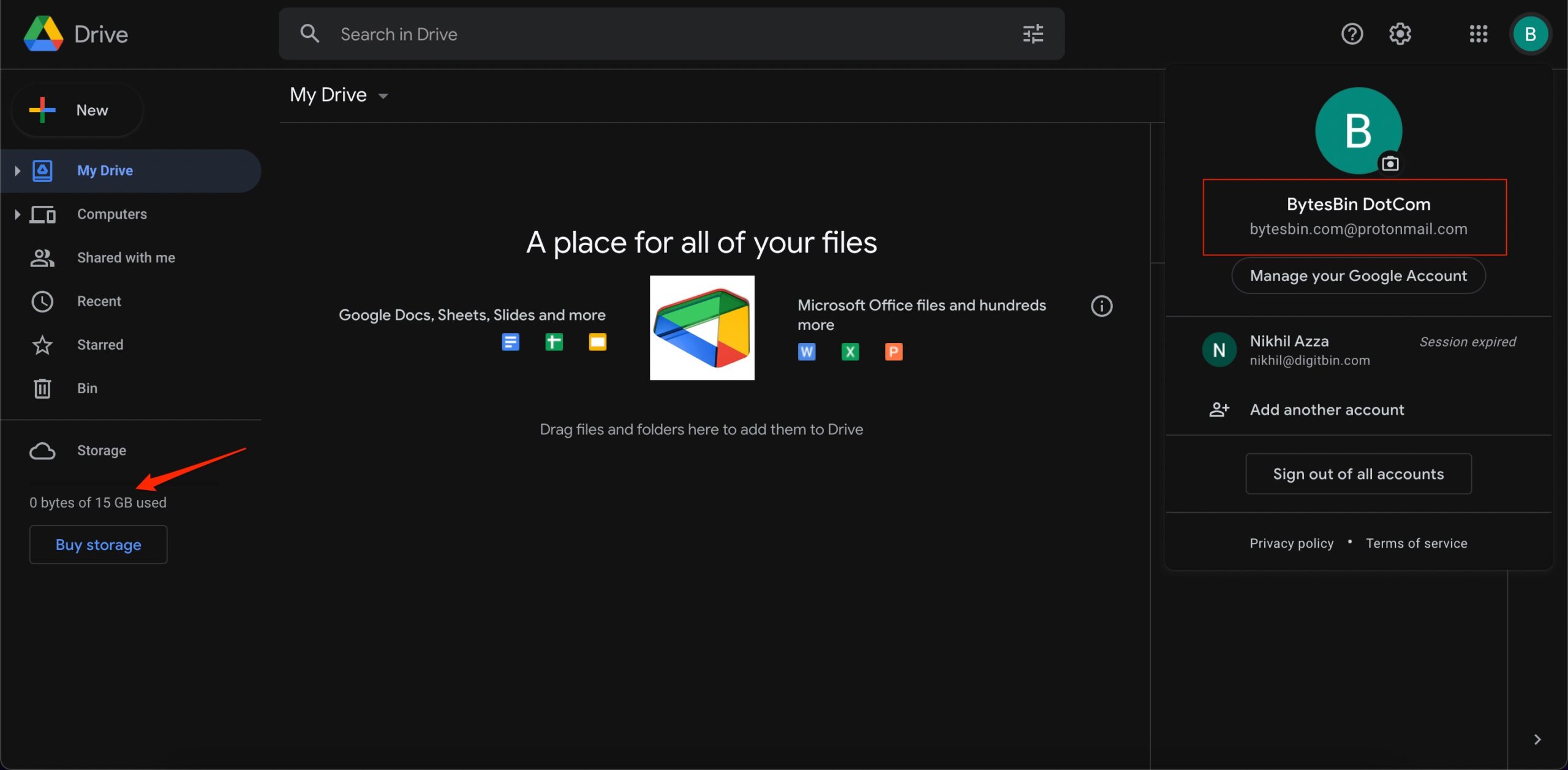
That’s it, with this simple guide you can create a non-Gmail Google account and access Google drive for free using a different email address by creating a G-Account.