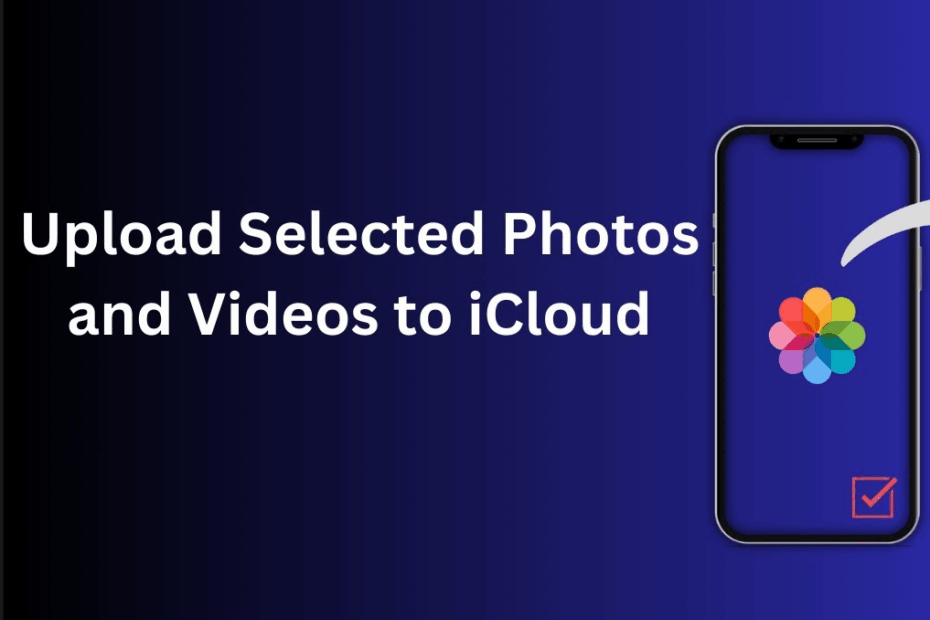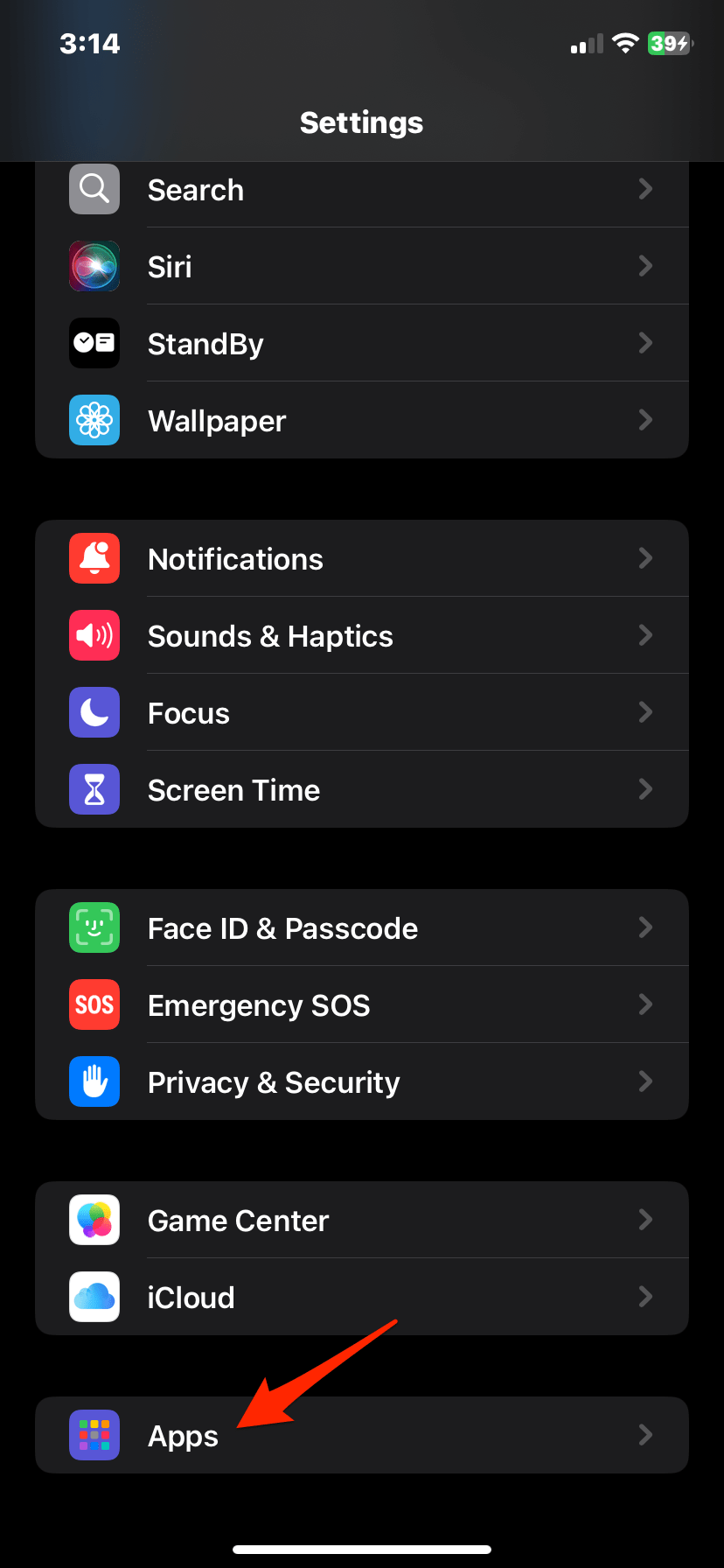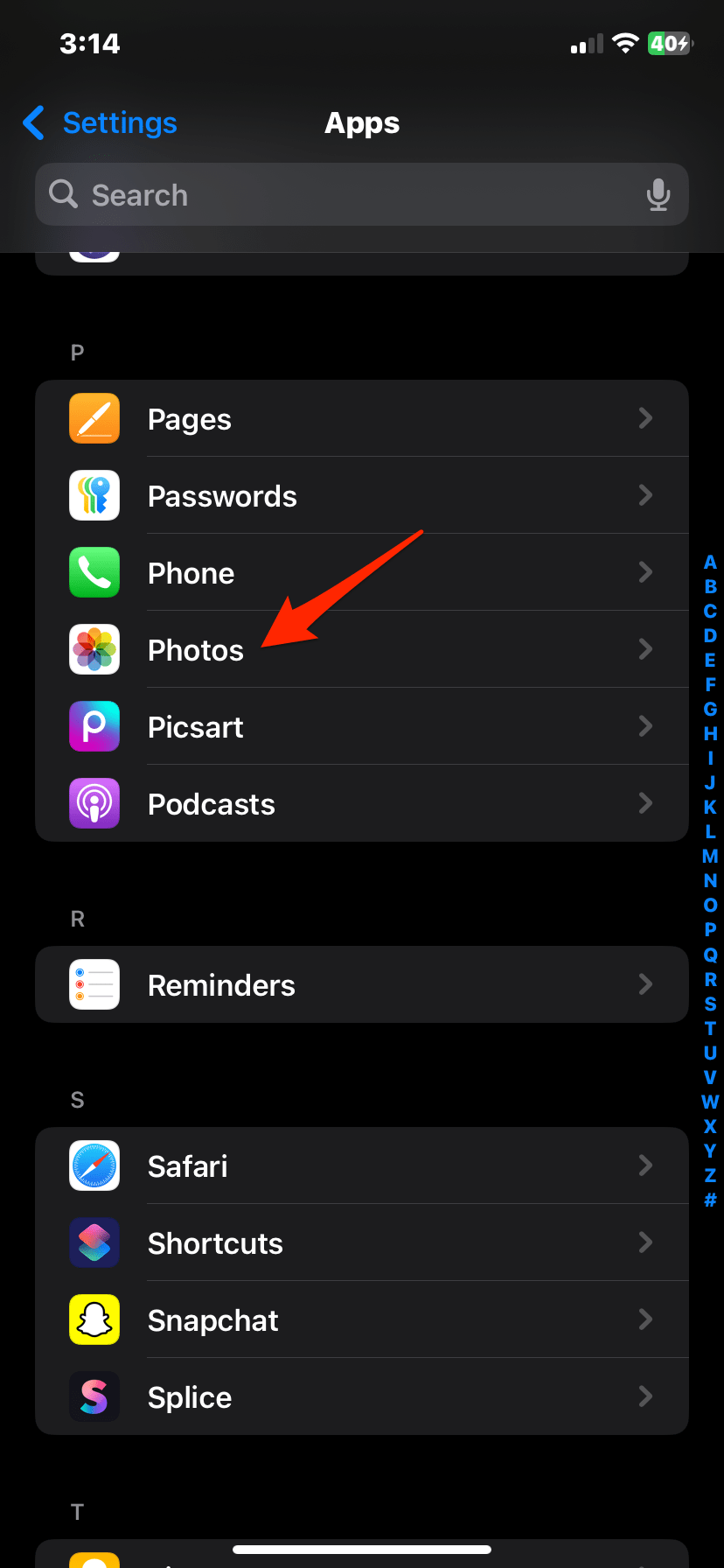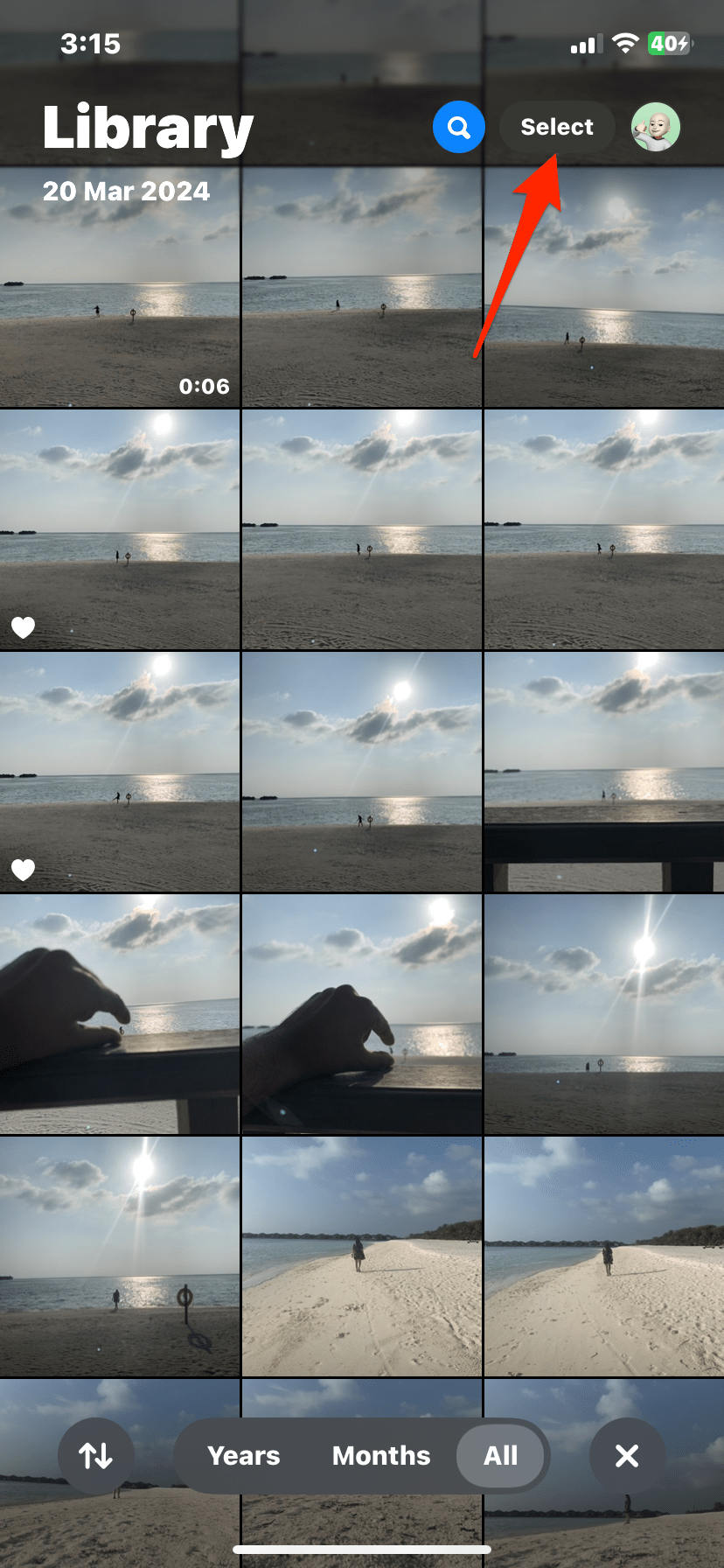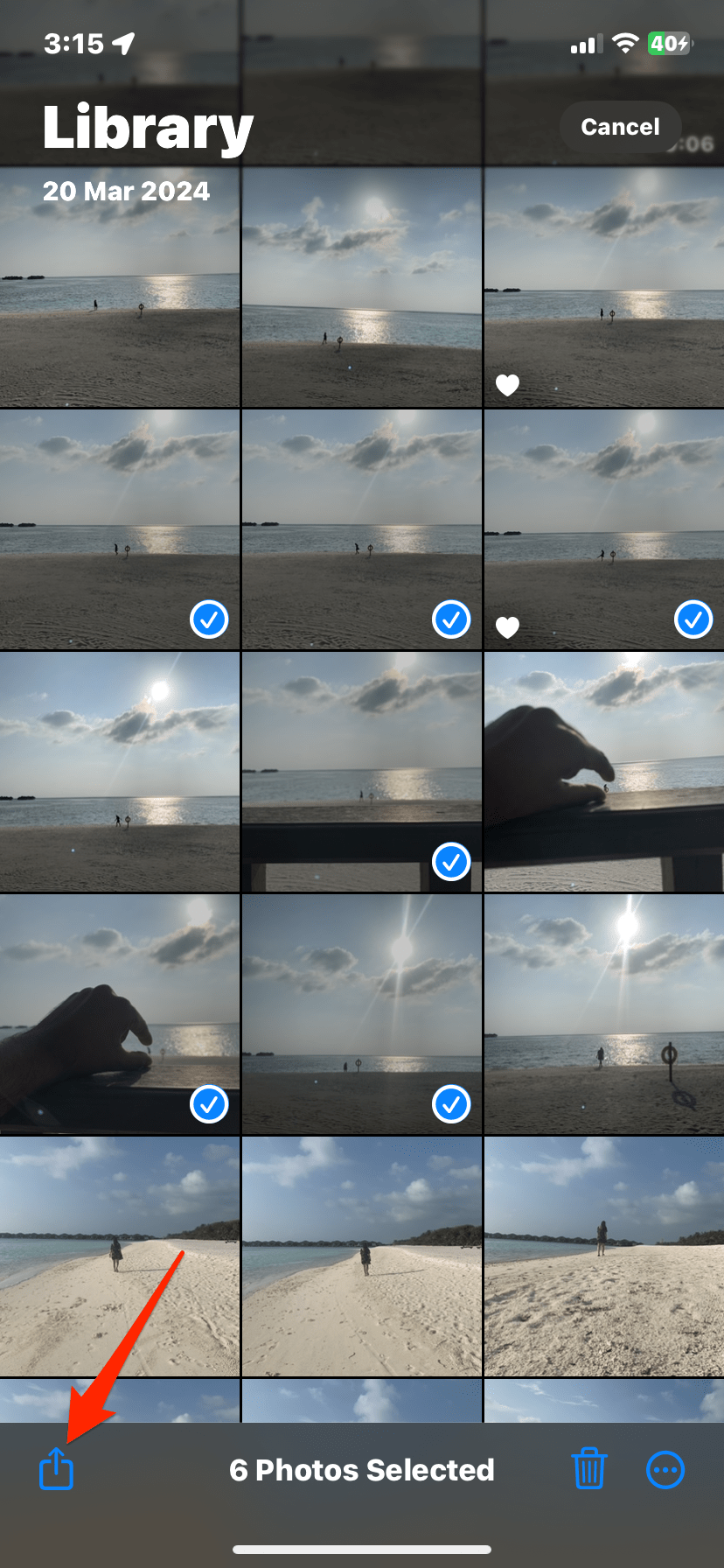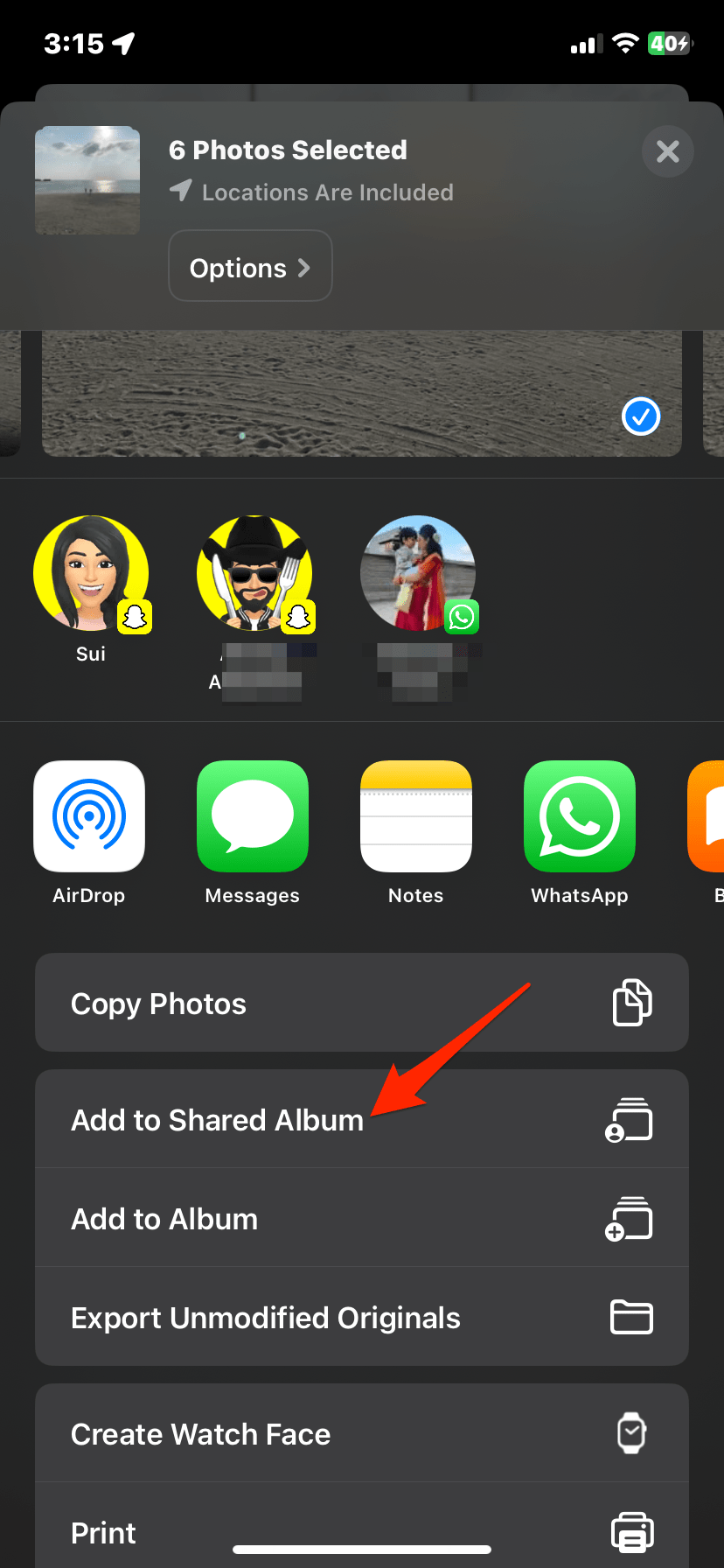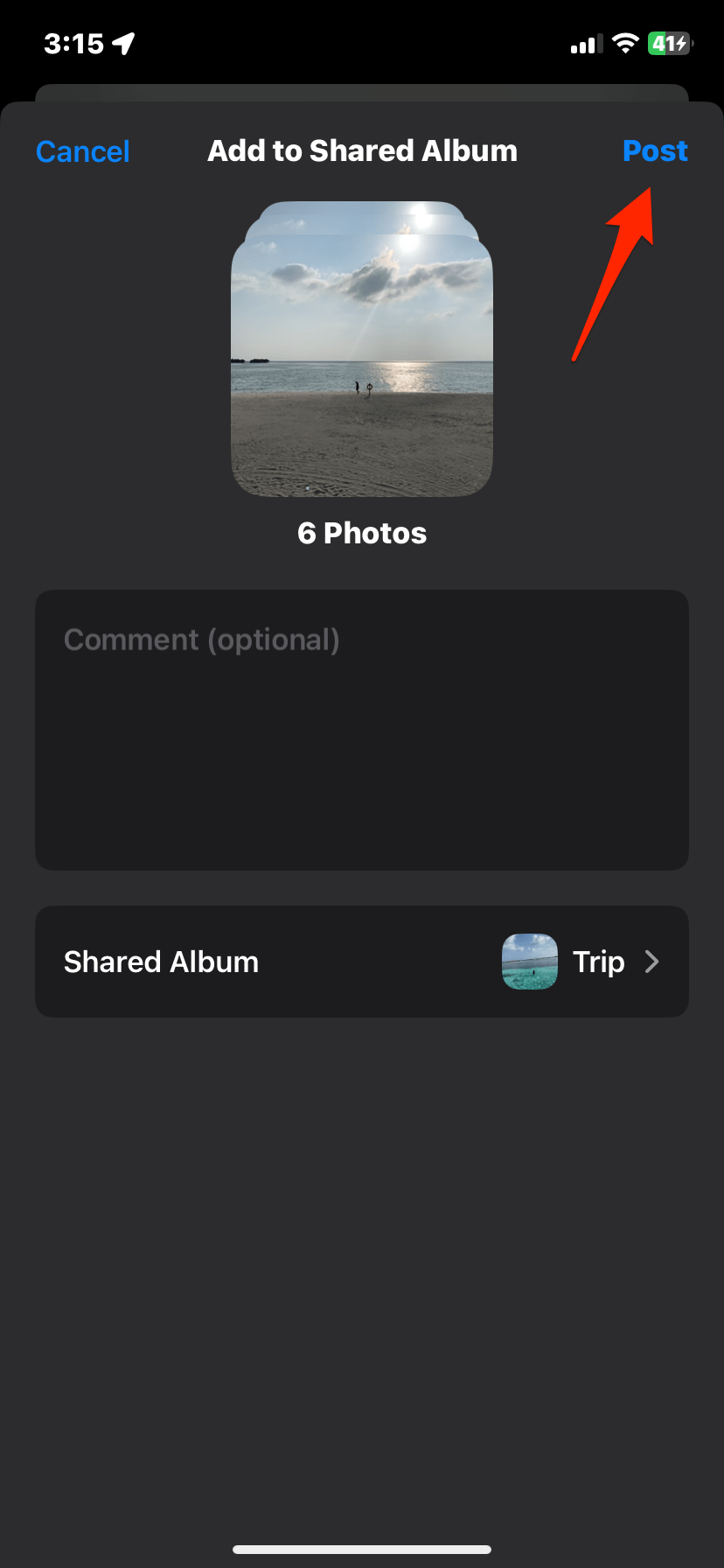Apple does not offer extensive customization options when backing up photos to iCloud from an iPhone. When you enable the backup toggle for Photos inside iPhone settings—all photos and videos from your Photos app will get uploaded to iCloud regardless of whether you need it or not.
This was something I got very frustrated with as my storage was filling with unwanted media, and I had to manually delete it or turn off backup altogether. There is no option to manually back up photos and videos to iCloud, just like we can do in Google Photos for Android. However, you can use iCloud web, but it has a limitation and only supports the JPEG format.
I searched around and experimented with a few settings inside the Photos app and found a workaround—not an exact solution, but it can be a real memory saver, and you can upload media manually to the cloud and even access it across all connected devices, and also the web. Here’s how I manully backup photos to iCloud from iOS.
Steps to Manually Back Up Selected Photos and Videos to iCloud from iPhone
Here are the steps you can follow to manually backup only selected photos and videos to iCloud from iOS
- Open Settings.
- Scroll down and look for Apps.
- Here, look for the Photos app.
- Make sure the toggle next to iCloud Photos is Off (This ensures the media is not auto backed up)
- Next, turn on the toggle for Shared Albums.
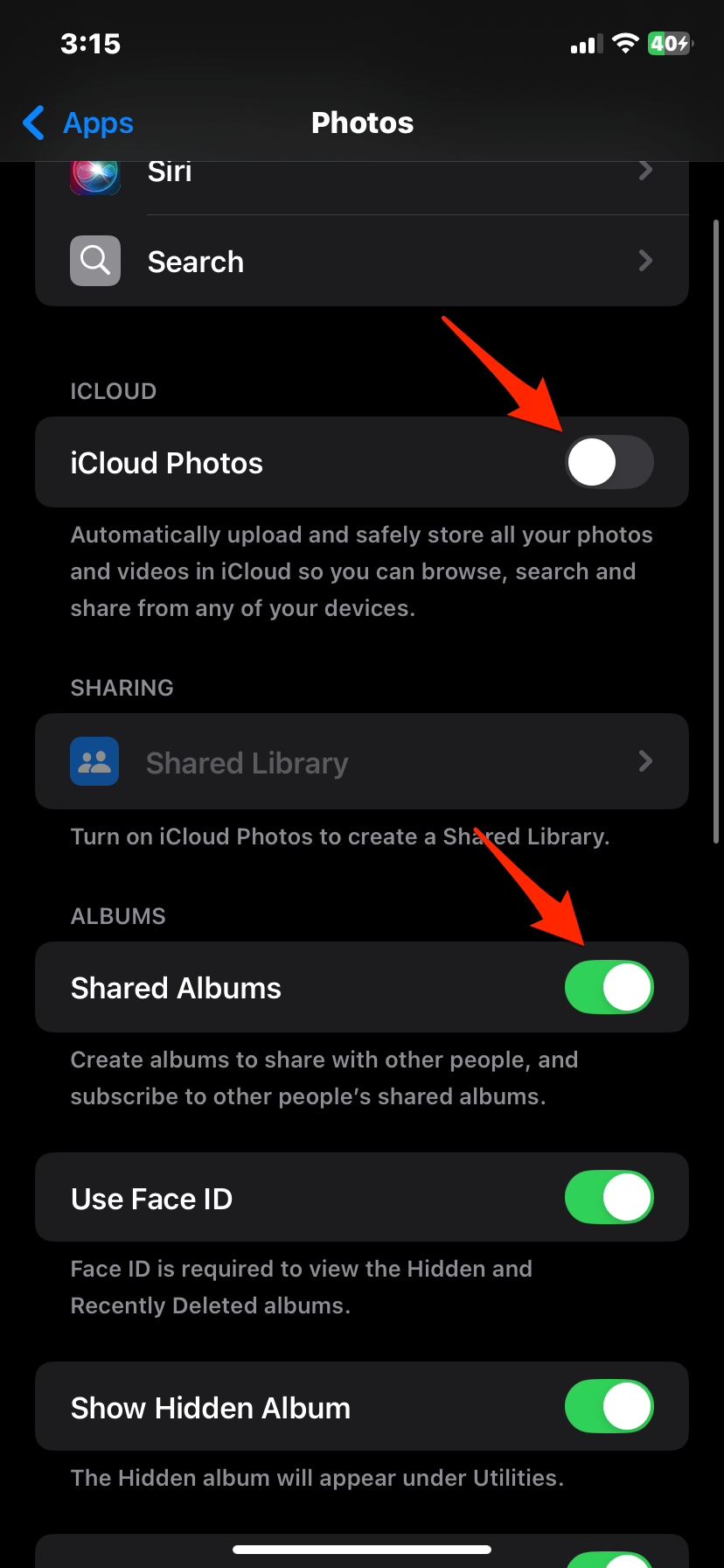
- Head over to the Photos app.
- Click on the Select at the top right and select the photos and videos that you wish to upload to iCloud.
- Now, click on the Share
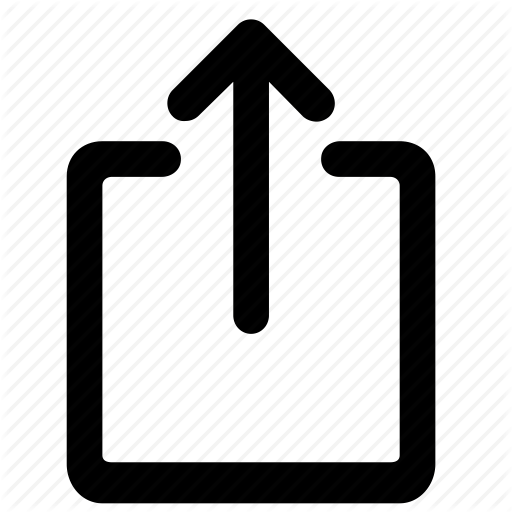 icon at the bottom left.
icon at the bottom left. - Click on Add to Shared album, and give it a name (you can also invite participants, but if we are creating the album for personal use, we don’t need that).
- Now click Create/Post, that’s it, the album is created, and the selected media is uploaded to the shared album, and you can check the same in the Photos app.
- You access these Shared albums across all your connected Apple devices. You can create as many shared albums as you wish and organize the photos.
You can organize albums.
Now, what if we want to add more photos or delete some photos from the album, or if we want to share it with someone? You can—if you long-press on the Shared album, you get more options to share the photos manually with someone, add photos, or know about the Shared album details.
If you click on Shared album details, you will be given an option to create a public website wherein you will be provided with a shareable link. It’s optional if you wish to you can copy the link and open the shared album on any web browser.
Why do I Use Shared Albums and Why You Should Too?
There are a few logical reasons for me to recommend Shared albums. Below, I have listed the reasons that made me go with shared albums on iPhone and why you should too.
- They are a good choice to manually upload up to 5,000 photos and videos to iCloud in a single album.
- They don’t take up your cloud storage space and have a separate free storage space.
- The albums do not have any expiry.
- The photos in the shared albums remain unaffected even if you delete the original from your device.
But the only limitation is that the photos and videos in the shared albums are compromised, and you get slightly low-resolution media.
Manually Upload iPhone Photos to iClou.d.com.
You can manually select the photos and upload them to the web portal, but iCloud only supports photos and not videos, and also, they don’t support PNG format photos, only JPEG or JPG. Here’s how it works:
- Open the Safari browser on your iPhone
- Open iCloud.com.
- Log in with your ID and password.
- Now open the Photos option.
- Click on the upload icon at the top right.
- Here, click on the photo library and select the photos that you wish to upload.
- Photos get uploaded to iCloud and can be accessed across connected Apple devices.
Conclusion
There’s no direct method to manually back up media from an iPhone to iCloud, but with these workarounds, you can achieve selected photo upload to iCloud. You can either use the Shared Albums feature in the Photos app or upload only JPEG photos to iCloud.com from a browser.