Google Drive is by far the most popular cloud storage option available in the market. Its accessibility, ease of use, and features make it the best choice file storage service for mobile, PC, and web. With Google Drive App, you can upload all types of files to your Drive Storage from Android Mobile. Google Drive app for Android does not support folder upload only files can be transferred to Drive cloud storage using the mobile app.
In case you wish to directly upload a folder to Google Drive from your Android then there is a simple trick using file manager, you can use your default file manager app if it supports cloud networks, but if it doesn’t, you can use 3rd party file manner app to copy a folder from your device storage to Google Drive.
Steps to Upload Folders to Google Drive App on Android
- Download Astro File Manager from Play Store.Note: If Astro File Manager is Not Able to Connect with Google Drive, try any other File Manager App Like OnePlus Manager or Cx File Manager.
- Open the app and accept the agreement.
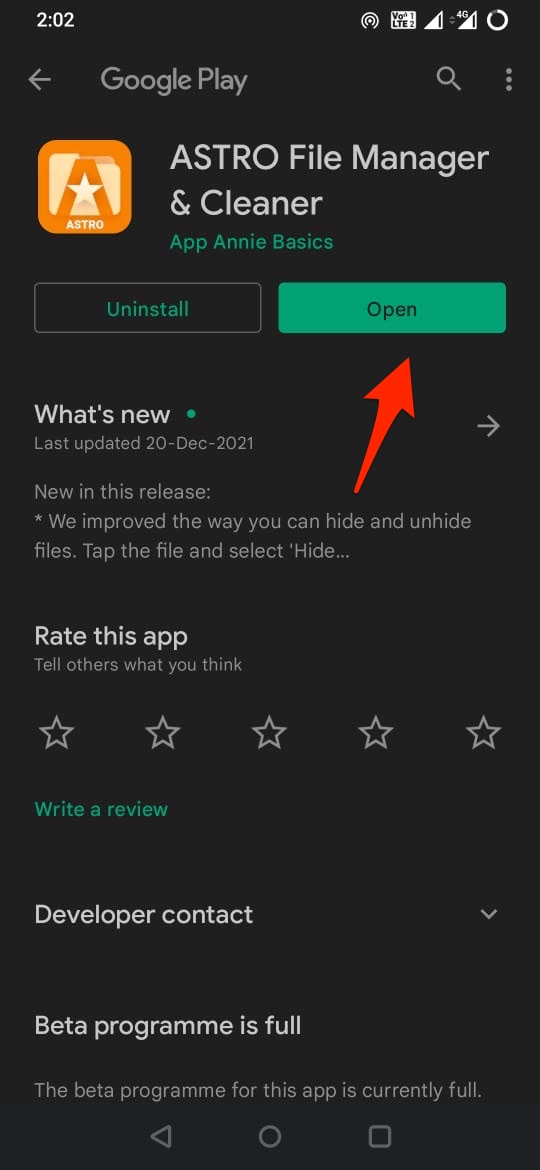
- Now click on the Settings dialogue box that appears and then enable the toggle to Allow access to manage all files. It will take half a minute for the File manager to populate with files and folders from your storage.
- You need to also Permit Usage Access to the app.
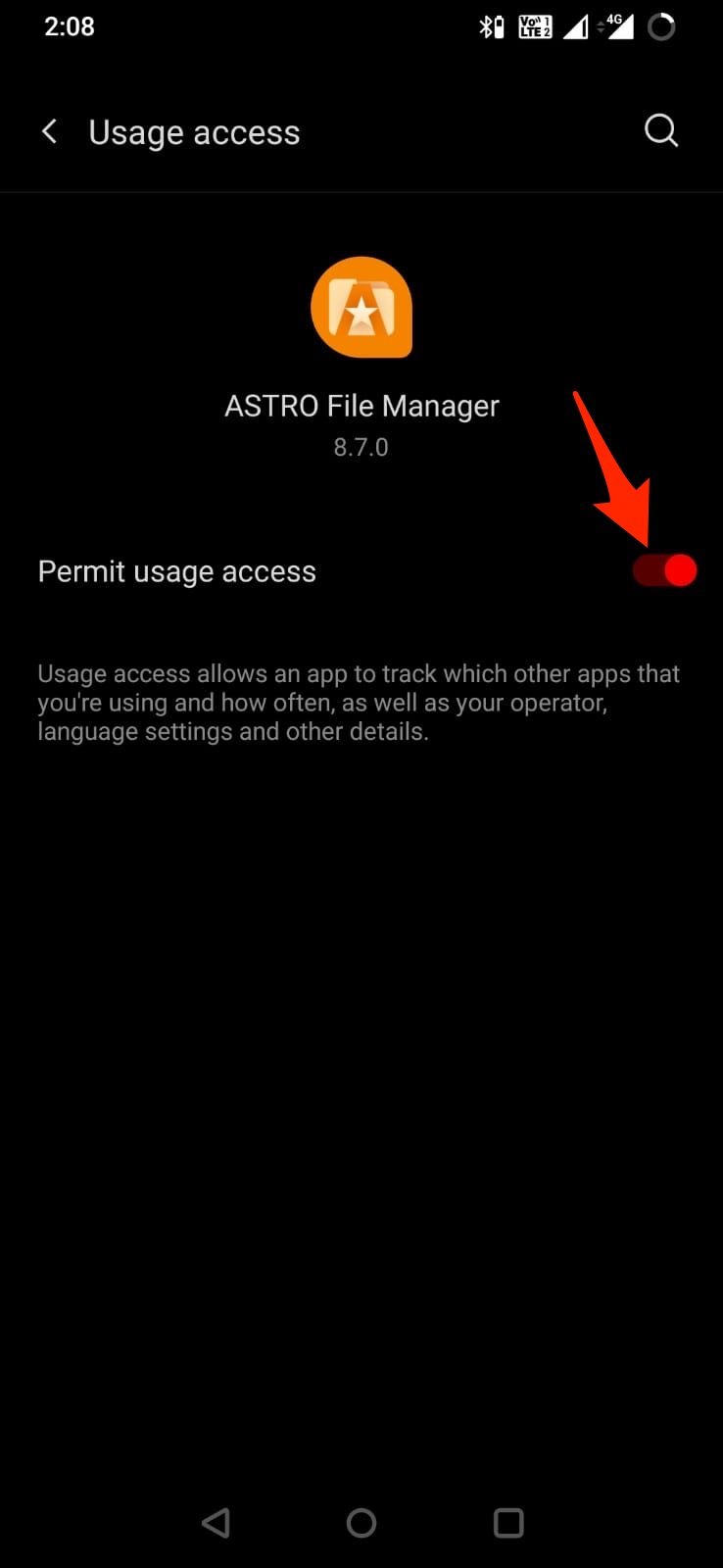
- Click on the Files tab at the bottom and then click on storage options on top.
- Here click on Add Storage Locations.
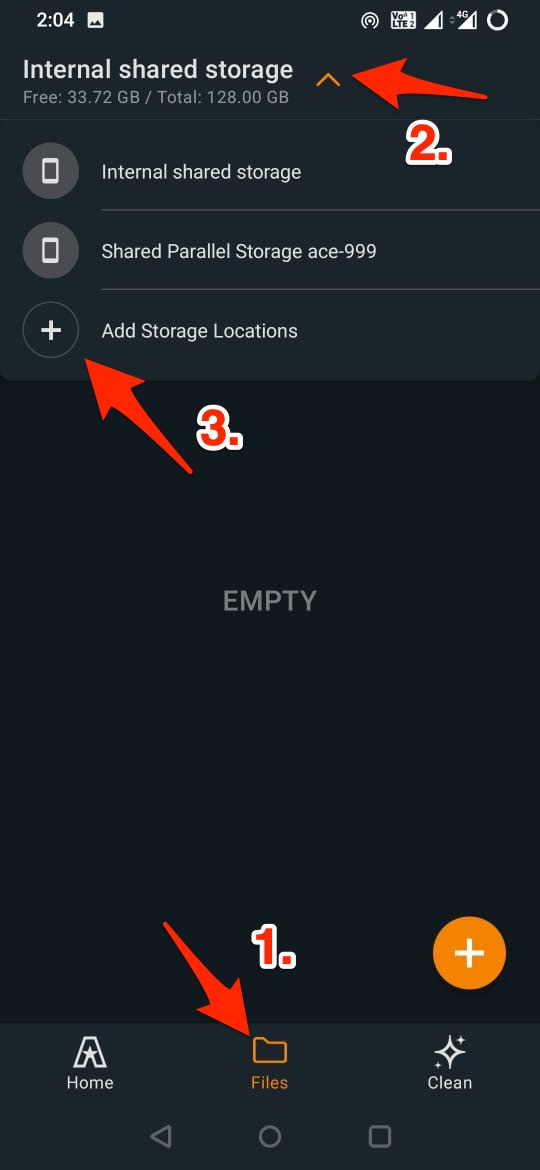
- Tap on the Google Drive Account and log in with your Google account. Click allow to grant Astro access to your Google Drive content and hit on Continue to Google Drive.
- Now again open Storage options from the top and click on Internal/External Storage whichever you wish to for transferring folders.
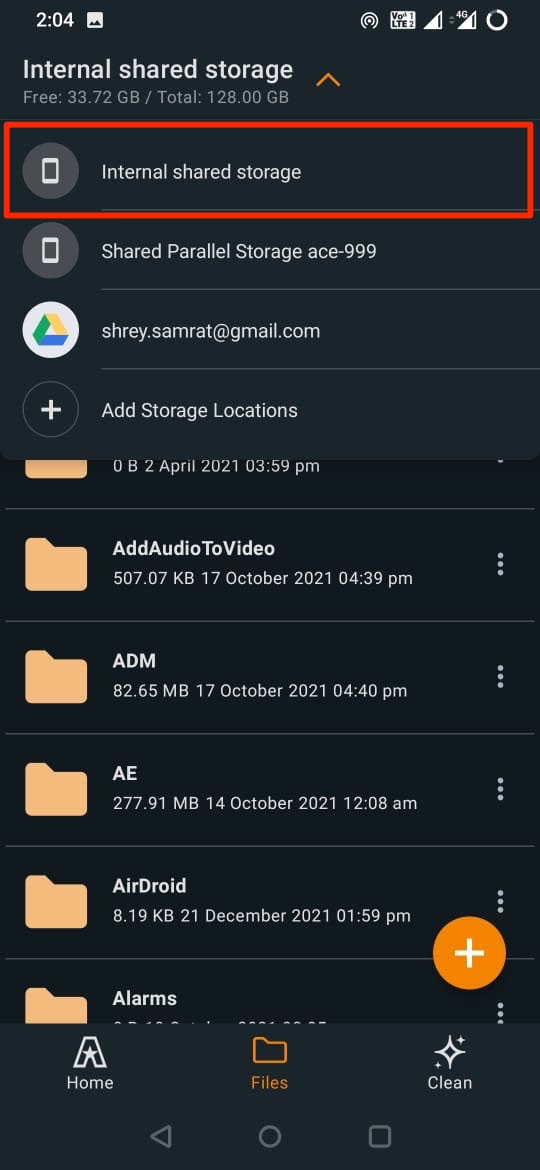
- Long press on the folder that you want to upload to Drive, tap on the three-dot menu option on the top right and either select Copy to.. or Move to...
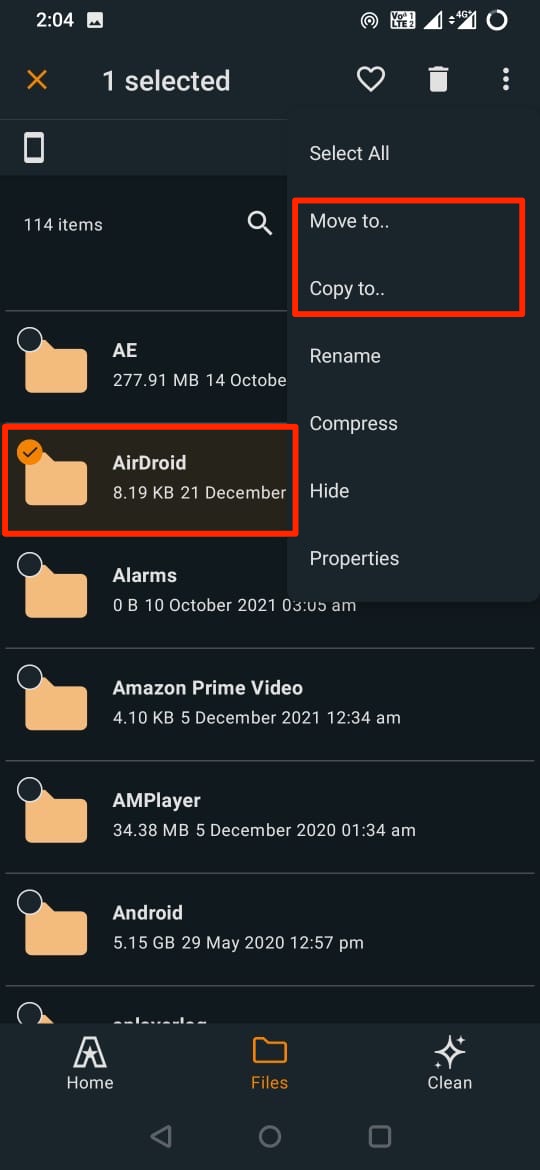
- Now click on Google Drive Storage from the top storage options and paste the folder.
- The Folder is copied and available on Google Drive.
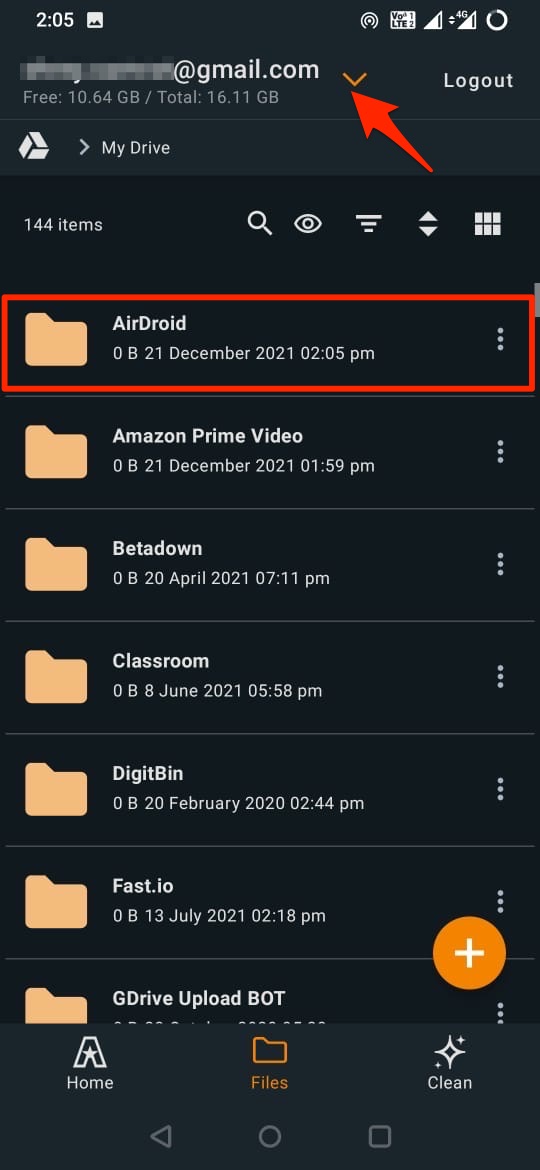
- You can check the folder added to Google Drive App as well.
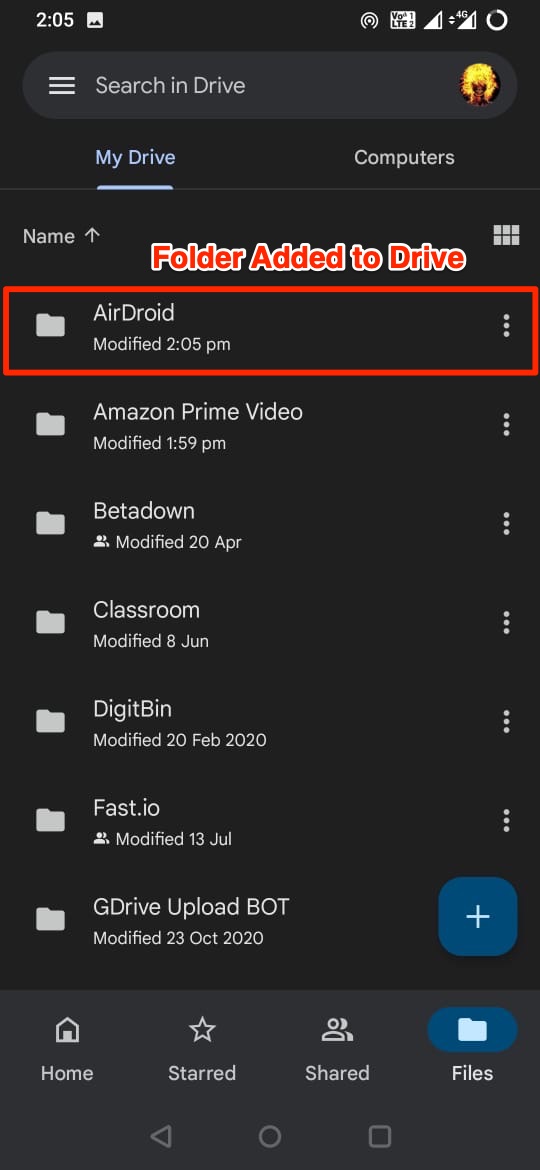
Alternative Use OnePlus Manager to Upload Folder
You can use OnePlus File Manager to Upload the Folder to Google Drive.
- Download OnePlus Manager and Open OnePlus Manager.
- Open the app and select Internal Storage.
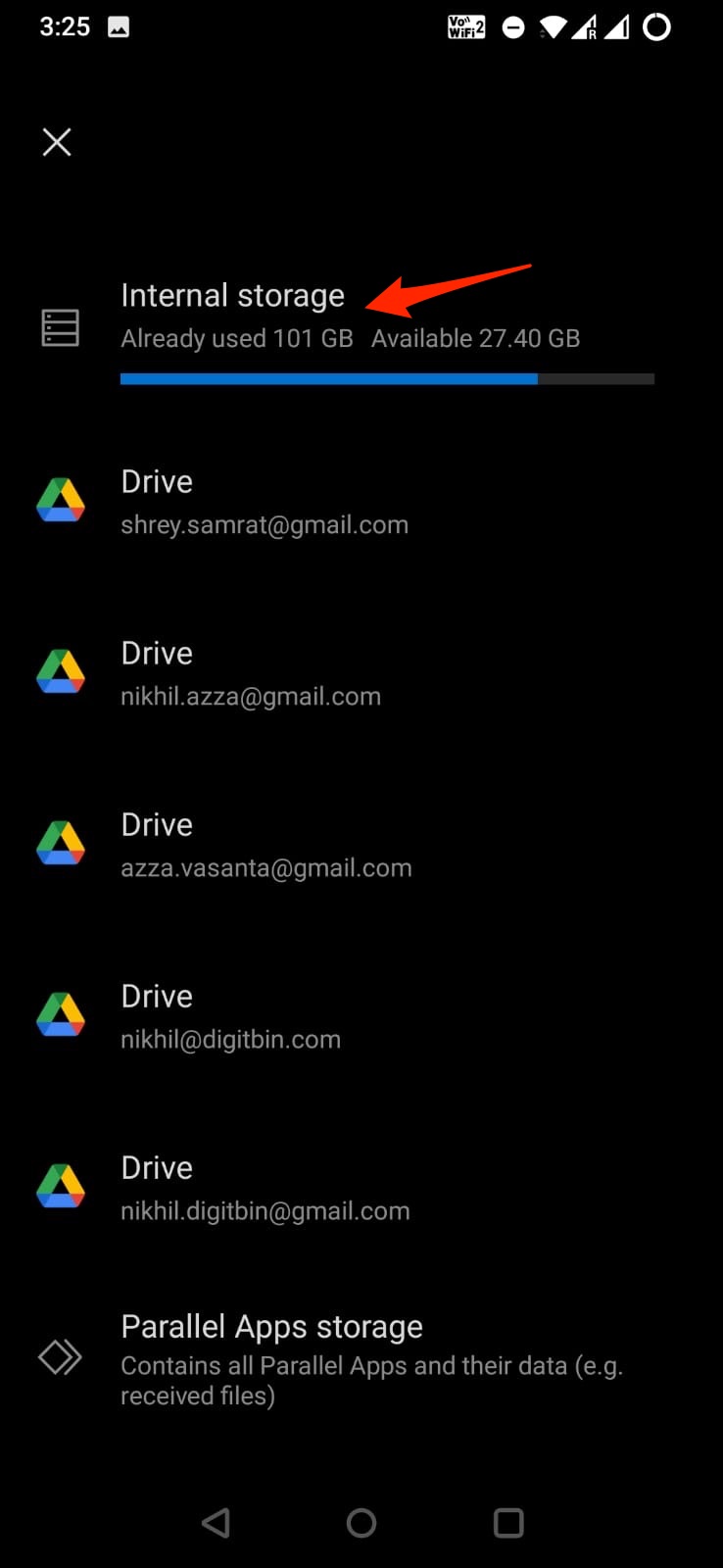
- Long Press the folder and click on 3 dot menu option.
- Copy the folder.
- Now select the Google Drive account whee you want to upload the folder.
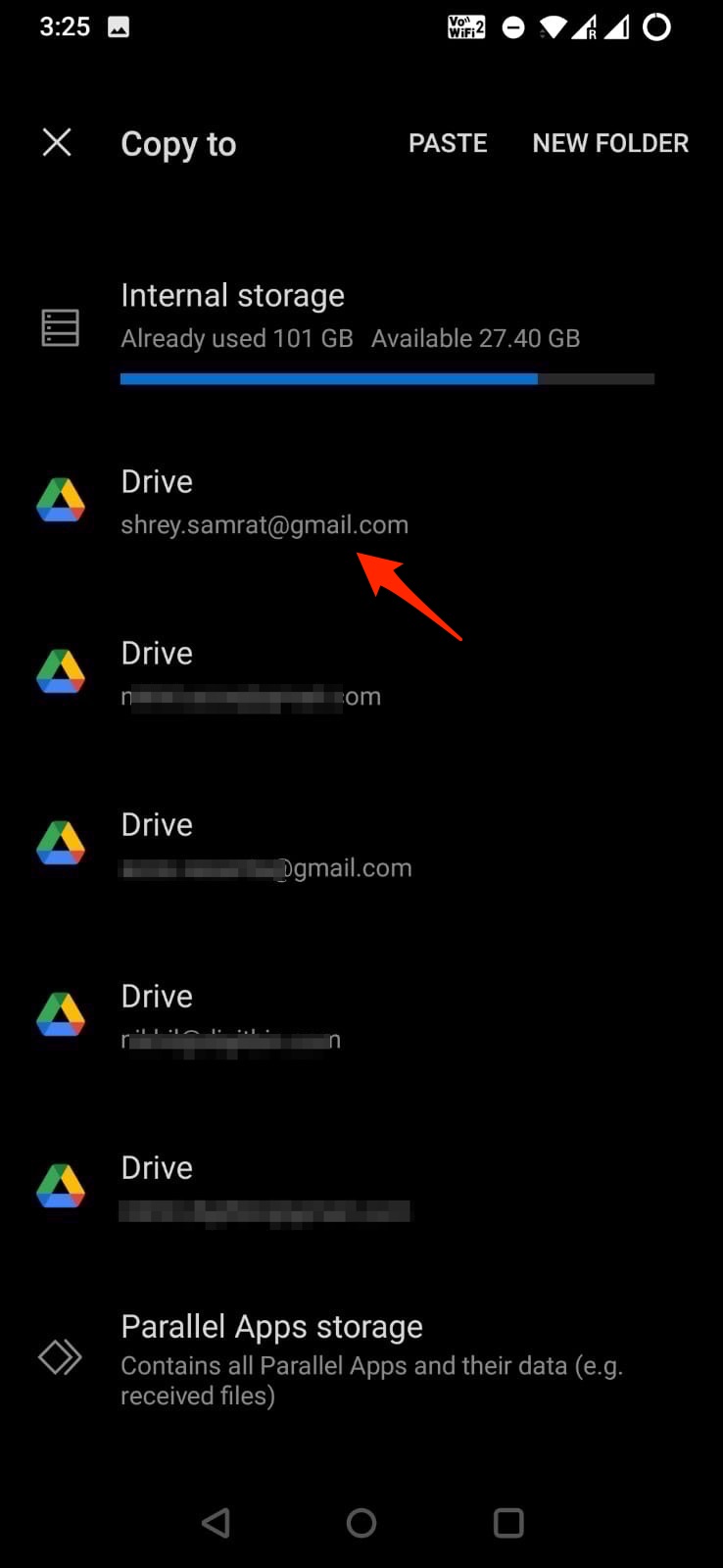
- Paste the folder to the desired location.
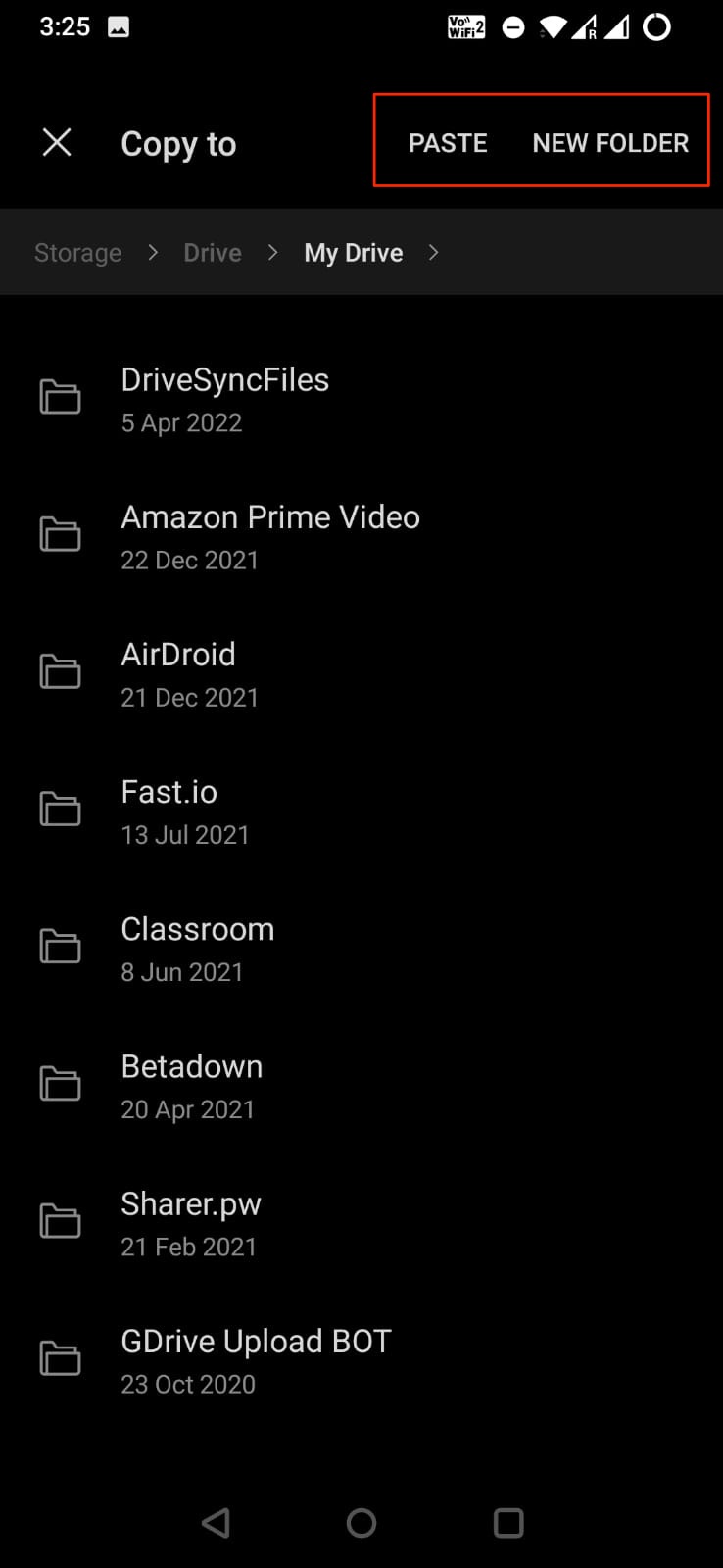
- Soon! The files will be uploaded to Google Drive.
That’s it with this Simple Guide you can upload as many folders as you want to your Google Drive, the only catch here is you need to have an active internet connection to move the files to Google drive.
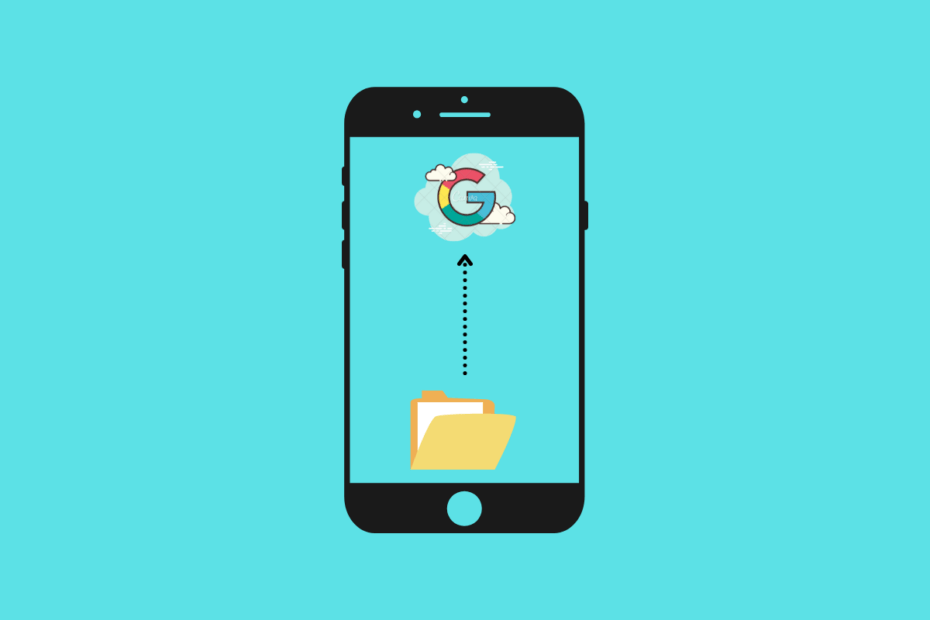
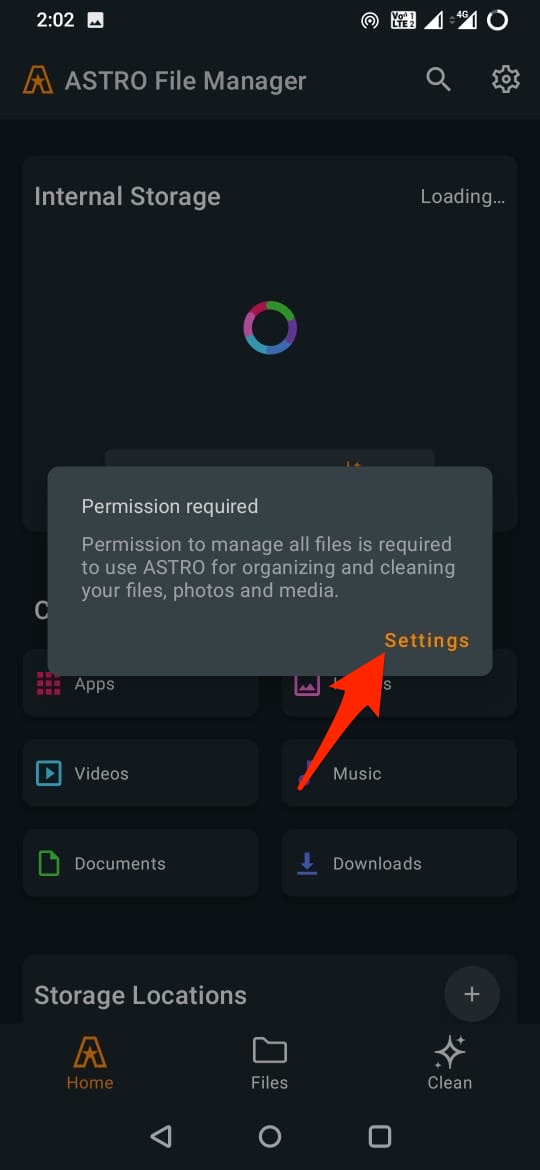
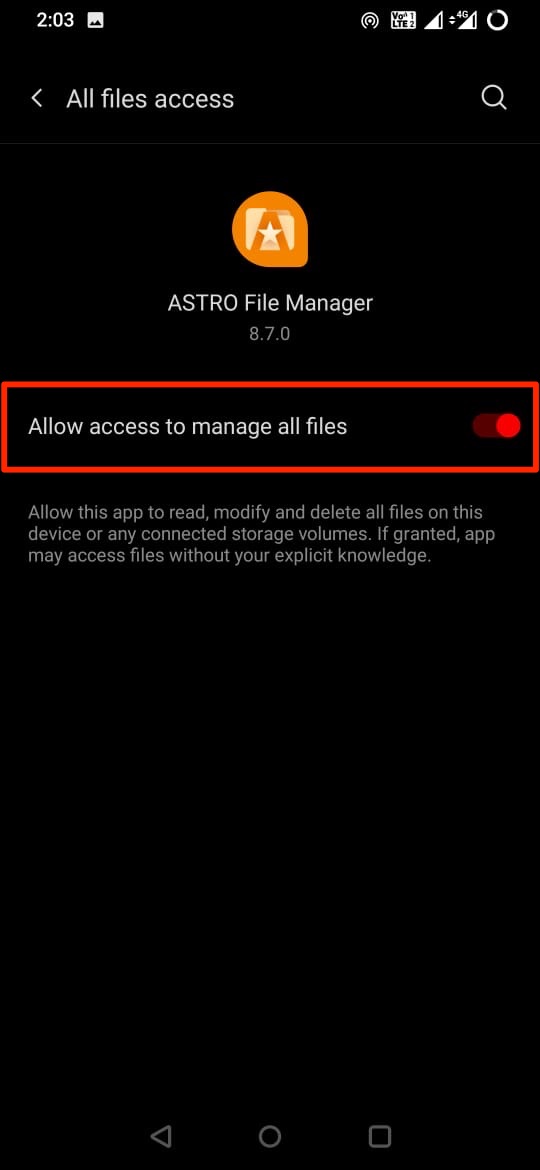
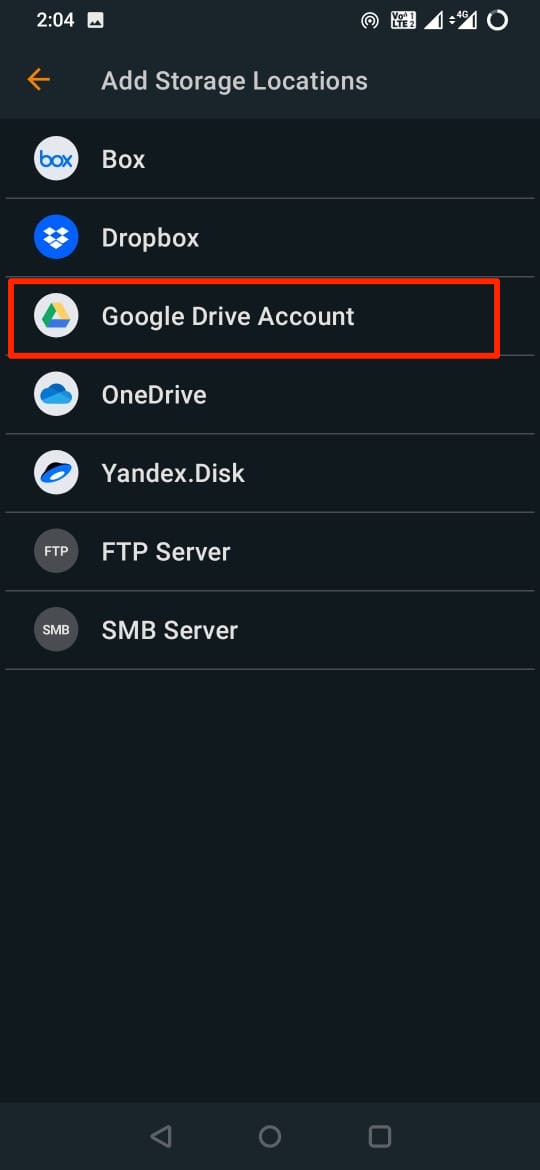
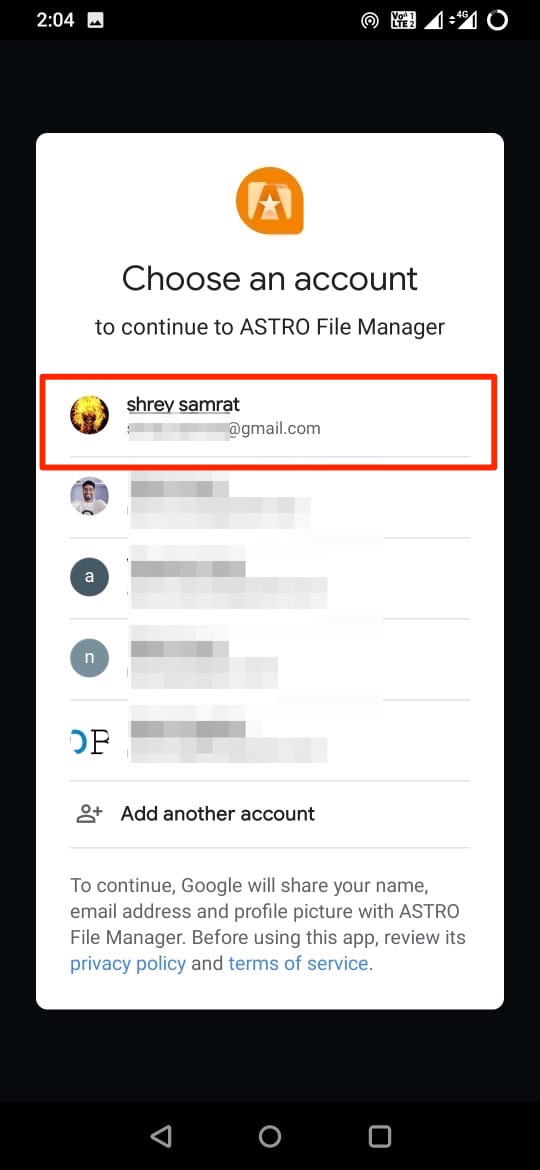
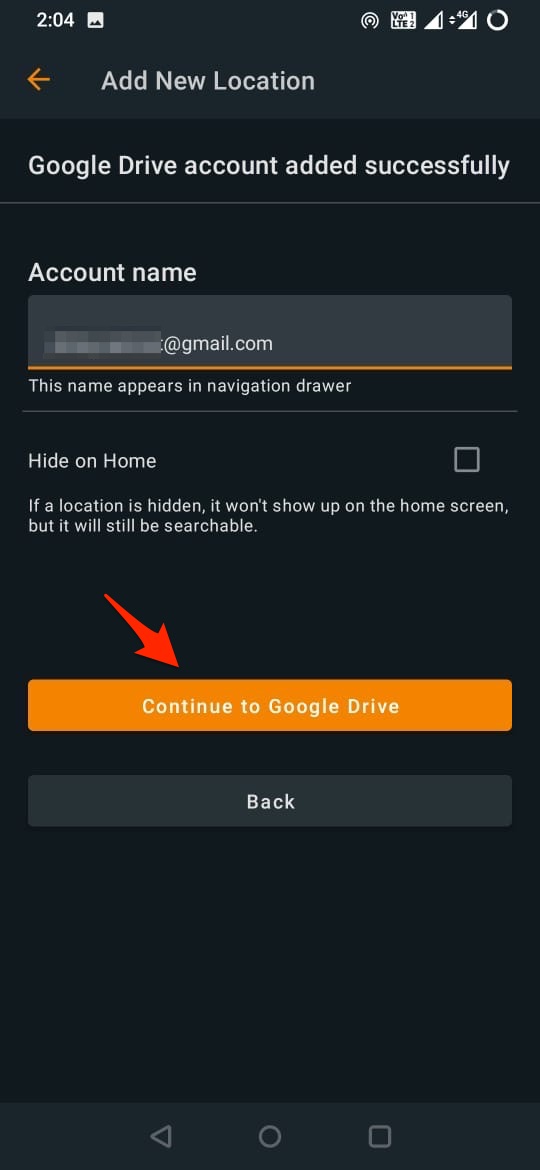
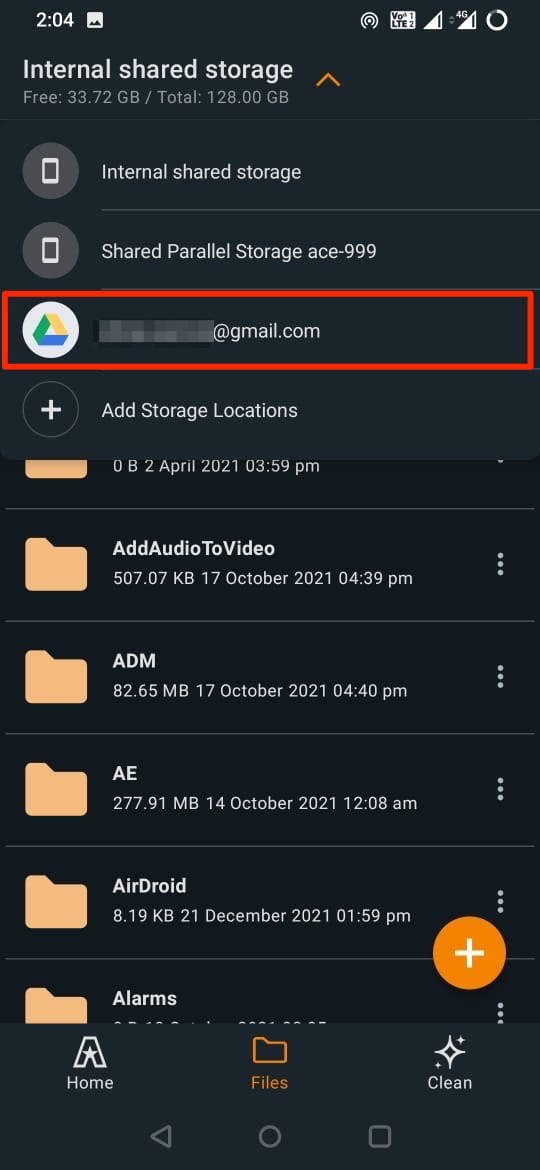
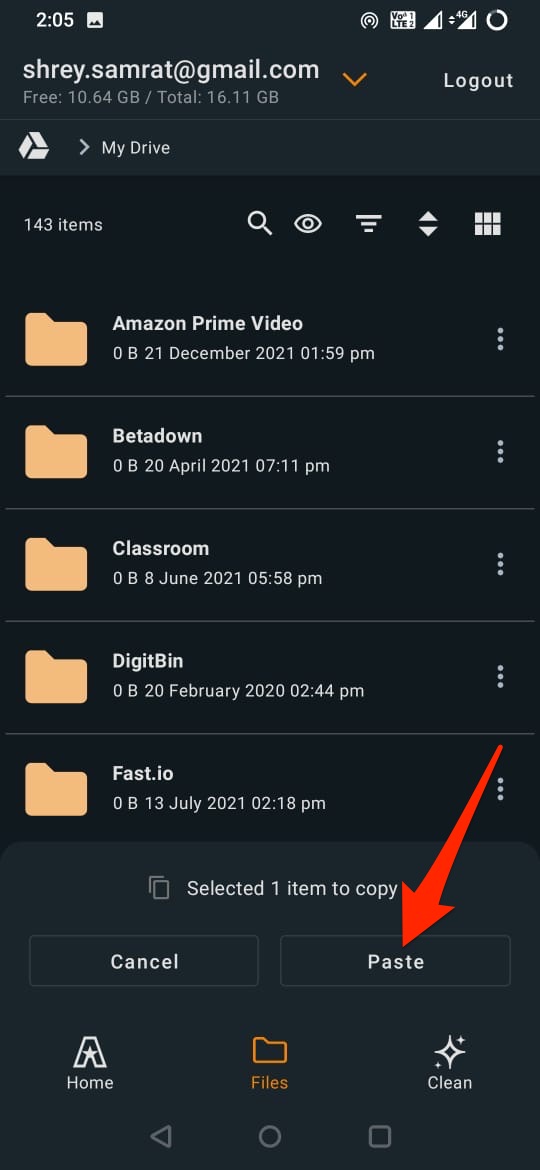
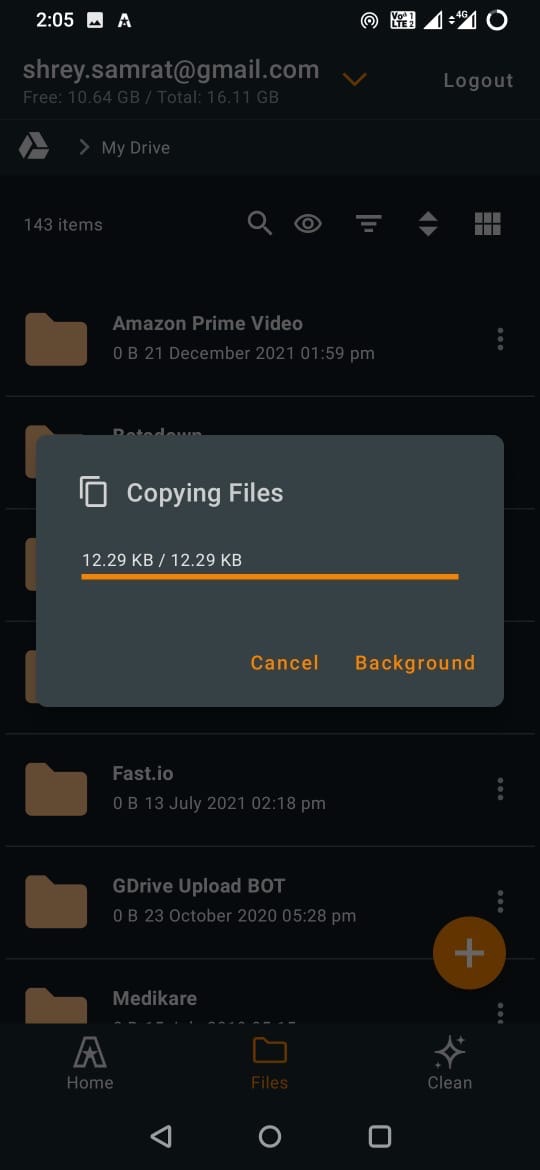
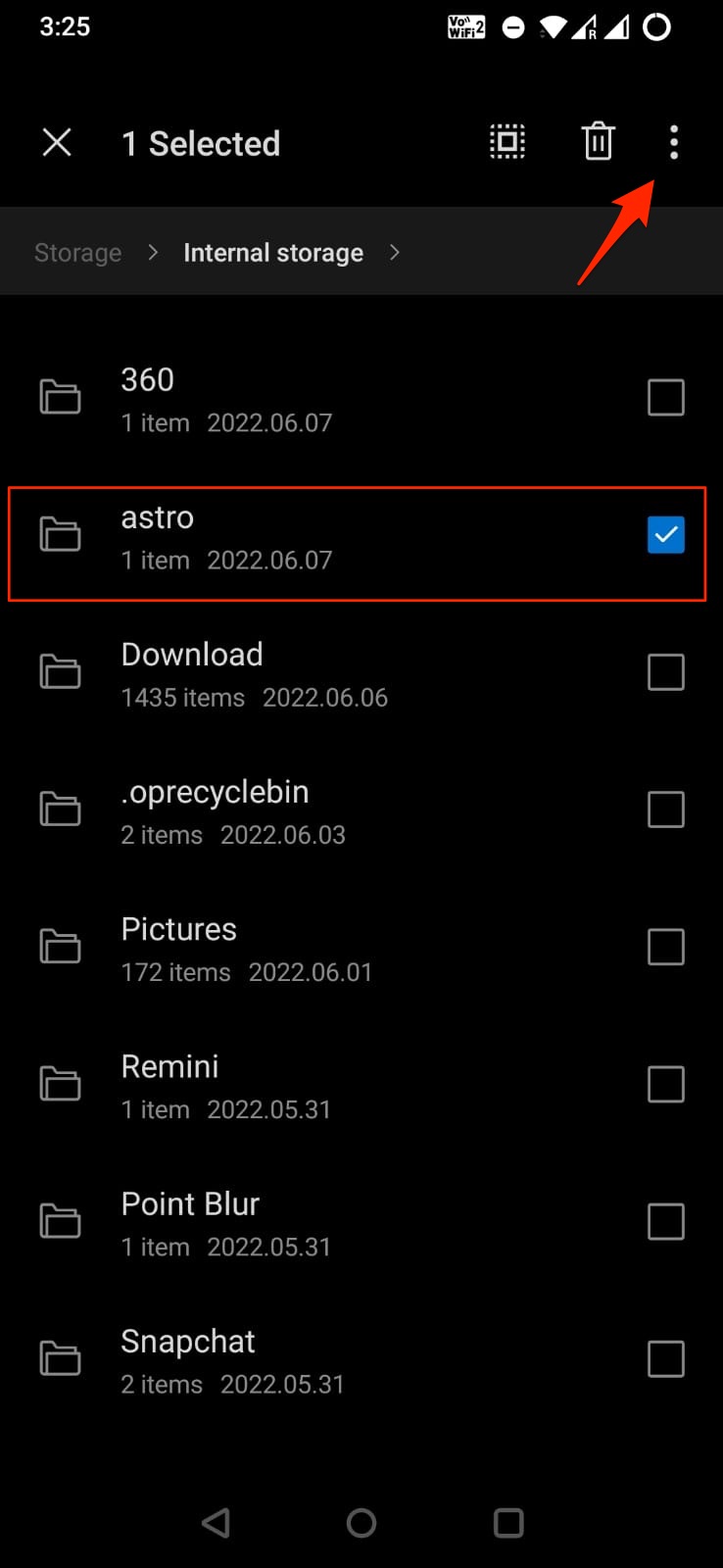
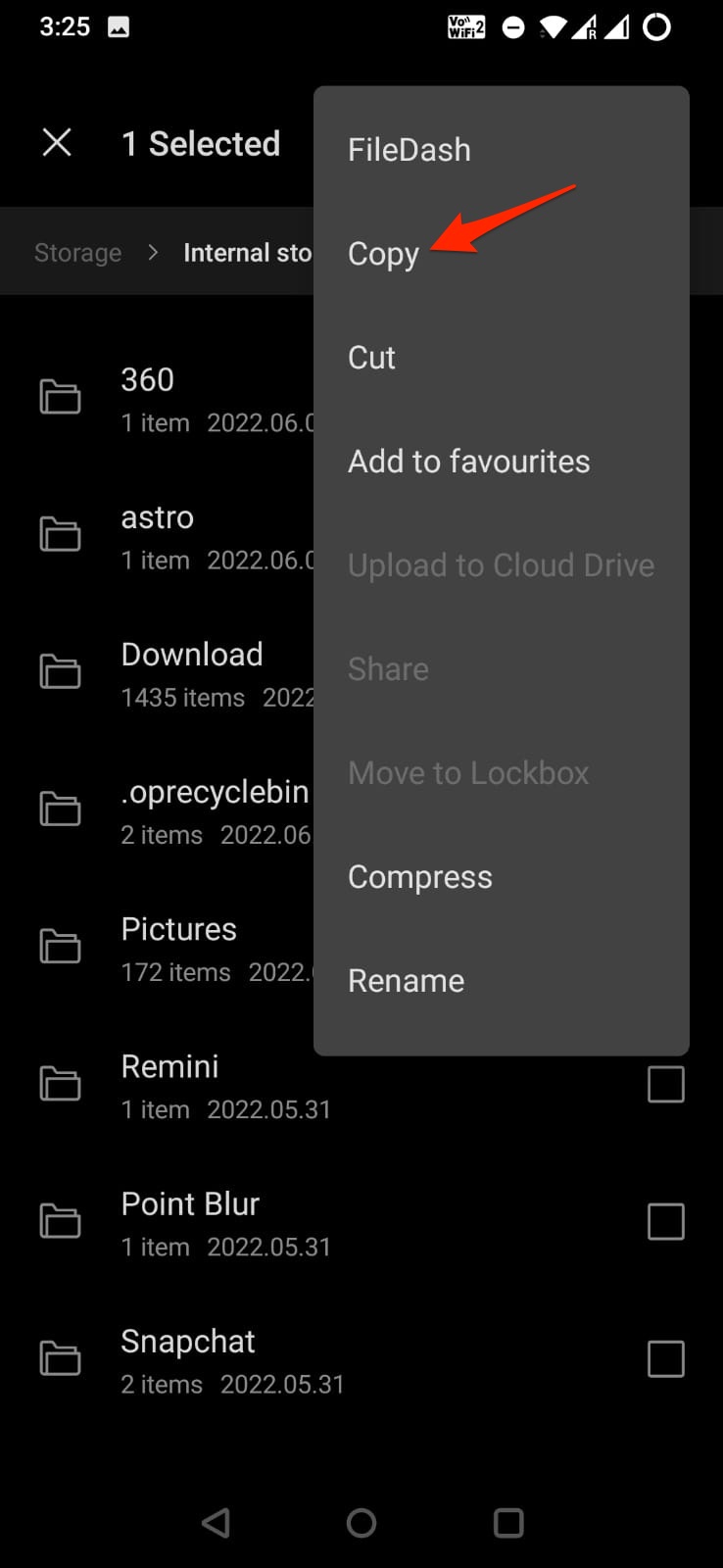
Astro no longer supports any comms with Drive
Try OnePlus File Manager or Cx File Manager