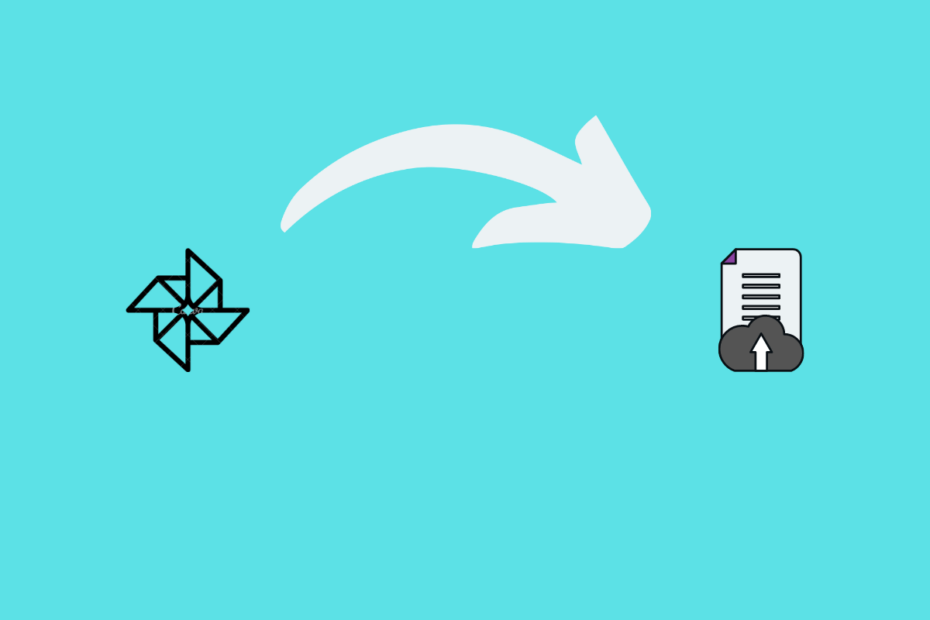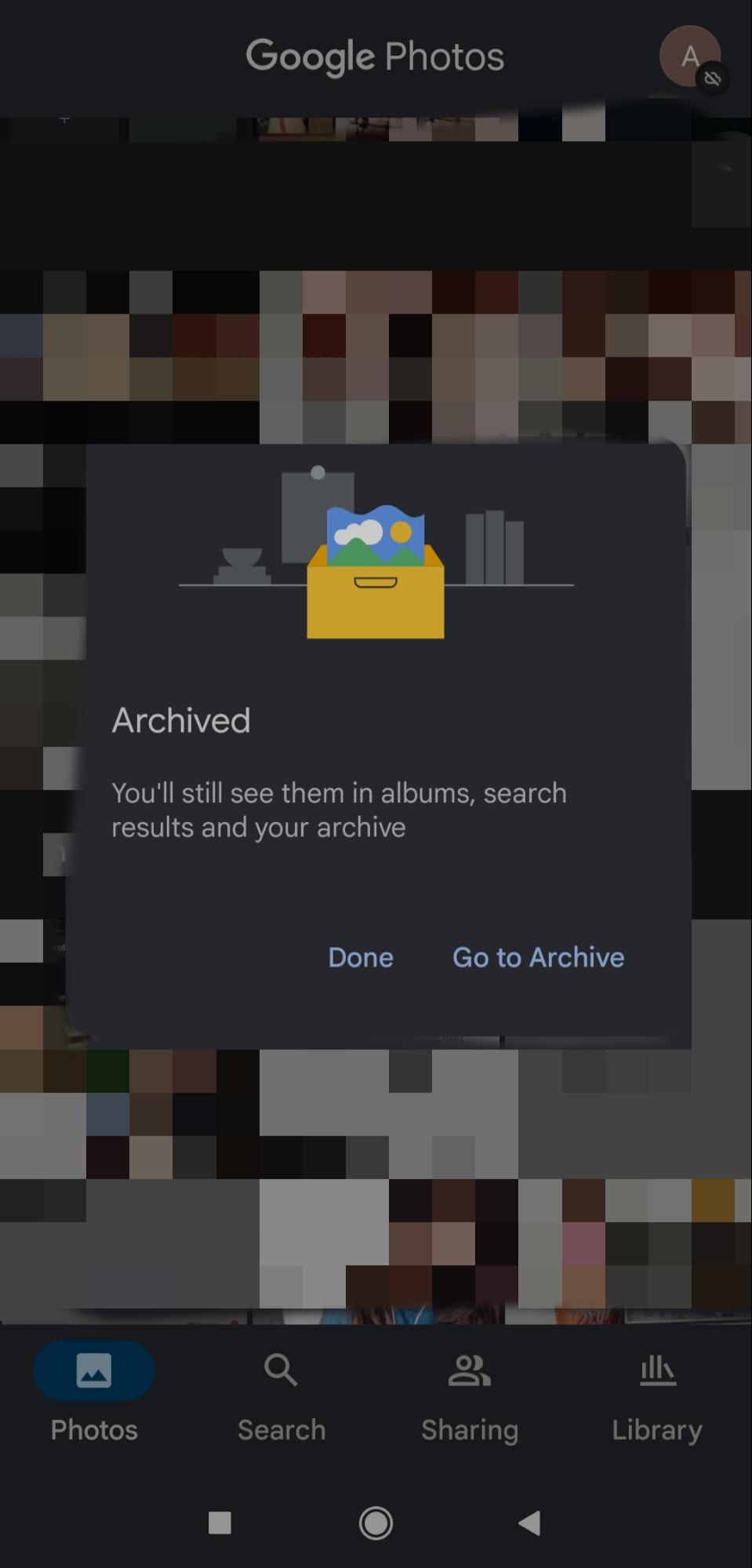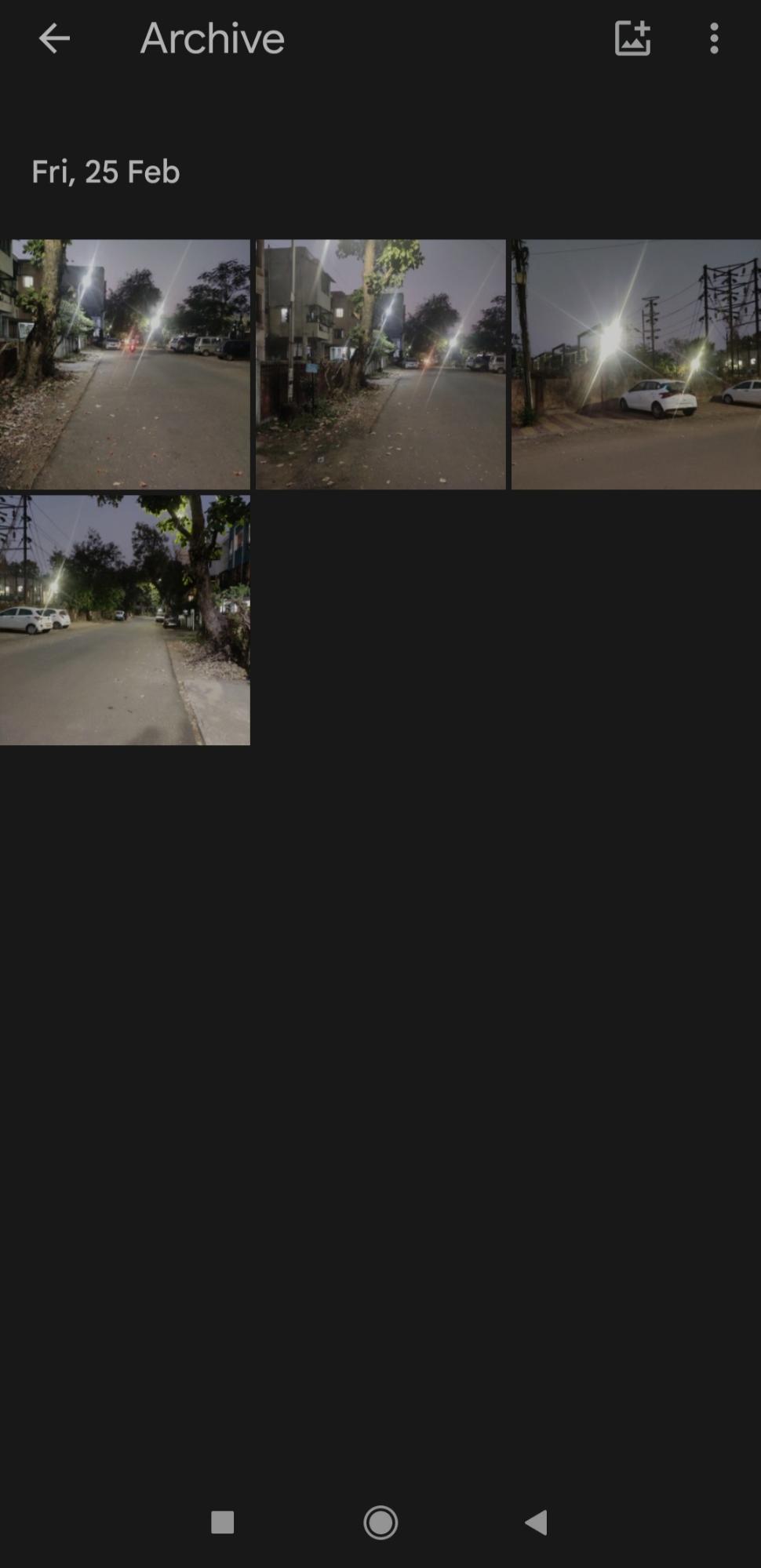Google Photos is a dependable photo and video storage platform. It makes it simple for users to store and manage their photographs and videos. Sharing photos is quick and easy on Google Photos. Google Photos allows you to back up essential photos and videos in a jiffy. You can also edit your photographs with Google Photos. It also has some amazing features like live albums, memories, locked folders, and archives.
Let’s talk about archives. The Archive feature enables users to better organize their photos and videos. It is a useful feature that can come in handy many times when the user wants to keep a photo/video out of sight. Here let us look at the guide to Archive Photos in Google Photos on Photos App and Website.
What is Archive?
Users can archive images and conceal them from their Photos view. Images and videos that they want to hide but do not want to delete can be added to the archive. It allows users to organize their photos and avoid any images that they don’t want to see frequently.
What happens to Photos that a User Archives?
All photos that the user archives will be present in their current albums and folders. They will also show up in search results. However, they won’t be used in animations or movies in Google Photos.
How to Add Photos to Archive on Google Photos app?
Users can add photos to the archive in the Google Photos apps too. The steps for doing so are as follows:
- Open the Google Photos app on your Android device.

- Check if you have signed into your Google account. If you aren’t signed in, then sign in.
- Locate and select the photo/photos you want to archive. Then, tap on the More menu. This is symbolized by three vertical dots. Then tap on the ‘Move to archive‘ option.
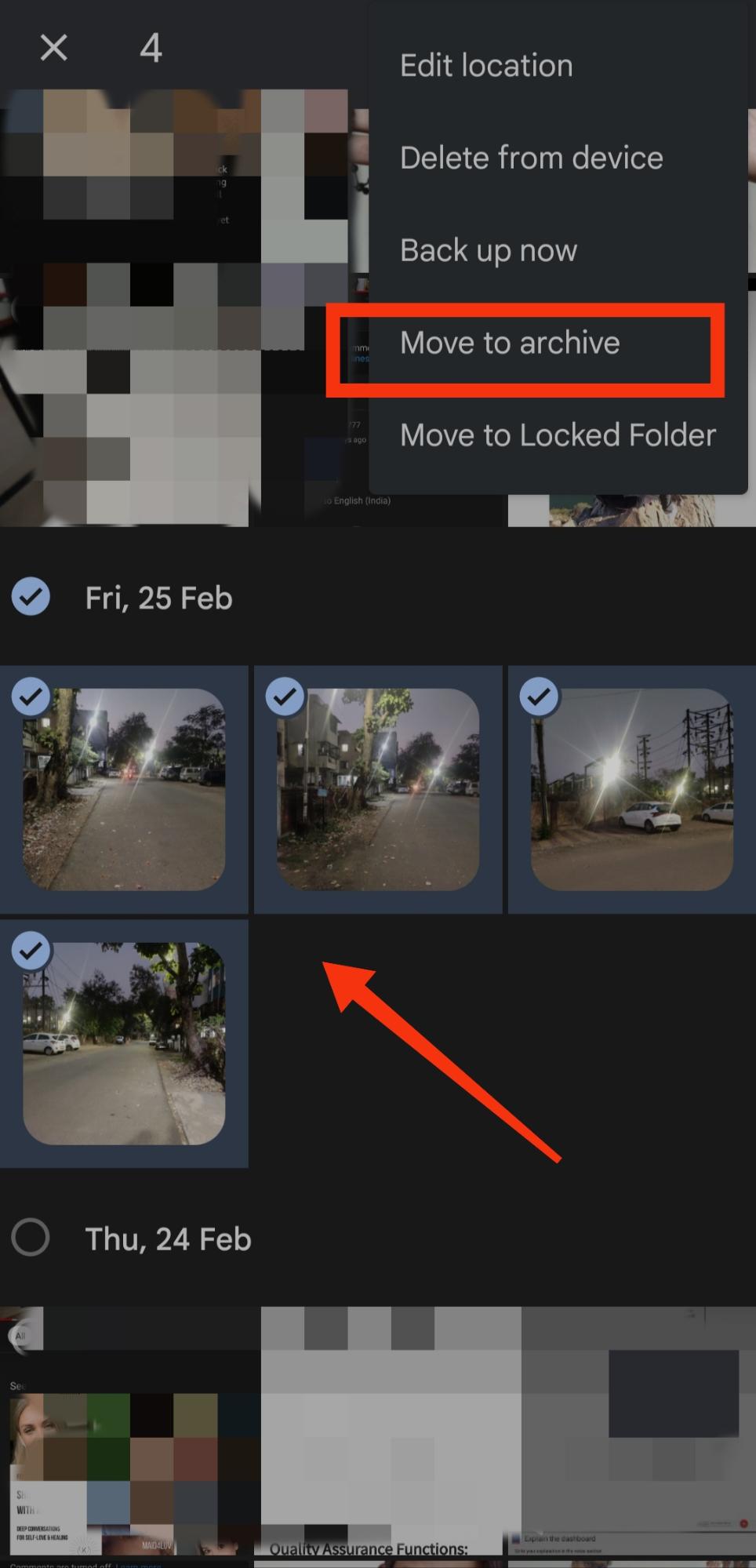
The photo will then be moved to the archive.
Accessing the archives photos
Accessing the archived photos is easy too. To find the archived photos, you can tap on ‘Library’ and then go to ‘Archive’.
How to Unarchive Photos in Google Photos App?
Unarchiving photos in Google Photos is a quick process that does not take a lot of effort.
- Open the Google Photos app on your Android device.
- Check if you have signed into your Google account. If you aren’t signed in, then sign in quickly.
- Tap on ‘Library’ located at the bottom of the screen and then go to ‘Archive’.
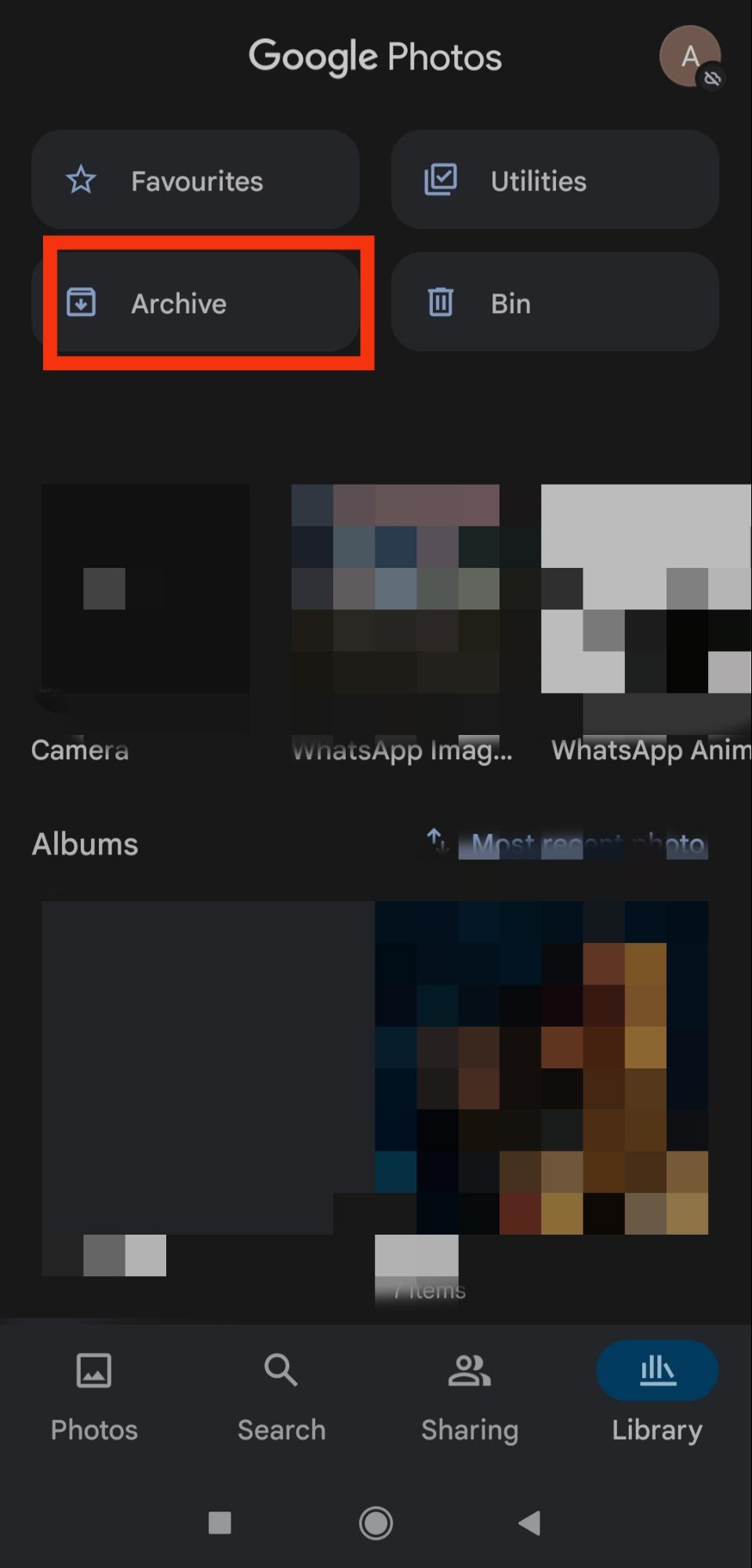
- Select the photos you want to archive. Then, tap on the More menu. Three vertical dots symbolize this. Then tap on the ‘Unarchive’ option.
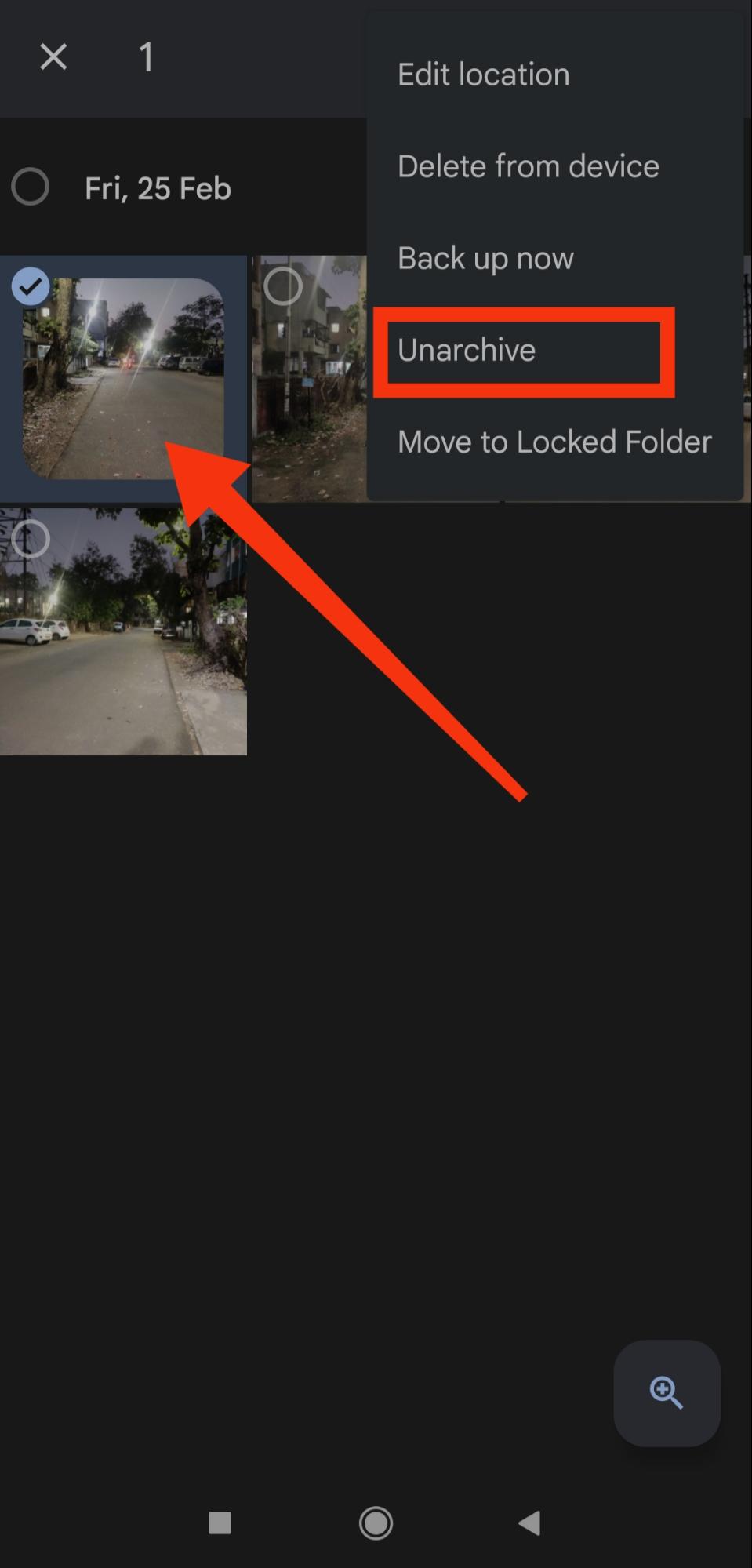
The photo will be removed from the archives and will be available in the gallery view of the photos app.
How to Add Photos to the Archive on Web in Google Photos?
Google Photos suggests photos that can be archived so you can archive the suggested photos or choose photos on your own. You can also disable the archive suggestions if you want to.
- Go to Google Photos on your computer.
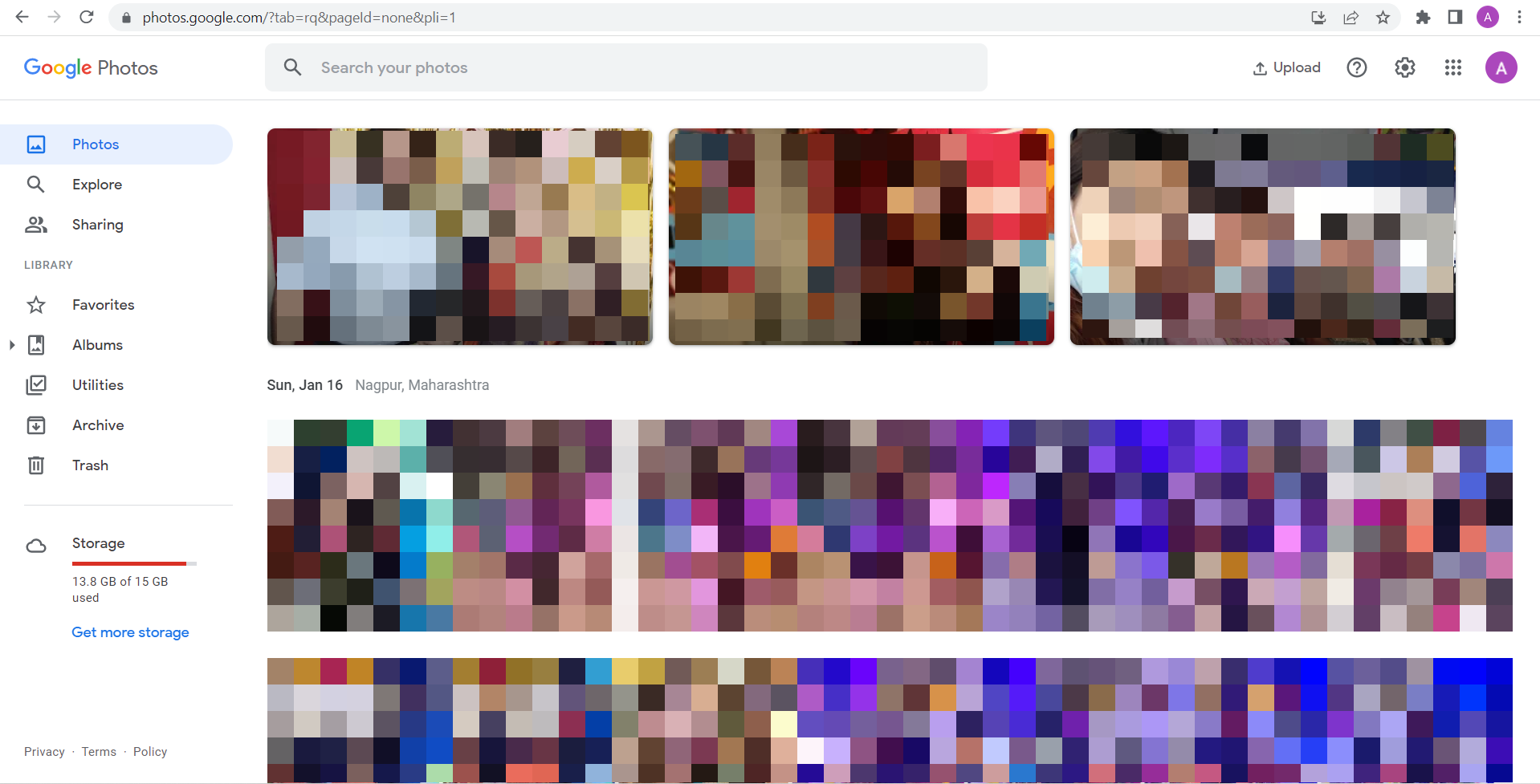
- Check if you have signed into your Google account. If you aren’t signed in, then sign in quickly.
- Locate and select the photo or photos you want to archive.
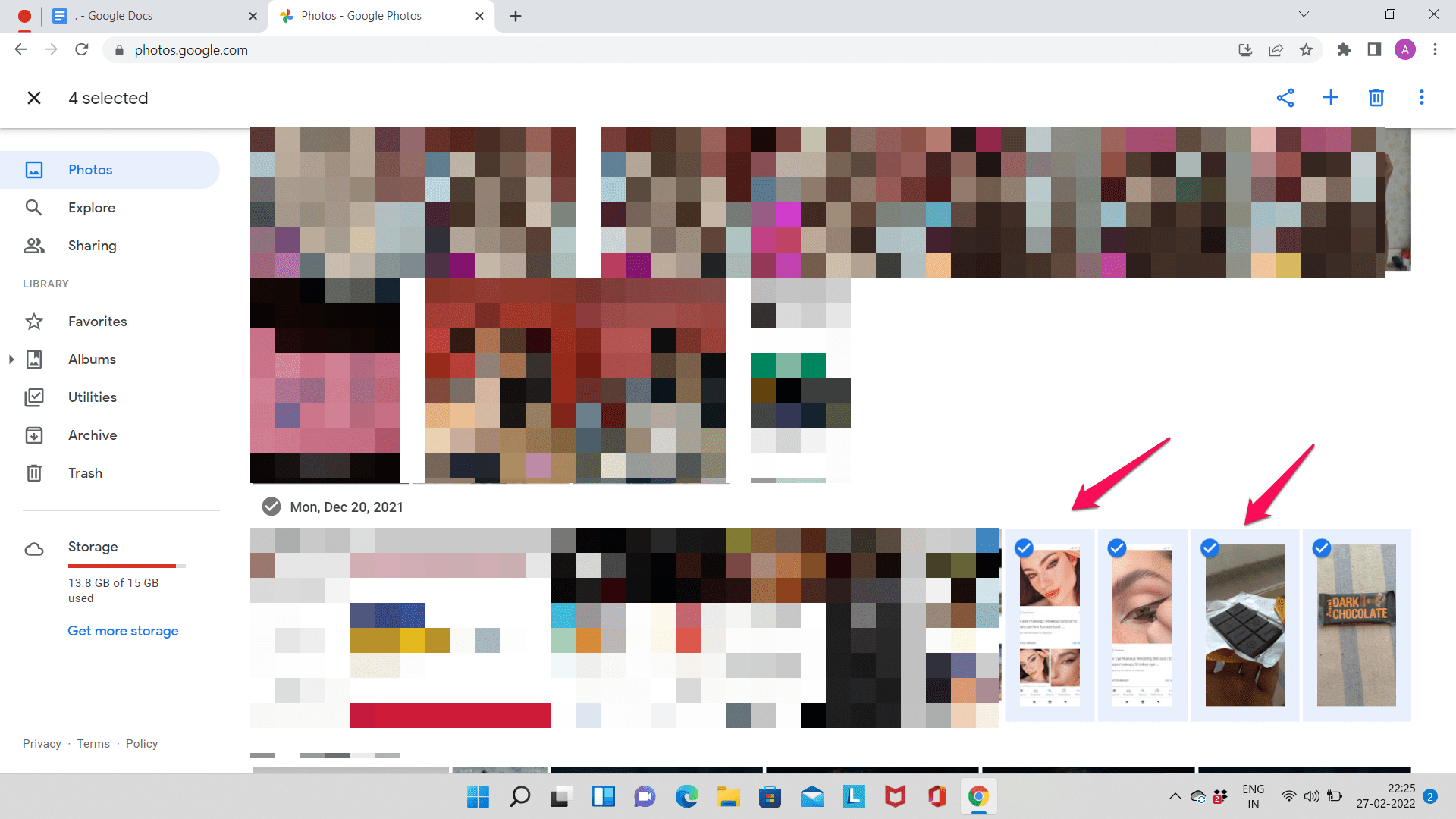
- Then, tap on the More menu. Then tap on the ‘Archive‘ option.
The photos will then be moved to the archive.
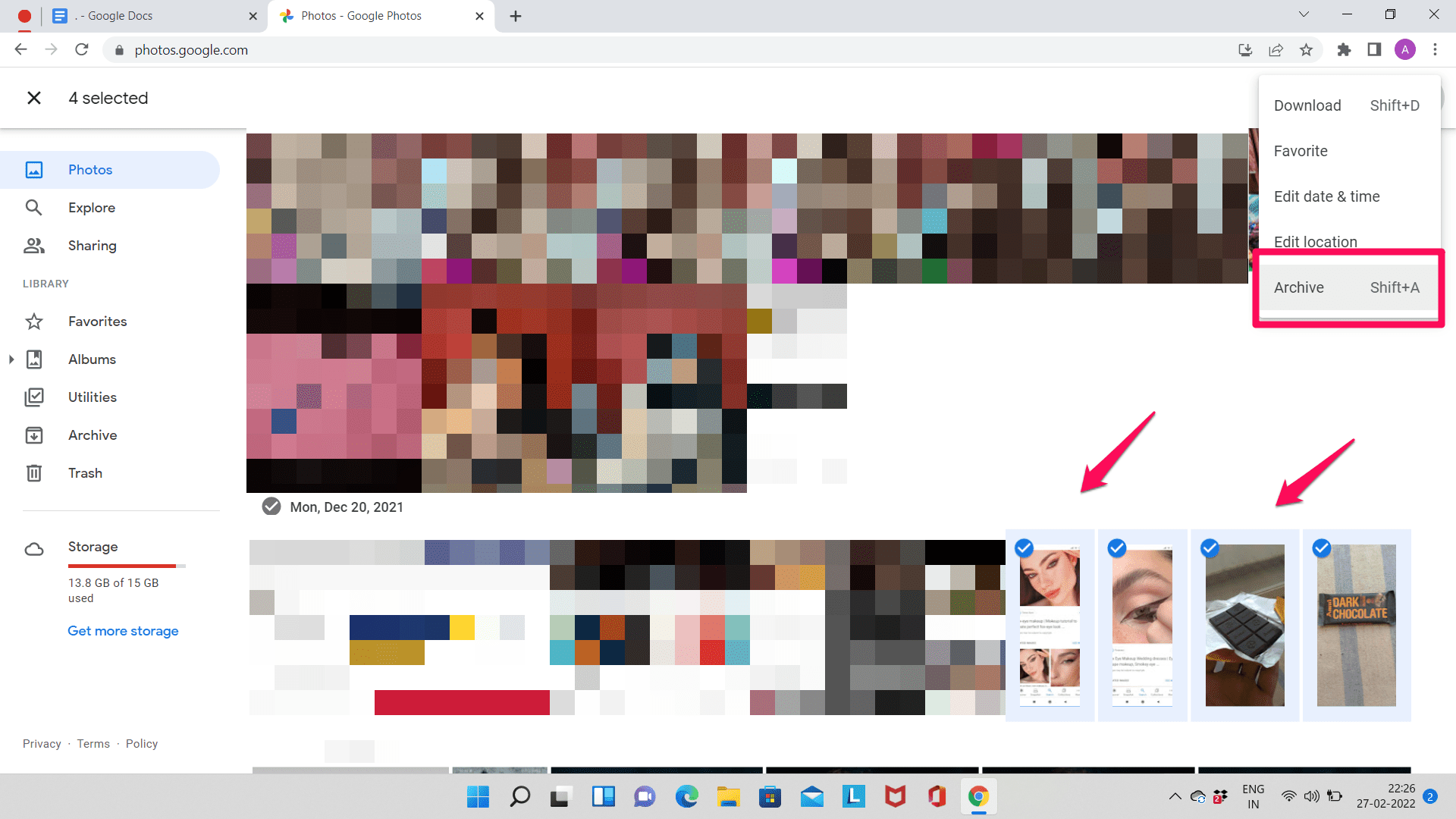
How to View and Unarchive Photos on Google Photos on Web?
- Go to Google Photos on your computer.
- In the menu located on the left, click on ‘Archive‘.
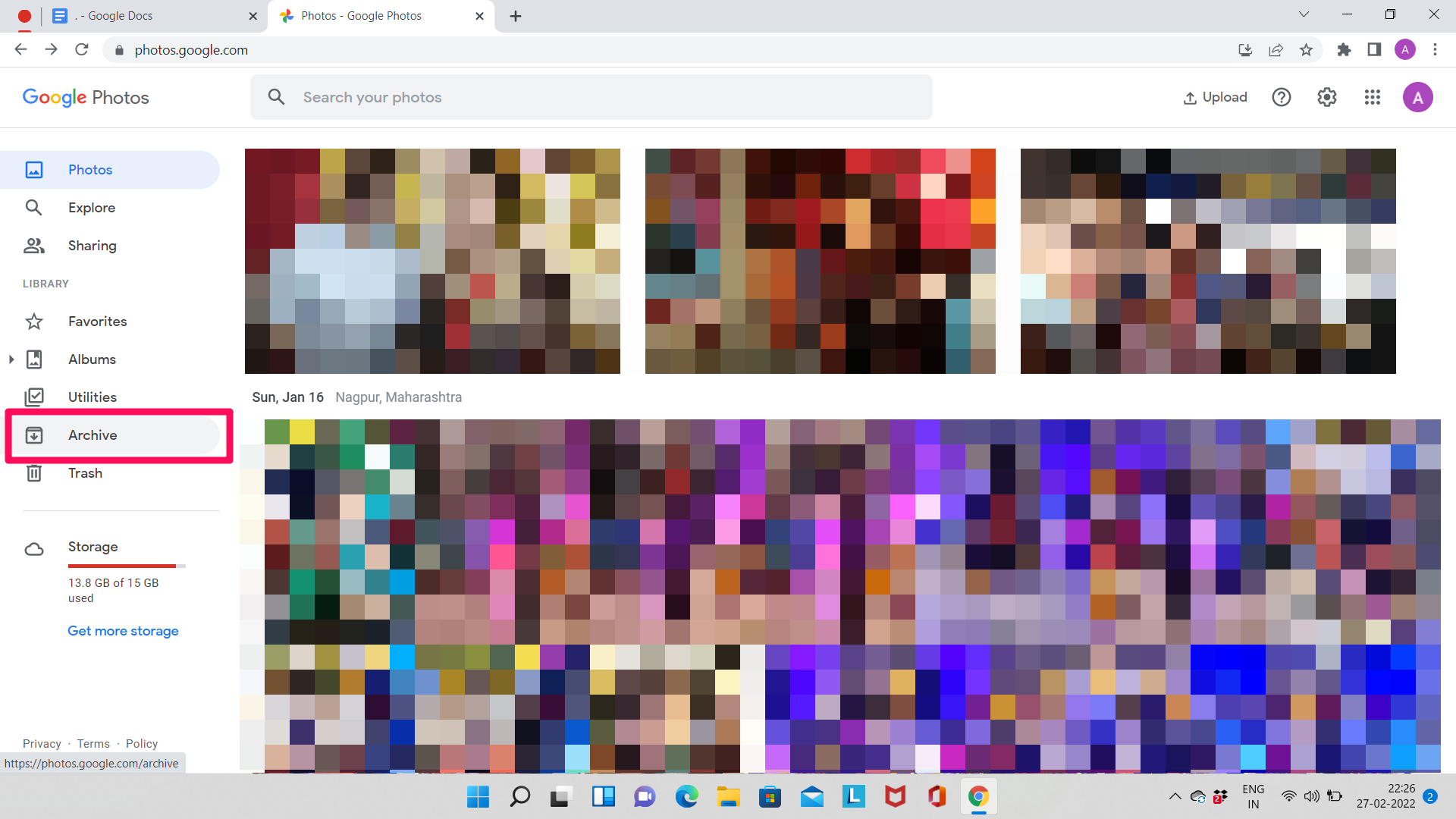
- To unarchive the photos, you need to select them first. Select the photos by clicking on the checkmark symbol.
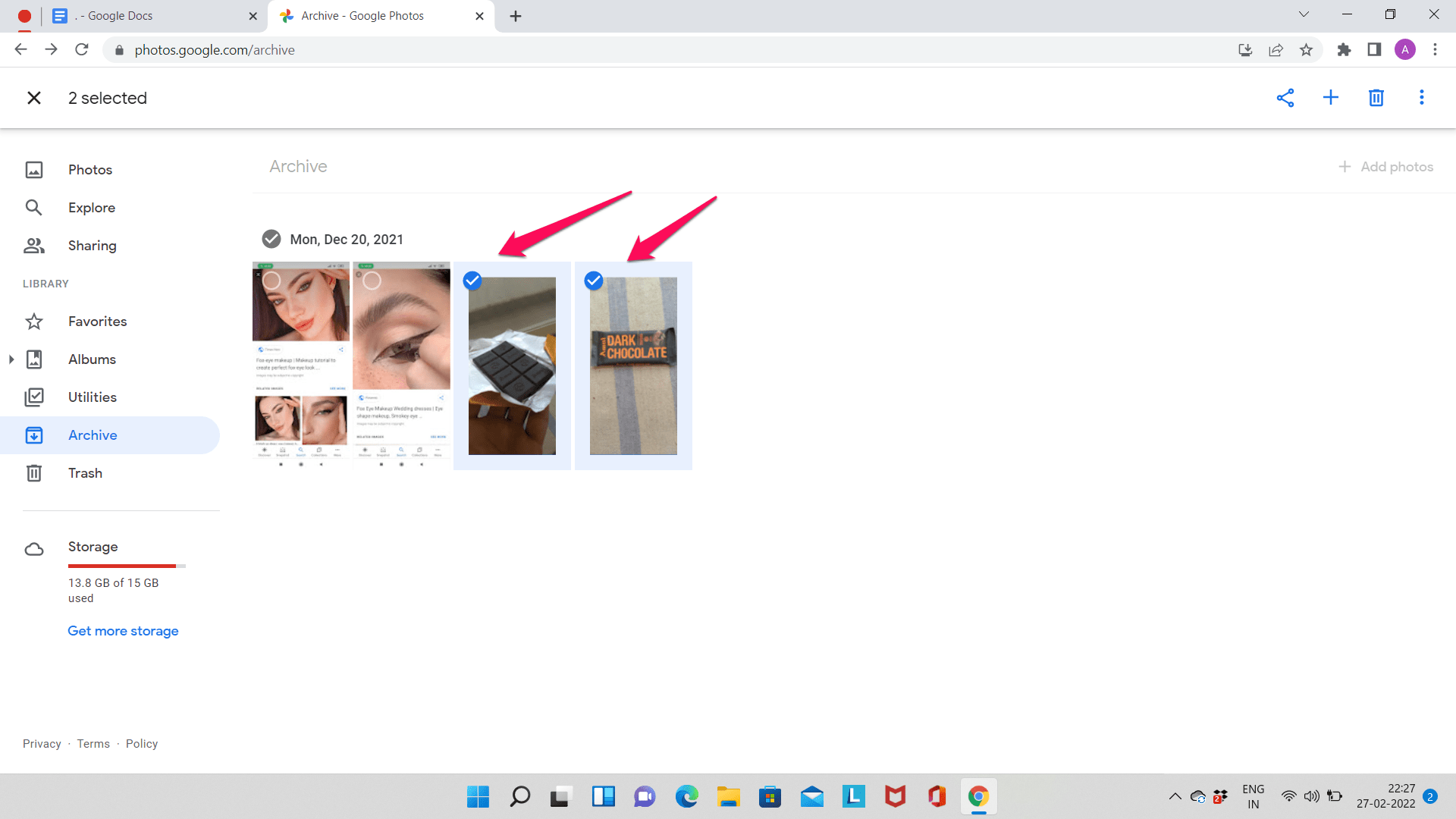
- Tap on the More menu. Then tap on the ‘Unarchive’ option. The Photos will be unarchived.
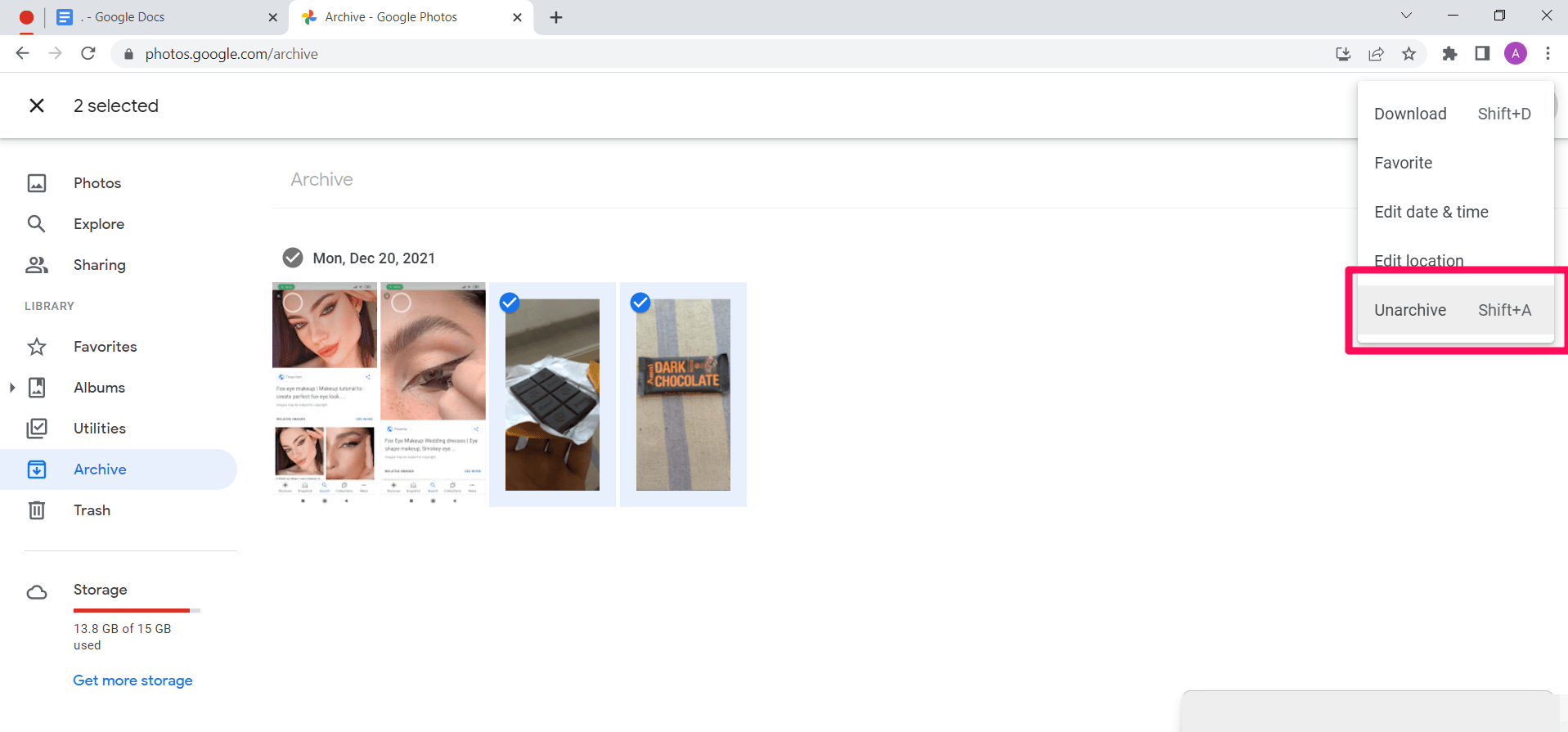
Conclusion
The archive feature is nifty available in Google Photos. Adding photos to archives is not a difficult process at all and can be done in just a few steps. Follow the given steps to add photos to the Archive Photos in Google Photos, and let us know if you found the guide helpful.