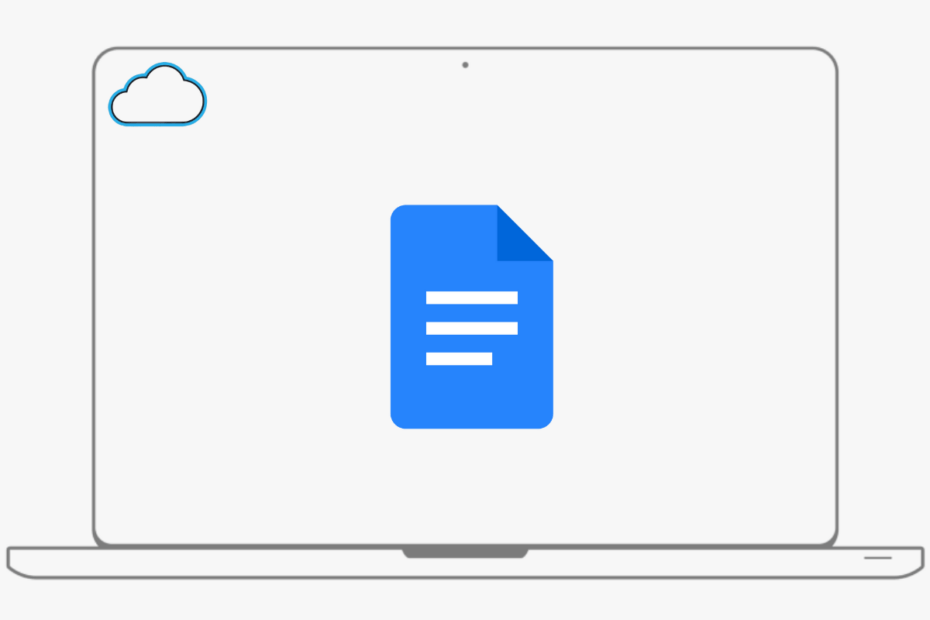Google Docs is the word processing platform that can help you to create some stunning document files online and even offline. If you are looking to install Google Docs on Desktop PC then I am sorry but there is no standalone native Google Docs PC Software that you can install and edit the doc files.
Though there is no native PC GDocs app, you can try a few workarounds to access Google Docs on your Windows 11, Windows 10, and MacBook or Mac M1 Chip Computer offline. You can either use a Web App to edit the file offline, add an office editor to open the Doc files directly inside the Chrome browser, or download Docs App on PC using an Android emulator.
Method 1. Google Docs Offline Chrome Extension
Though there is no direct method to download and install the Google Docs application on your Windows or Mac Computer, you can try a Web App that can work offline. There is a Chromium extension that allows you to edit Google Docs without the internet. You get complete editing features along with a toolbar and menu option to edit the Doc files offline.
- On your Chromium Browser go to Docs App on Chrome Web Store.
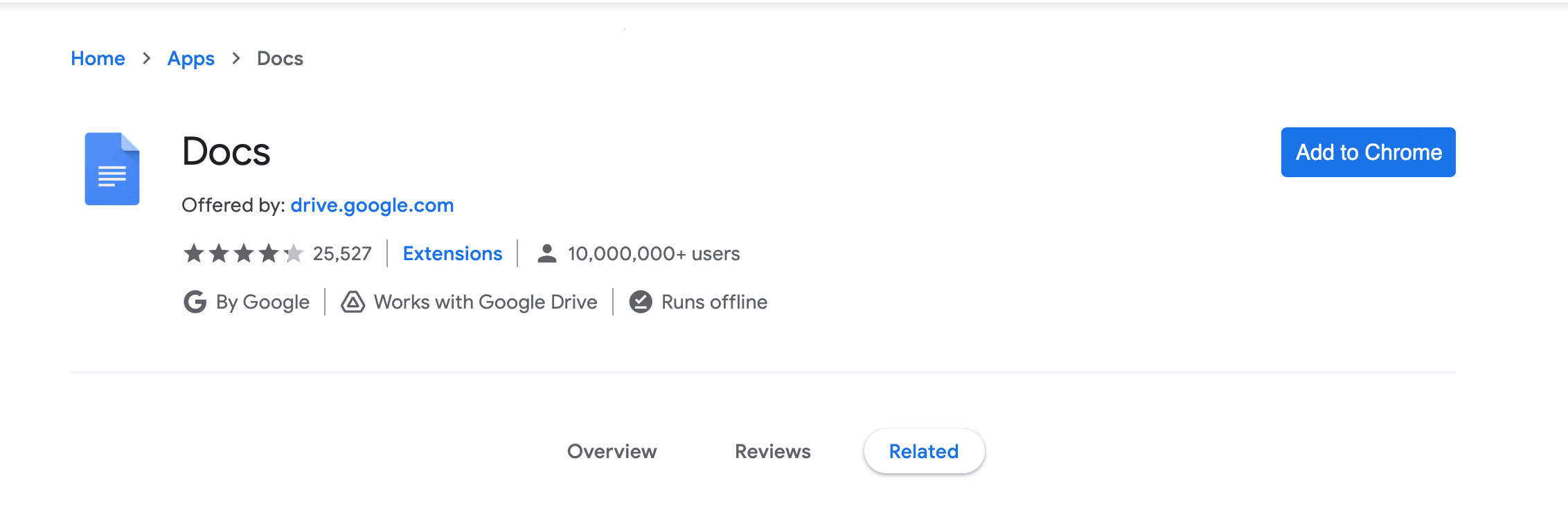
- Click on Add to Chrome.
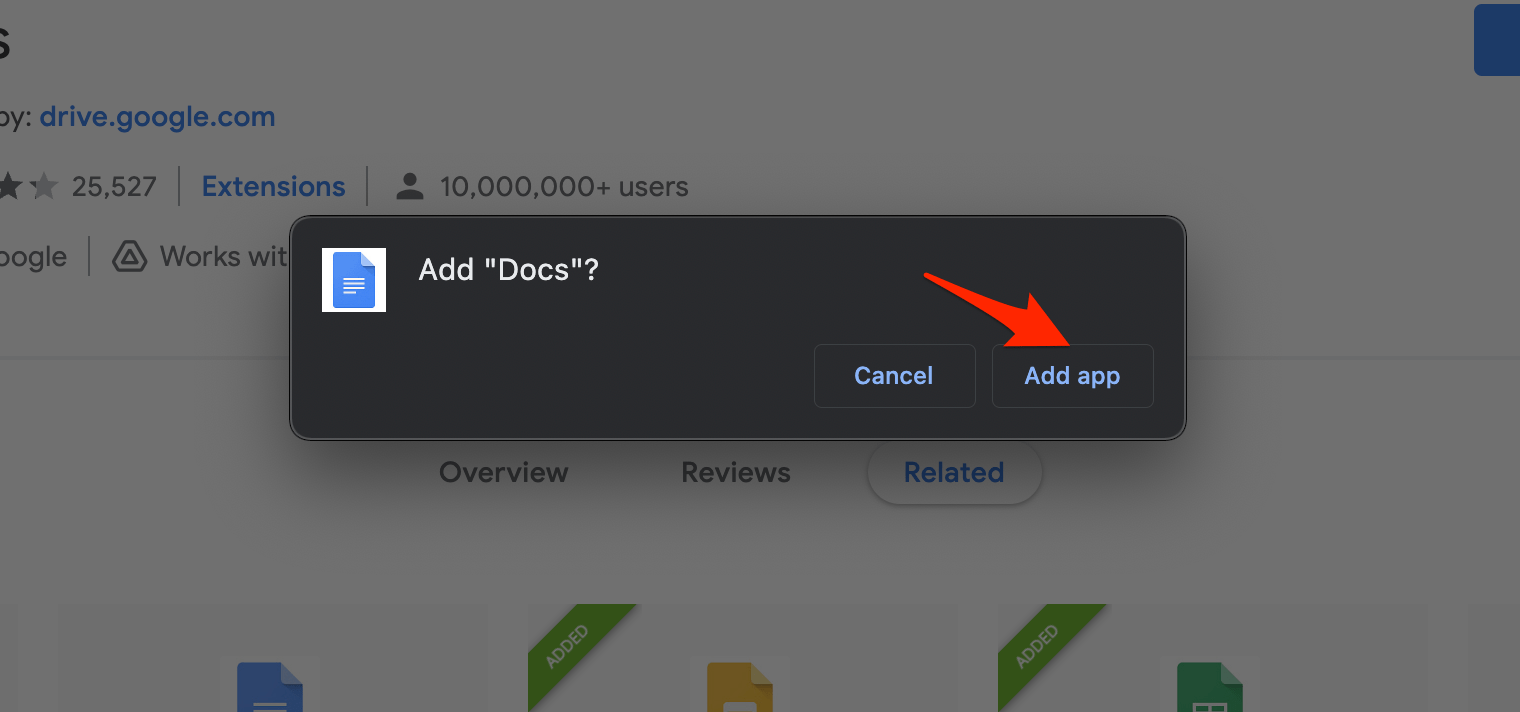
- The App will be added to Chrome and you can check it at
chrome://Apps.
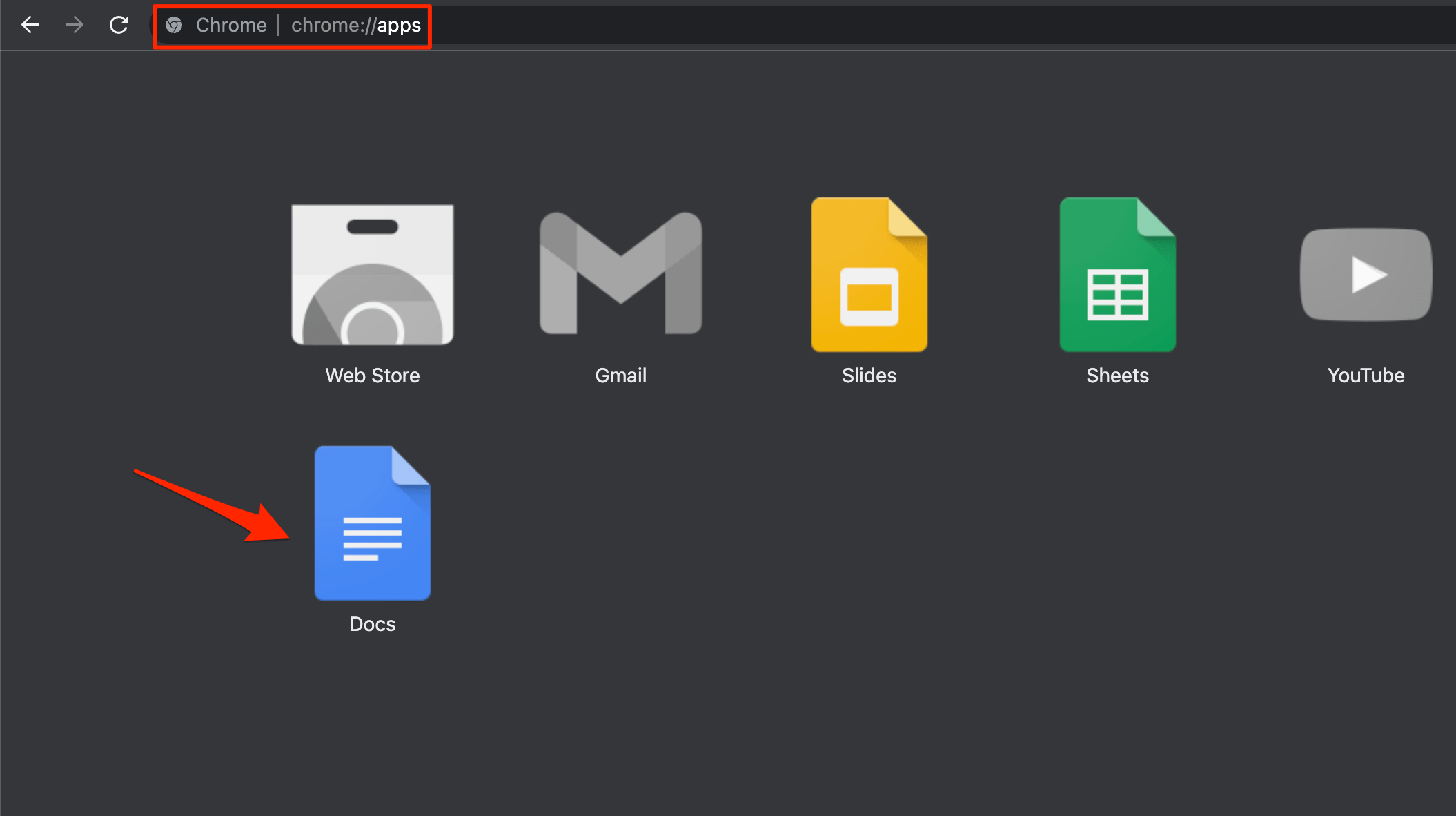
- Now just you need to make the document offline.
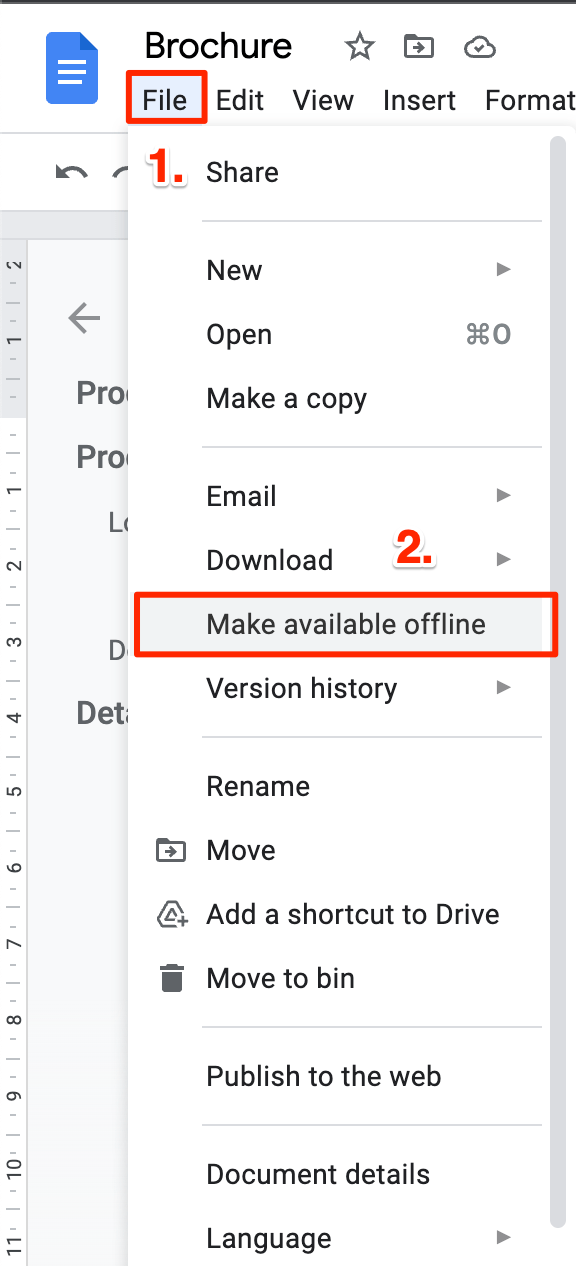
- Now open chrome://apps and click on Docs Web App and you will the list of Doc files to edit.
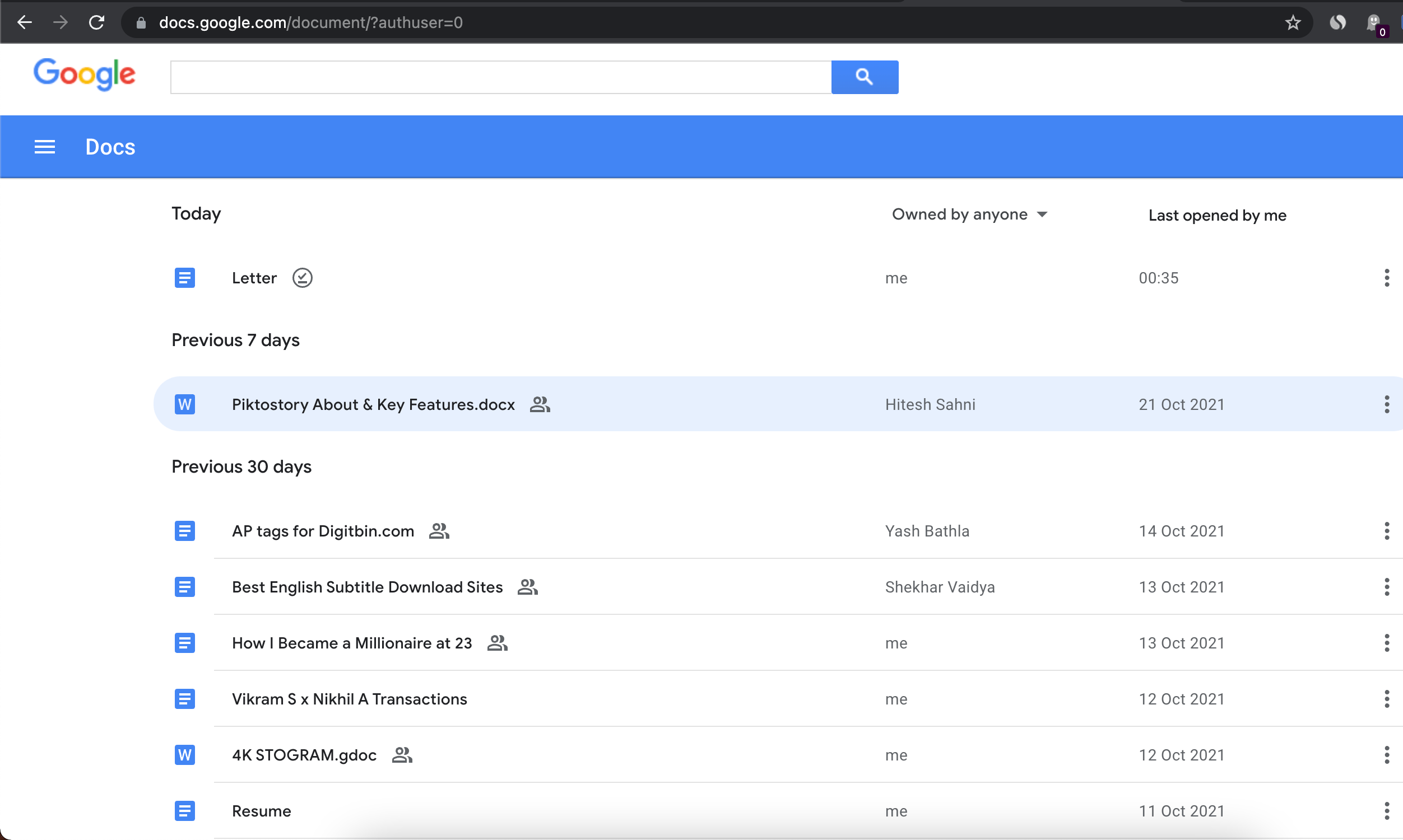
- And done you can edit the *.Docx file offline on your Chrome browser offline.
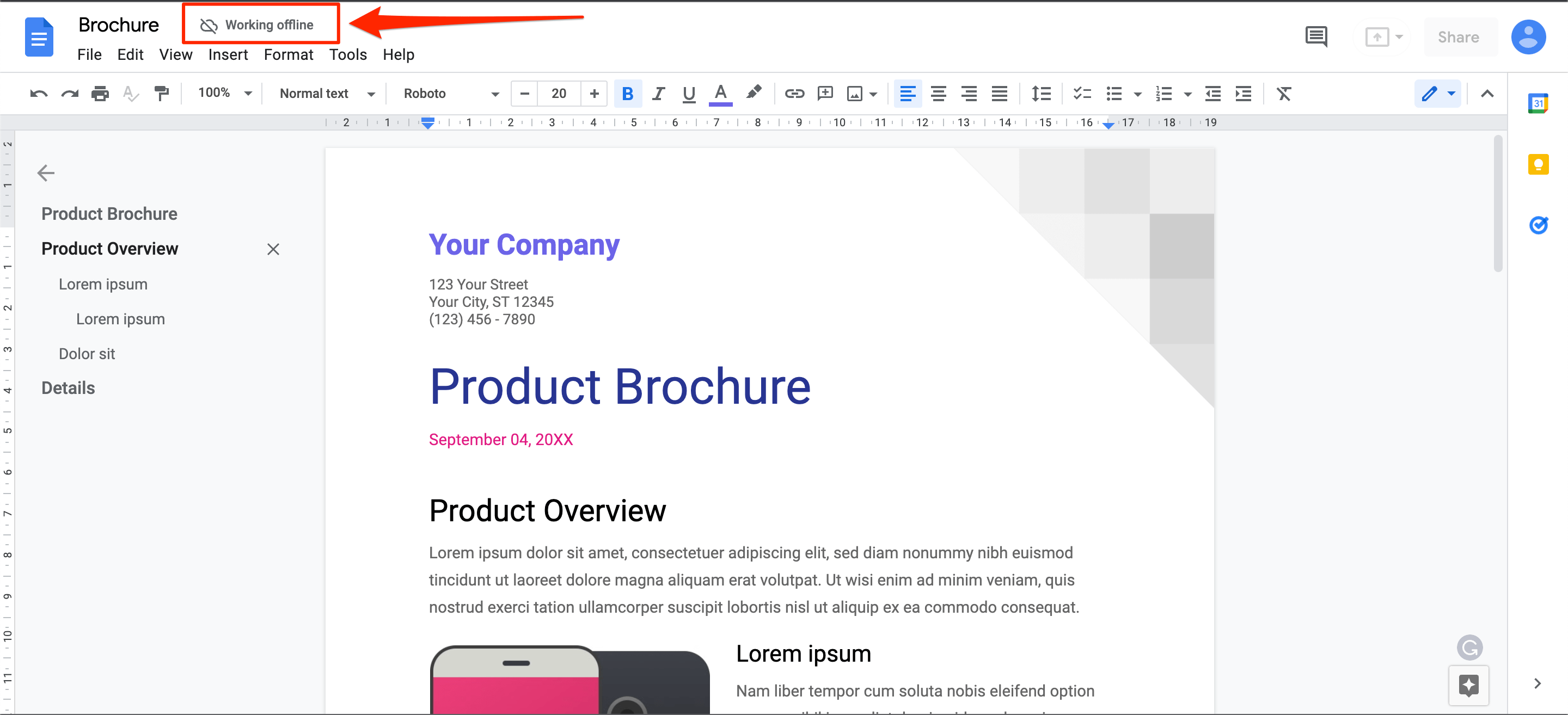
Method 2. Use Offline Office Editor in Chrome
You can open and edit the file offline directly in Chrom Browser. Chrome Browser is a potent tool, and apart from web search, it can also open most of the common media files without any need for any individual apps. You can view images, play videos, and open PDF files using the Chrome browser itself. One thing that Chrome browser lacks is opening the Office or Doc files directly inside Browser.
But just like PDF files, text files, HTML, and json files you can now open document files on your Windows or MacBook computer using a Chrome Extension. And the best part is, the doc files like Google Docs, Google Sheets and Google Slides can open in Chrome Browser without the need for the internet.
You can even edit the document with minimal editing options on your PC browser.
Here are Steps to Open Google Docs Files like DOCX, Doc, Slides, Sheets, and GDOC Directly on Chrome Browser Offline.
- Open Office Editing Chrome extension. The extension is developed by Google.
- Now Click on Add to Chrome button.

- A pop-up box will appear; click Add Extension to confirm.
- A file will be downloaded and automatically added to Chrome Browser.

- Now just drag and drop the Word Document file on Chrome Search Omnibox.
- Hit enter and the Doc file will load inside the browser with a minimal toolbar for editing.
Method 3. Install Mobile App on your PC
The third option that is available for you if you wish to download and install Google Docs App on your Windows or MacBook Computer PC is to download an Android emulator. With an Android emulator, you can download Google Docs, Google Slides, Google Sheets App on your Computer PC.
Also, the Google Docs Mobile app offers an editing feature that can be used to create a perfect document. Though the mobile is not feature-rich as compared to Web App, still if you are willing to use a Google Docs App on your PC then this is the only feasible option available.
- Download the Android Emulator on your PC.
- The Bluestacks will download some installation files.
- The next step is opening Bluestacks once it is installed. The Google Play Store is visible on the home screen.
- Click on the Google Play Store icon and it opens a new tab where you are supposed to enter your Gmail ID and password.
- Enter your Gmail credentials and log in to your account.
- Open Play Store and search for Google Docs and done!
- You can install and use Google Docs App on your Windows or Mac PC.
Conclusion
Here are the best available workaround methods to download and use Google Docs App on your Windows 11, Windows 10, 8, 7 or MacBook PC. If you have any query please comment below.
Results for Terms
- Install Google Docs on Windows 11
- Download Google Docs on Windows
- Download Docs for Desktop
- Install Google Docs on MacBook PC
- Use Google Docs App Offline on PC.