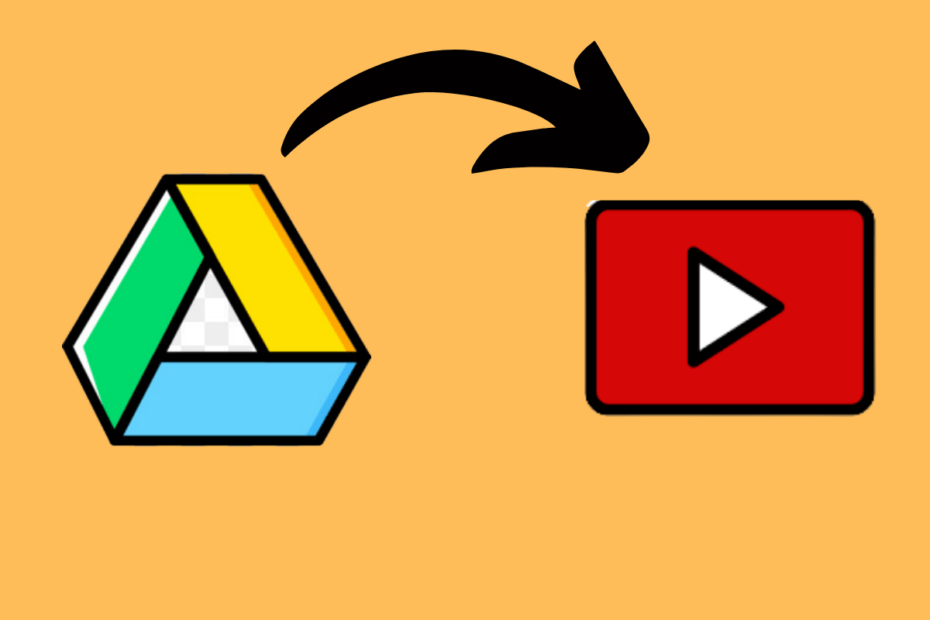In this guide, I will run you through a couple of methods that will allow you to upload to YouTube from Google Drive. By upload, I mean uploading a video to YouTube. Normally, we tend to capture a video through a smartphone or camera. Then transfer the same to the computer for editing. Post-editing we directly upload it from our computer.
However, for this tutorial, I will show you a free browser plugin that will come in handy if you are trying to upload to YouTube from Google Drive. This plugin goes by the name of YouTube Uploader for Dropbox, Drive. In case you use Dropbox and want to upload video from that you can do it as well. However, for this write-up, I will demonstrate using the plugin for Google Drive to upload videos to youTube.
Steps to Directly Upload Google Drive Videos to YouTube
The plugin YouTube Uploader for Dropbox, Drive works in a very simple way. You have to install the plugin on your Chrome browser. Then you need to connect the plugin to your Google Drive and the YouTube account to which you want to upload the video.
Previously on Google Drive there used to be a feature to directly import video from the cloud storage to YouTube. Unfortunately, the feature is no longer supported. So, that brings us to the plugin YouTube Uploader for Drive.
The concerned plugin is widely used as it is freeware and supports other prominent browsers such as Safari, Internet Explorer, Mozilla Firefox apart from Chrome. Also, it supports video formats such as MPEG4,MP4,AVI,MOV,FLV,WMV,WebM etc. Here is the Simple Method to Transfer Videos from Google Drive to YouTube.
You can download and install the YouTube Uploader for Dropbox, Drive from the Chrome Webstore.
- Follow the link above [it is safe as it is hosted under Chrome webstore].
- Click on Add to Chrome or else you can visit the Website directly.
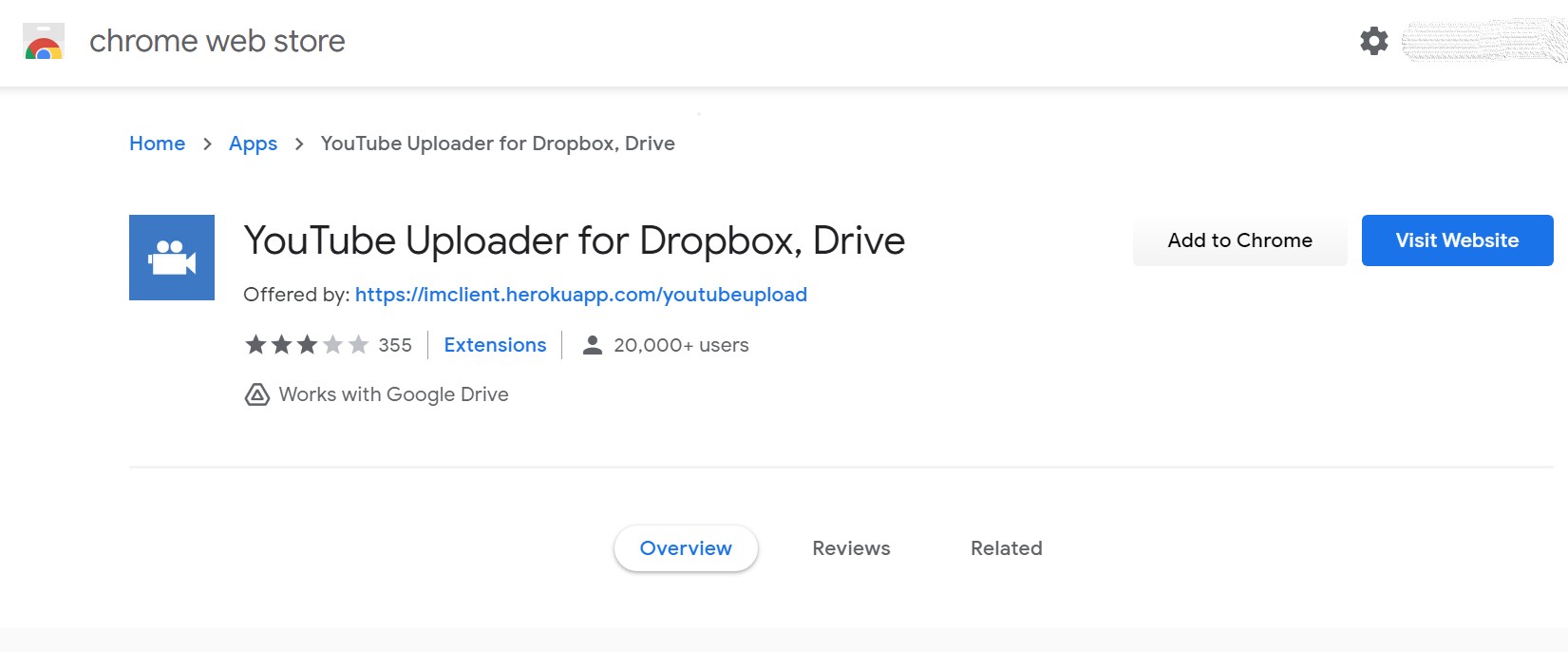
- To confirm the installation click on Add App when a pop-up shows up at the top of the display.
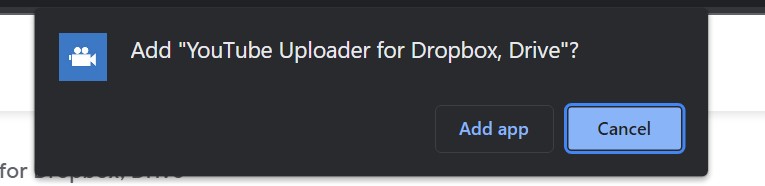
- Once the plugin is integrated into the browser, open the Google Drive
- Make sure that the video you wish to upload is right there in the Drive.
- Now, open a new tab on Chrome
- Open chrome://apps/ then click on the YouTube Uploader plugin.
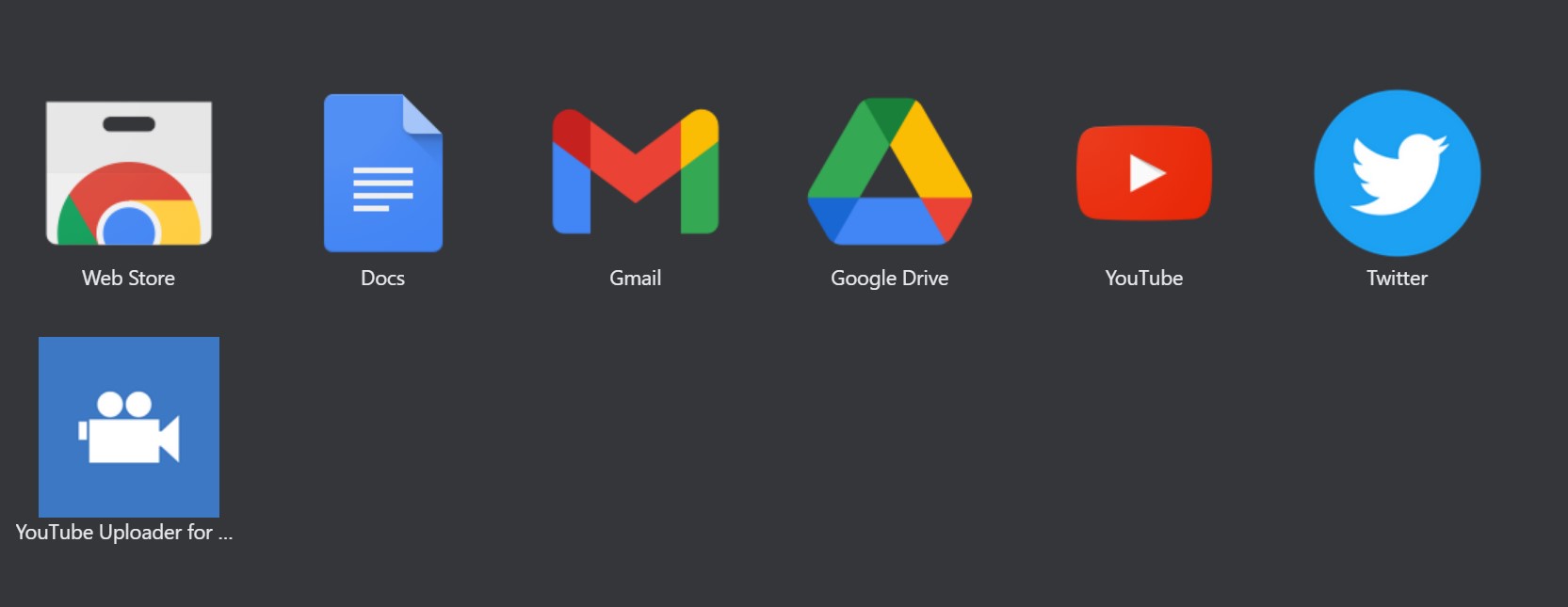
- Next, the plugin will launch in the new tab.
- Click on Google Drive.
- It will ask you to log in to Google Drive and authorize the plugin to connect to Google Drive.
- So, click on Login & Authorize. And grant GDrive access to the web app.
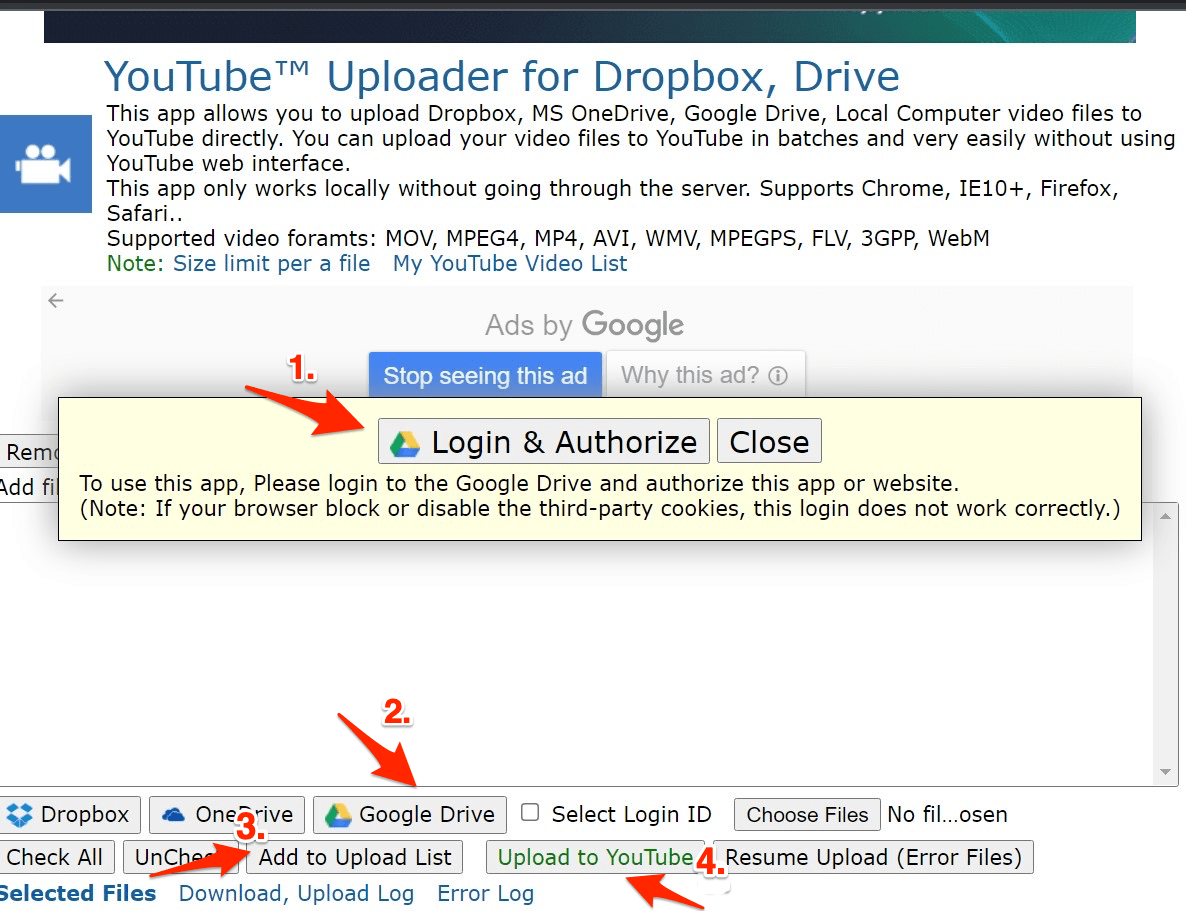
- Once you allow the YouTube Uploader for DropBox, Drive to access Google Drive, it will list out the videos you have currently on your cloud storage.
- To upload a video simply click on it to select.
- Then click on the button Select.
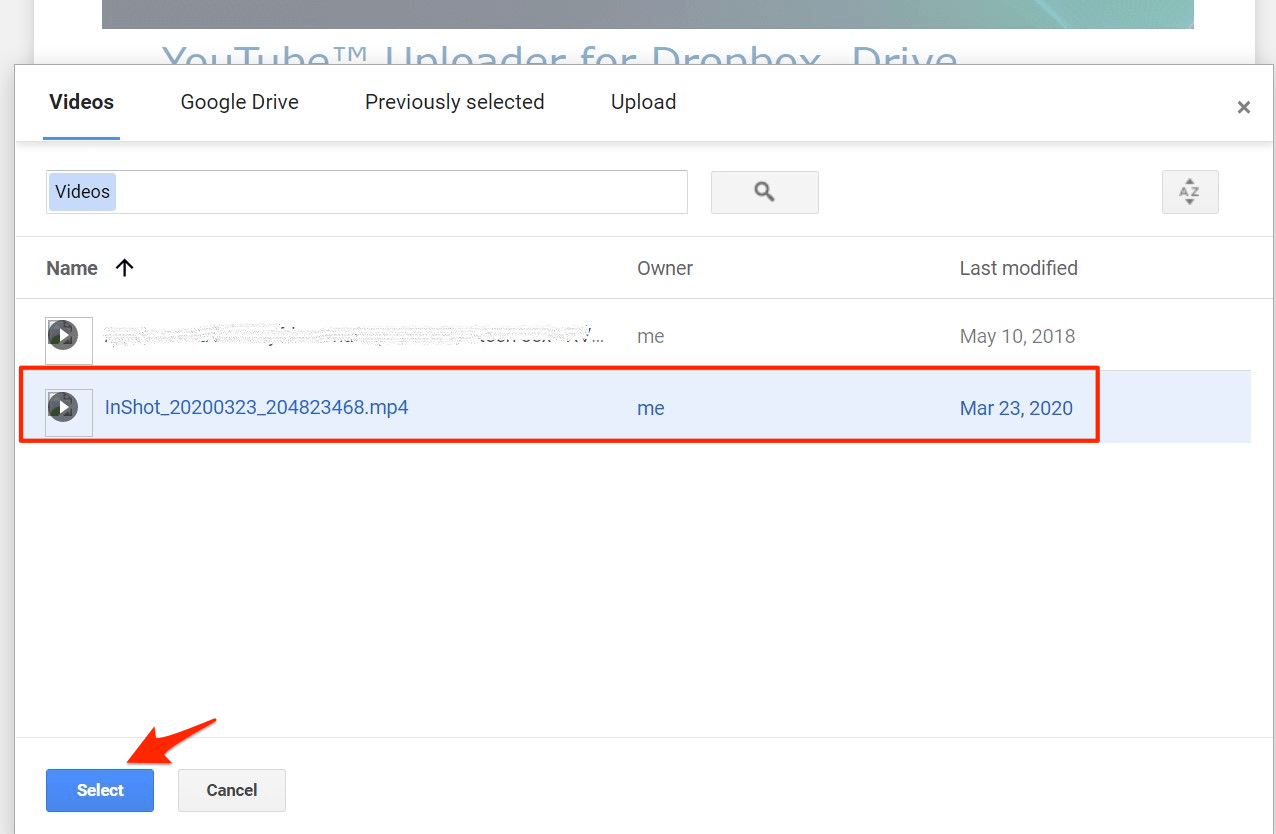
- You will be redirected to the plugin browser interface the video/s will be listed there.
- Now click on Add to Upload List.
- Look for the option Upload to YouTube. Click on it to begin uploading the video.
- After the upload is finished you can visit your YouTube channel and check that the video has been uploaded successfully.
Remember that depending upon the size of the video file, the upload process is going to take some time.
There is a second method which we will now checkout that will allow us to upload to YouTube from Google Drive but in an indirect way.
Automate Video Upload from Google Drive to YouTube
Use Zapier to Upload Videos from a Google Drive Folder to YouTube. Here are the steps you can follow;
- Open Zapier Connect Drive to YouTube.
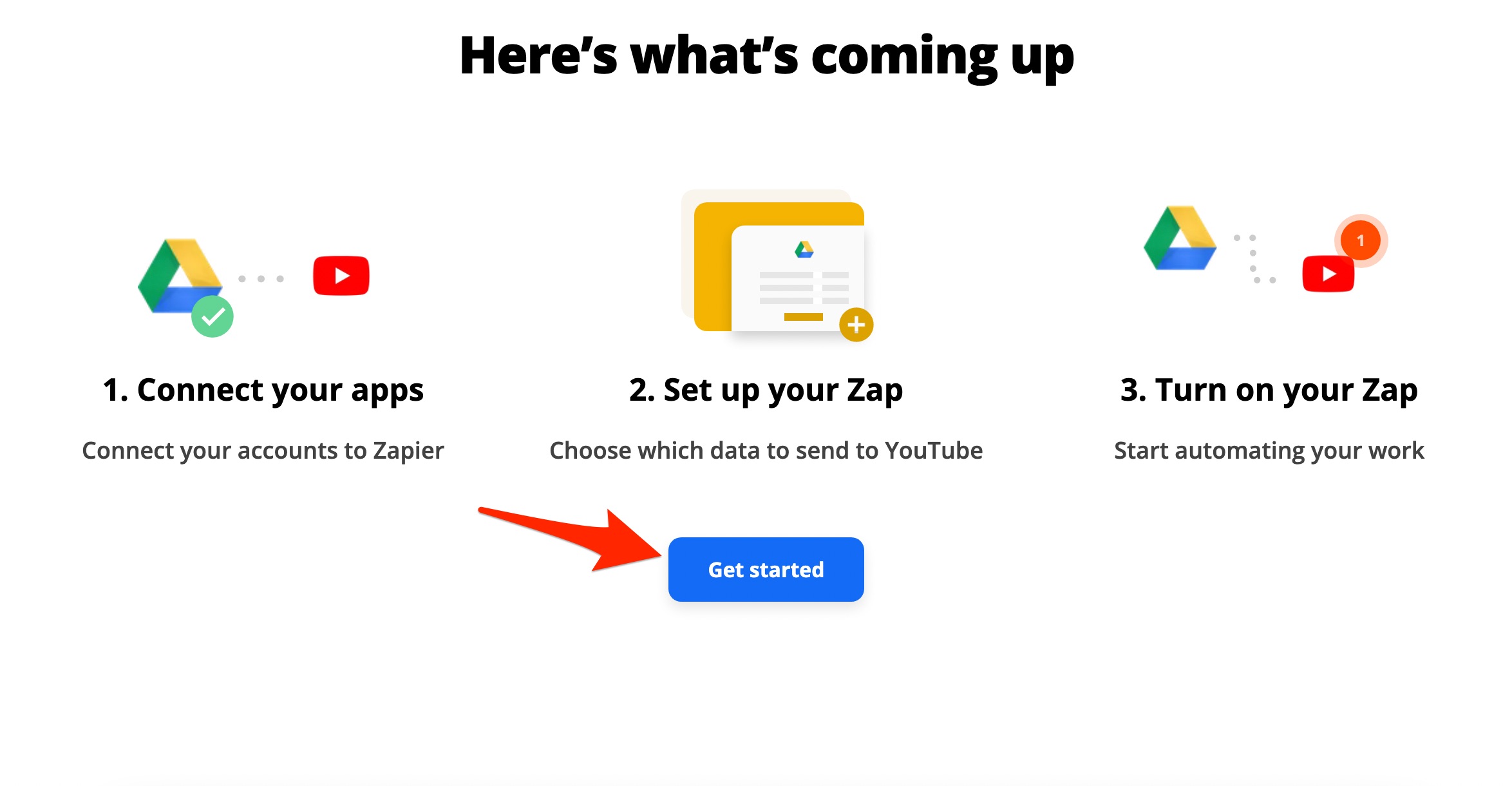
- Log in with your Google Account.
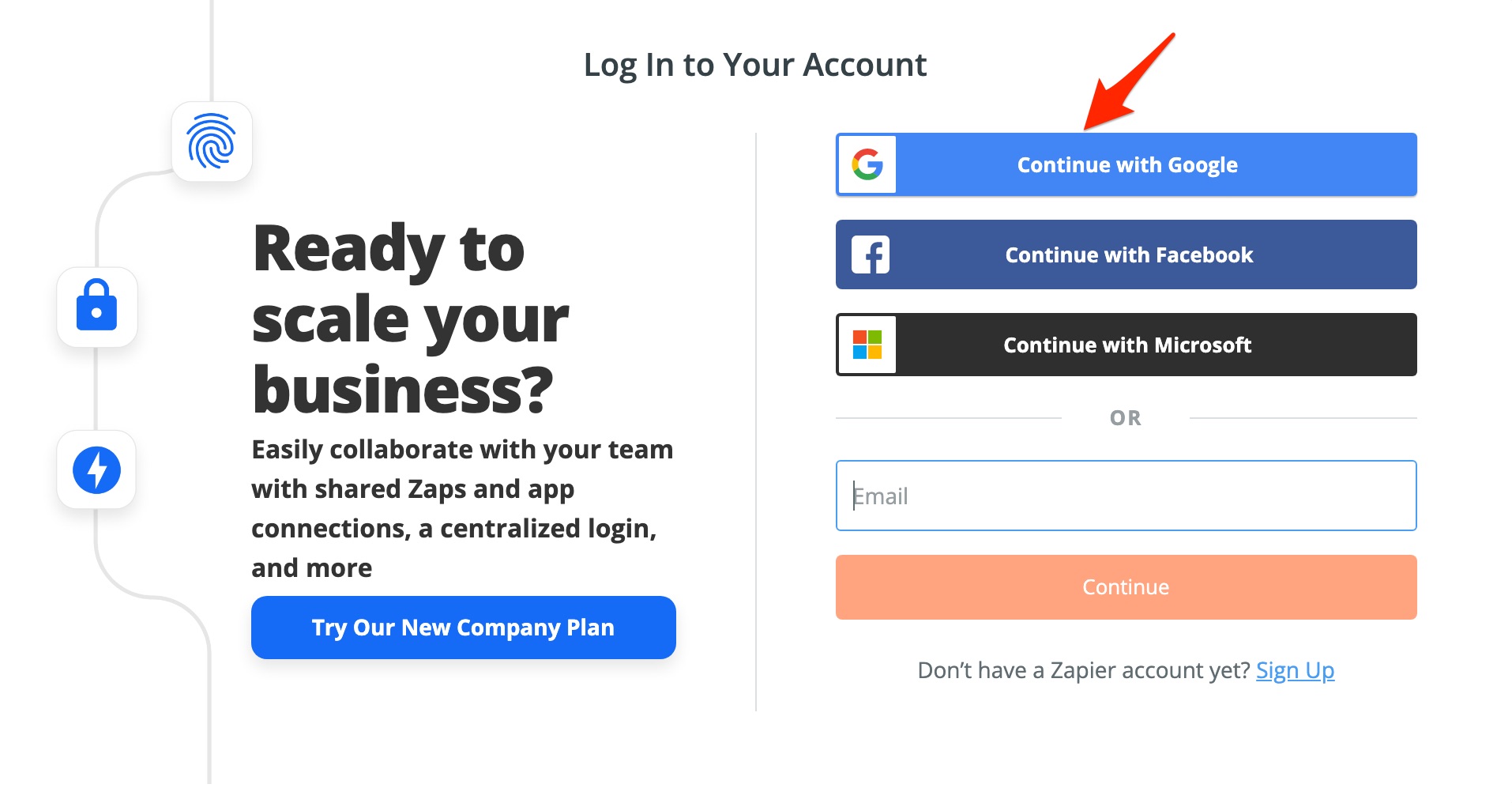
- Connect your Drive with Zapier.
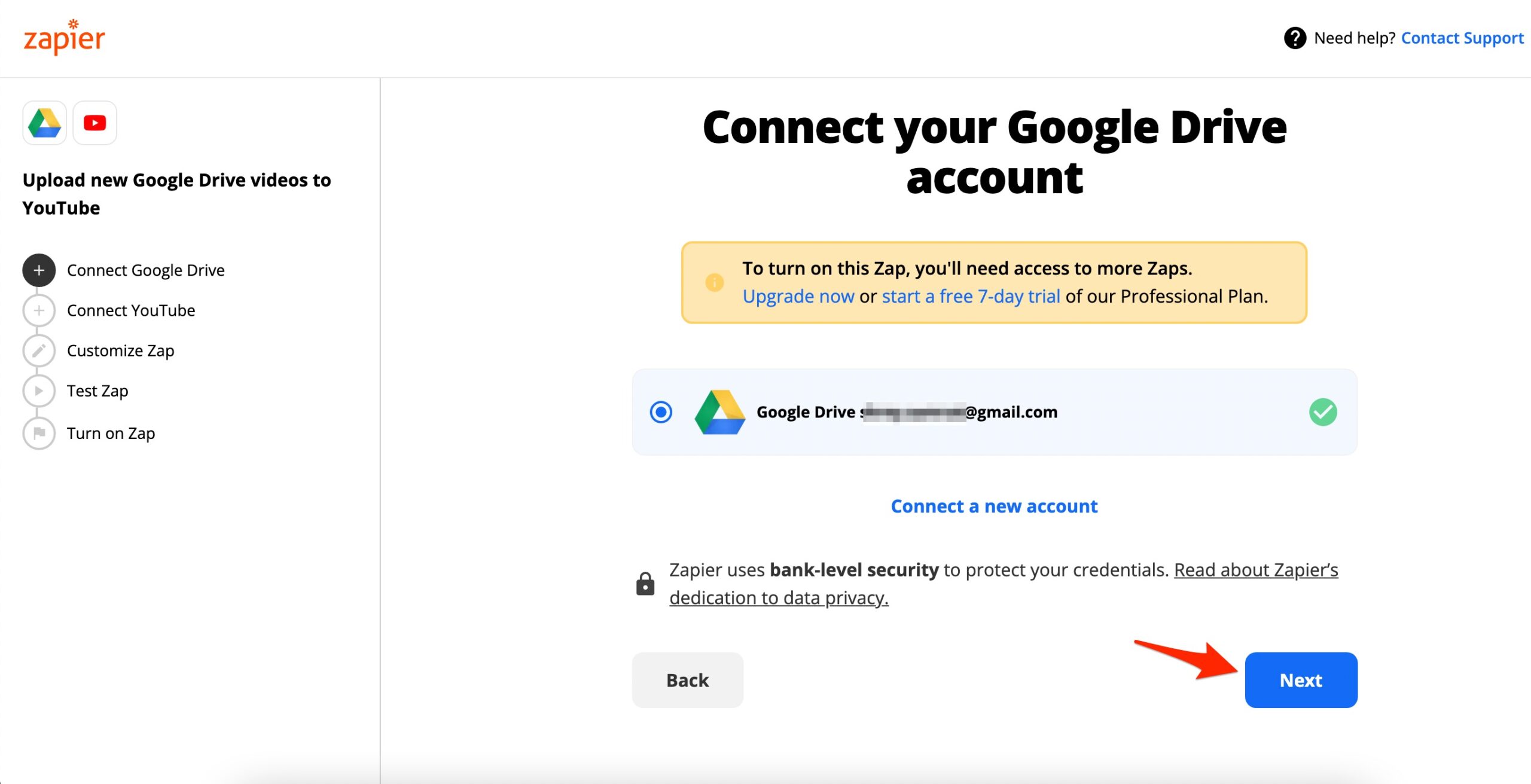
- Now select the My Google Drive.
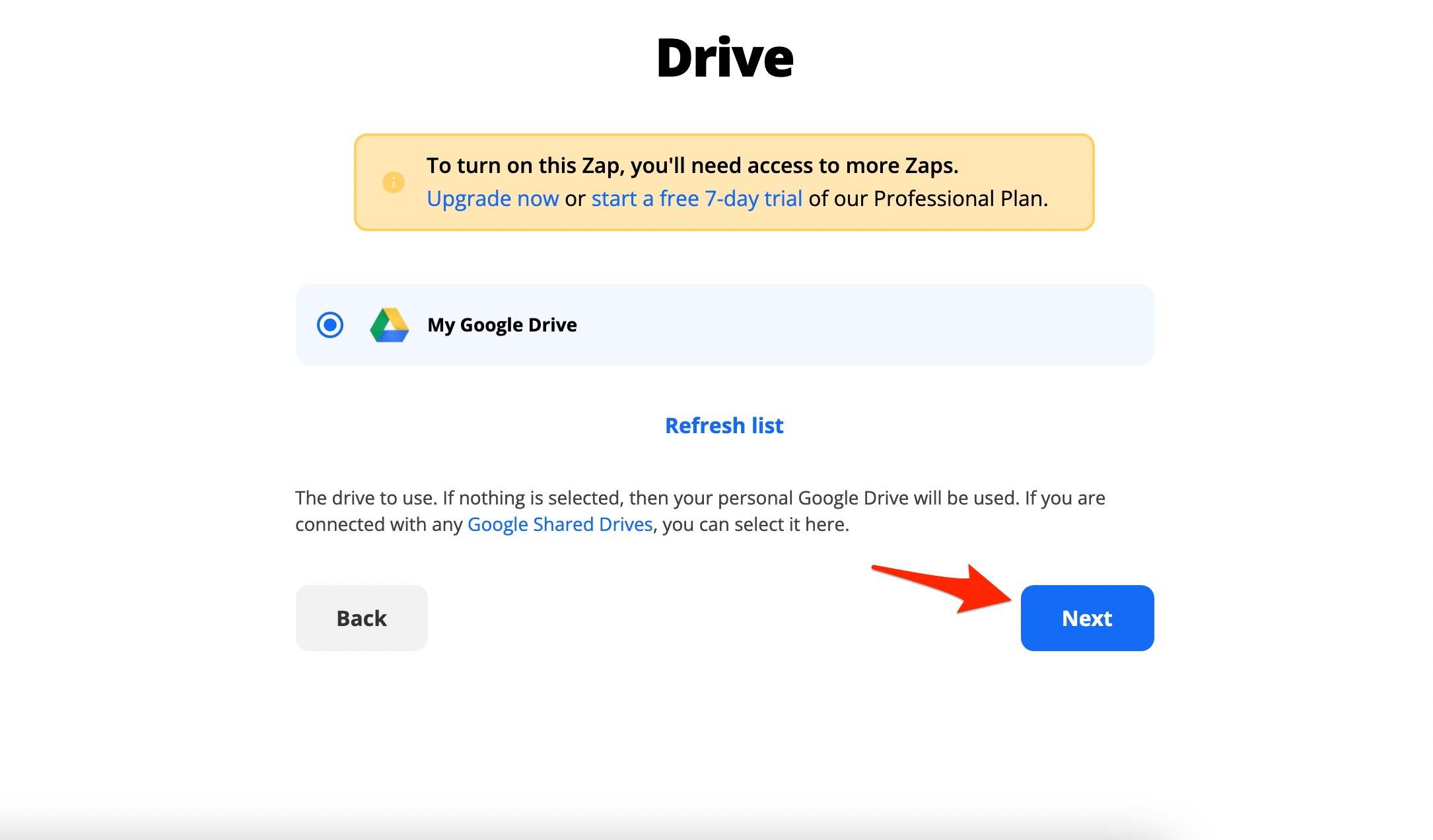
- Select the folder containing videos that you want to upload to YouTube.
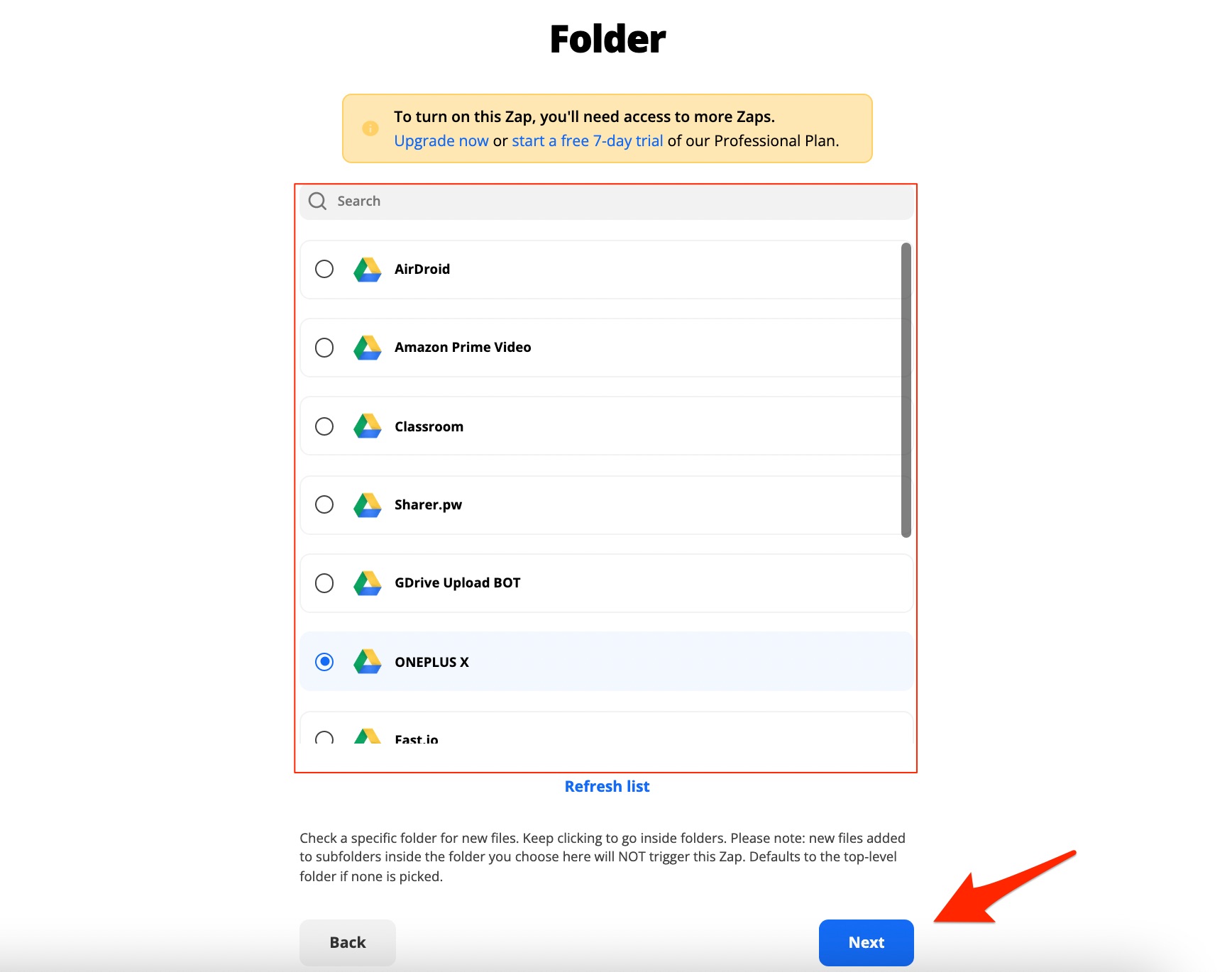
- Connect YouTube with Zapier.
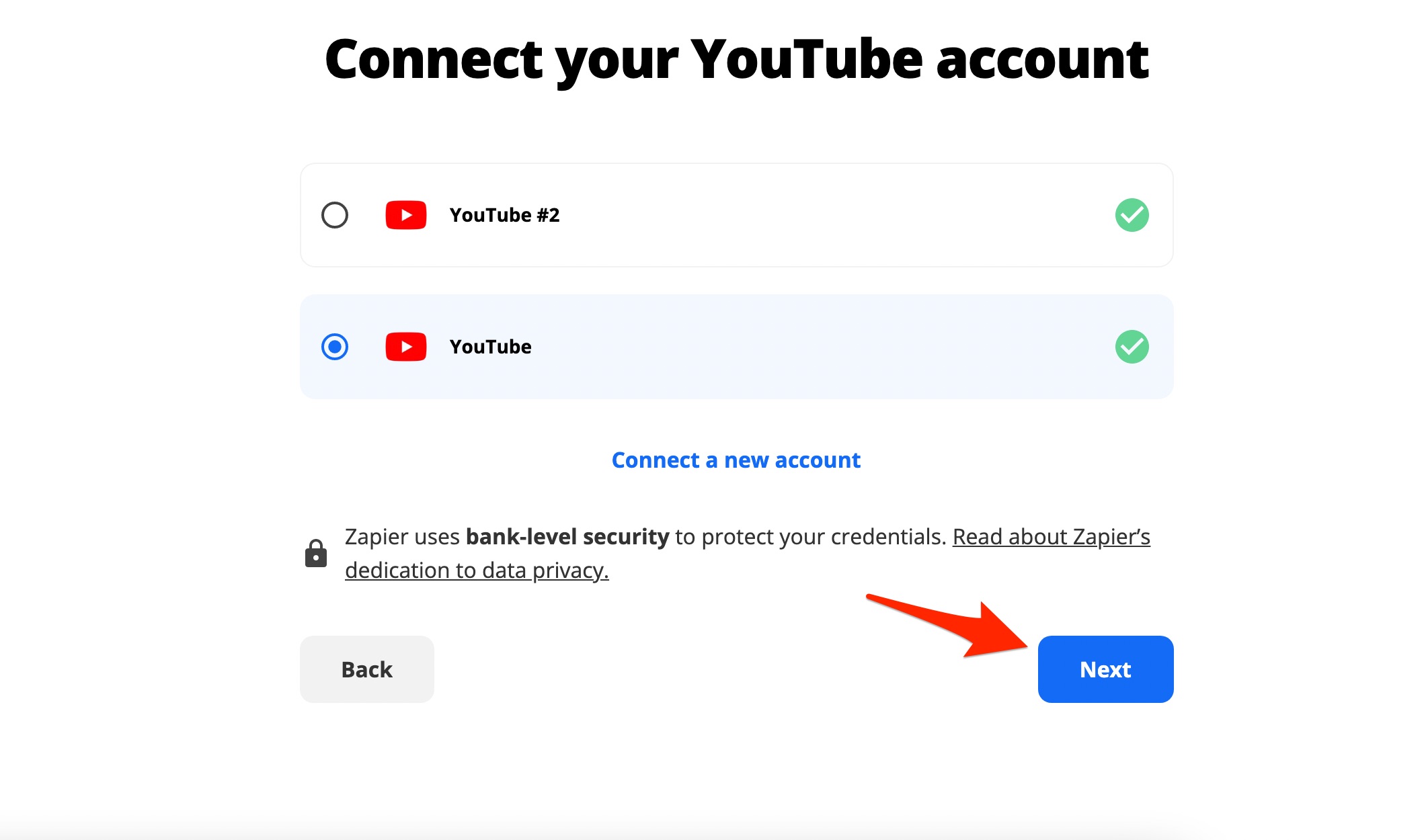
- Add details and hit next.
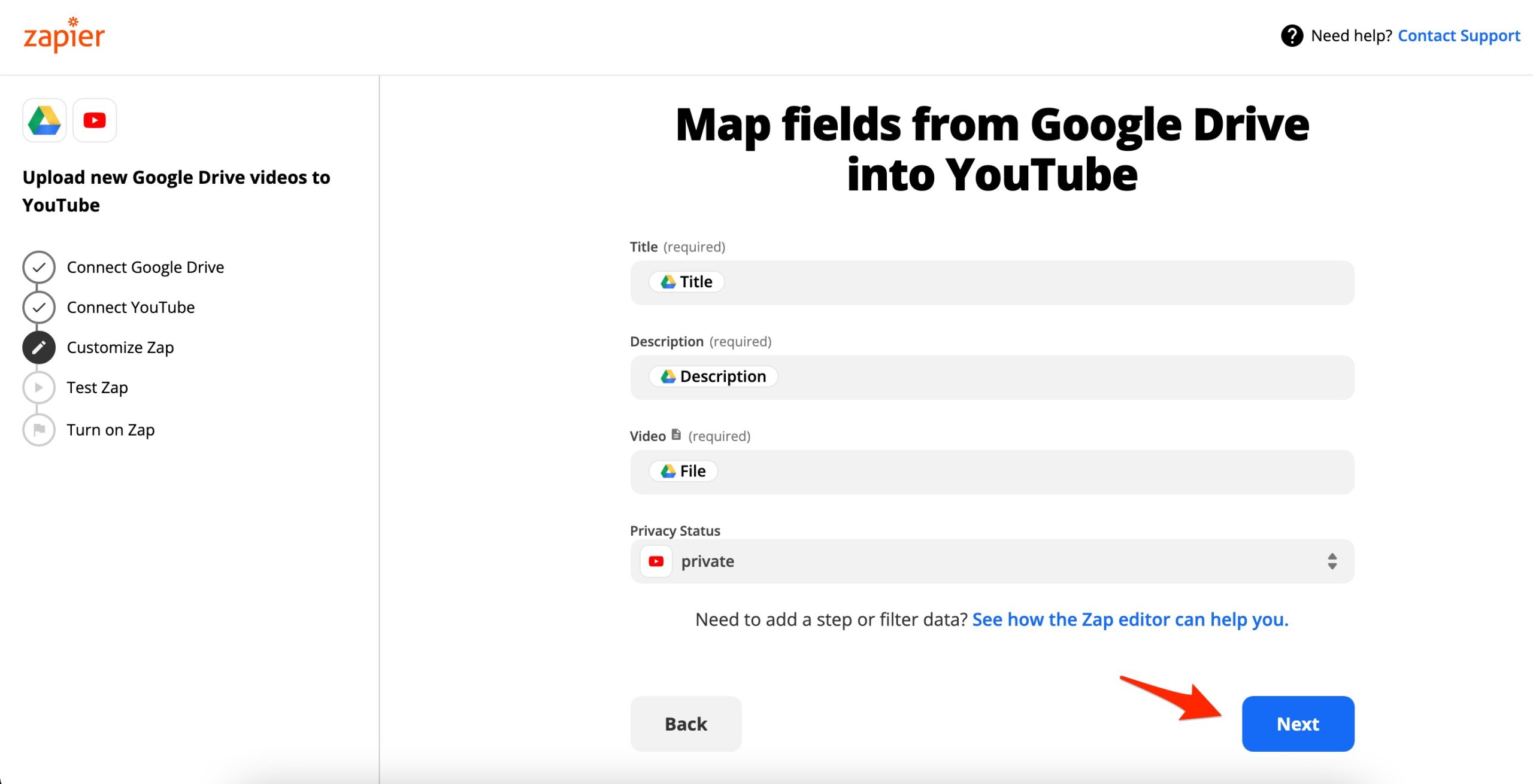
- The Videos will start uploading to YouTube, you can open the check the YouTube channel.
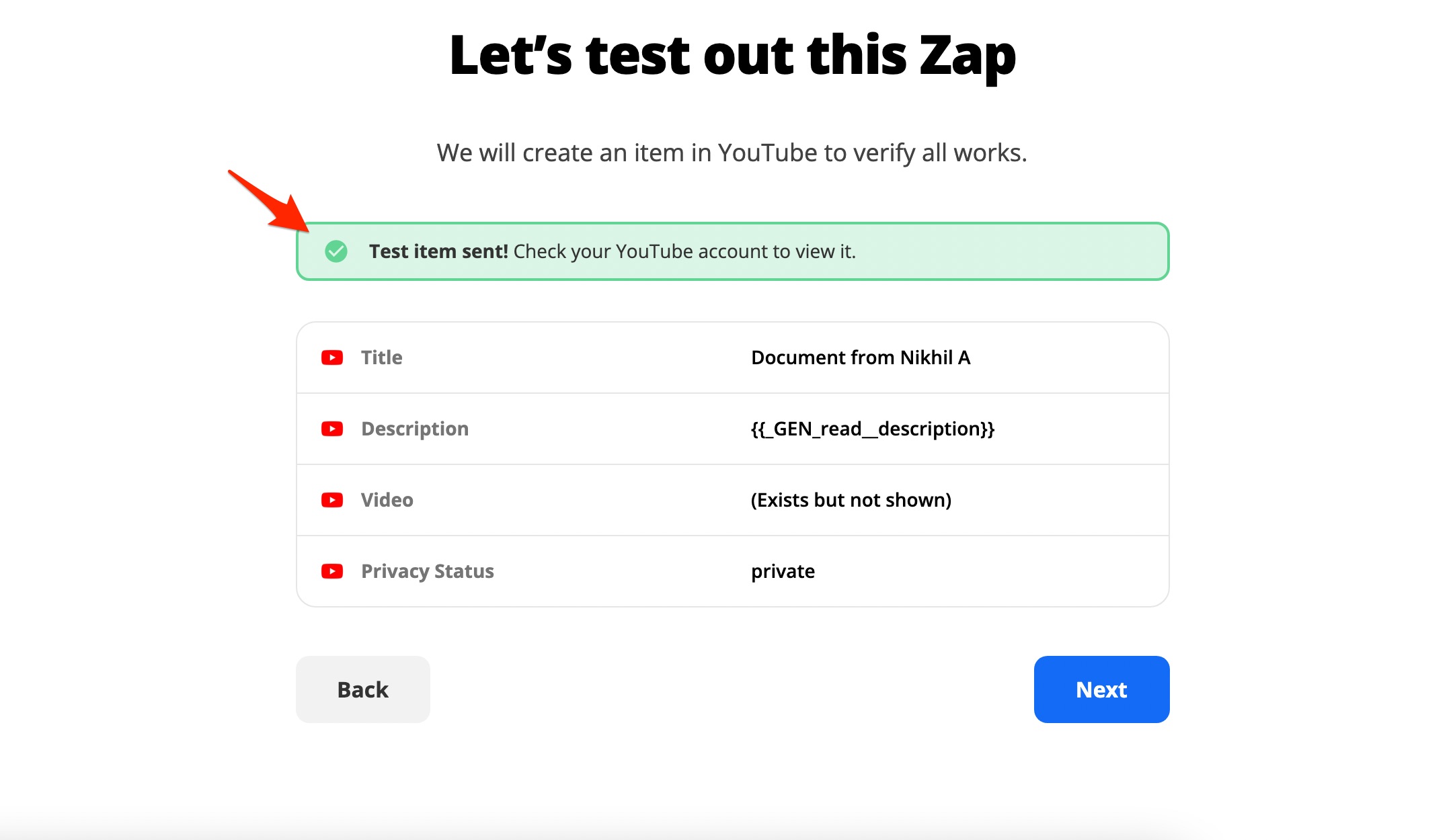
Alternative Method to Upload to YouTube from Google Drive
This method includes downloading the video from Google Drive and then using the regular interface of YouTube to upload the video.
It is pretty much the same as uploading from your PC except you have to download the video from Google Drive. Make sure that your internet connection must be strong enough to perform a faster download and quicker upload. Using WiFi is recommended.
- Open Google Drive.
- Locate the video that you want to upload to youtube.
- To download the video click on it once to highlight it.
- Then click on the 3-dot button.
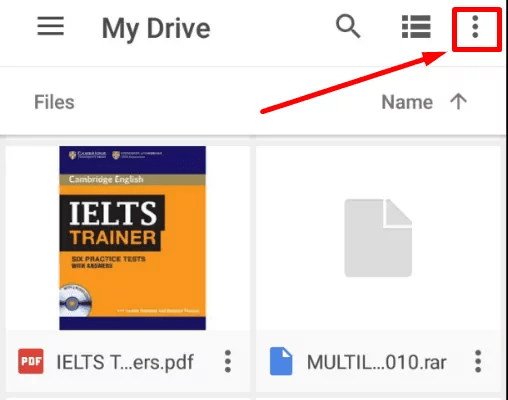
- From the menu click on Download.
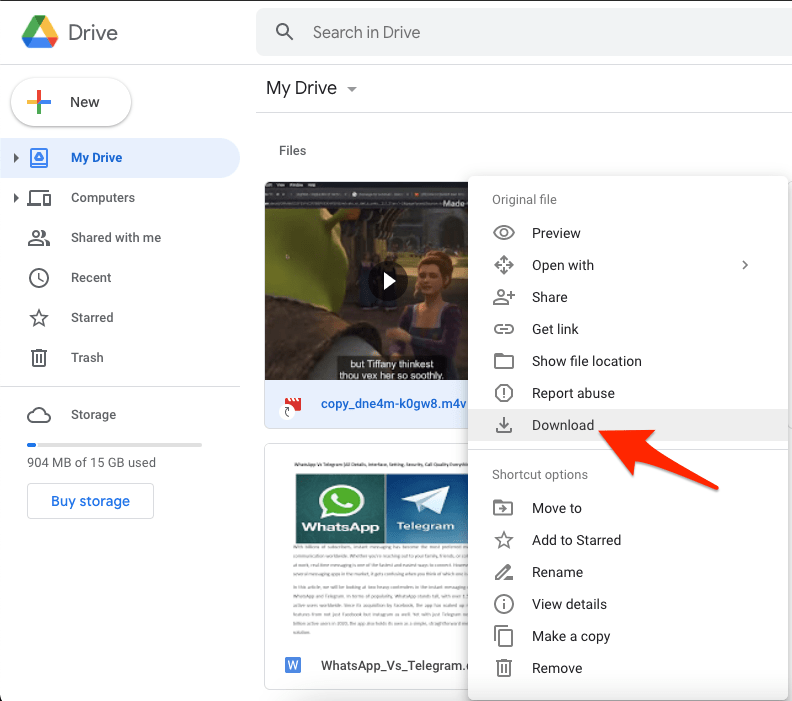
- Then open YouTube and log in to your account.
- Click on the video camera icon.
- From the small menu that shows up click on Upload Video.
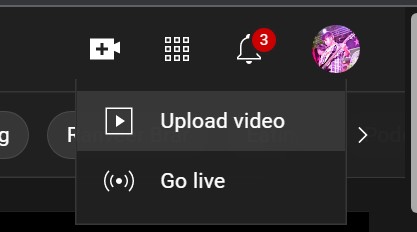
- Browse the video that you downloaded from Google Drive.
- Select the video and upload it to YouTube.
After the video gets uploaded successfully you can check it by clicking on your YouTube avatar at the top-right corner and selecting Your Channel from the menu.
So, these are the two easy methods to upload videos to YouTube from Google Drive. Either use the plugin or download the video and manually upload it on YouTube.