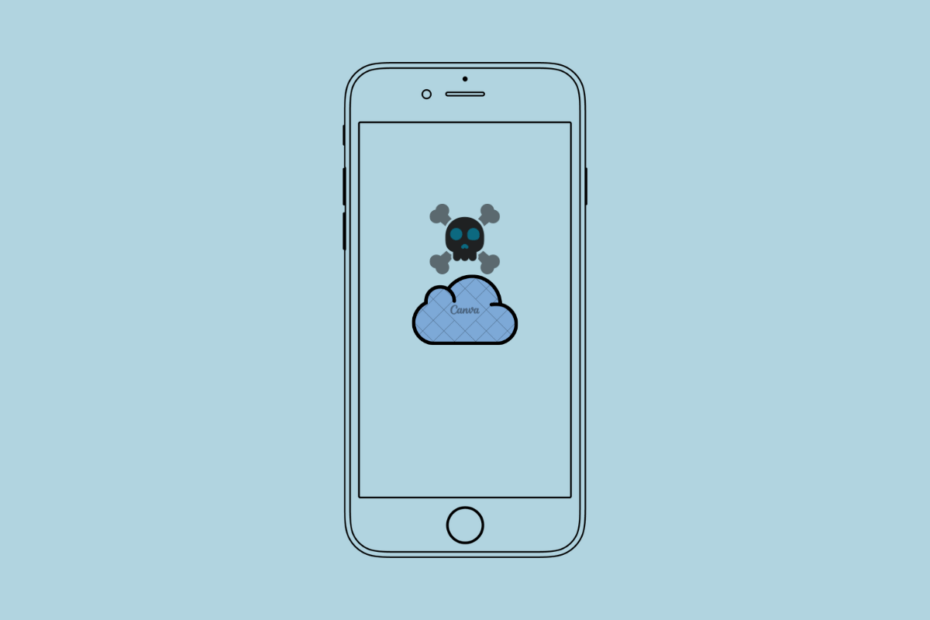We all know about the top-notch security provided by Apple. Once you set up your Apple ID, all your data gets end-to-end encrypted that can only be accessed on the devices where you have signed in with your Apple ID. No one else has access to your data other than you. But have you ever thought about what would happen to all your data after your death? If no one could actually access anything, all your data would be a waste at some point in time. Fortunately, Apple has got you covered in that case too. You can now add someone as a Legacy Contact on your iPhone who would have access to your data after your death.
Legacy Contact is the same as a bank nominee who has access to your bank account in case something happens to you. You can choose anyone and add them as a Legacy Contact giving them access to all your data on your iPhone. And the best part is that you can create multiple Legacy Contacts in Apple ID if you wish to. But the main problem with most users is they don’t know how to set up a Legacy Contact on iPhone. So, if you, too, are one of those who are having trouble setting up a Legacy Contact, here we have shared everything you need to know about it.
Steps to Set Up a Legacy Contact on iPhone to Pass on Your iCloud Data After Your Death
By setting up a Legacy Contact on your iPhone, you ensure that your iCloud data can be passed on to the person having access even after your death. And most importantly, this entire process that sounds so legal and lengthy is actually just a matter of a couple of steps. Below we have shared a step-by-step guide to help you create your first Legacy Contact on your iPhone.
- Open your device Settings app and tap on your Profile.
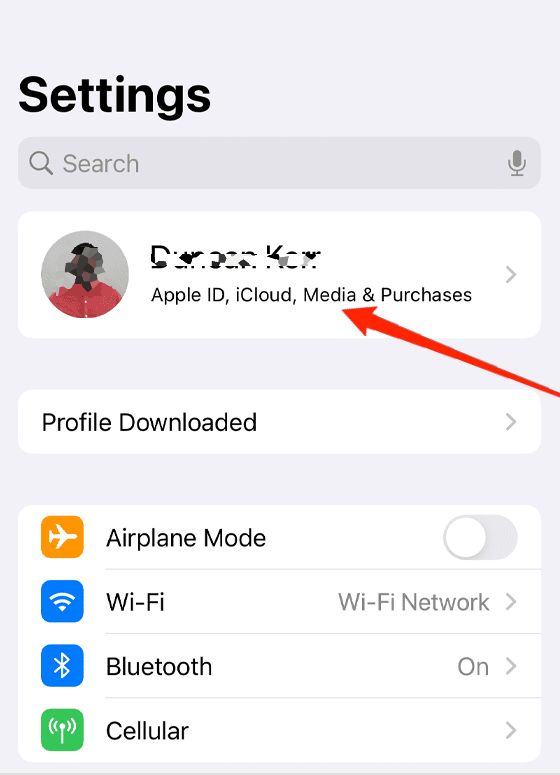
- Now, tap on Password & Security.
- Next, click on Legacy Contact.
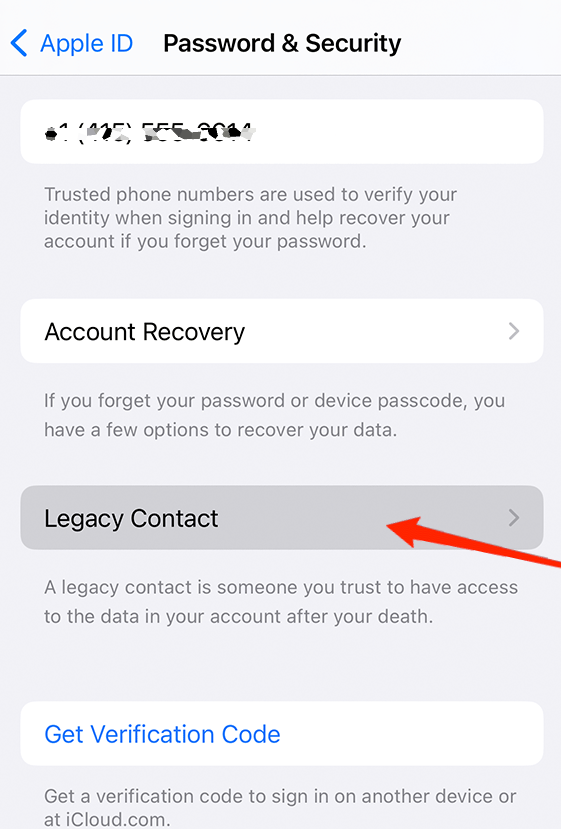
- Follow further instructions to set up your Legacy Contact. Throughout this process, Apple might ask you for your Face ID, Touch ID, or password for authentication purposes.
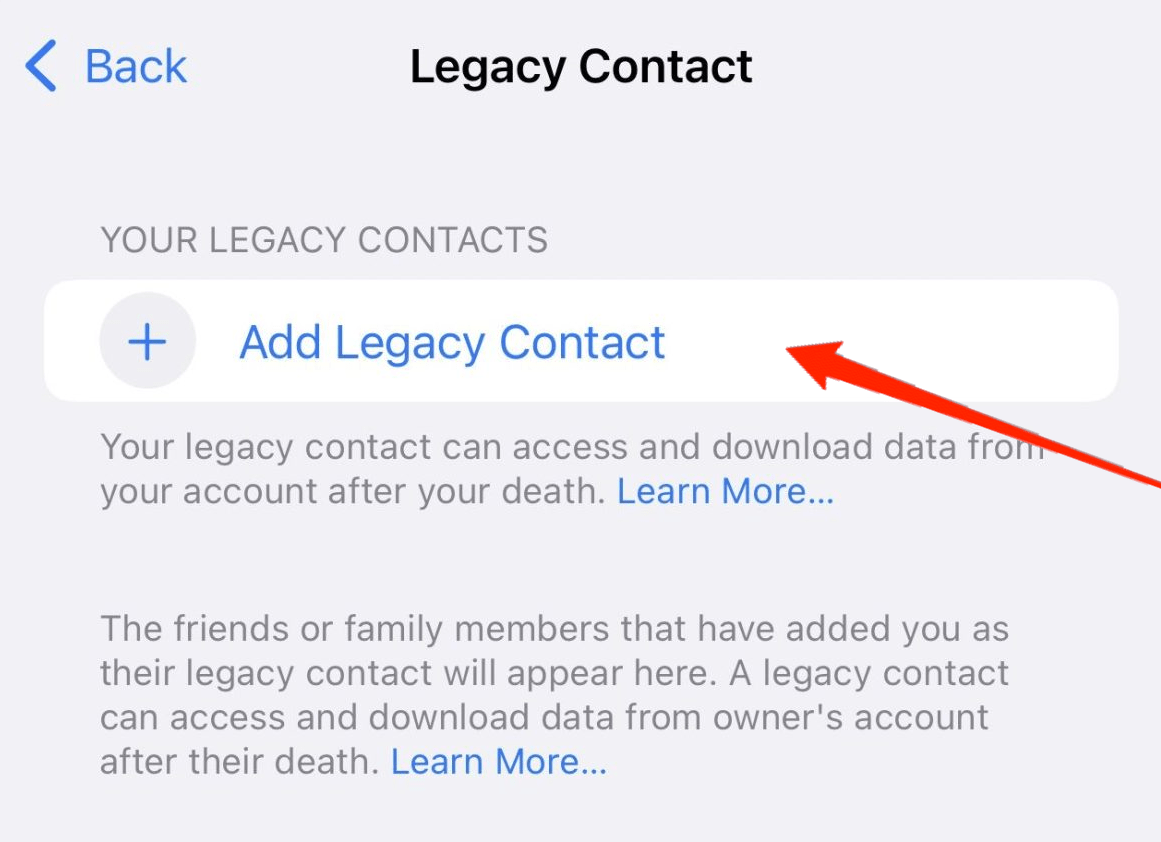
And that is how you can set up a Legacy Contact on your iPhone and give permission to share your iCloud data access with the person after your death. In case you want to add another Legacy Contact in the future, you need to follow the same steps again to add a new Contact Legacy every time.
Final Words
As you have seen, adding or removing a Legacy Contact is a matter of just a few steps. If you follow the steps mentioned above, you will be easily able to add them to your Apple ID. Moreover, the steps are the same for iPad and iPod touch as well. So, no matter what device you are using, if you follow these steps properly, it is just a piece of cake for you. In the end, don’t forget to leave your feedback on how did you like this article and if there are any more related queries.